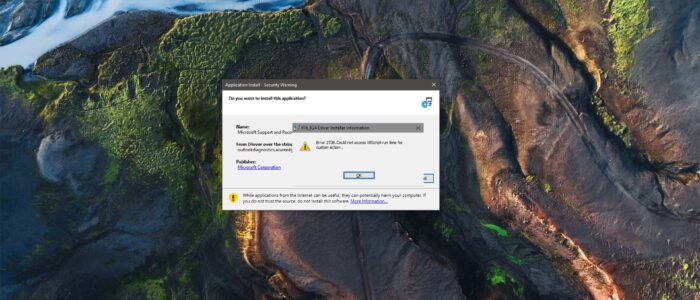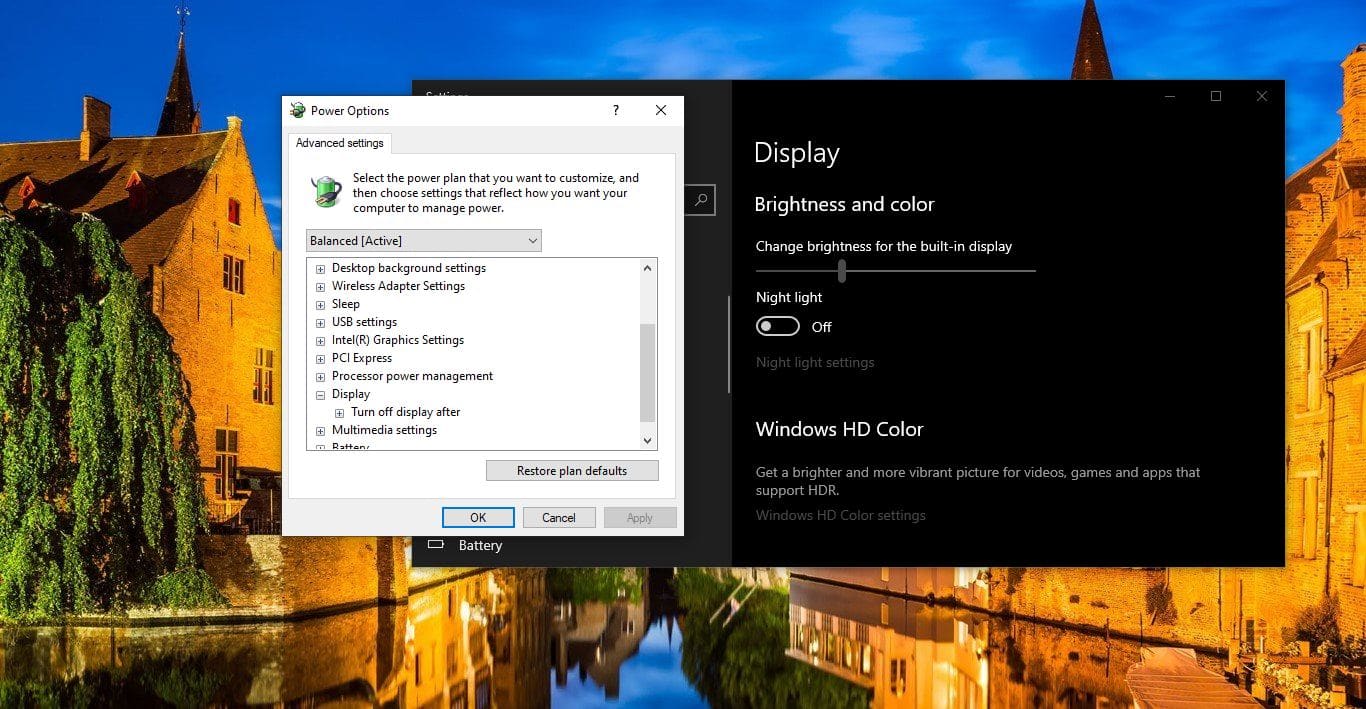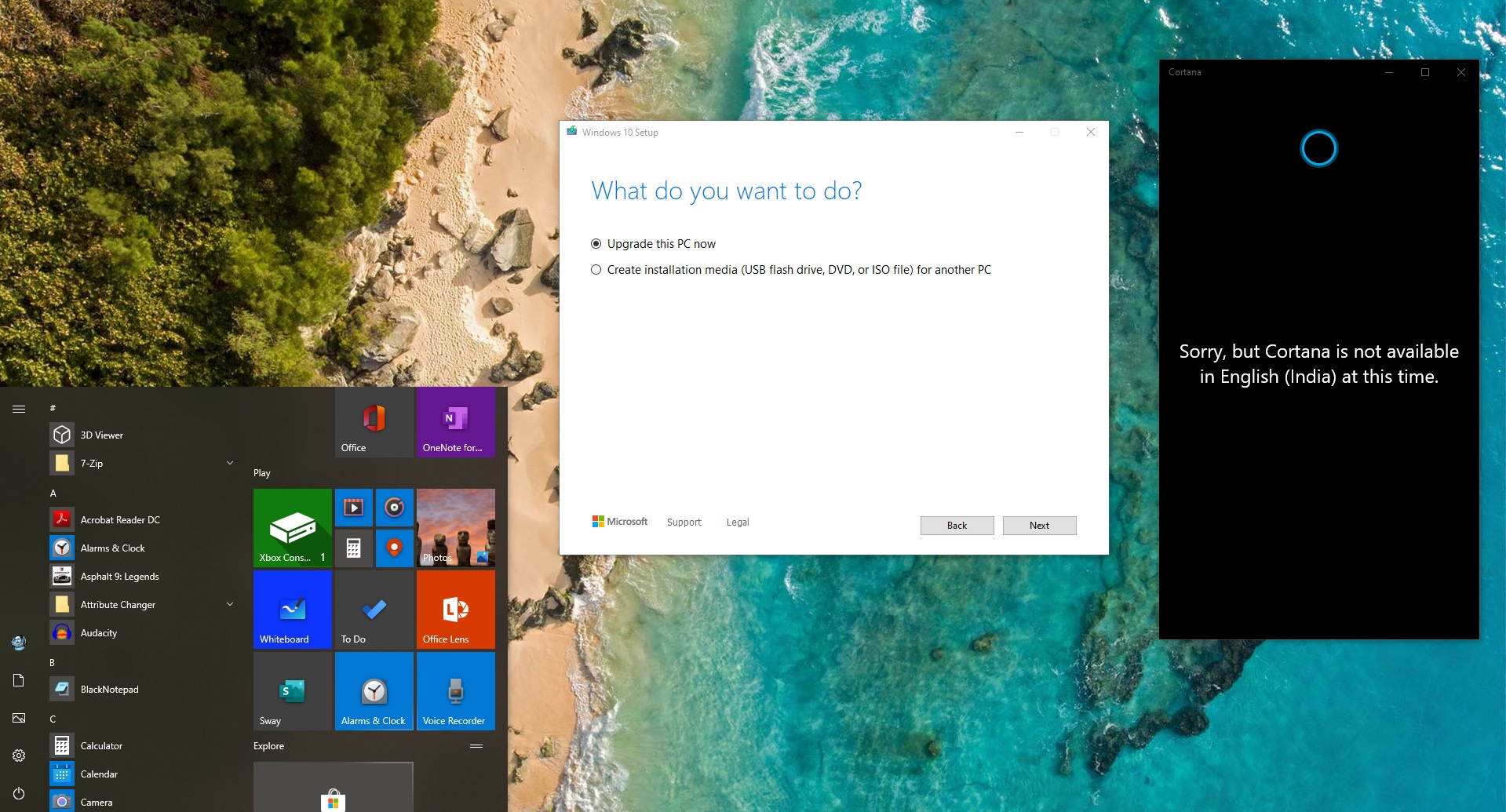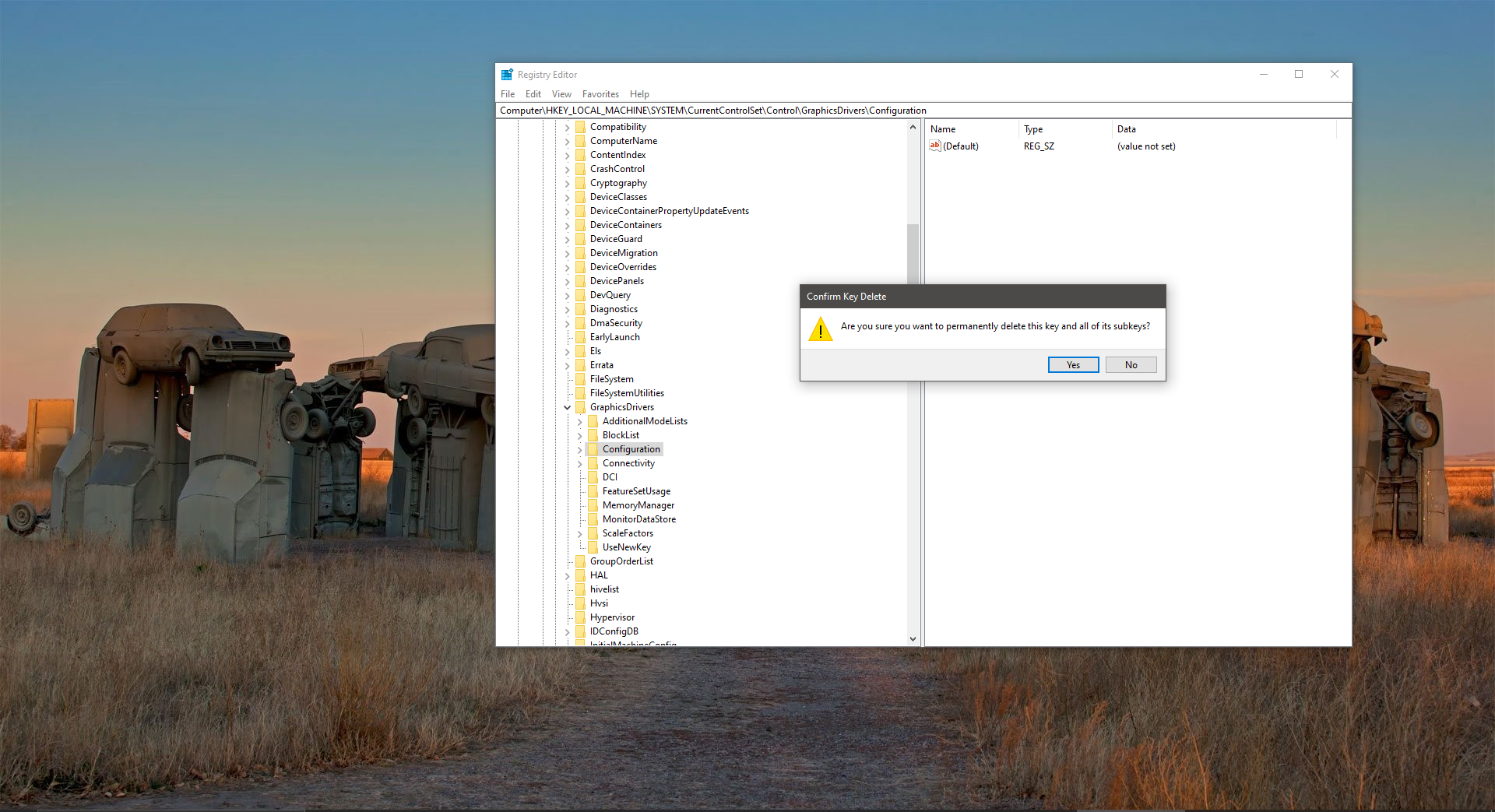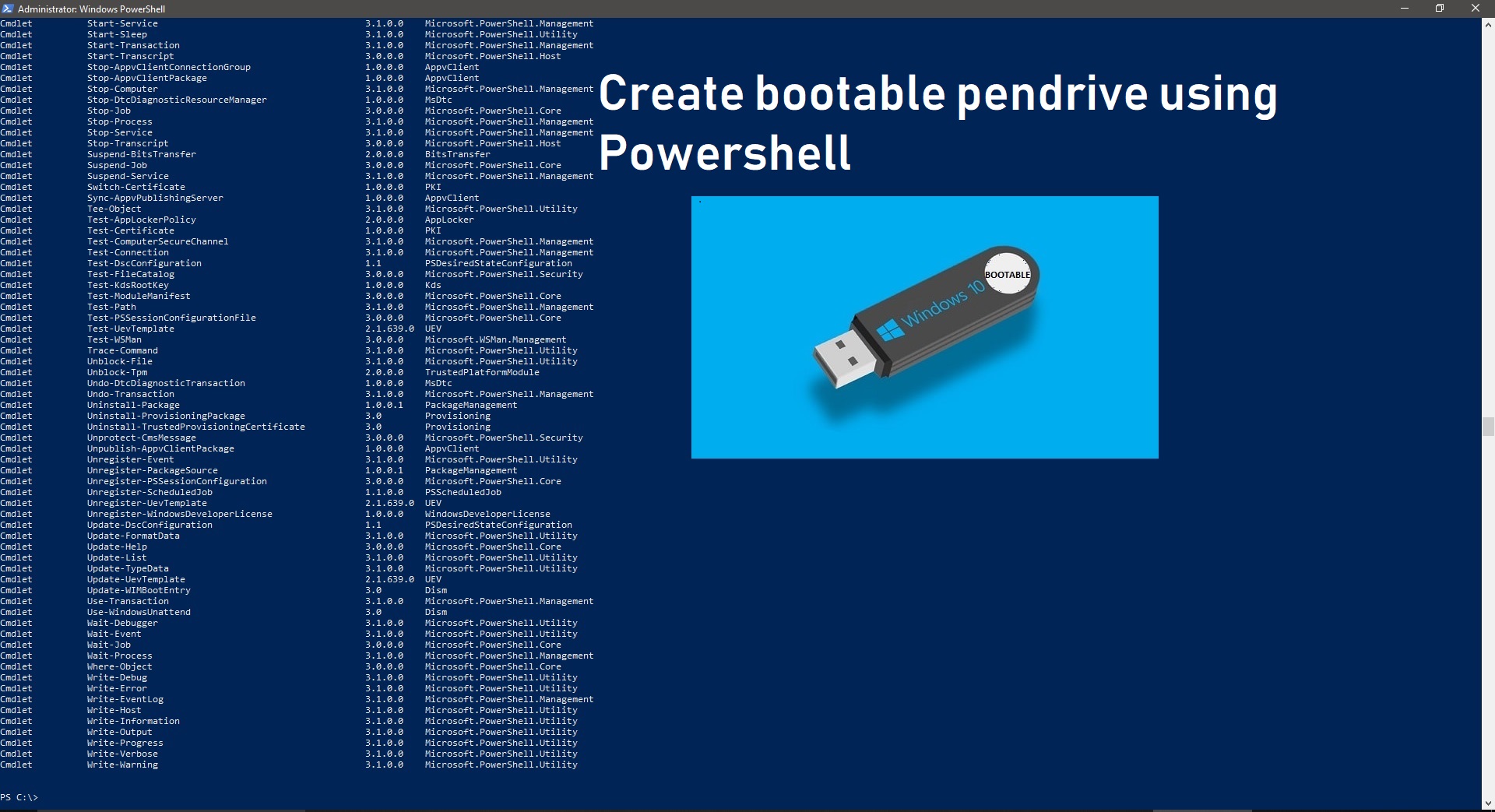Error 2738, Could not access VBScript runtime for custom action is the Error which is related to Visual Basic usually occurs during the software installation. Recently one user reported that while installing Software he encountered this error. This article intends to help you fix this error. In this post, we will see what is the root cause for this error is and we will find a suitable resolution to fix this issue. This error usually occurs because the Visual Basic Script is not installed or disabled or some incorrect or corrupt registry entries that interfere with the VB support. Sometimes this error also occurs due to improper configuration of VBScript.
Fix Error 2738, Could not access VBScript runtime for custom action
If you are encountered with this error then follow the below mentioned recommended solution one by one.
Enable Windows Script Host:
WHS or Windows Scripting Host is a Windows administration tool that provides scripting abilities comparable to batch files, but with a wider range of supported features. By default, this feature is Enabled in Windows operating system. Windows Scripting Host provides an environment, in which users can execute scripts in a variety of languages. Check the Windows Script Host is enabled or not, If it is not enabled then check here to Enable it.
Use FixWin:
FixWin is a 529KB freeware portable application this allows you to fix and repair windows10 repair & win-07 problems, issues, and annoyances. This new release of FixWin has an updated UI for Windows10 and includes a new section to fix Windows10 common problems and issues specifically.Windows10 and includes a new section to fix Windows10 common problems and issues specifically. Check here how to use FixWin to resolve this issue.
Using Command Prompt:
Open command prompt in administrative mode, then copy-paste the following command in the command prompt and hit enter.
reg delete “HKCU\SOFTWARE\Classes\Wow6432Node\CLSID\{B54F3741-5B07-11CF-A4B0-00AA004A55E8}” /f
This command will remove the incorrect entry for VBScript support on windows.
Then navigate to the below-mentioned path in the command prompt
cd C:\Windows\System32.
Run the following command:
regsvr32 vbscript.dll
After running this command restart the system once, mostly this will fix the issue.