Everybody likes faster downloads, For downloading fast we use different browsers and tools, even though without a better internet connection we can’t achieve a faster download. We all know about IDM manager, compare to normal downloads using IDM is better and faster. And we can resume the download when it interrupts between. This is the best option in the IDM. Check here how IDM Manager Works. Google Chrome browser recently shows evidence that the browser would soon support HDR video playback and a custom download folder, but we also discovered another feature that is rolling out to Chrome 64 and above: parallel download. This feature accelerates download speeds by creating parallel jobs to handle the download.
So what is Parallel Downloading?
Parallel downloads are simply multiple downloads that take place concurrently across multiple domains hosted by one host. The main benefit of parallel downloads is reducing download time when downloading many resources. It is important to note that web browsers aren’t designed to allow parallel downloads. Typically, web browsers limit the number of concurrent connections made to a host. Commonly they are limited to 6 concurrent transfers. In Simple Terms, Google Chrome can establish multiple connections to download a single file in parts. It will increase the speed of the download compare to normal. This was spotted by XDA 3 months ago but this is under testing. There won’t be much difference between the speed. and also XDA mentioned ” This feature will be enabled for 100% of users running Chrome version 64 and above. That means Chrome Dev, Chrome Canary, or a nightly Chromium build will have this feature enabled by default, If you are running Chrome Beta and Chrome Stable then follow the below-mentioned steps to enable Parallel Downloading.
Download Faster In Google Chrome using parallel downloading:
- Open the “chrome://flags” page.
- On the Chrome flags page, type “parallel” in the search box to display the flag called parallel downloading.
- Tap Default and choose Enable option from the drop-down menu.
- Chrome will have to restart to apply the changes, tap Relaunch Now.
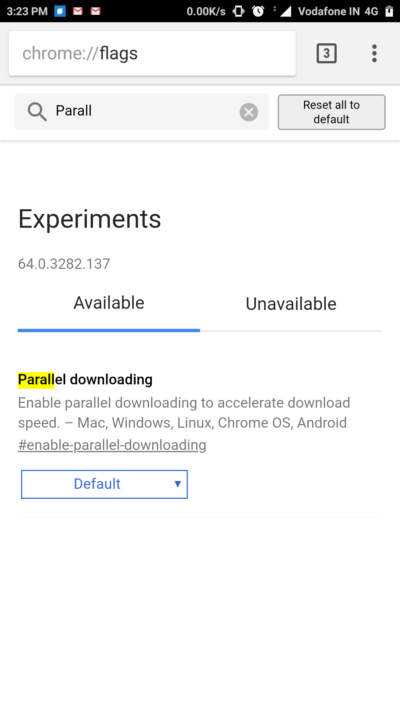
The feature works for every download that exceeds 2 seconds. So, in real life, it’s pretty much every file download. But you’ll notice the difference when downloading large files.
Read Also:
Top 5 Methods to Make Google Chrome faster?
How to Download Faster in Edge using Parallel Downloading?
How to Download Faster in Firefox using Parallel Downloading?


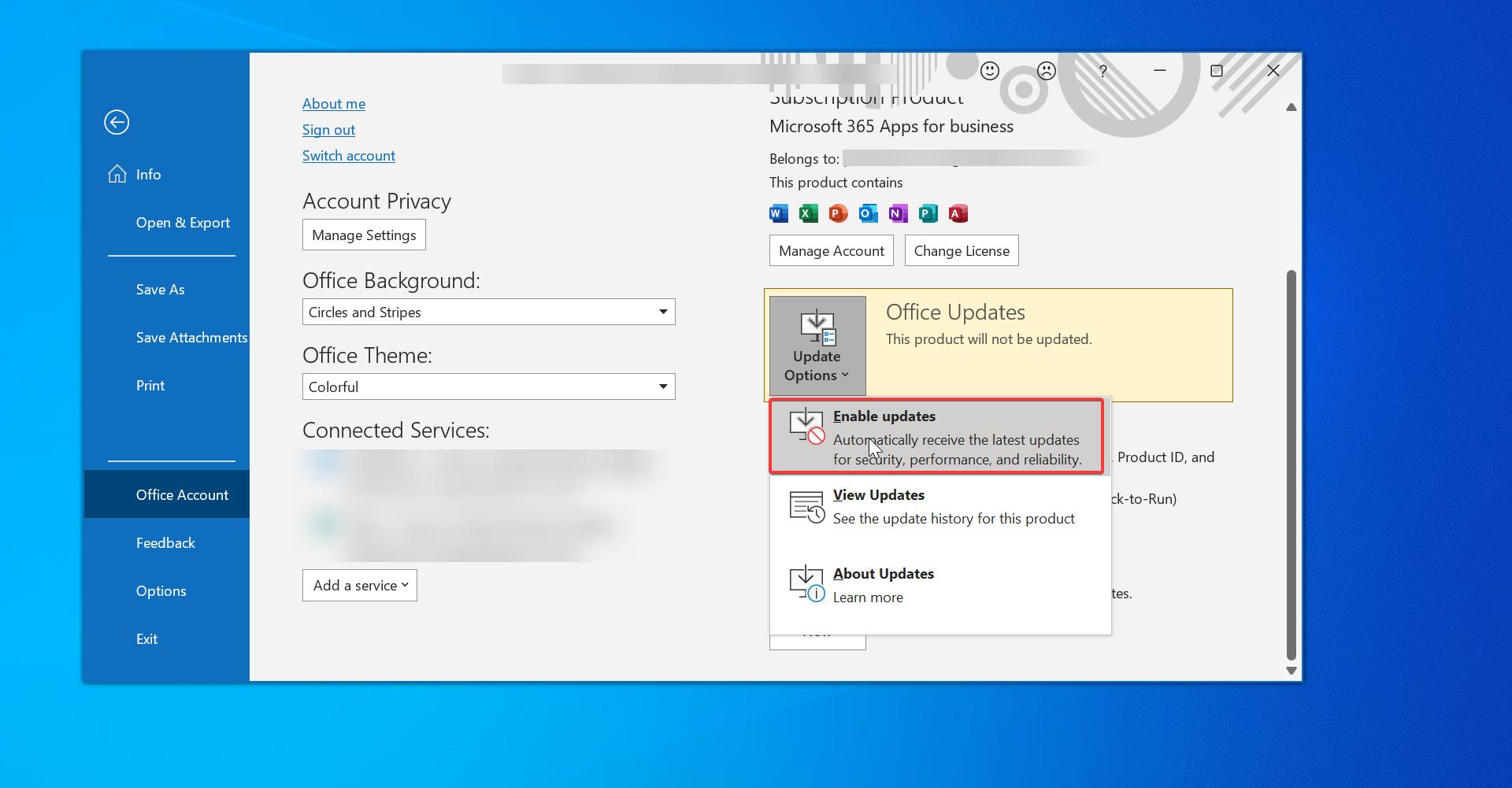
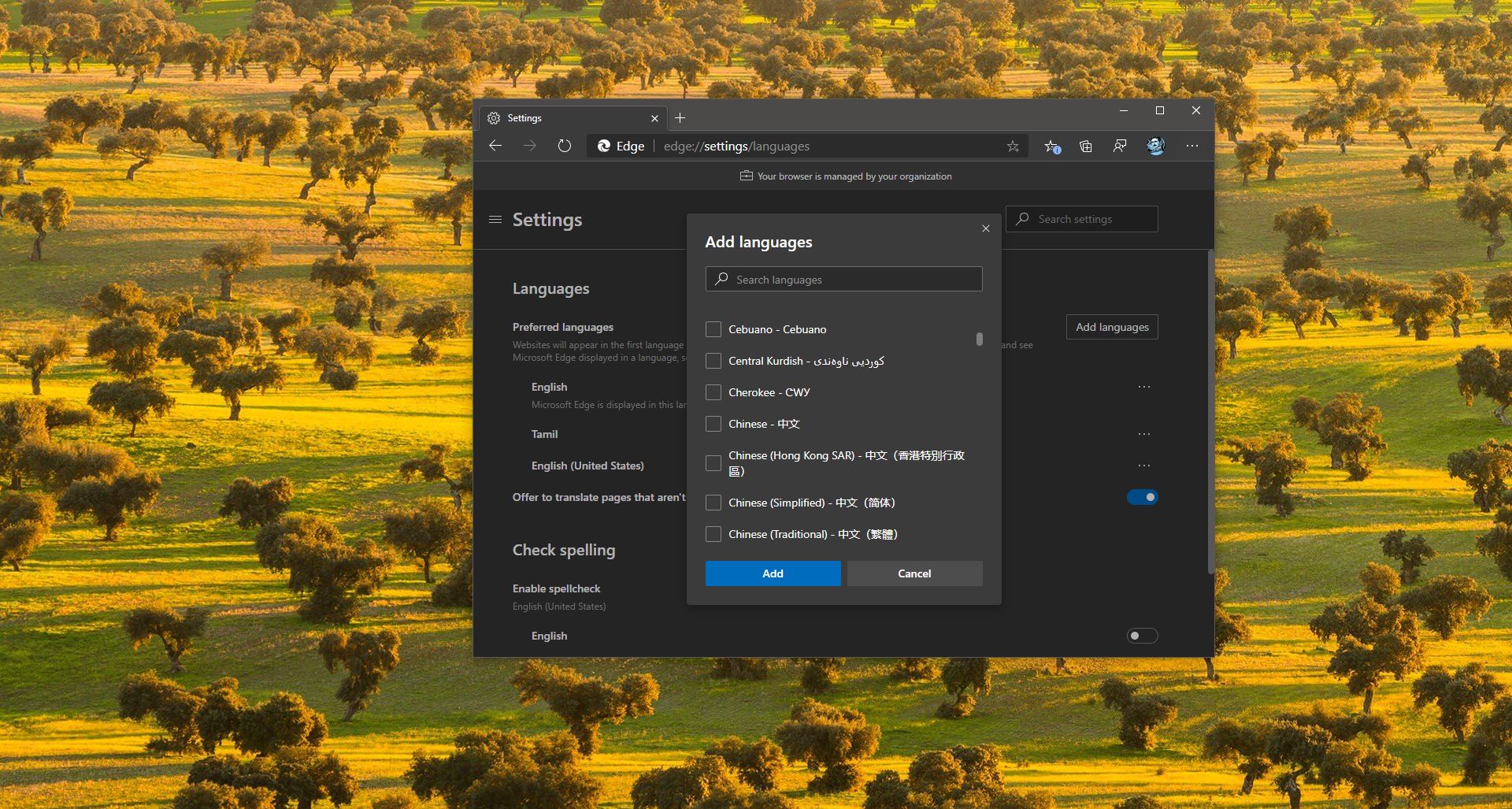
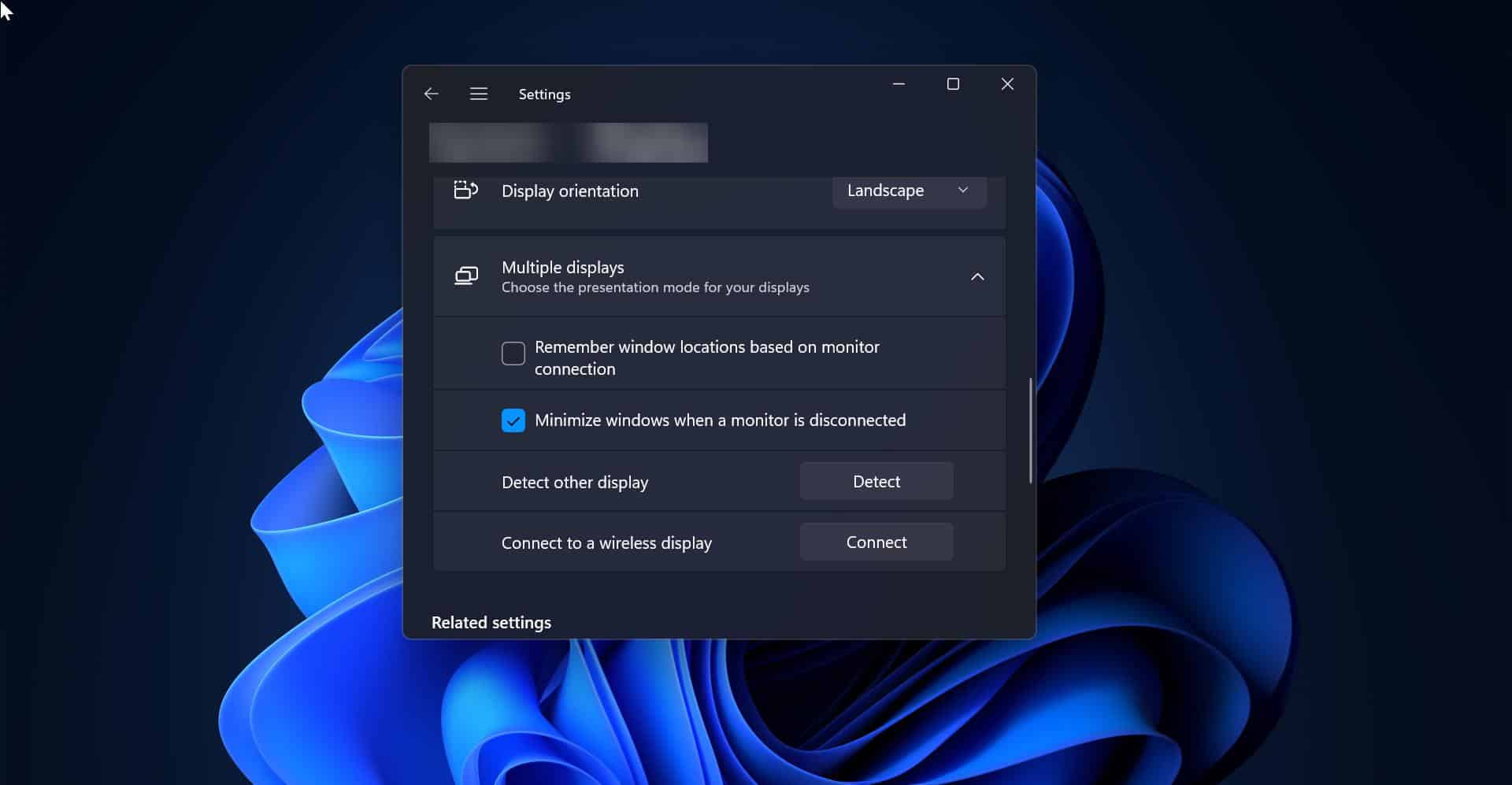
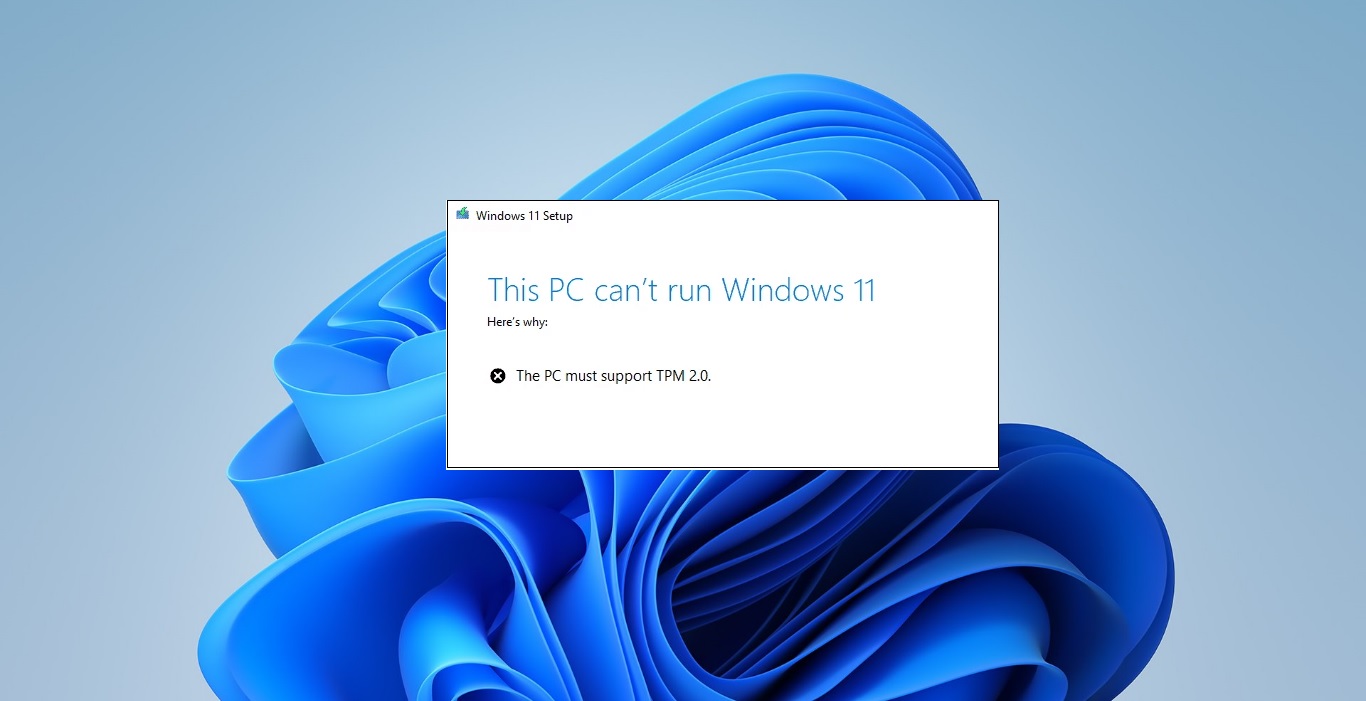
本文中的如何启用它?
1. .打开“chrome:// flags”页面,其网址请修改为【chrome://flags】。
4、Chrome必须重新启动才能应用更改。不知什么阻挡,重启后还是原页面,没有真正重启,怎么办?
click on my name
Parallel