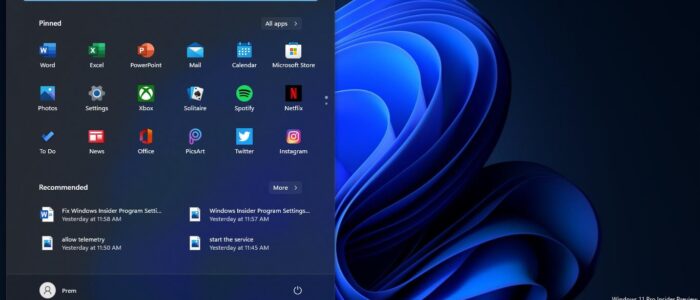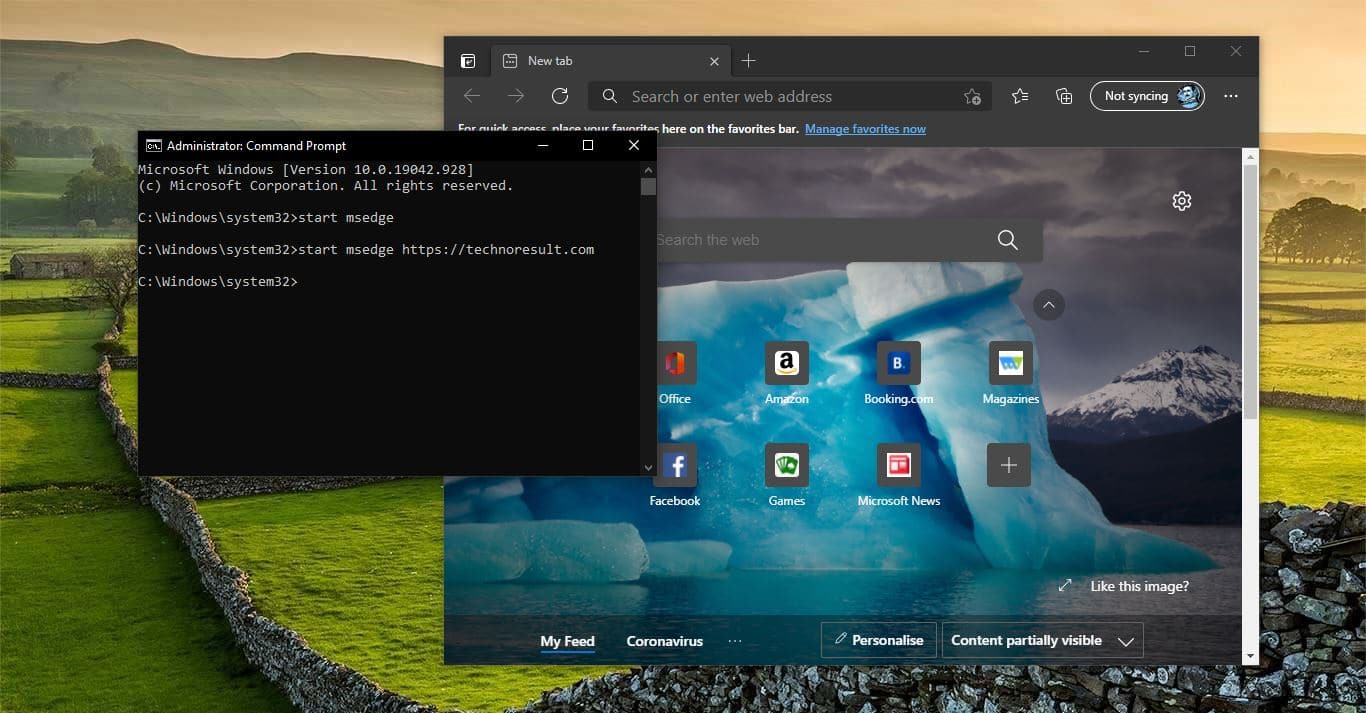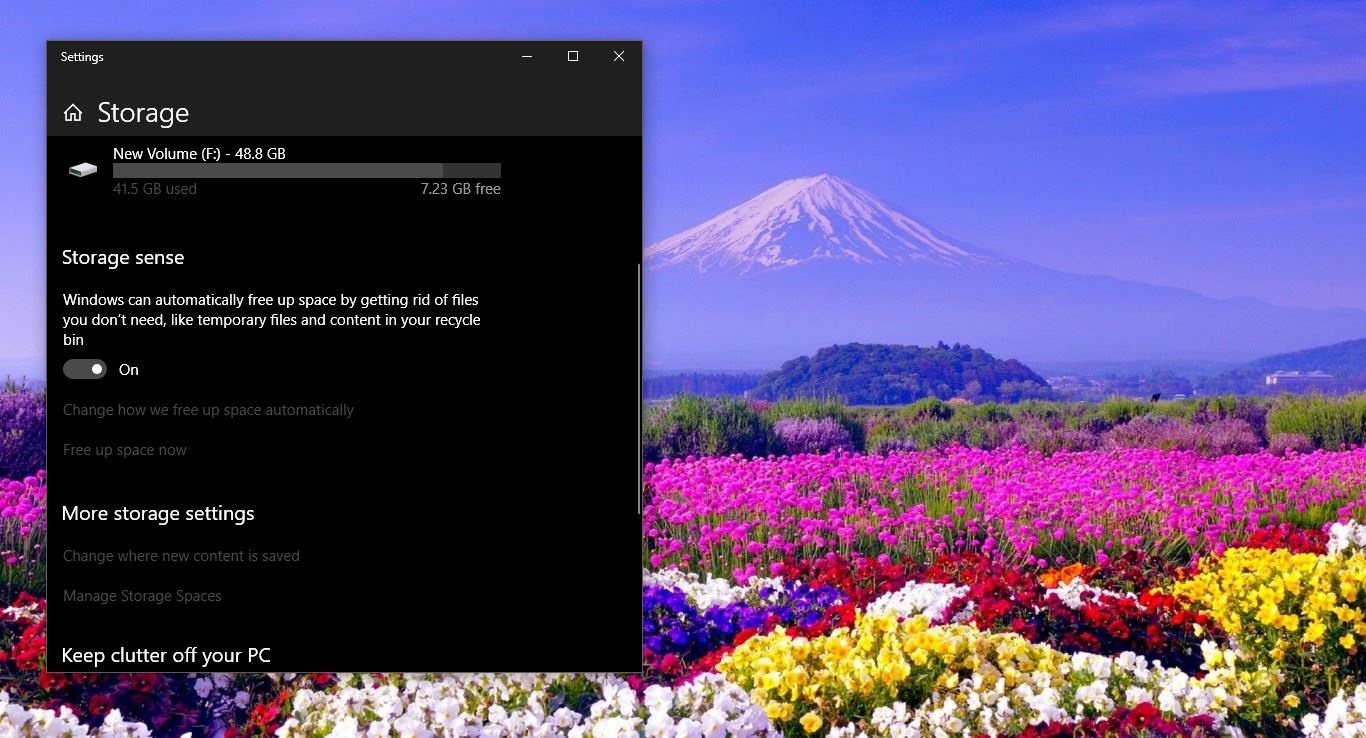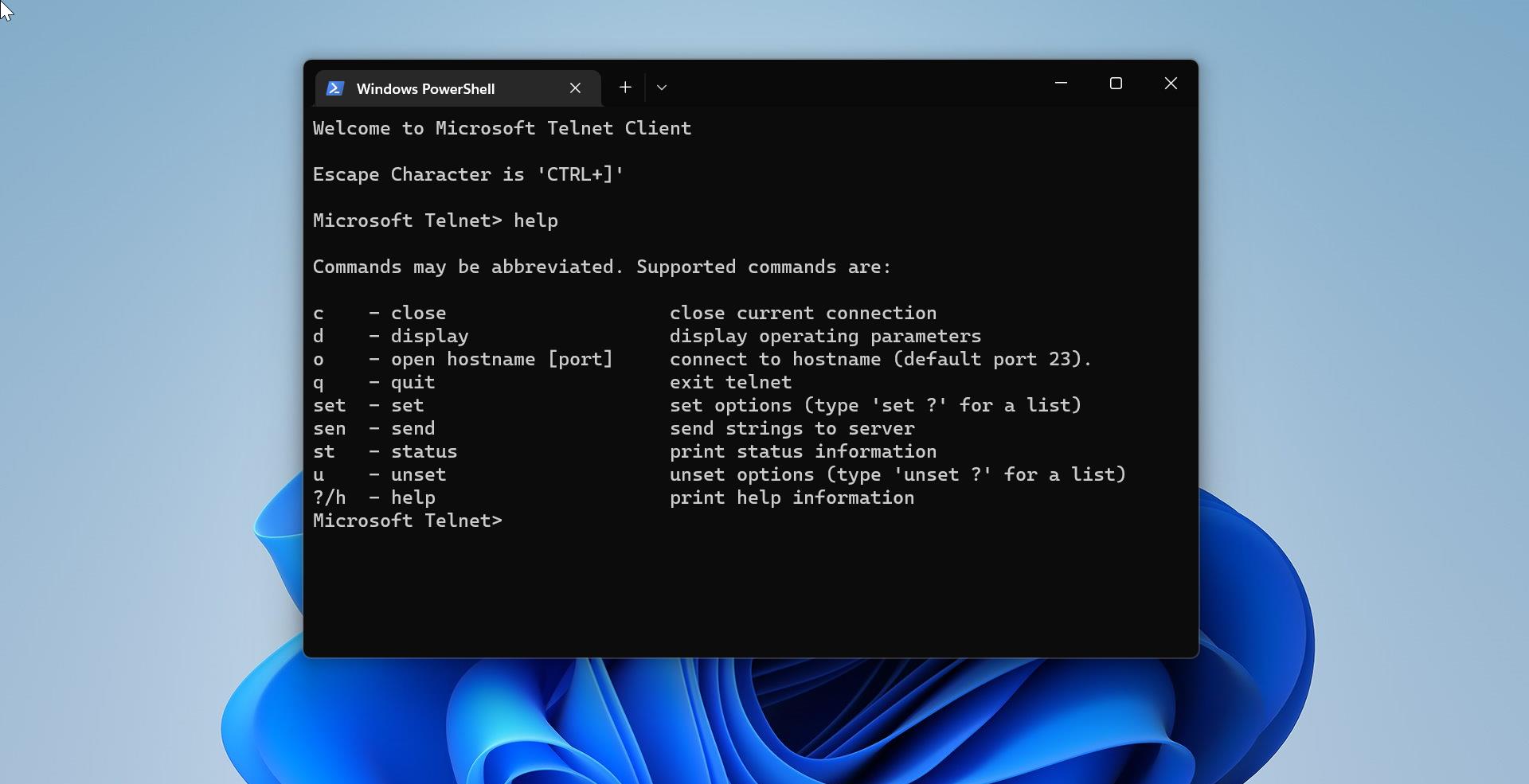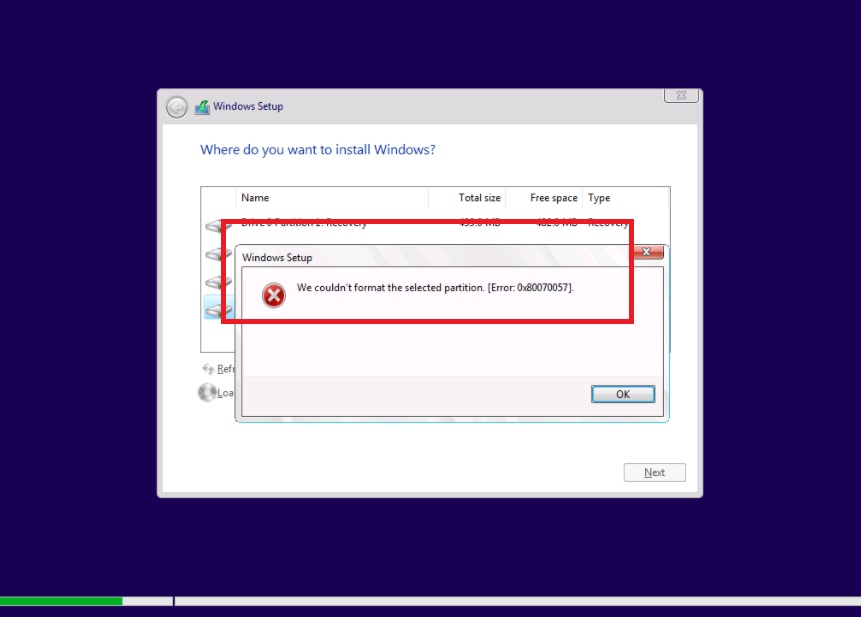Recently one user reported that he is not able to access the Taskbar in Windows 11, and particularly this issue occurred after the Windows 11 update. Start and Taskbar were unresponsive and Settings and other areas of the OS wouldn’t load. We have tried the following resolution as initial troubleshooting.
- Restarted the system.
- Restarted the Windows Explorer.
- File Explorer opening but the right click context menu appears in a blank white screen.
- Windows + R is not opening the Run command.
In this article, we’ll see how to fix Windows 11 Taskbar Missing issue.
Fix Windows 11 Taskbar Missing issue:
Recently Microsoft released insider preview build 22000.176 and after the update, most of the users faced this issue, as we discovered that there is an issue with the server-side deployment that went out to Insiders and canceled the deployment, This may affect the windows Insider. In case if you are facing the Start Menu and Taskbar not working issue, then here is a workaround to fix this issue manually.
This workaround has been released by Microsoft, here is the full blog post.
Open Task Manager by pressing Ctrl + Alt + Del and choose Task Manager.
Click on the More Details at the bottom of the Task Manager and expand it.
Click on the File menu and choose Run New Task. This will open the run command.
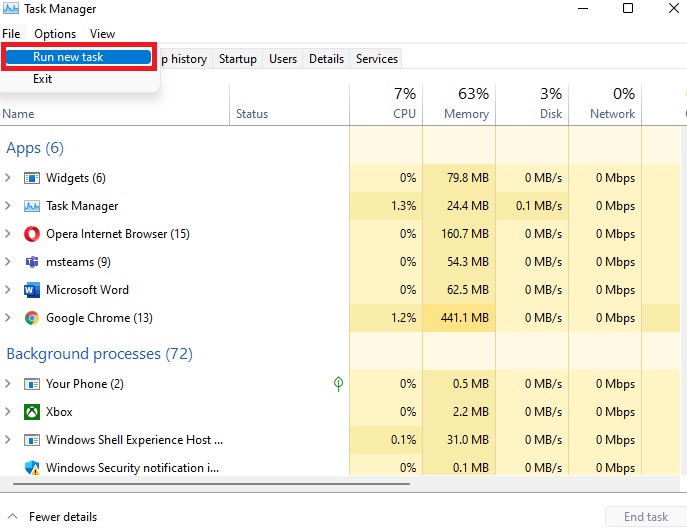
Type Cmd in the Run command and hit enter. This will open the Command Prompt and Copy paste the following in the command prompt.
reg delete HKCU\SOFTWARE\Microsoft\Windows\CurrentVersion\IrisService /f && shutdown -r -t 0
Hit enter, this command will restart your PC and after the restart, everything should be back to normal.