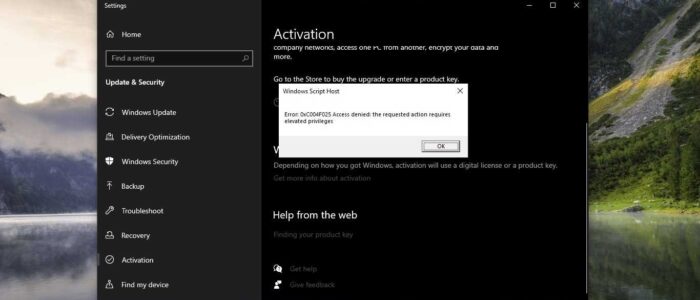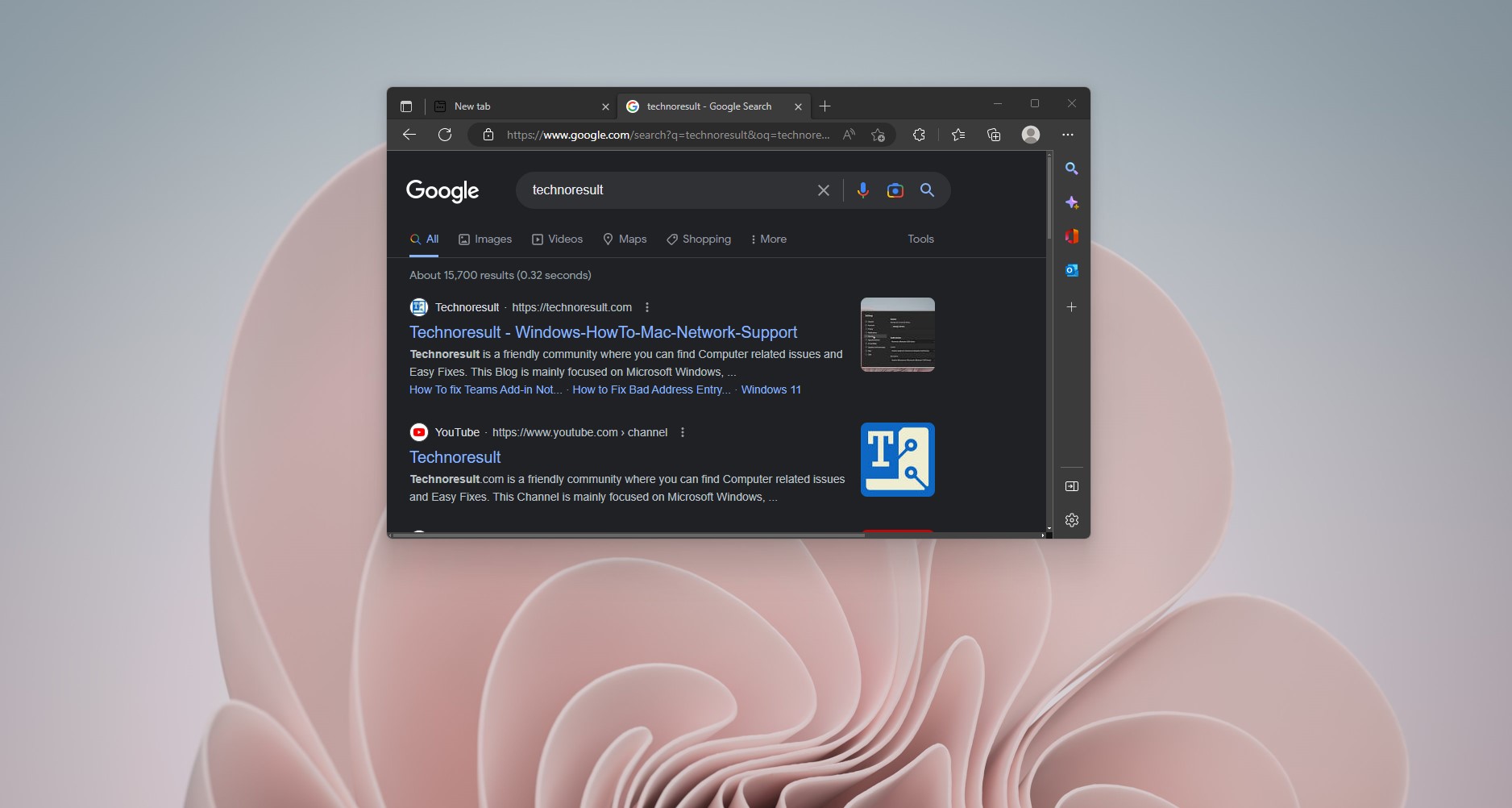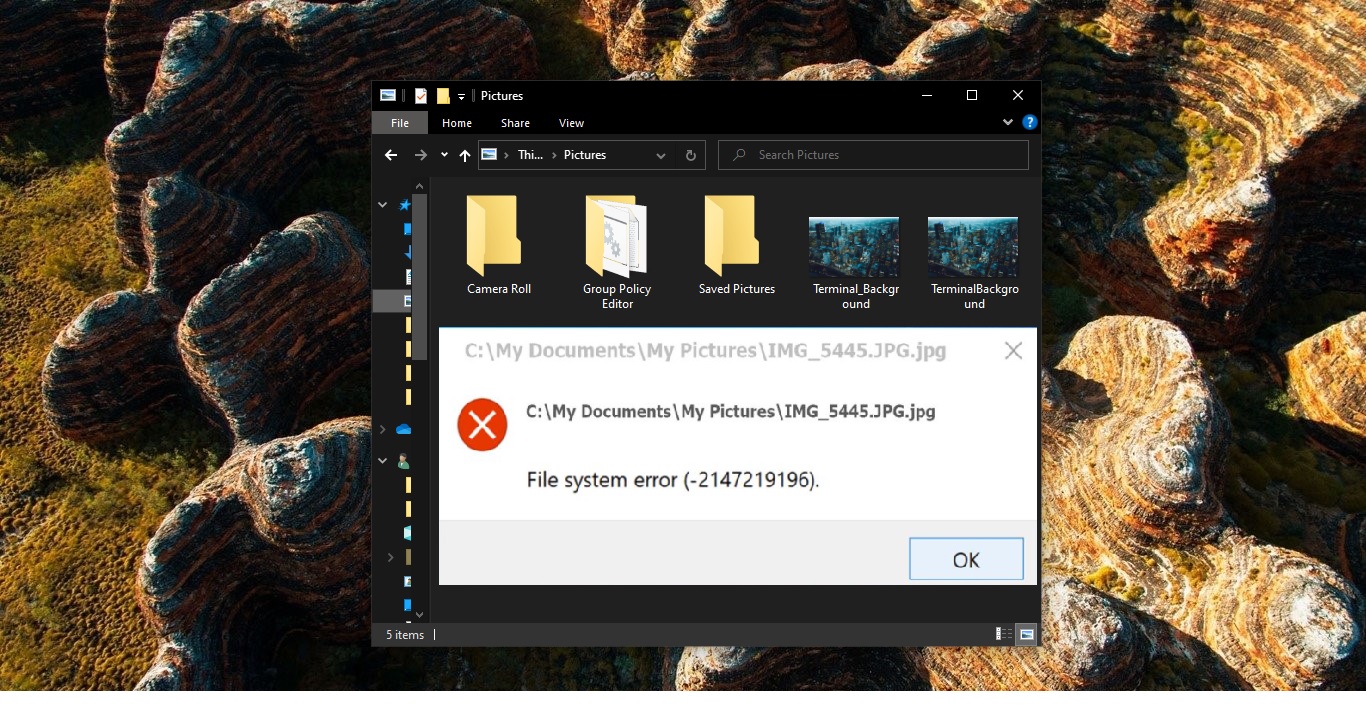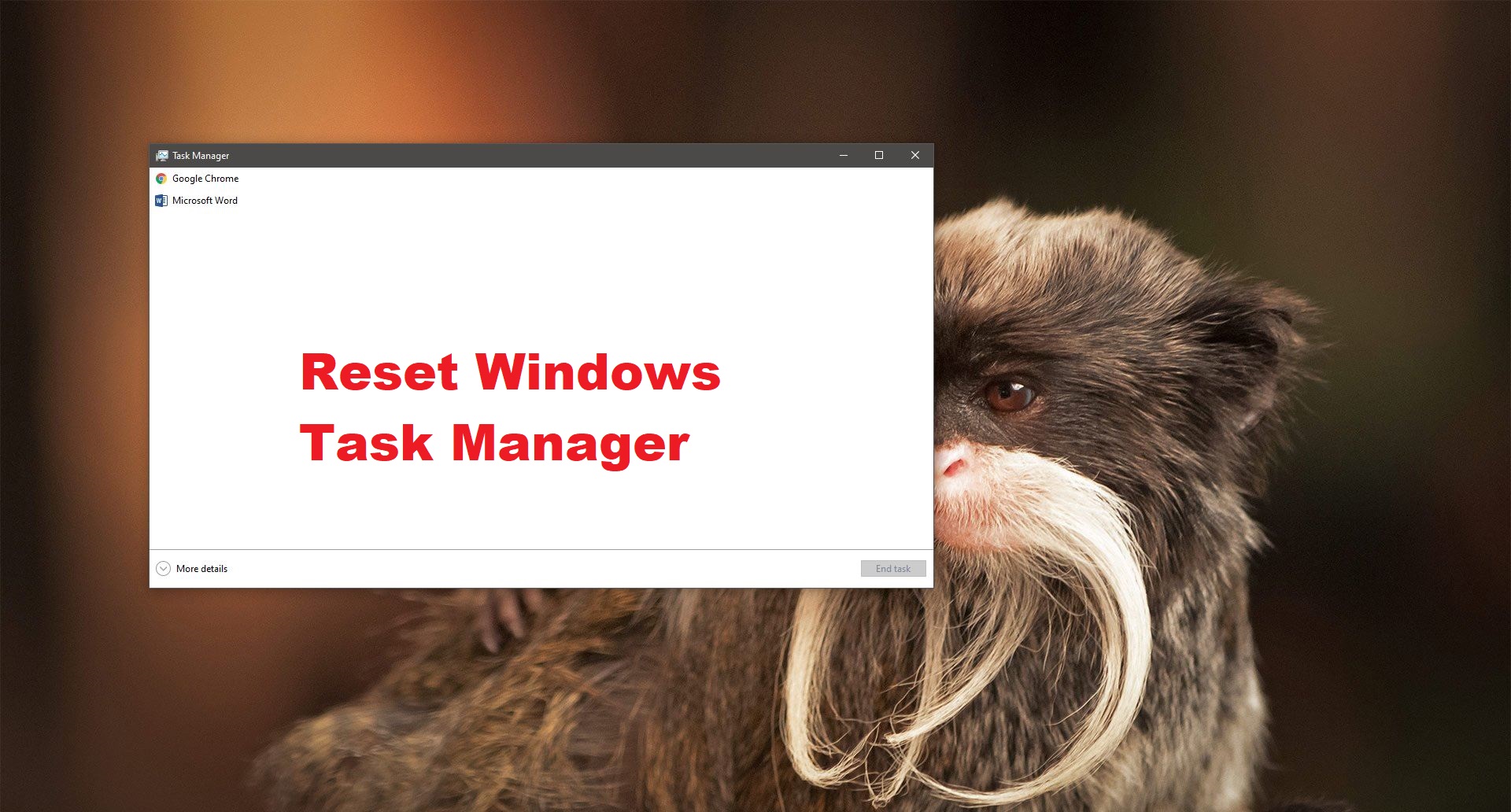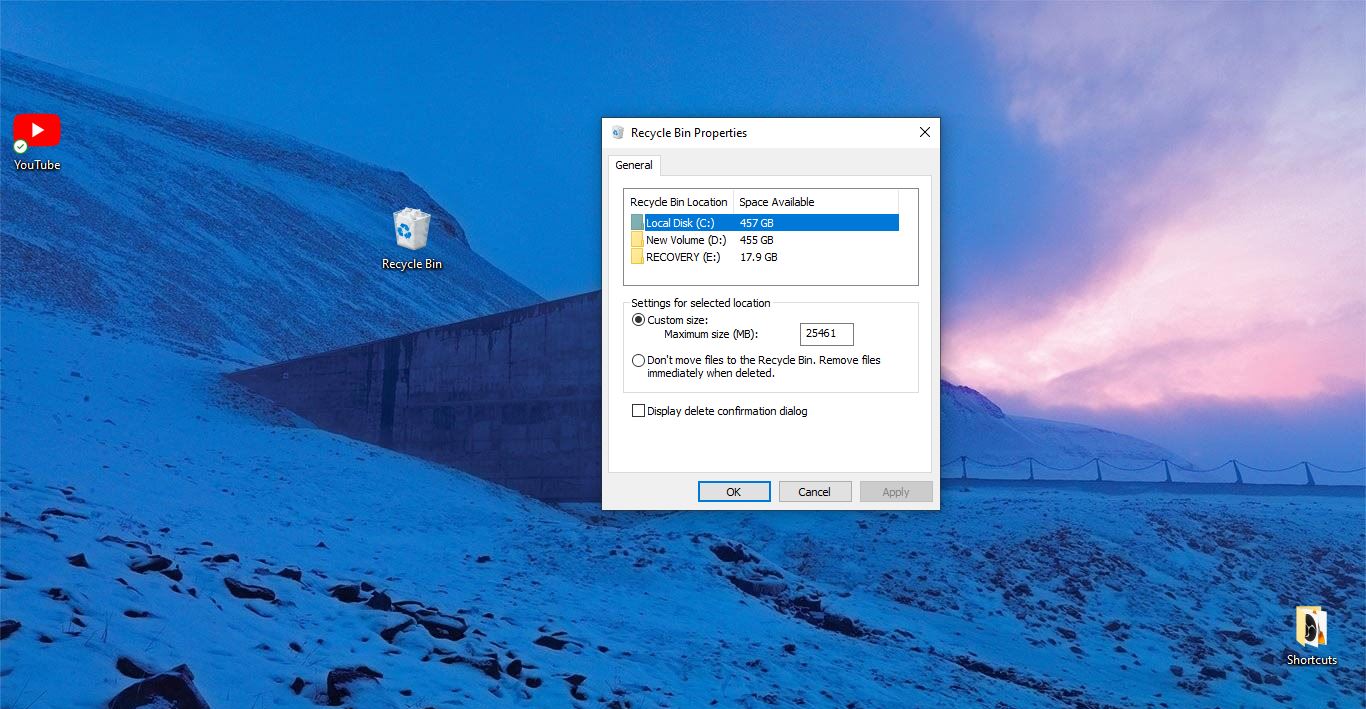If you Encounter the Windows Script Host Error 0xC004F025, Access denied error during the Windows activation, then this article is intended to help you to fix this error. Mostly this error occurs during the Windows activation using the SLMGR tool. And some users reported that this error occurs during the expiration time of the Windows server via the SLMGR tool. You’ll get the following full error message.
Windows Script Host, Error 0xC004F025, Access denied, the requested action requires elevated privileges
Before proceeding you need to understand what is SLMGR tool, slmgr.vbs is a command-line licensing tool. The SLMGR stands for Windows Software Licensing Management Tool, this visual basic script used to configure licensing on any Windows Server either the full version or the core version. If you are experiencing this error, then try the following recommended solutions.
Fix Windows Script Host Error 0xC004F025:
The Error clearly indicates that this slmgr requires admin privileges to run the command. So, the first resolution should be running the command in the elevated command prompt.
Try to run the Command in the Elevated Command Prompt:
The slmgr.vbs is a command-line licensing tool. The SLMGR stands for Windows Software Licensing Management Tool, this visual basic script used to configure licensing on any Windows Server either the full version or the core version. If the Normal activation process fails then, you can use the Slmgr.vbs to activate Windows or change the product key. Also, you can use this command to check the current licensing status. But most of the users just enter the command in the normal command prompt, but the slmgr Windows license activation requires administrative privileges.
To avoid the mistake just enter the following command in the Elevated command prompt. Open the Command Prompt in elevated mode and type the following command.
Slmgr.vbs -rearm
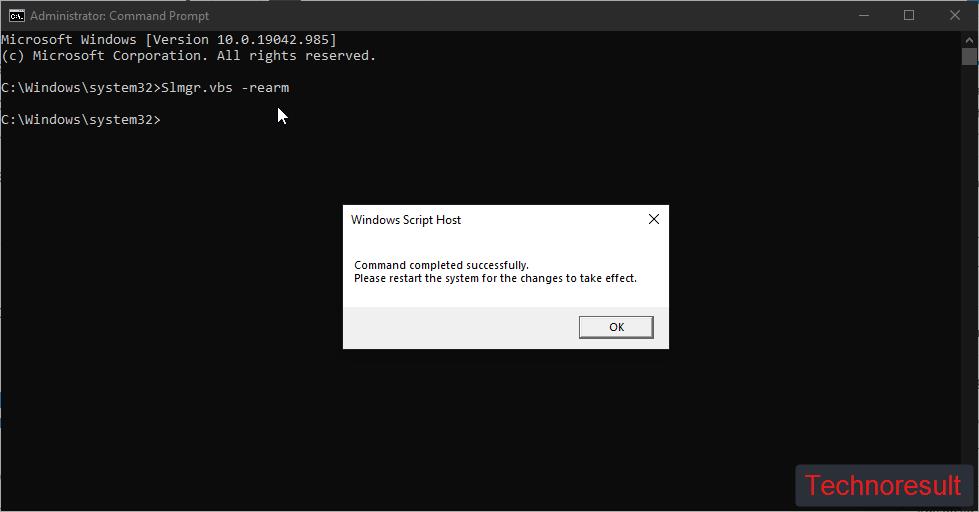
This command will activate the product key or extend the expiration time of the Windows server.
Mostly this will fix the issue.
Run Windows Activation Troubleshooter:
If you are facing the above-mentioned error mostly the first method will resolve the issue, but if you are still facing the issue, just try to run the Windows Activation Troubleshooter to fix this issue.
Windows Activation Troubleshooter will help you to fix the activation issue on Genuine Windows devices, which is caused by hardware changes.
Open Windows Settings by pressing Windows + I and click on Update & Security.
And from the left-hand side click on the Activation, and from the right-hand side click on the Troubleshoot.
Mostly this activation troubleshooter will fix the activation issues.
Contact Microsoft Support Team:
If the above-mentioned methods doesn’t fix the issue then, we suggest you to contact the Microsoft Support team.
Click on the link to go to the Microsoft Support page.
Follow the instruction guide or just contact the support person to activate the Windows.
Read: Remove Activate Windows Watermark on Windows 10