Microsoft Edge is the second most popular browser for Desktop, Edge earned this reputation for the following reasons. First, it’s a chromium-based browser, so it gains the advantage of using the extensions available on rival platforms. And it almost reaches Chrome’s performance, the browser delivers improved performance and gains user experience. Microsoft Edge has a lot of improved features and it also delivers improved battery life. According to reports Microsoft Edge offering a new set of features daily. Microsoft New Edge web browser is already integrated into Windows 10/11 and soon Microsoft will add the Edge browser to Microsoft Store. Microsoft replaced the internet explorer with Edge browser. And most of the users using the Edge as their default web browser, due to its popularity and chromium-based features. And it is easy to configure via registry and group policy editor. Recently one user reported that he is not able to change any settings in Microsoft Edge and he also noticed there was the following message at the top of the browser screen. “Your browser is managed by your organization”
If you are facing a similar issue like this, then this article will guide you to fix Your Browser is managed by your organization in Edge.
Related: How to Enable Super Duper Secure Mode in Microsoft Edge?
Why this message appears?
This message clearly indicates that your Edge browser settings are managed by your organizations. That means if you use your office laptop or computer and sign in with your work Microsoft account, then you may get this error. IT administrators set policies to prevent users from tampering with the browser settings. Without proper administrative privileges, you can’t modify the edge browser settings. Follow the below-mentioned steps to remove this restriction from the Edge browser.
Fix Your Browser is managed by your organization in Edge:
Sign out from your Work Account:
Mostly you will receive this message if you sign in to the edge browser with your work account. To fix this issue, just sign out from your work account and log in with your personal account.
Launch Edge Browser and click on the Profile icon from the top right corner and choose Manage Profile Settings.
Under Your Profile settings, click on Sign out, to remove your work account.
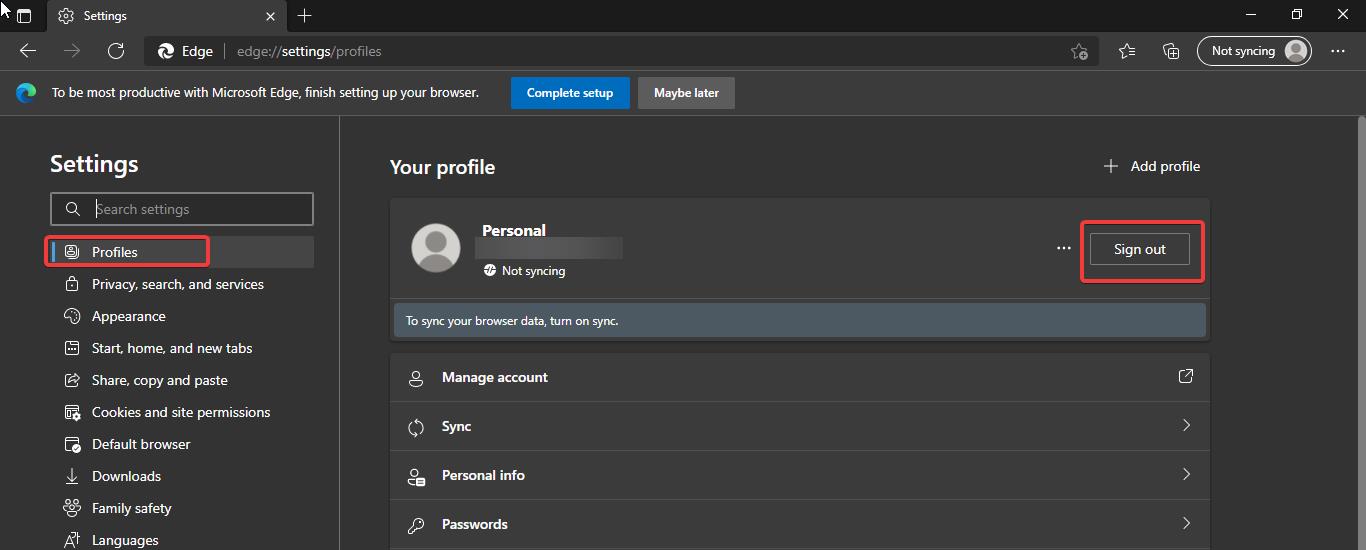
Relaunch the browser once and log in with your personal account and check if you are getting the message.
Using Registry Editor:
Note: Modifying the Registry is risky, and it causes irreversible damage to your OS Installation Follow the steps correctly. Friendly advice Before Modifying Registry Creating Restore Point is recommended.
Open Run command by pressing Windows + R and type regedit and hit enter, this command will open the Registry Editor console.
Now navigate to the following registry path.
Computer\HKEY_LOCAL_MACHINE\SOFTWARE\Policies\Microsoft
From the left-hand side look for the registry key named “Edge”, Right click on the Edge Registry key and choose Delete.
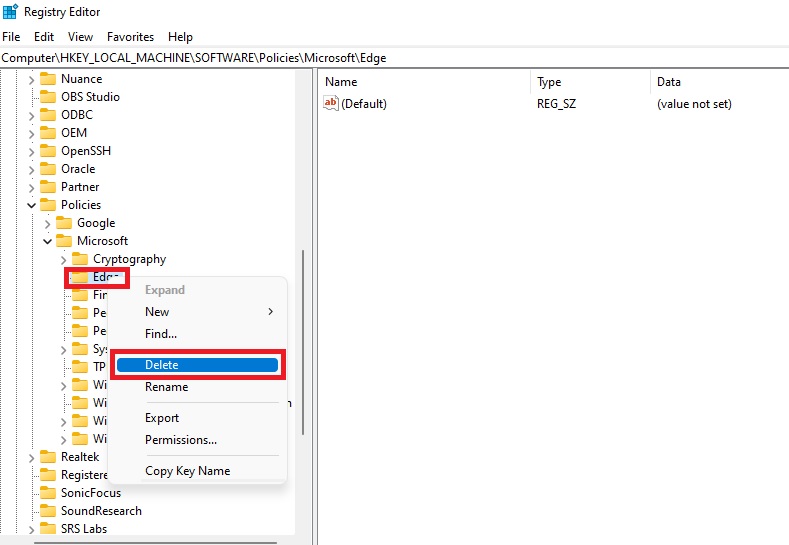
This will remove all the edge policies, restart the browser and once. Now the message should be gone.
Read Also:
Remove Duplicate Favorites in Microsoft Edge Chromium
Enable or Disable Developer Tools In Microsoft Edge Chromium
How to Enable Defender Application Guard for Microsoft Edge?
Enable and Use Drop feature in Microsoft Edge


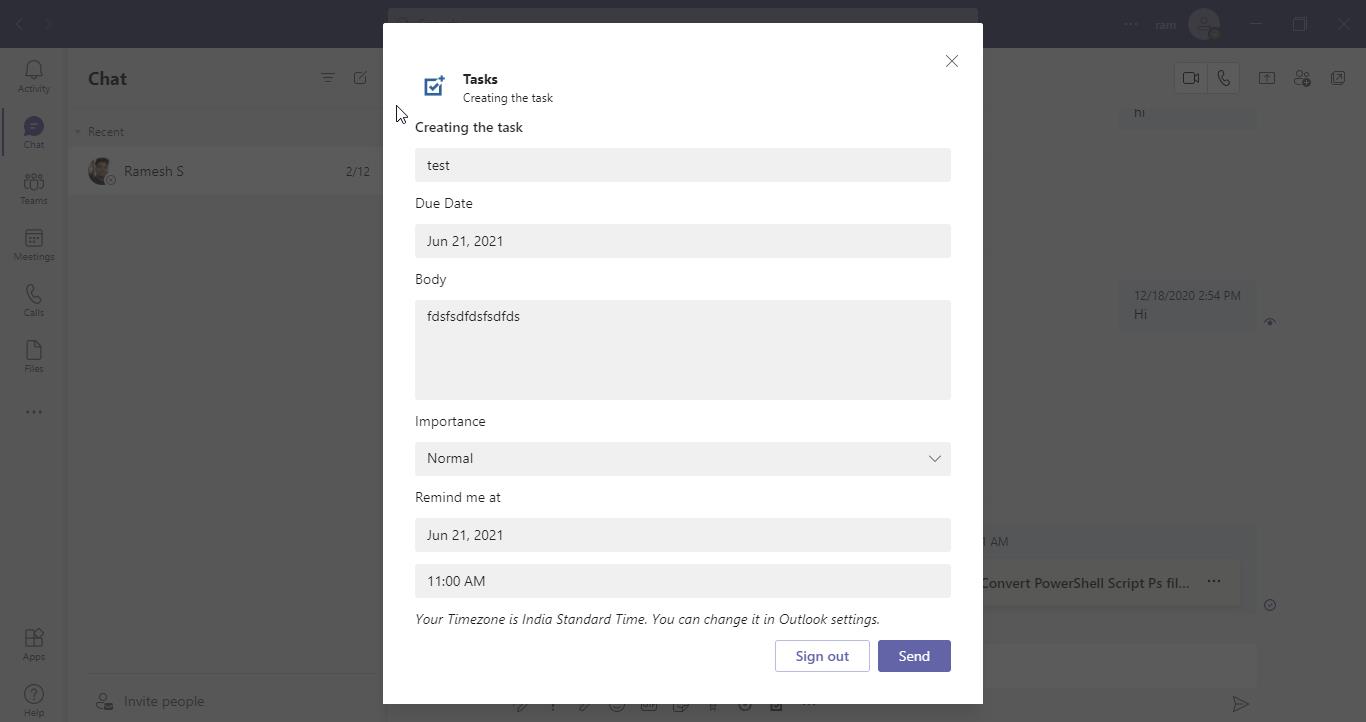
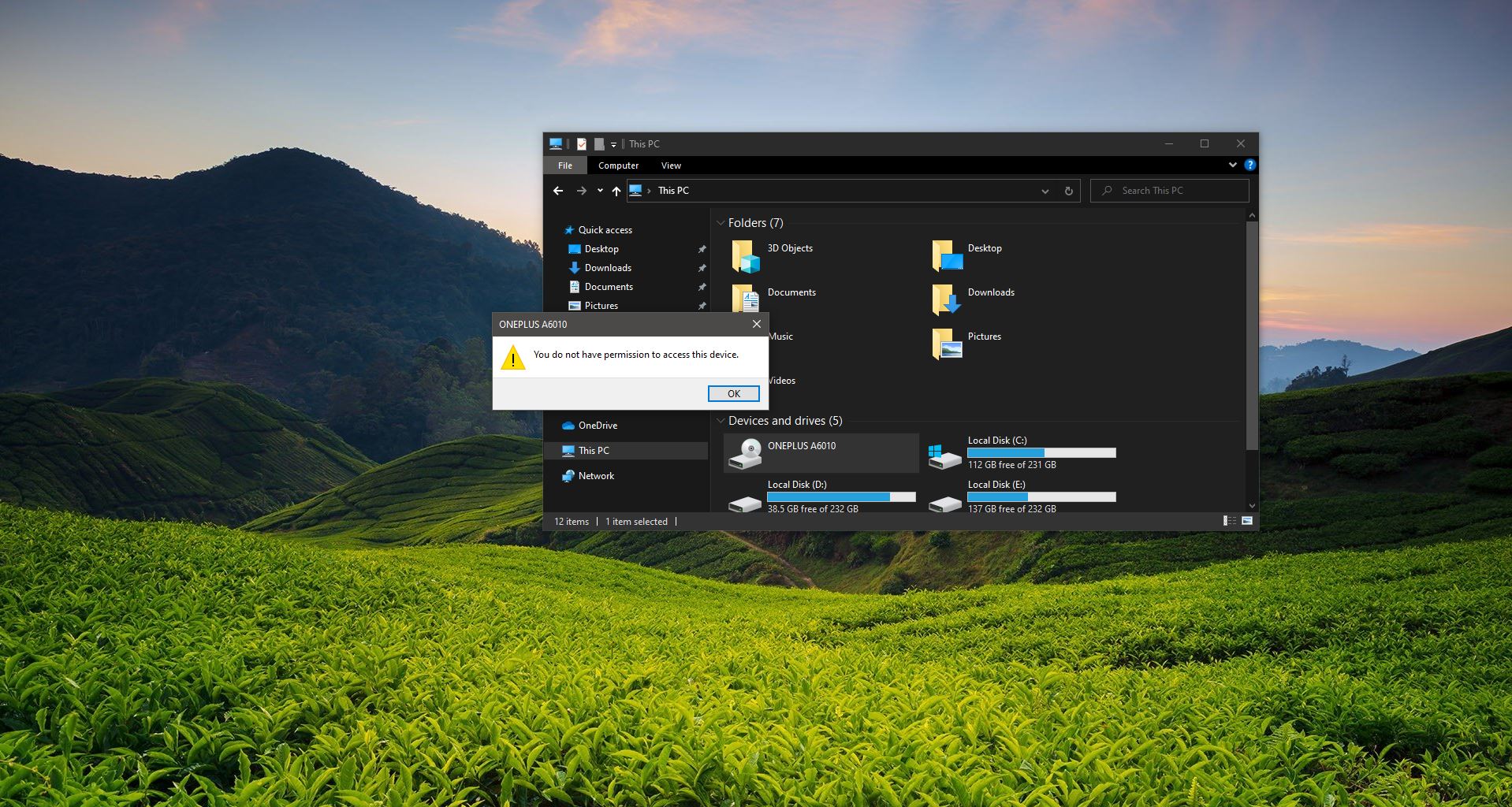
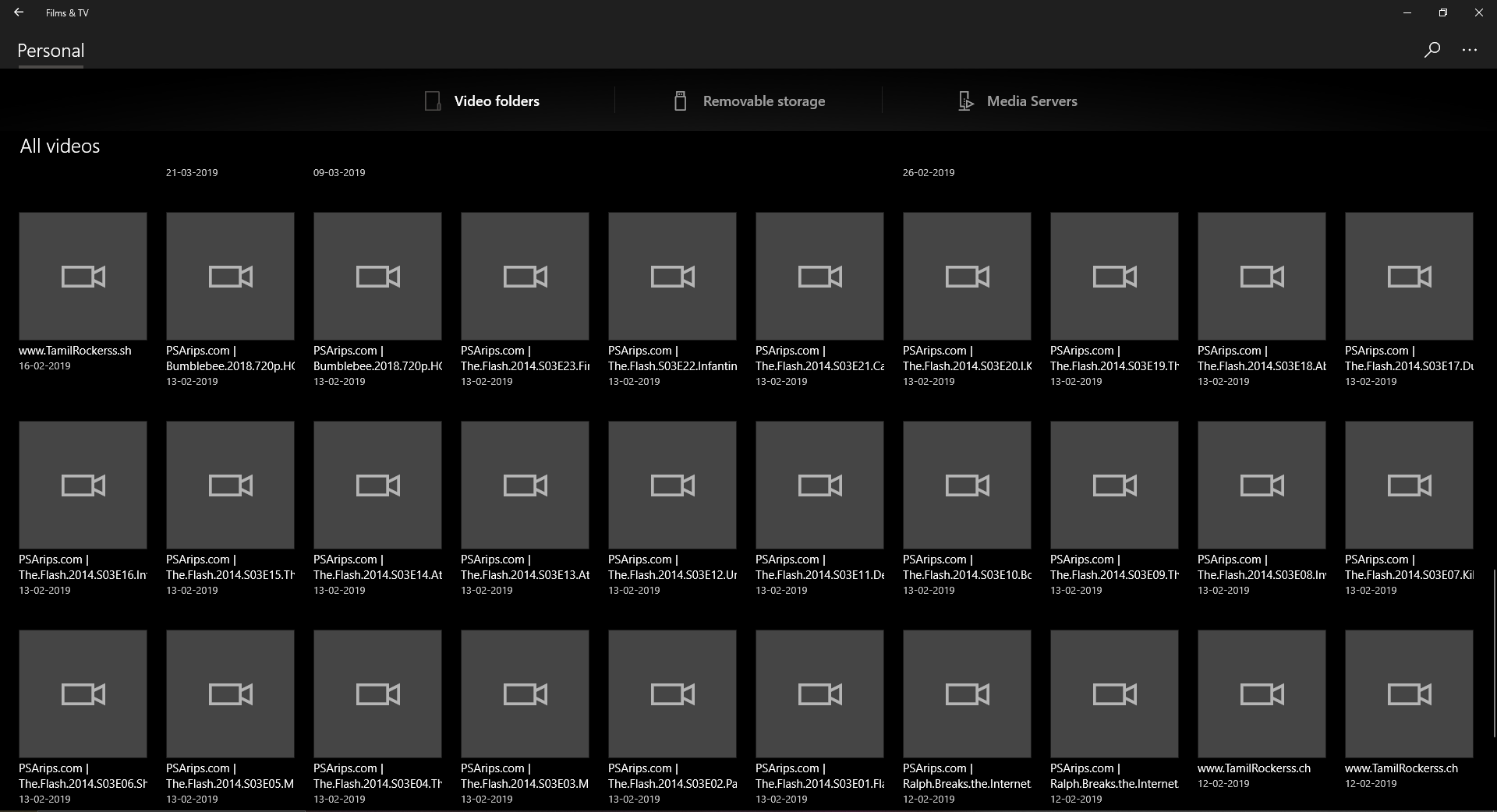
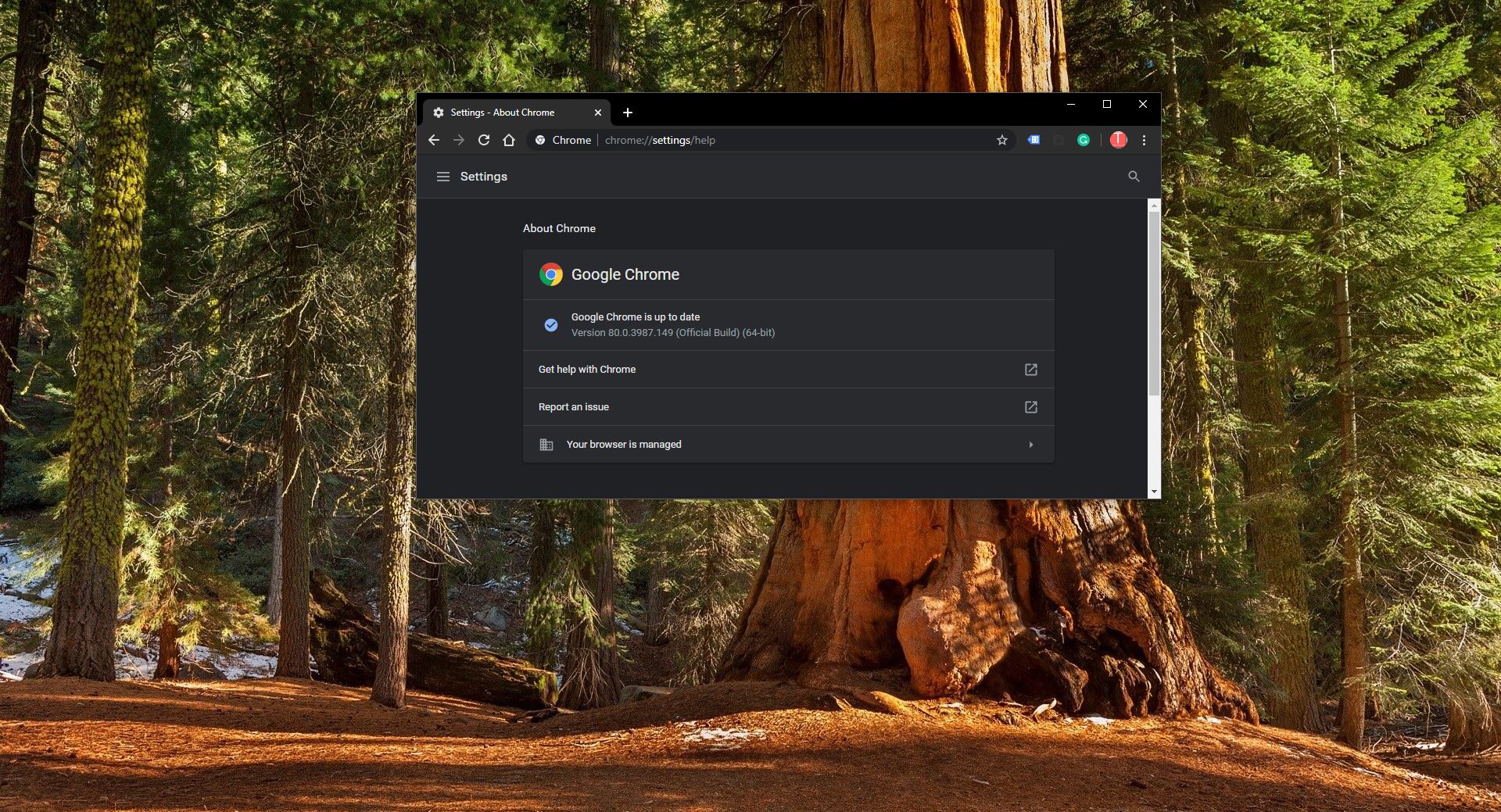
To: Technoresult.com
I have searched and searched Youtube.com to find a solution for your “browser is being managed by your organization” to no avail.
Then I came upon your web page. I don’t even have a work account but it solved the problem.