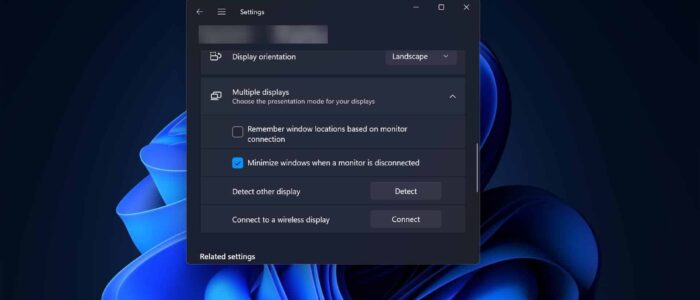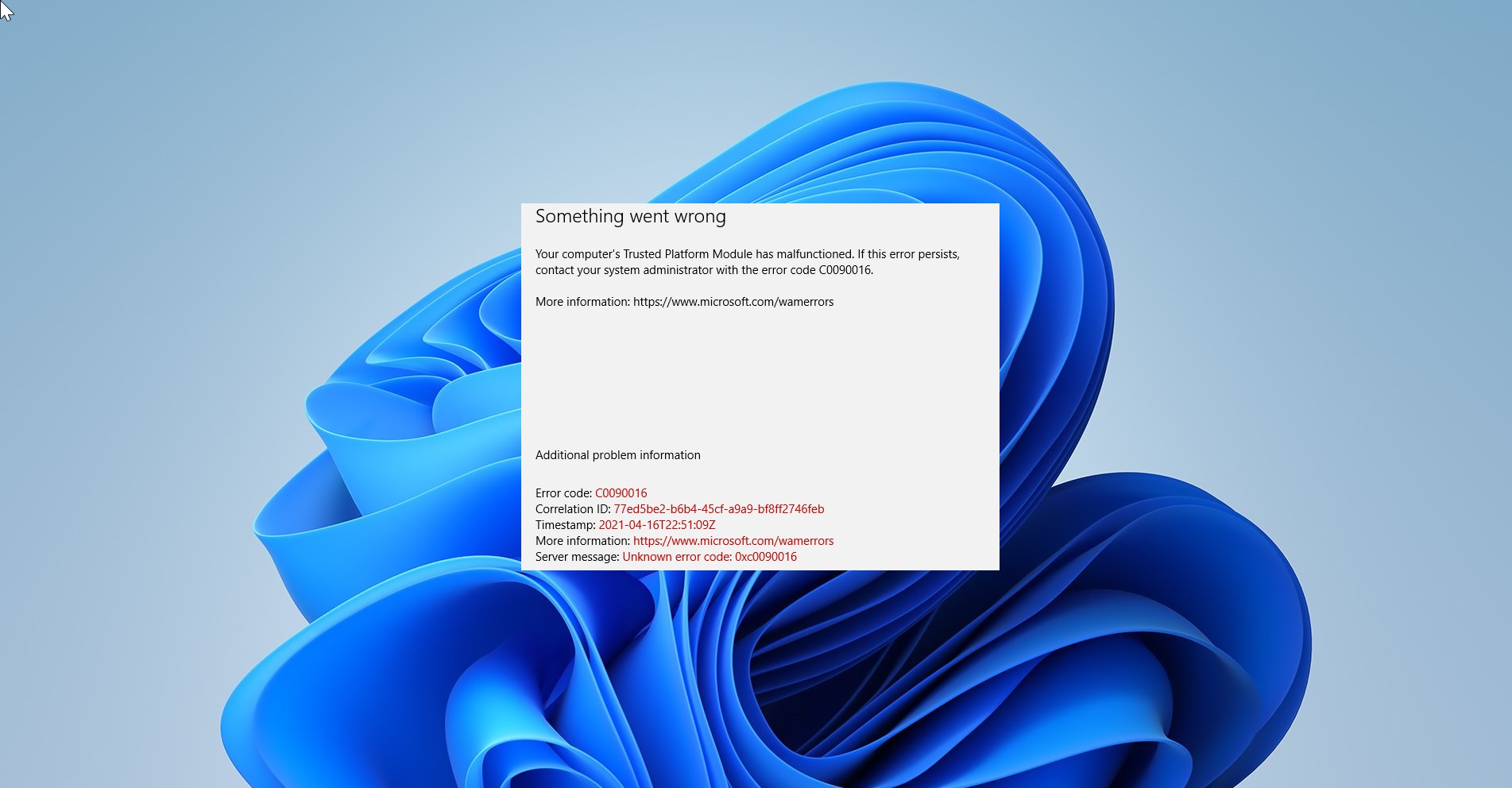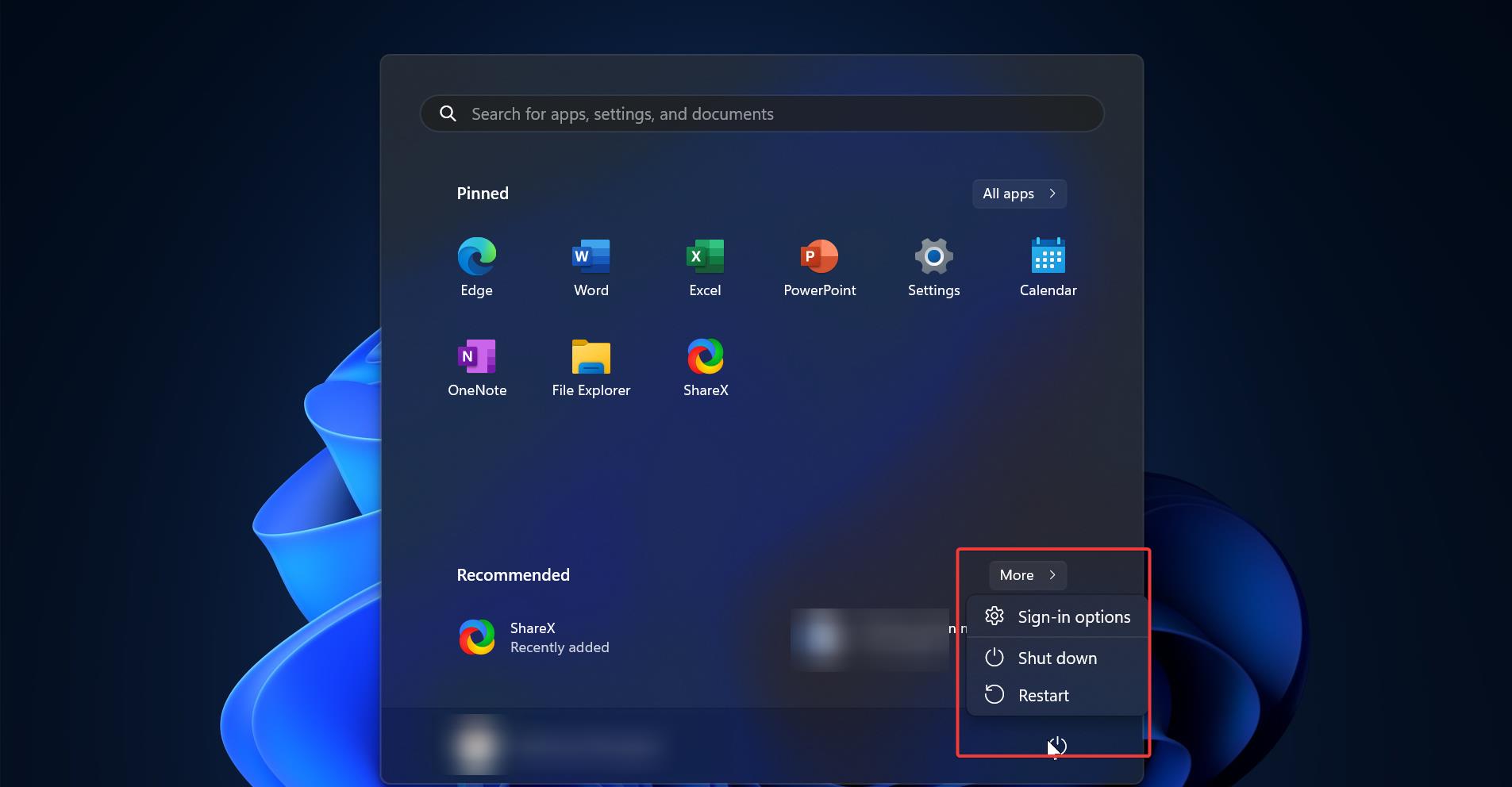Windows 11 offers a lot of customization options for dual monitor setup, these customization options improved the user experience while connecting dual monitors. During the dual monitor setup, mostly we have concentrated to set primary and secondary monitors and the resolution settings. Only few users will think about the behavior setting during docking and undocking the external monitor, that’s why Microsoft by default enables few behavior settings. In that list, Remember Window location based on the monitor connection option comes first. In this post, we are going to see how to turn on or off Remember Window location based on the monitor connection feature in Windows 11.
This Windows 11 feature remembers the opened program Window location when you re-dock your computer to your monitor. Once you enabled this feature Windows will remember, the opened program Window location and how many windows opened on the external monitor. And when you re-dock your computer to your monitor, Windows will puts everything back. Follow the below-mentioned steps to turn on or off this feature.
Turn On or Off Remember Window location based on the monitor connection:
You can turn On or Off this feature using two different methods. Follow the below-mentioned steps to disable the Remember window locations based on the monitor connection feature.
Using Windows Settings:
Open Windows Settings by pressing Windows + I and from the left-hand side click on System and from the right-hand side choose the Display option.
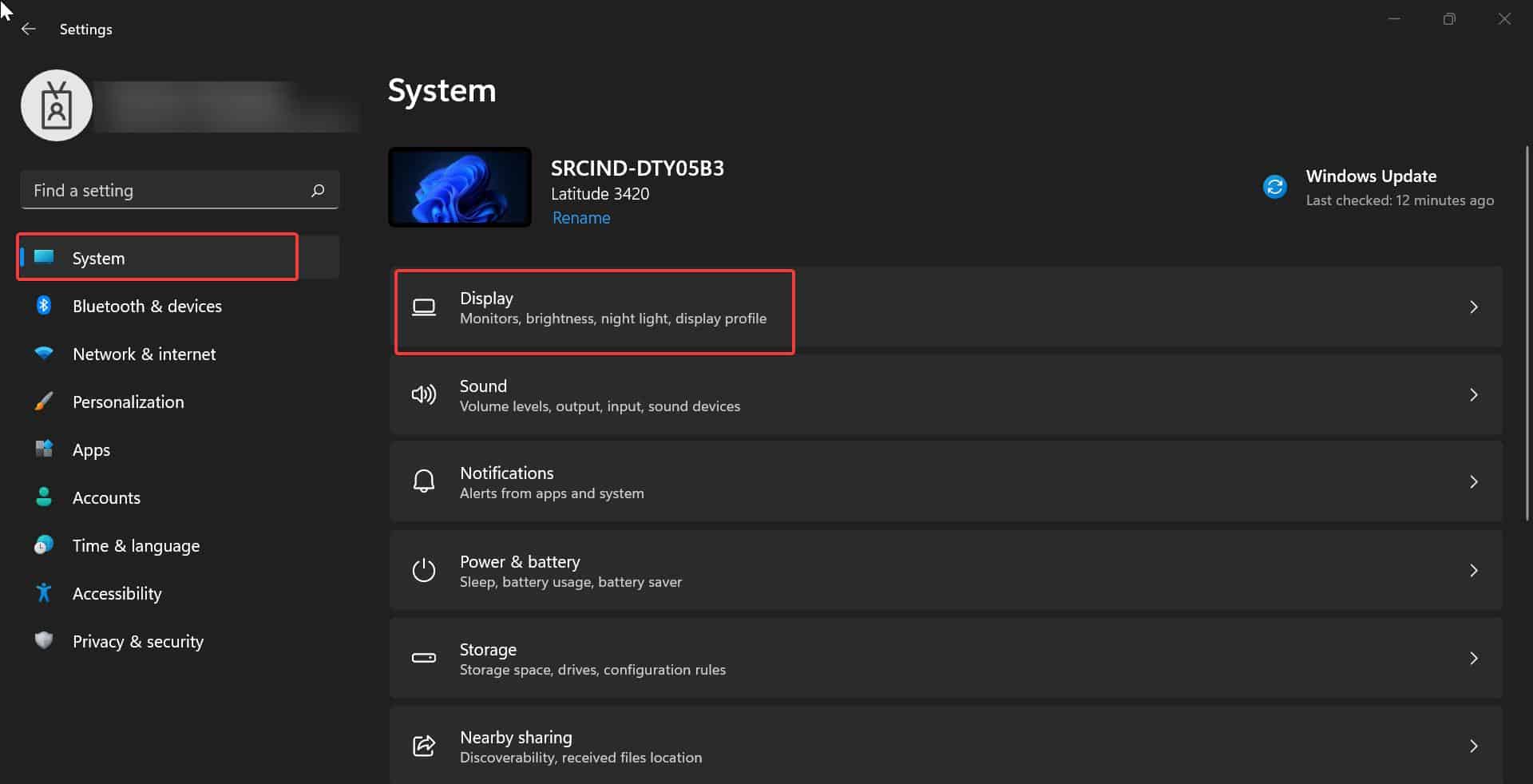
Under Display, look for Multiple displays, click on the Multiple displays drop-down menu and Expand it.
Now you can see the option Remember window location based on monitor connection Uncheck that option to turn off the feature.
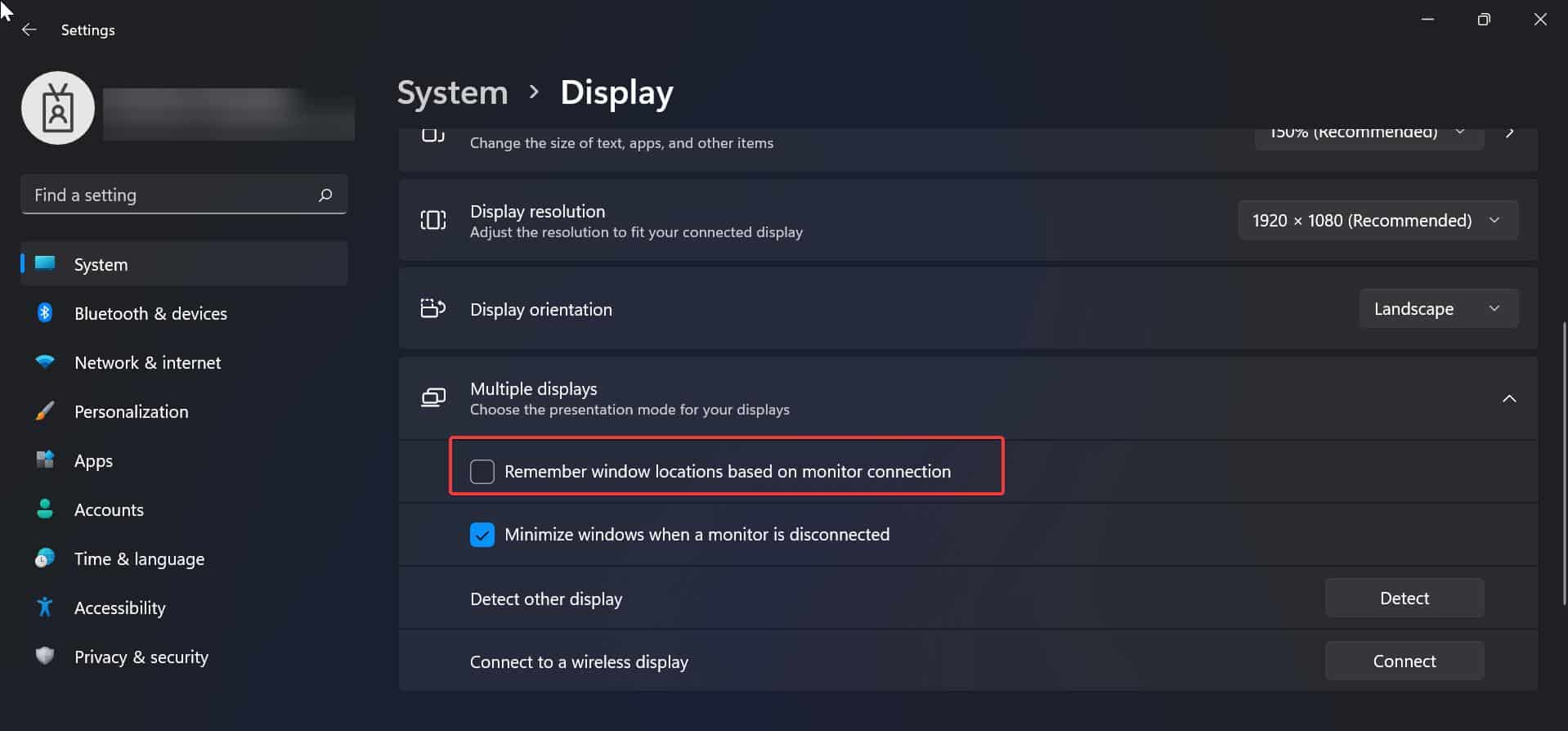
This will disable the feature and now windows won’t remember the Window location, and it won’t restore the Windows properly when you re-dock External Monitor.
If you want to turn on the feature, follow the same steps above and just check the option, Remember window location based on monitor connection.
Using Registry Editor:
Open Run command by pressing Windows + R and type Regedit and hit enter, this command will open the Registry Editor Console.
Now navigate to the following registry path.
Computer\HKEY_CURRENT_USER\Control Panel\Desktop
From the left-hand side click on the Desktop Registry key and right-click on Desktop and choose New > DWORD (32-bit) Value and name the DWORD as RestorePreviousStateRecalcBehavior.
Double click on the RestorePreviousStateRecalcBehavior DWORD and set the value as mentioned below.
0 = Enable
1 = Disable
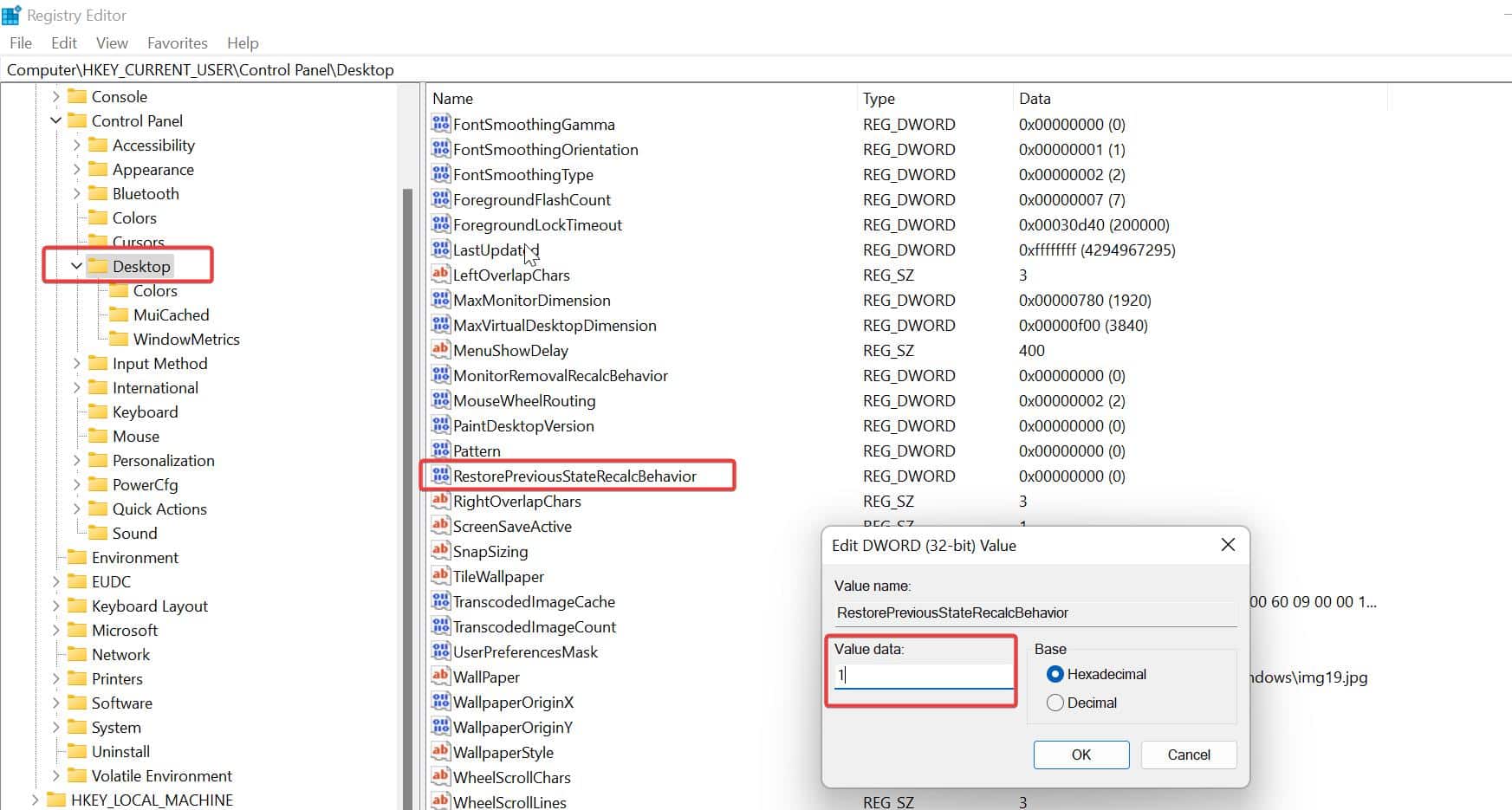
Click on OK and close the registry editor.
Read Also: Turn On or Off Minimize windows when a monitor is disconnected