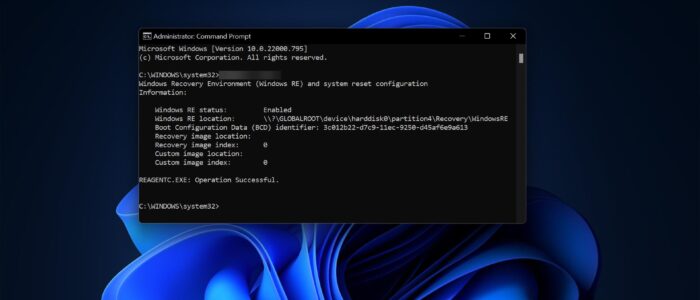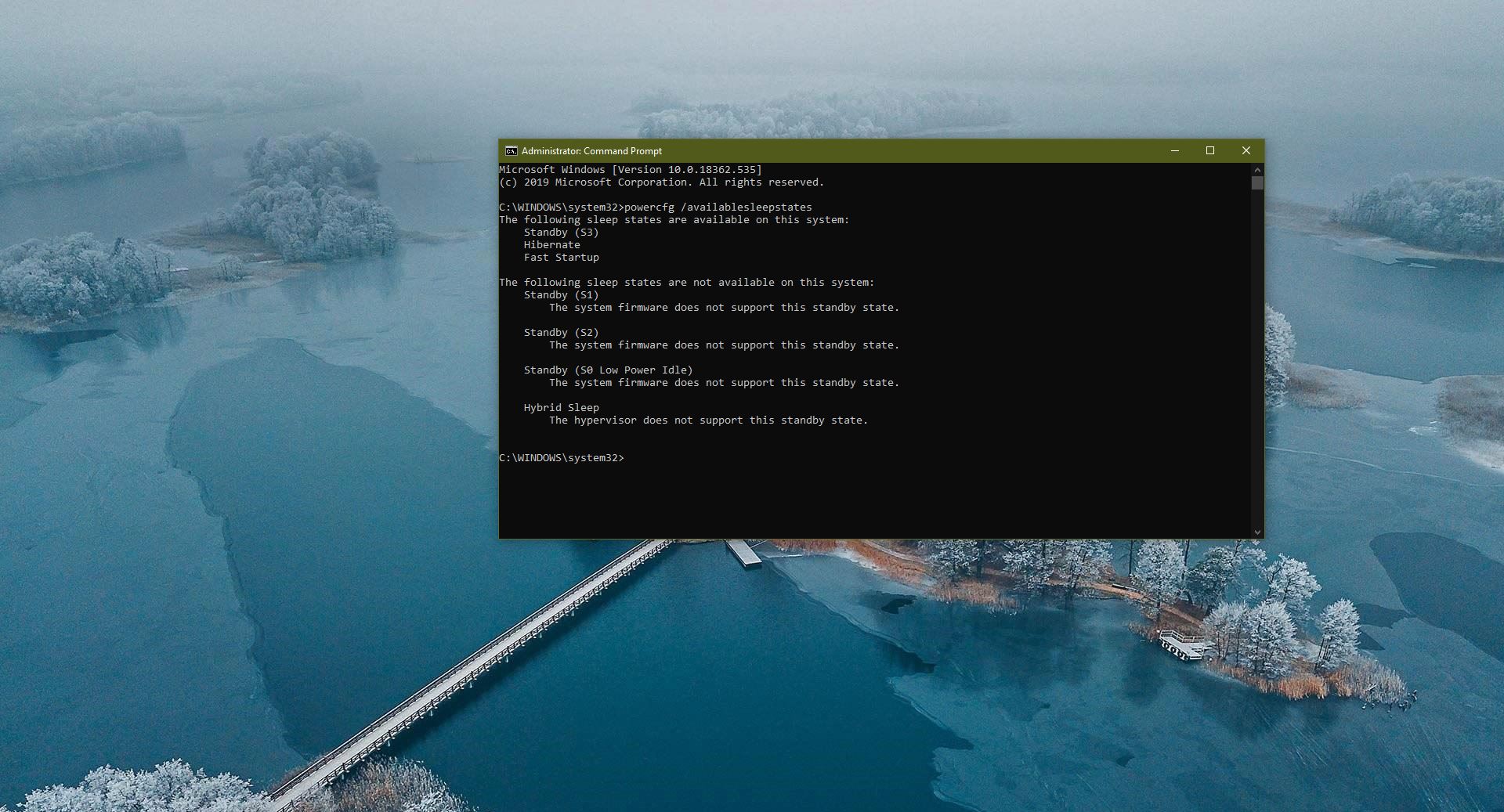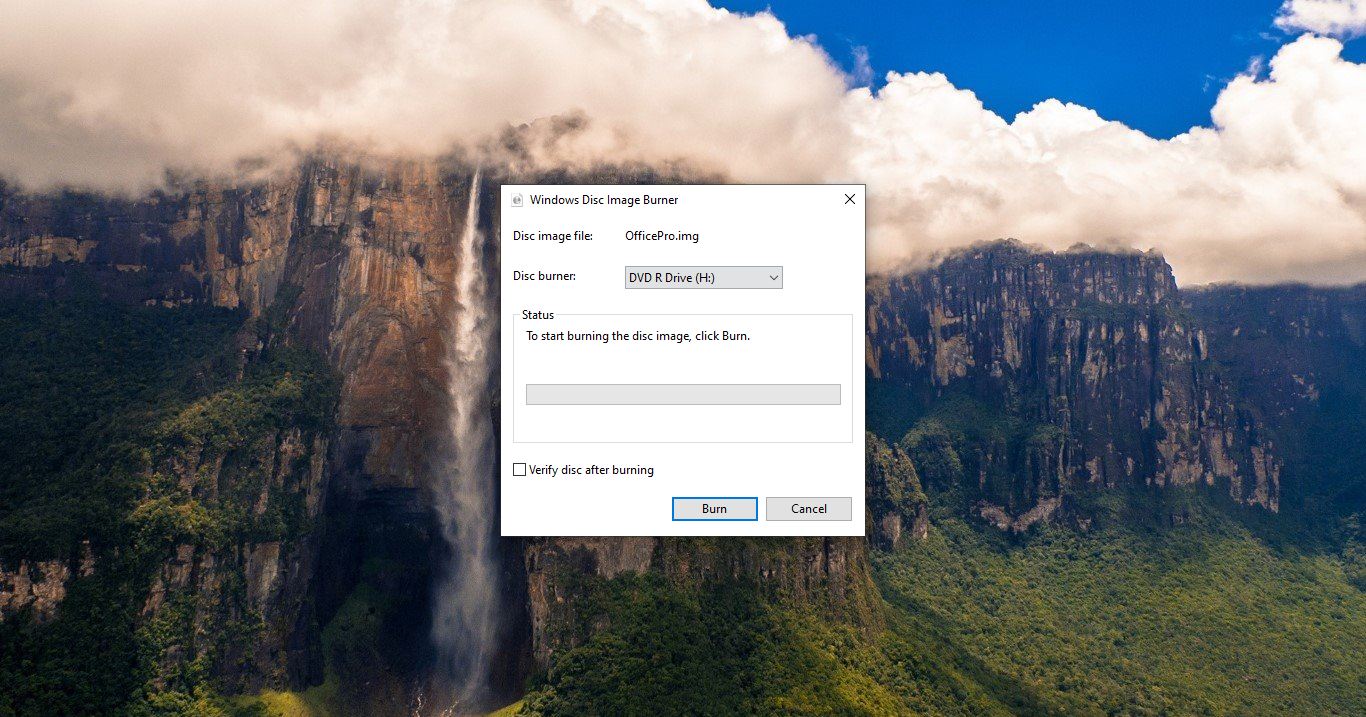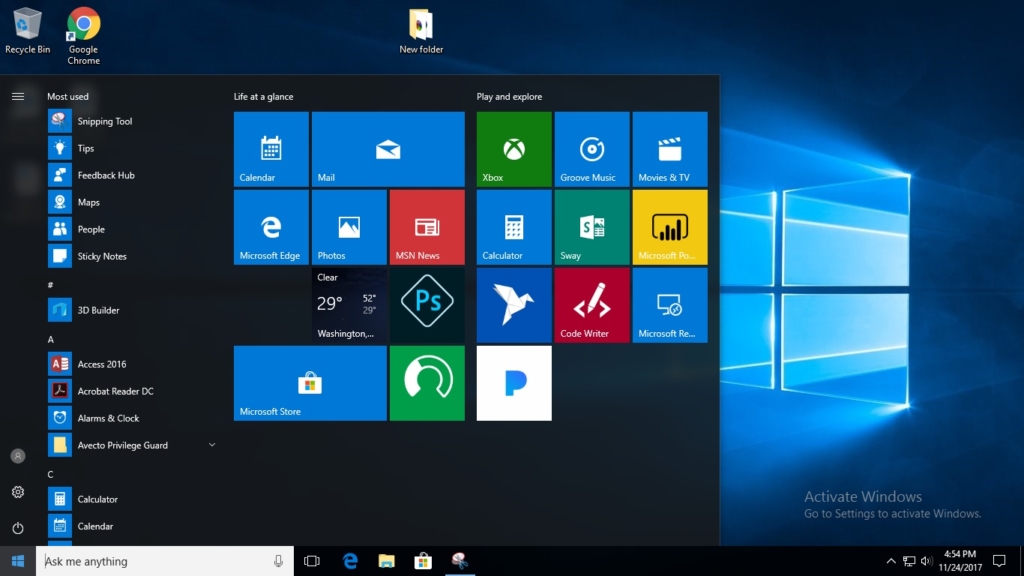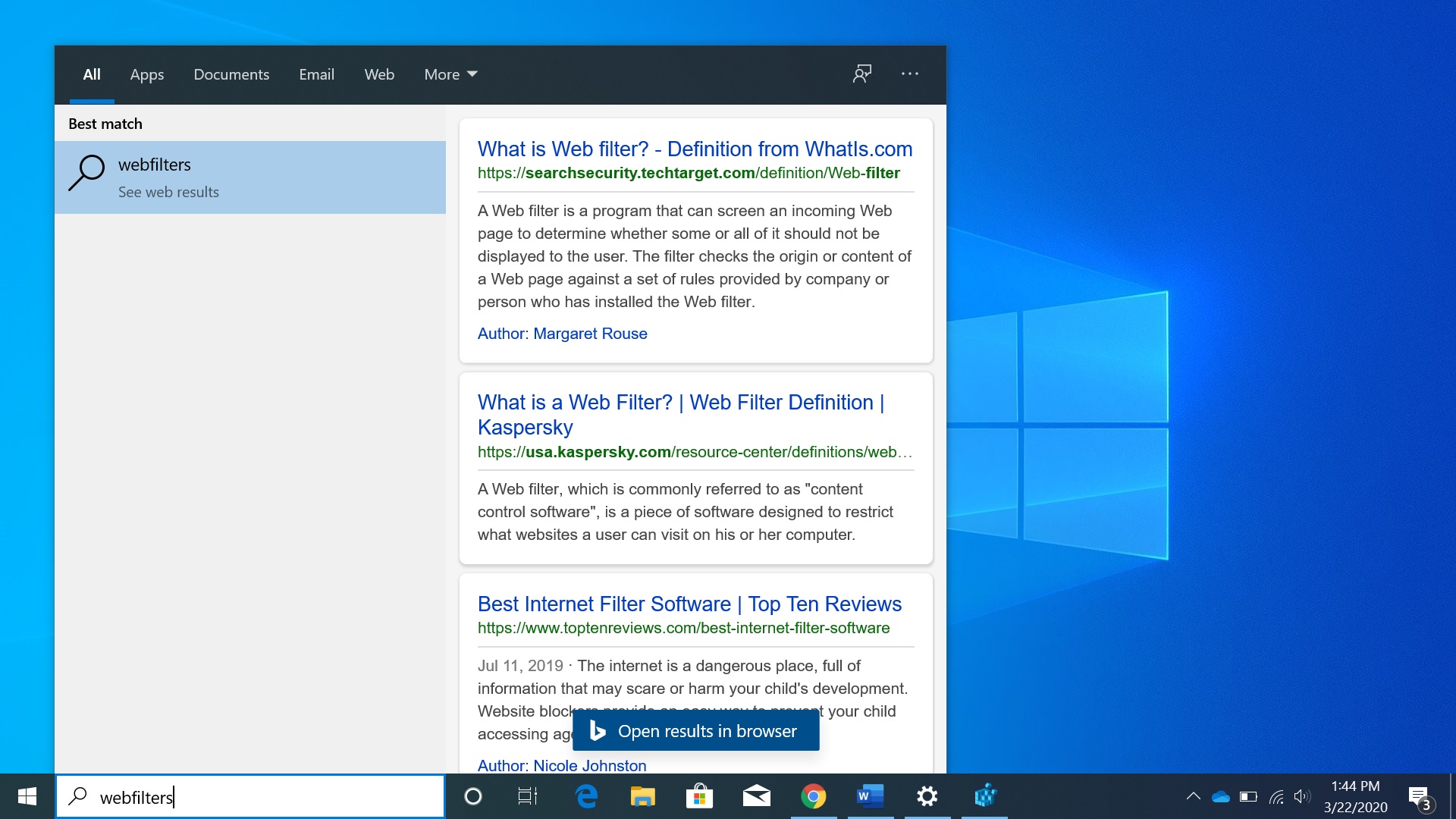Windows Recovery Environment (WinRE) contains set of troubleshooting tools that help you to troubleshoot and repair common startup issues. You can find the troubleshooting tools under advanced startup options in Windows 11/10. With the help of a recovery environment, users can rebuild and repair the bootloader, it helps you to reset the PC, users can access the command prompt from the Windows RE, you can uninstall updates, and you can do the system restore, and many more. By default, the Windows recovery environment is enabled in all Windows 11/10 editions, in case if it’s disabled then you’ll receive this error “Could not find the recovery environment. Insert your Windows installation or recovery media and restart your PC with the media” while resetting the PC. You can access the Windows RE automatically or manually, your windows system will automatically boot into Windows Recovery Environment if the following happens.
- If your Windows has a secure boot or Bitlocker error,
- If your system fails to boot twice in a row. Or your system restarts after just booting up twice in a row.
If you want, you can access the Windows RE manually by following the steps from this link. So it’s always very important to enable Windows RE. This article will guide you to Enable Windows Recovery Environment in Windows 11.
Enable Windows Recovery Environment in Windows 11:
First check the status of the WinRE,
Open the Command Prompt in Elevated mode and type the following command to check the status of the Windows RE.
reagentc /info
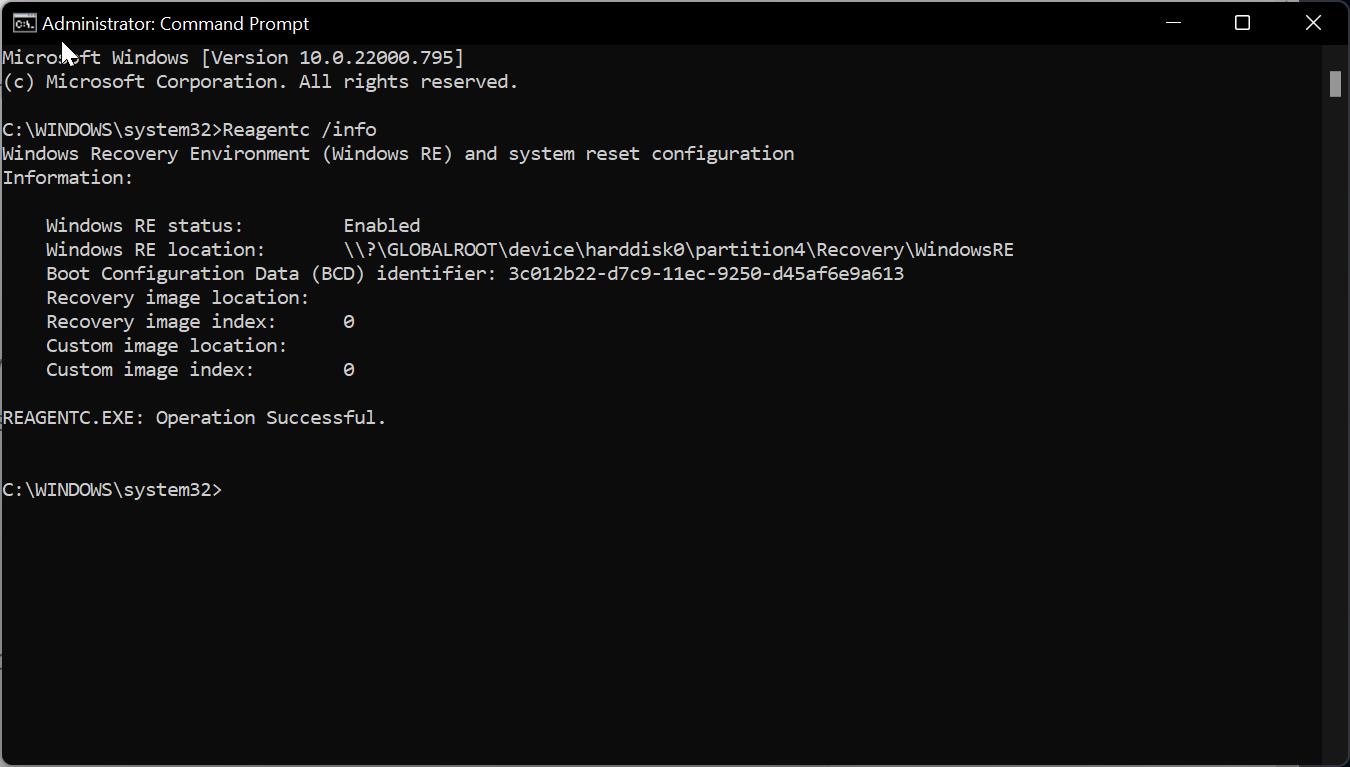
If you are able to see the Windows RE status is Enabled then you are good to go, if you see Disabled status then type the following command to enable the Windows RE.
Reagentc /enable
After enabling the Windows Recovery Environment, try to access it by following the steps from this link.
Disabling Windows Recovery Environment is not recommended, but if you want to disable the Windows RE, you can use the following command.
Reagentc /disable
This command will disable the Windows RE.
Read Also:
What is WinREAgent Folder in Windows 10?
What is Invalid Recovery Area Error on Windows 10?