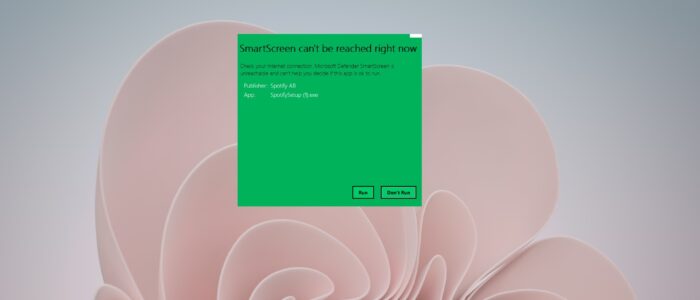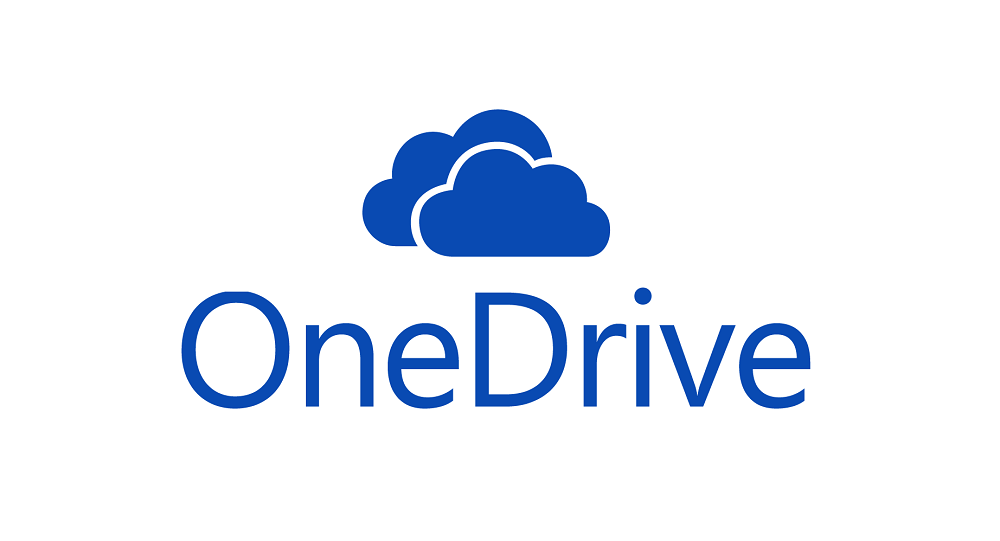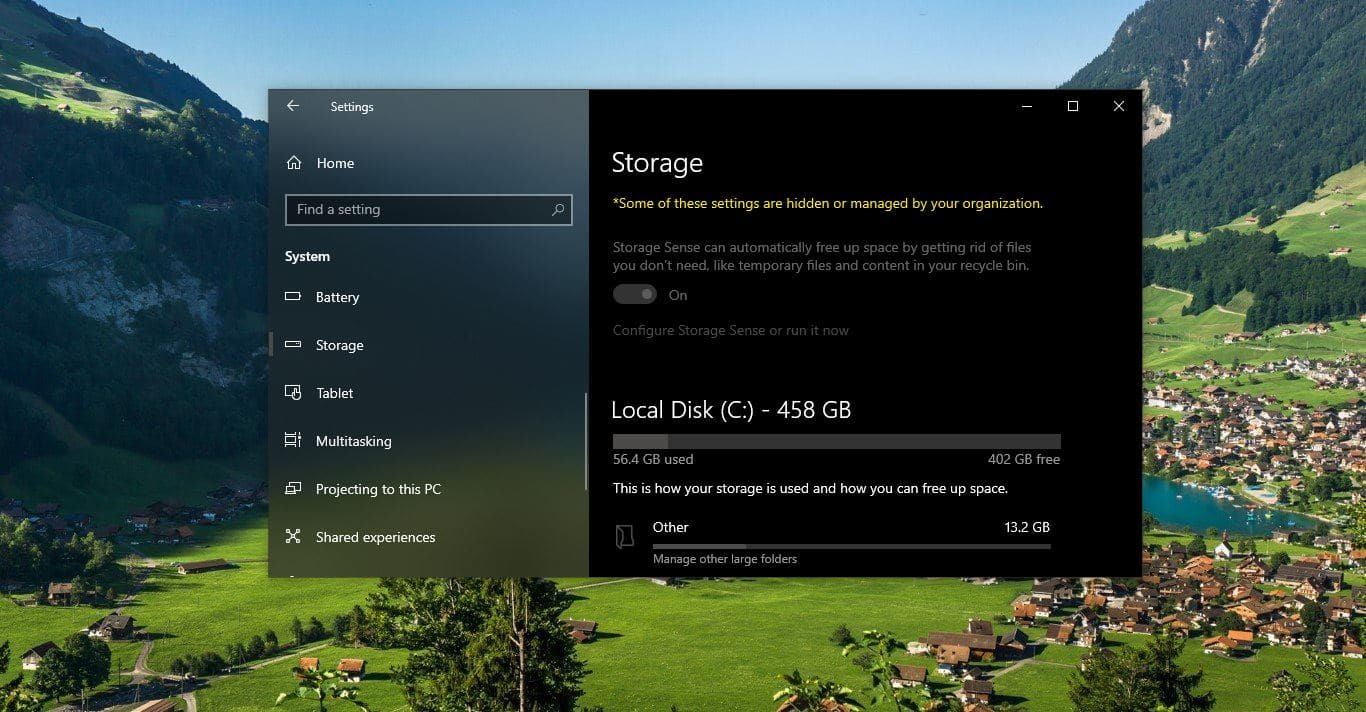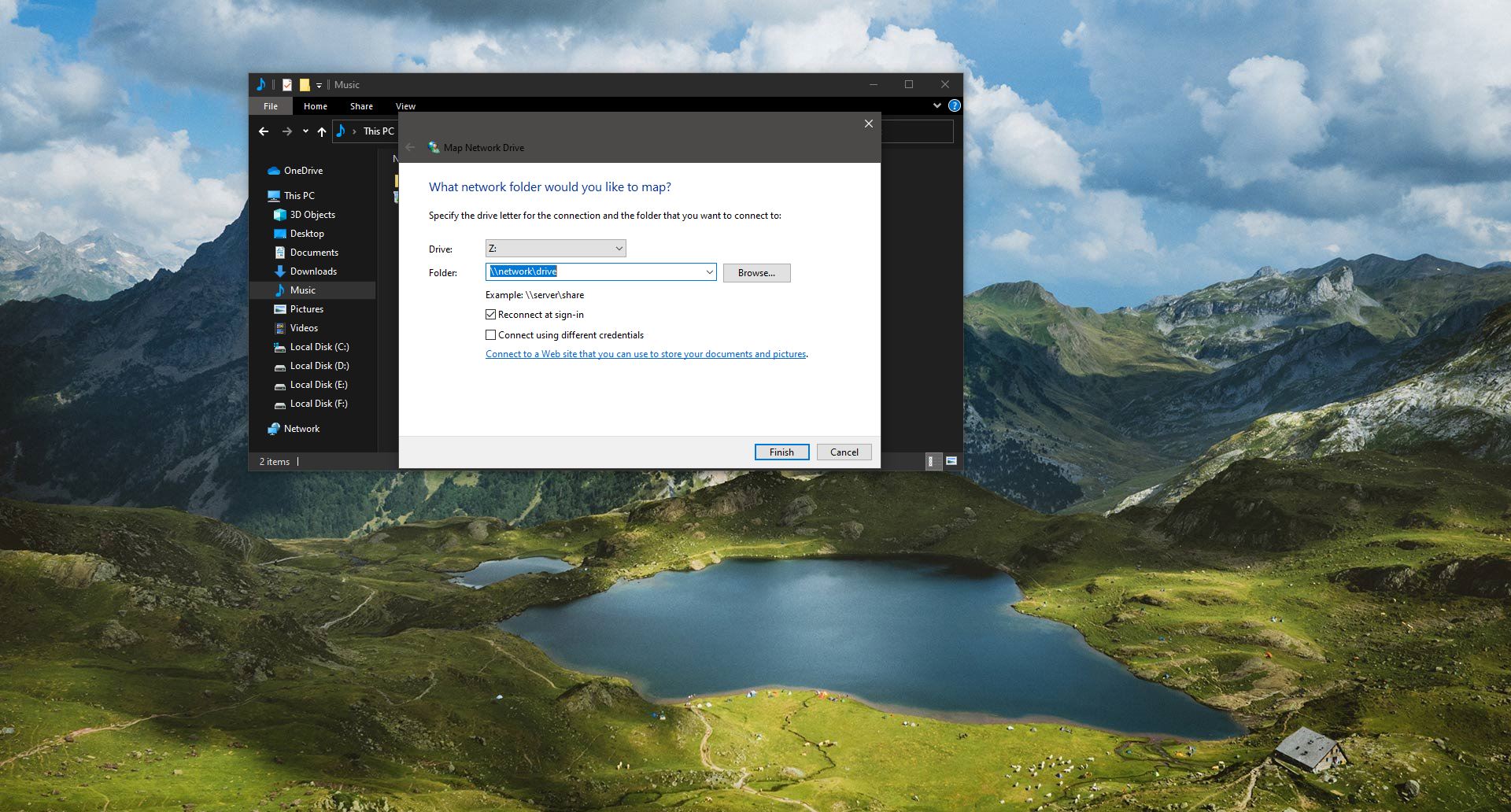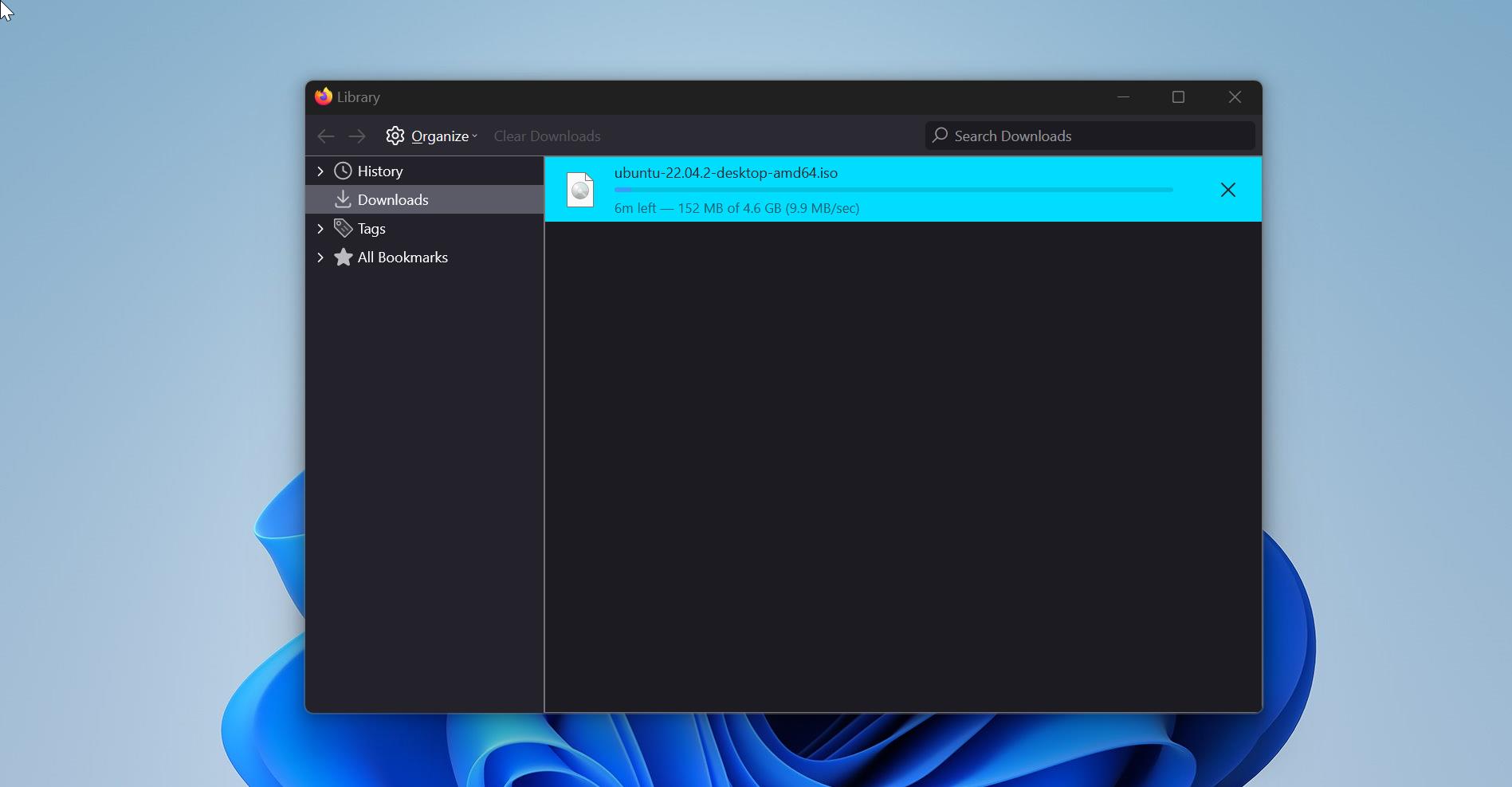SmartScreen filter is a built-in tool that automatically scans applications, files, downloads, and websites, and blocking Known dangerous content, and warns you before you run unknown applications. Also, SmartScreen protects against phishing or malware websites and applications and avoids the downloading of potentially malicious files. If you are wondering how Microsoft Defender SmartScreen determines whether a site is potentially malicious. Then here is the answer to this, first Defender SmartScreen analyzes Visited web pages looking for indications of suspicious behavior. If the site contains any suspicious behavior then it will show a warning message. Also, it will check that the Visited sites are against a dynamic list of reported phishing sites and malicious software sites. If it finds any match then, Microsoft Defender SmartScreen will immediately show a warning message. By default, Microsoft Defender SmartScreen is enabled in Windows 10/11, and disabling it will potentially risk your system. If you encounter SmartScreen can’t be reached right now error in Windows 10/11, then follow this Windows guide to fix this error.
Read Also: How to Disable SmartScreen Filter in Windows 10/11?
Fix SmartScreen can’t be reached right now error:
Once you encounter this issue you will receive the following error message, follow the below-mentioned resolution methods one by one to fix this issue.
Error message:
SmartScreen can’t be reached right now
Check your Internet connection. Microsoft Defender SmartScreen is unreachable and can’t help you decide if this app is ok to run.Solution 1: Check the Internet Connection:
The error message clearly indicates there is a connectivity issue on your computer, make sure the internet connection is not limited and it’s working fine. If there is any issue with your Internet connection, resolve the connectivity issue.
Solution 2: Check SmartScreen Settings Enabled:
Make sure the SmartScreen Settings is Enabled, If you disabled it by mistake, just enable it back and check whether the issue is occurring or not, mostly this will fix the issue.
Click on the Start menu and search for Windows Security, Click and Open Windows Security.
In Windows Security click on App & browser control.
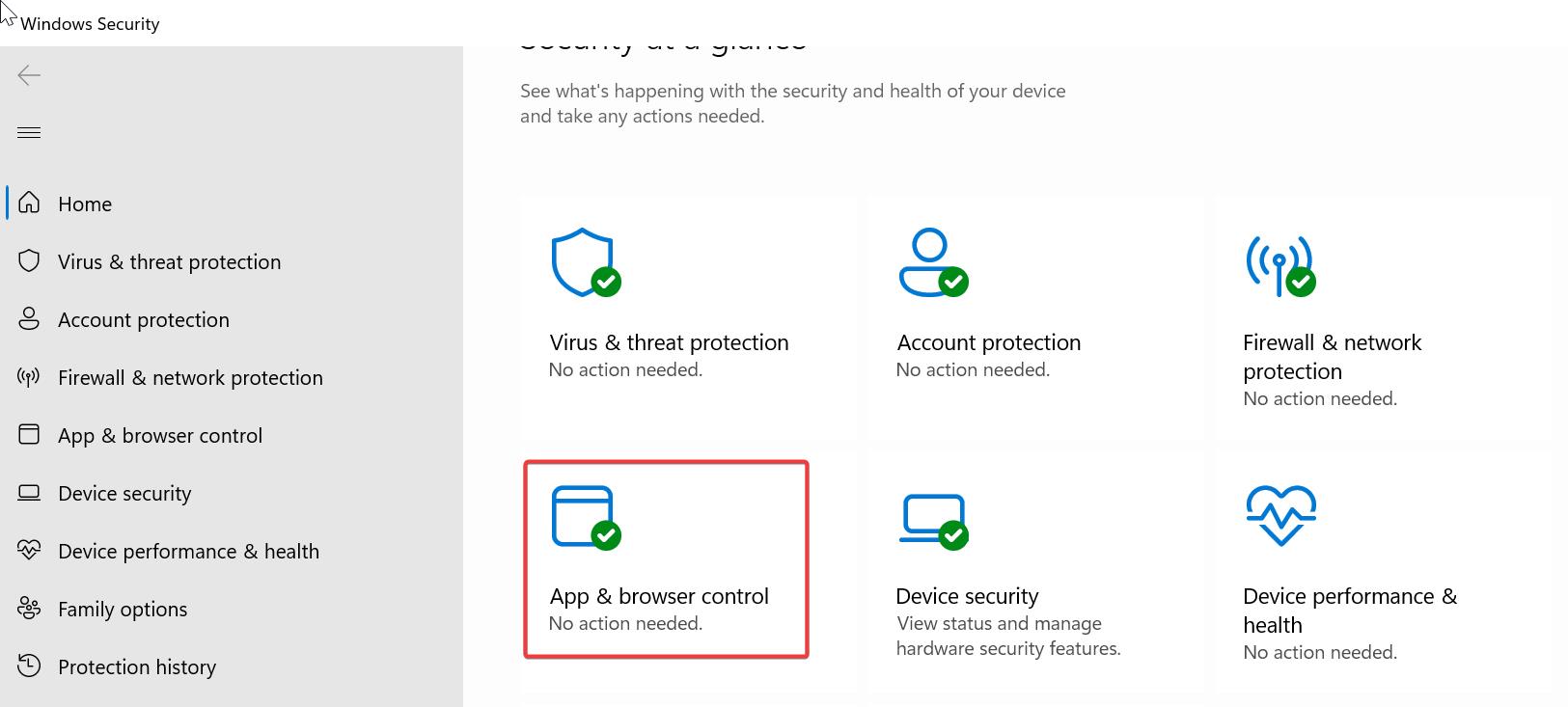
Next select Reputation-based protection settings.
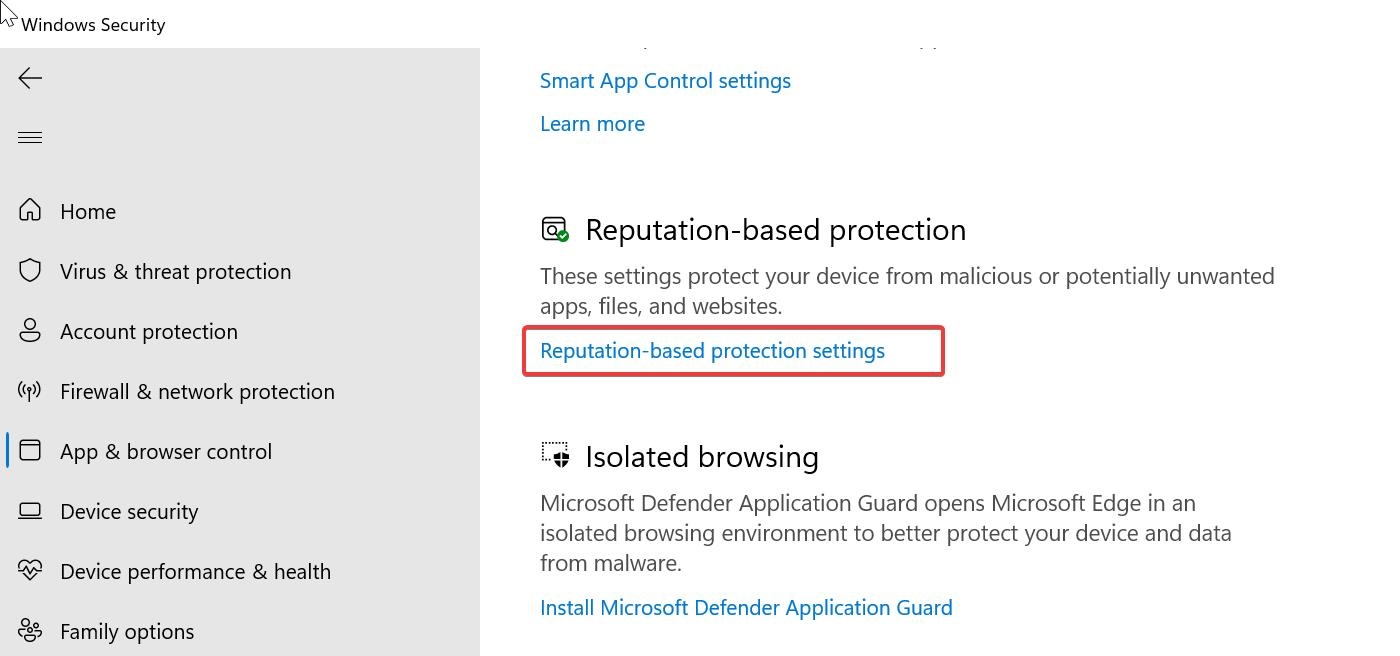
Under Reputation-based protection settings, just turn on the toggle button for all the settings.
- Check apps and files
- SmartScreen for Microsoft Edge
- Phishing protection
- Potentially unwanted app blocking
- SmartScreen for Microsoft Store apps
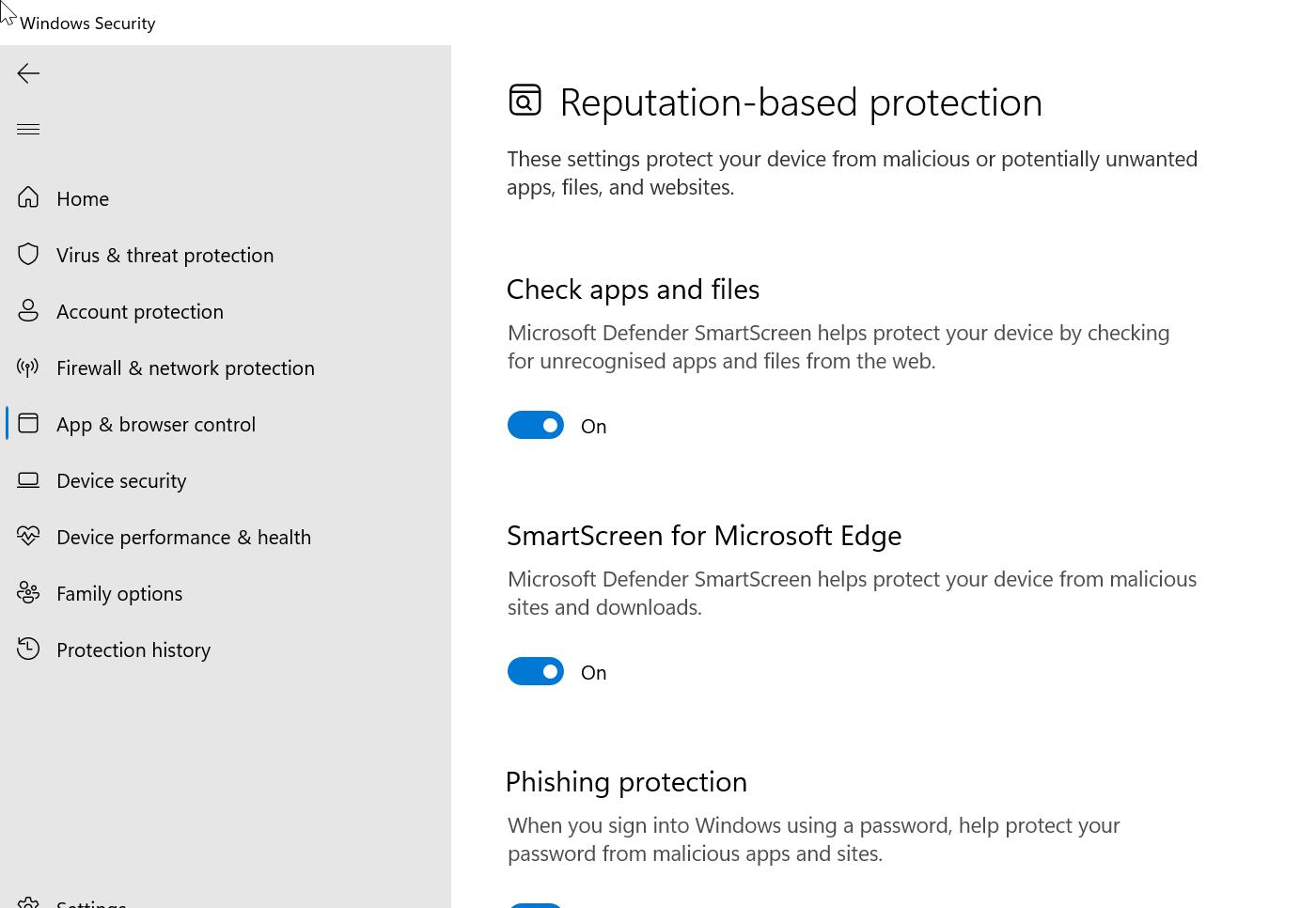
Make sure all the options are enabled, if not just turn on the toggle button and enable the option. Mostly this will fix the SmartScreen cannot be reached error in Windows 11/10.
Solution 3: Disable Proxy to fix SmartScreen can’t be reached right now error:
As I mentioned before, if there is no proper internet connectivity or limited internet connectivity you’ll receive this error. If you are using a Proxy server on your Windows device, just disable the Proxy server once and check. Follow the below-mentioned steps to Disable the Proxy server.
Open Windows Settings by pressing Windows + I and from the left-hand side click on Network & internet and from the right-hand side choose Proxy.
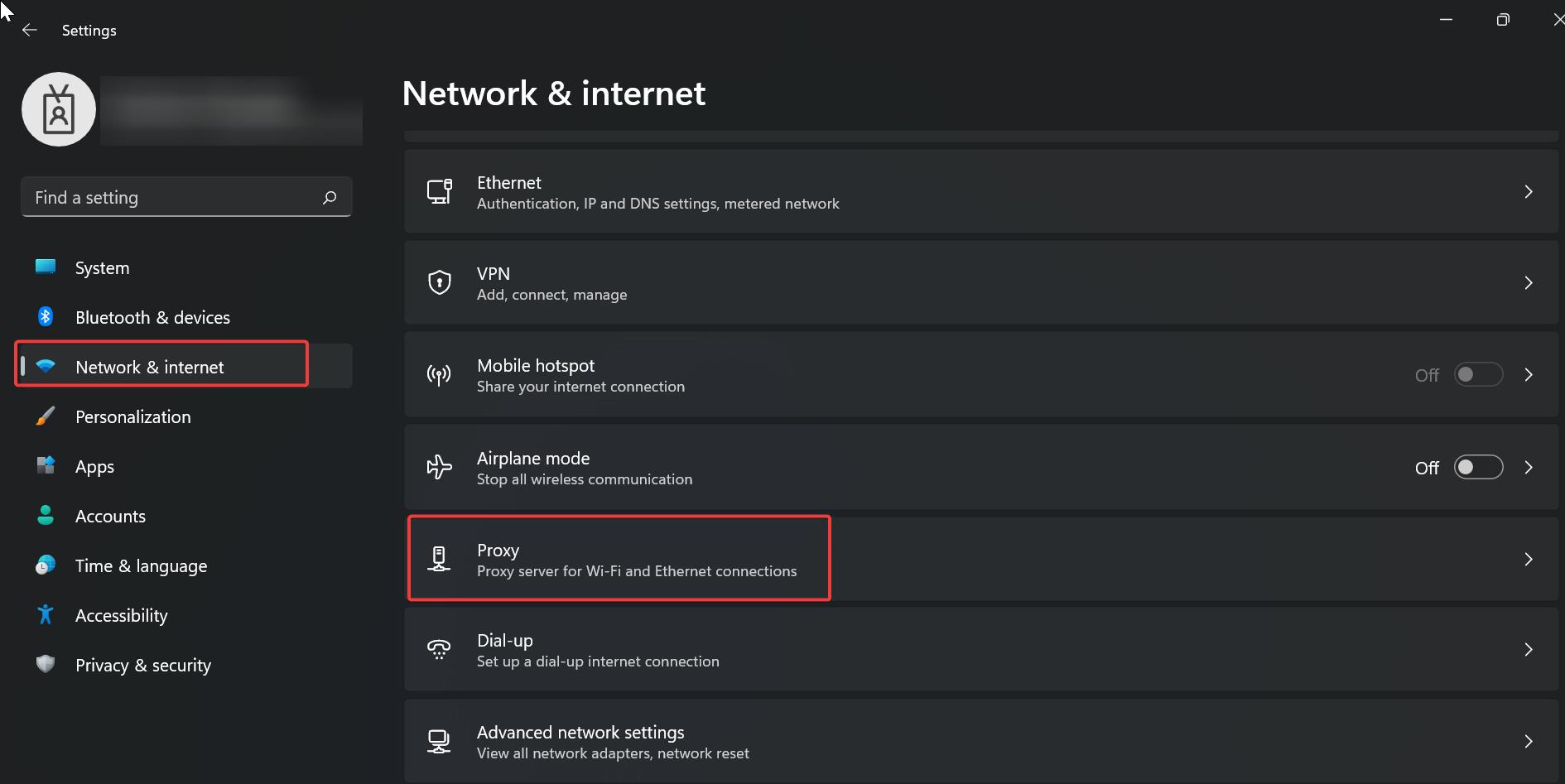
Under Proxy, click on Manual proxy setup.
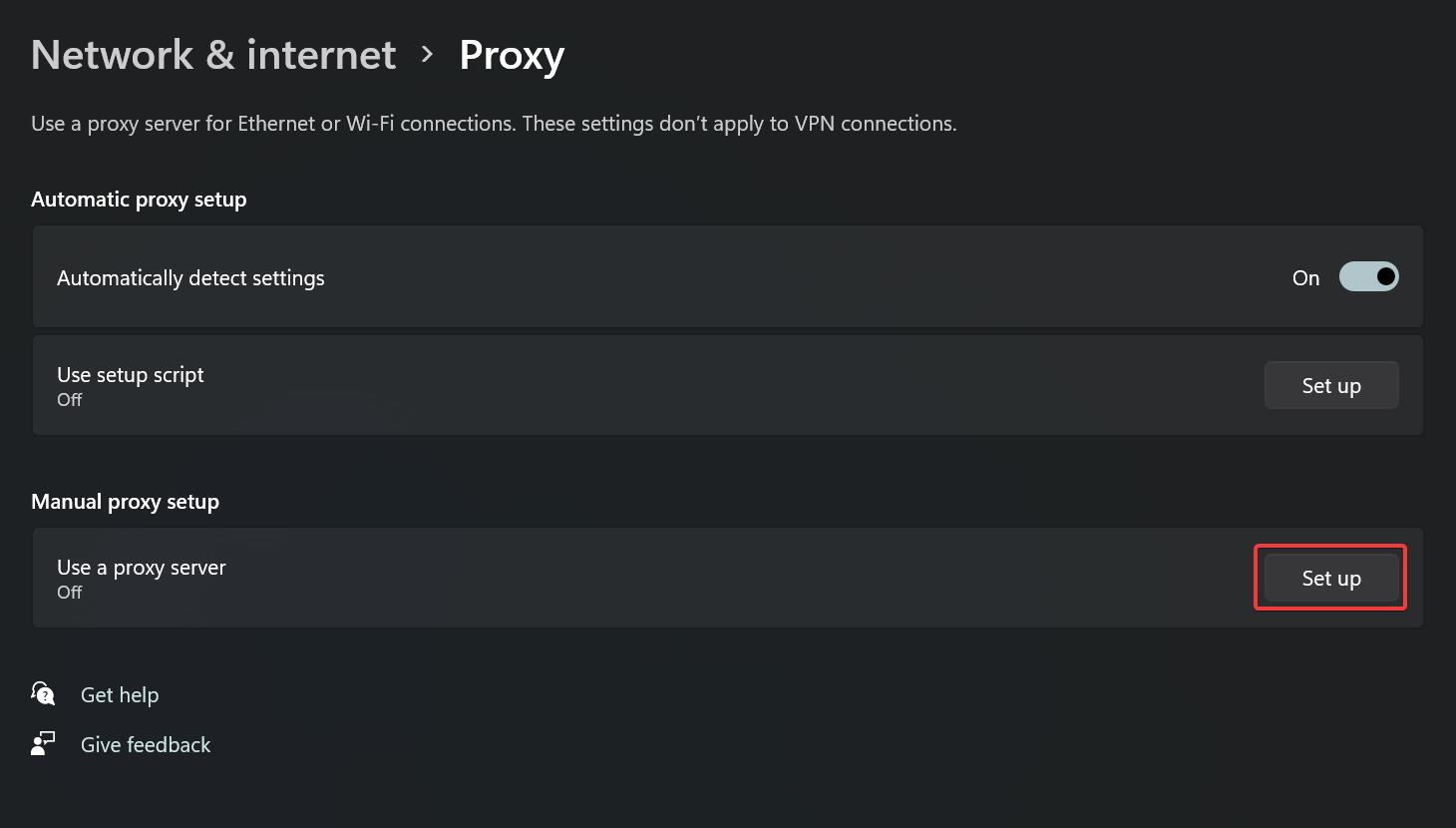
Click on Set up and Turn off the toggle button Use a proxy server and click on Save.
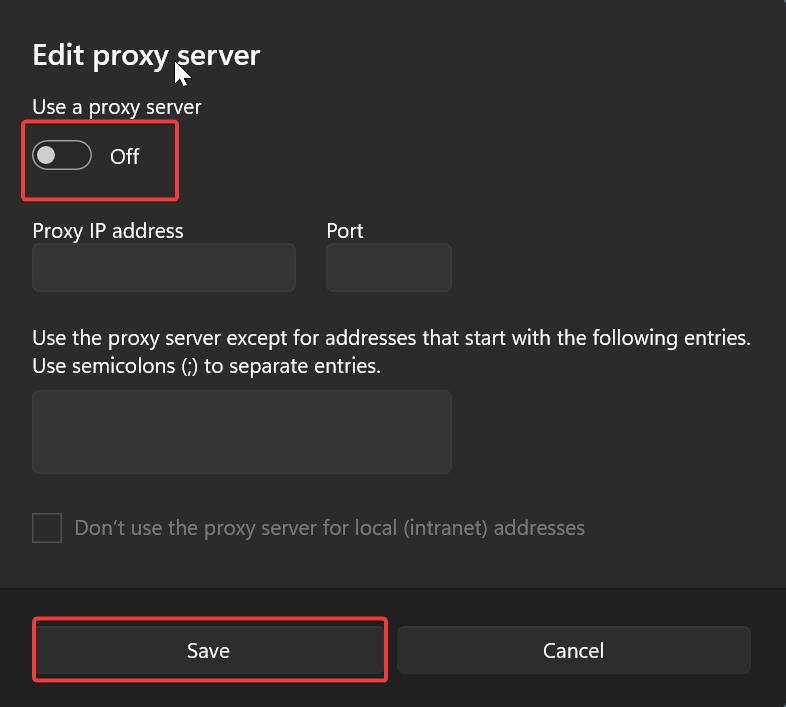
Solution 4: Run Antivirus and check for any Malware:
Sometimes Viruses and malware may cause this kind of error, so make sure that your computer is 100% clean. Even though you are running quick scans regularly, it is recommended to run deep or full scans often. A full scan can identify the malware on your system and fix any potential infestations. If you are using Windows defender then use the following steps to run the full scan.
Open Windows Settings by pressing Windows + I and select Privacy & Security from the left-hand side panel, and click on Windows Security.
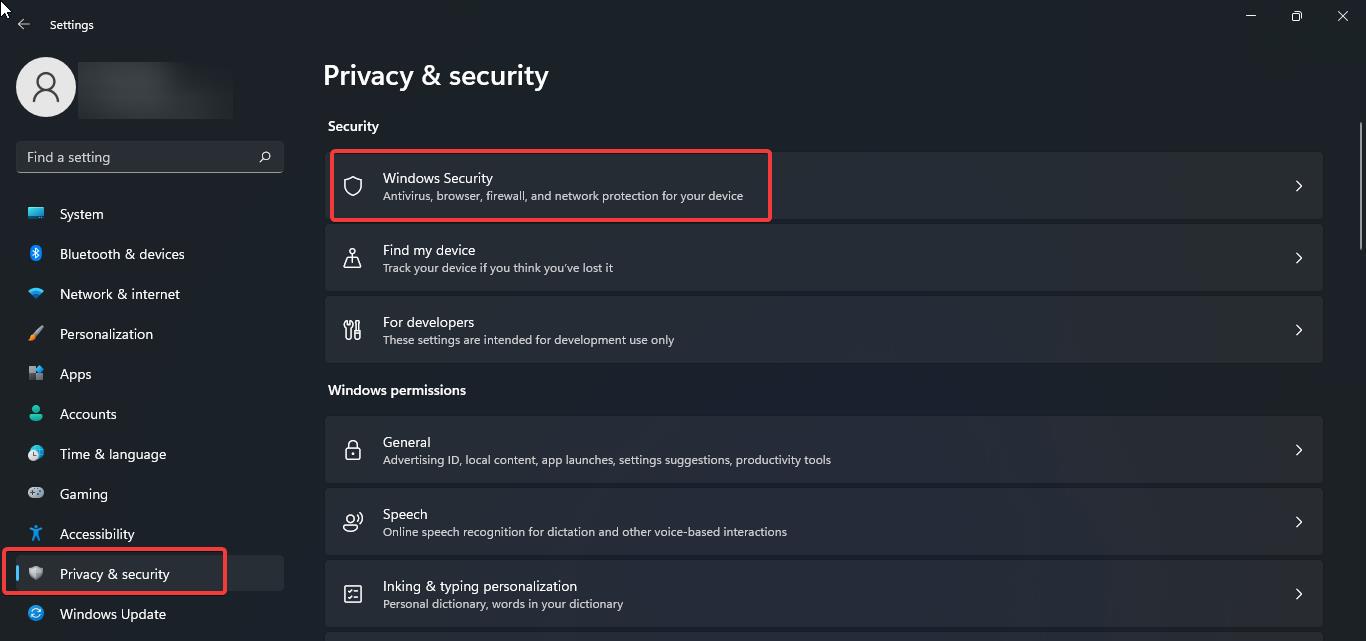
Under Windows Security, click on Virus & threat protection.
Under Virus & threat protection, click on the scan option.
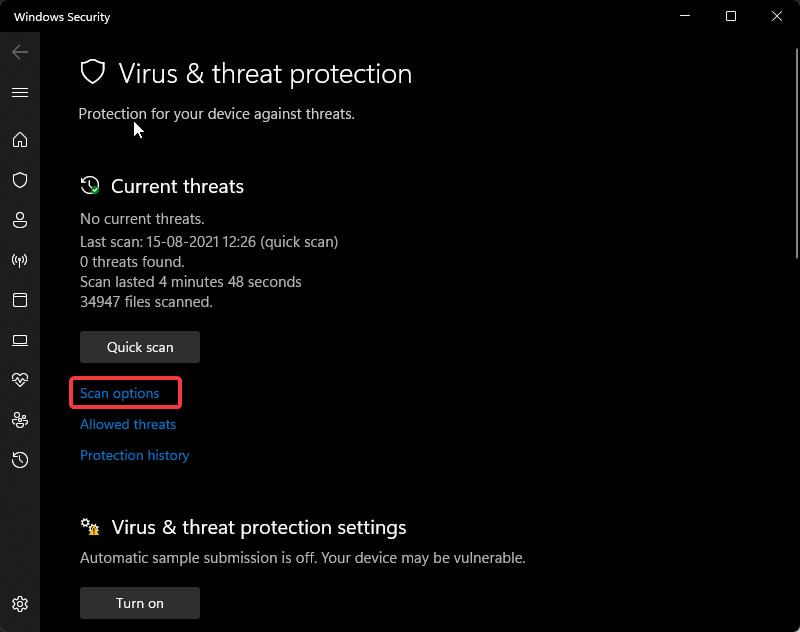
Then under Scan Options click on Full scan and start the scan. Usually, a full scan will take a lot of time.
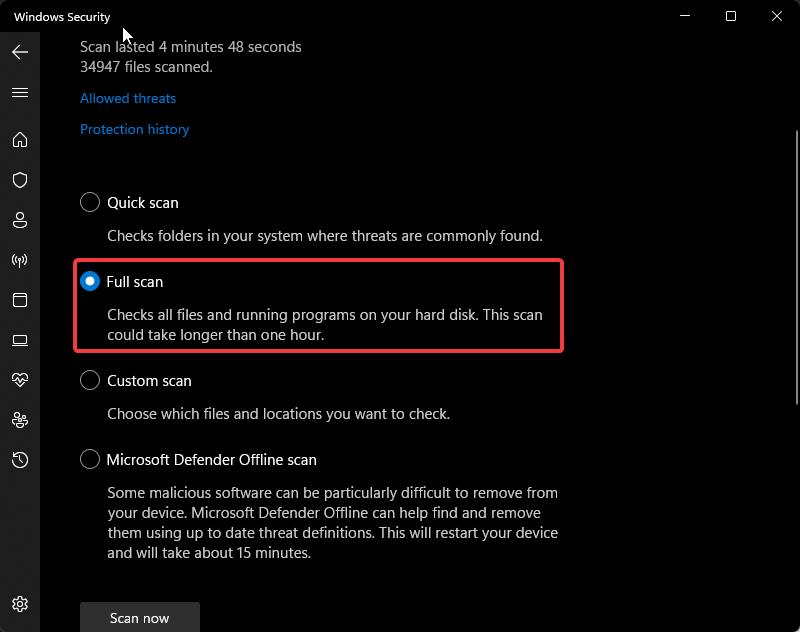
Once the scan completes successfully, restart your system once and check the issue is occurring or not.
Solution 5: Recreate User Profile:
If you are a domain login user then recreating user profile will fix this issue. Follow the link here to check how to delete the user profile and recreate it. If you are using a local user account then you can follow the below-mentioned steps to recreate the user profile.
Open Run command and type lusrmgr.msc and hit enter, this command will open the Local users and Groups console.
Now click on the users and Right-click and create a new administrator account.
Give the username and password and create an admin account. Login to the new admin account and check the issue is occurring or not.