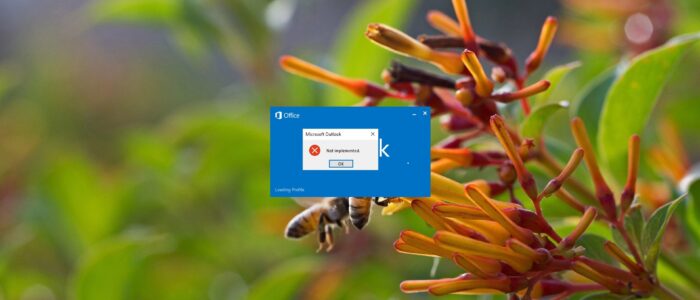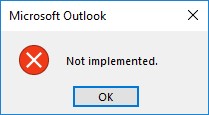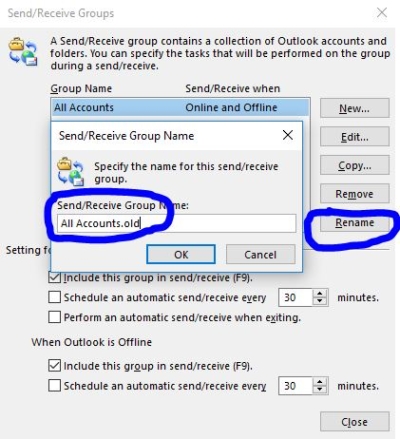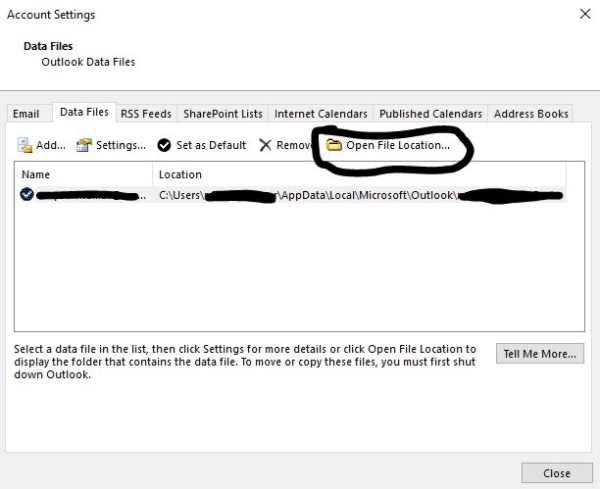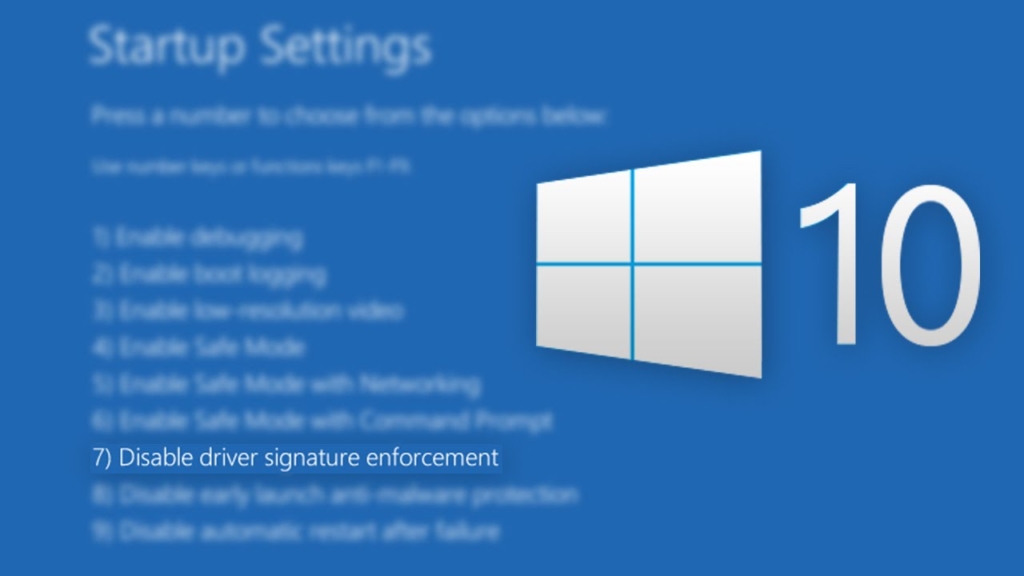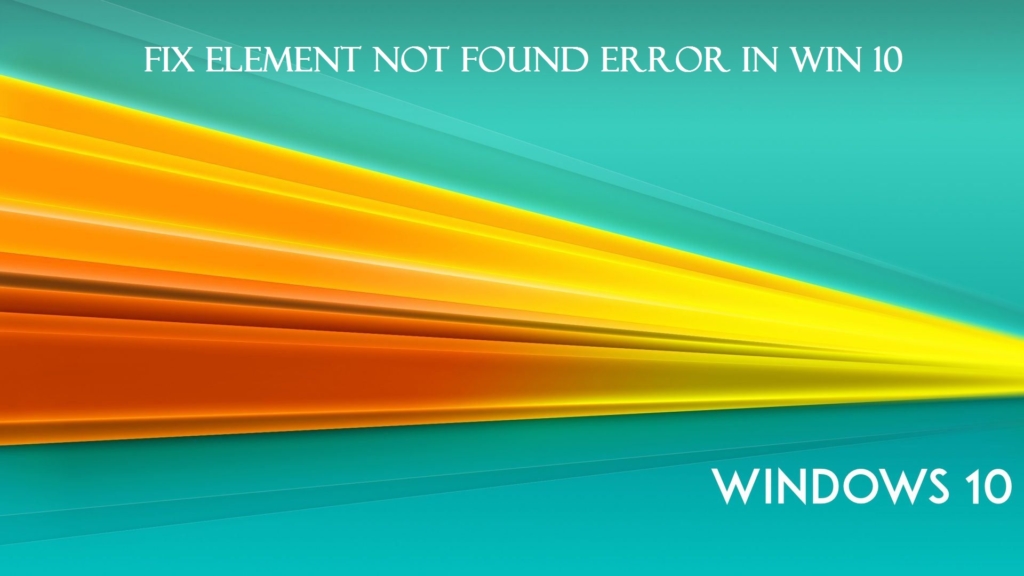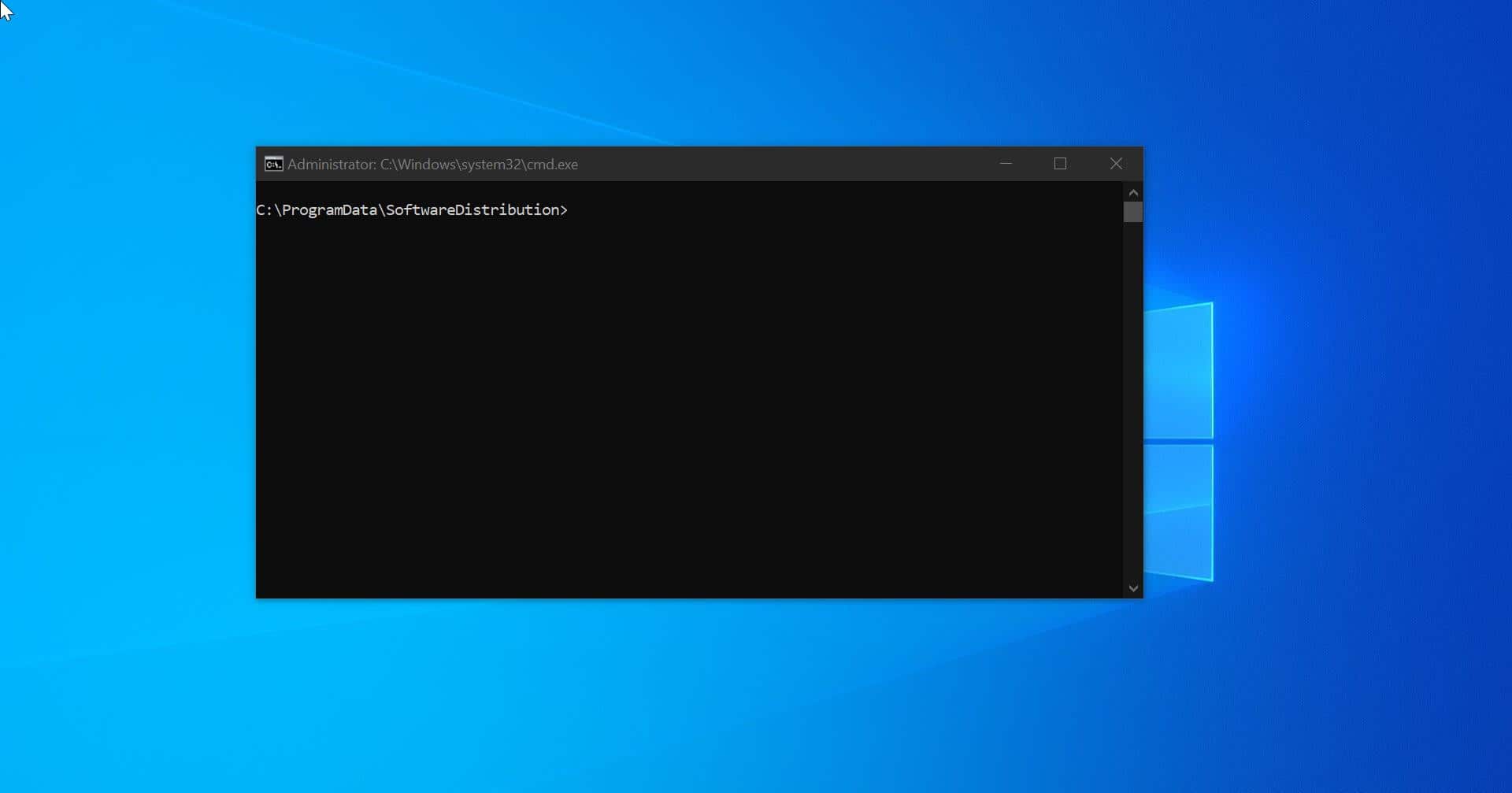Table of Contents
ToggleMicrosoft Office 365 Outlook 2016 / 2013 & 2007 error – While clicking replay all getting error “Not implemented”
Once you receive this error during sending and/or receiving of emails, the usual suspects are having a virus scanner installed which integrates itself with Outlook or having a corrupt srs-file (srs stands for: Send Receive Setting). Find the solutions below for Not implemented error in Outlook the solutions in this case are quite easy there are two ways:
Method 1 - Disable your virus scanner’s integration with Outlook
This is a recommended procedure anyway, even when you don’t have the error.
Disable virus scanner integration
Reset your srs-file
The srs-file contains the settings that you set via the Send/Receive dialog in Outlook (CTRL+ALT+S). To reset it, simply rename it to .old when Outlook is closed. For more information and step-by-step instructions see:
- Open Outlook and Press (CTRL+ALT+S) this will open send/receive groups windows.
- Click on the All account and rename it. simply add .old behind the all account.
- If you Cannot able to Edit Send/Receive Settings follow the other method.
Also you can use these steps:
Go to C Drive> Program Files> Microsoft Office> Office 2016. After doing this you will see the PST files. Right click on it and go to the Properties and then select the Compatibility tab. Click on it to clear down all the Compatibility Mode Check Box. After doing so, click on Apply and then press OK. Restart the computer and your problem is sorted out.
Method 2 – Recreating an OST file in MS Outlook 2013/2016
- Close and exit MS Outlook 2013/2016.
- Go to Start – > Control Panel and double-click on Mail
In the dialog box of Mail Setup, the current profile is displayed in the title bar. In case you want to choose a different profile then select Show Profiles, then again select the profile name and click on Properties.
- Within the Mail Setup dialog box, click on E-mail Accounts.
- Select Data Files tab, click on Email account and then click on Open File Location
For that Email account, an explorer window opens to the location of data file. Both dialog boxes- Account Settings and Mail Setup remains open behind the file explorer window.
- Close both Mail Setup and Account Settings dialog box and return to file explorer window.
- Within the file explorer window, select the Exchange data file and then right-click on it. Click on Delete.
When you re-open the Outlook, a new OST file is created for the account.