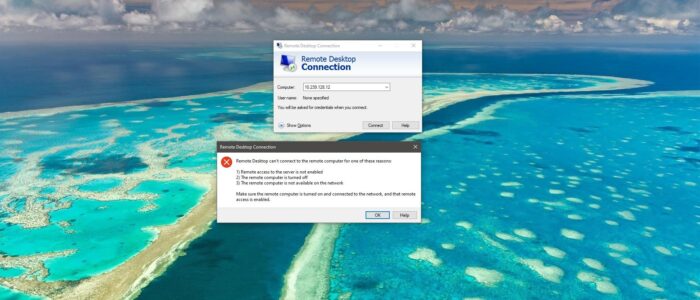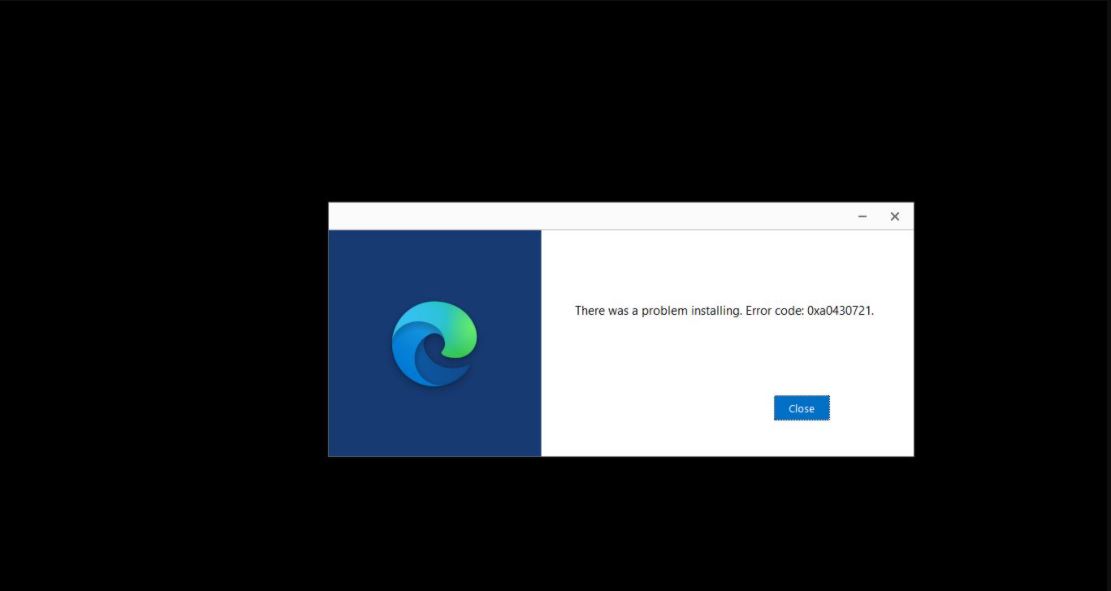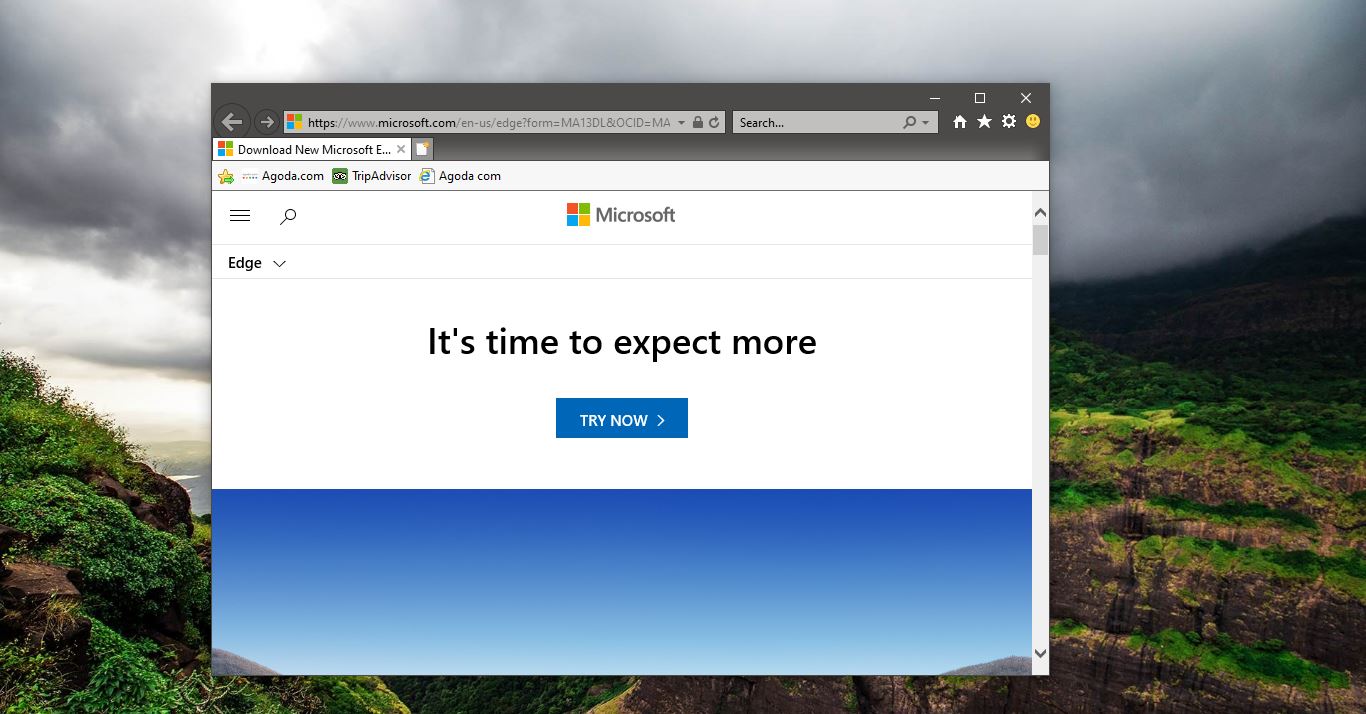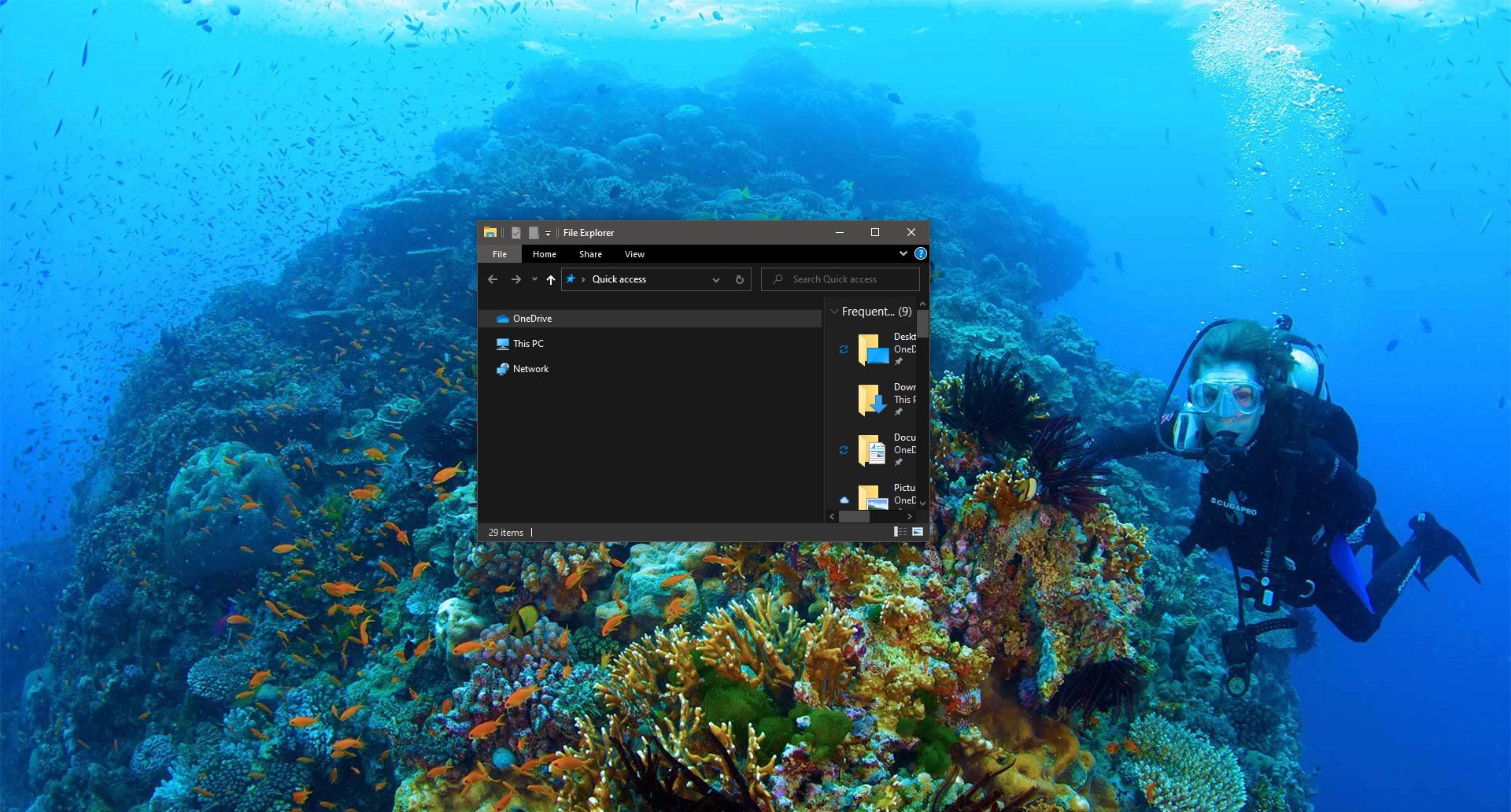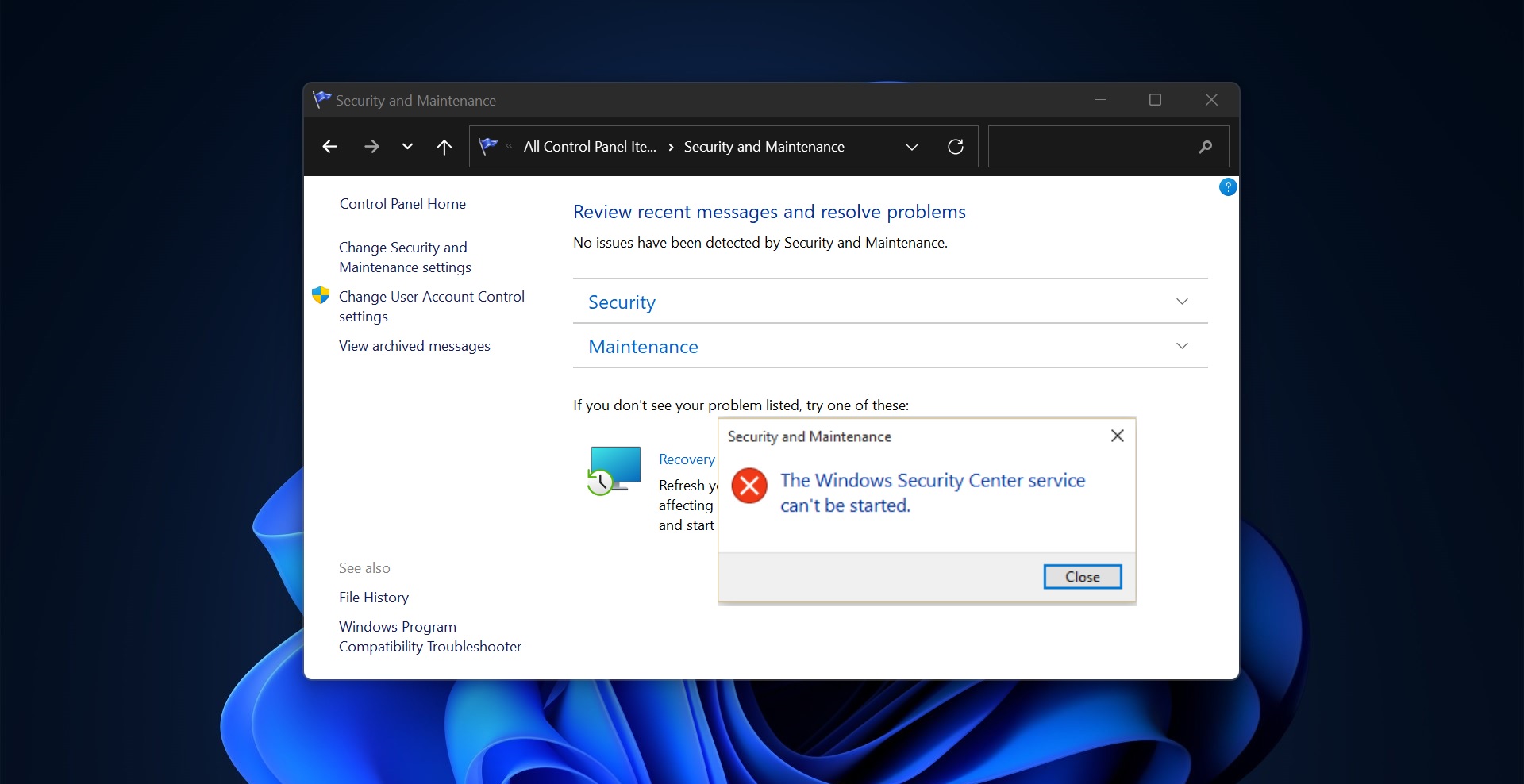Remote Desktop Connection is also Known by several names formerly Microsoft Terminal Services Client, mstsc, Remote Desktop, or tsclient. In IT terms we used to call Remote Desktop or RDP. It is one of the components of Microsoft windows that allow a user to take control of a remote computer or virtual machine over a network connection. To access Remote connection both devices should be connected to the same network or to the internet. Once the connection is established the users can now access and take control of the other system. You can have unrestricted control over the Mouse, Keyboard, or basically the entire computer. Mostly Remote Desktop is used by IT professionals, Customer support representatives, Managed service providers, or MSPs. In most Corporate companies, Users use RDP to access the client machines to work remotely. Sometimes while RDP you may get an error like unable to connect with the Error code 0x204. In this article, we are going to see how to fix the Remote Desktop Error Code 0x204 on Windows 10.
Remote Desktop Error Code 0x204:
In this article, we have shown several solutions to fix the Remote Desktop Error Code 0x204. Let’s check the solution one by one.
Enable Remote Desktop Protocol:
Once you got this error the first thing you need to do is to check the RDP is enabled on your machine or not.
Open run command by pressing Windows + R and type SystemPropertiesRemote.exe and hit enter.
Click on the Remote Tab, Under Remote Desktop Choose an option, and then specify who can connect.
Choose Allow Remote connections to this computer and check Allow Connections only from computers running Remote Desktop with Network Level Authentication.
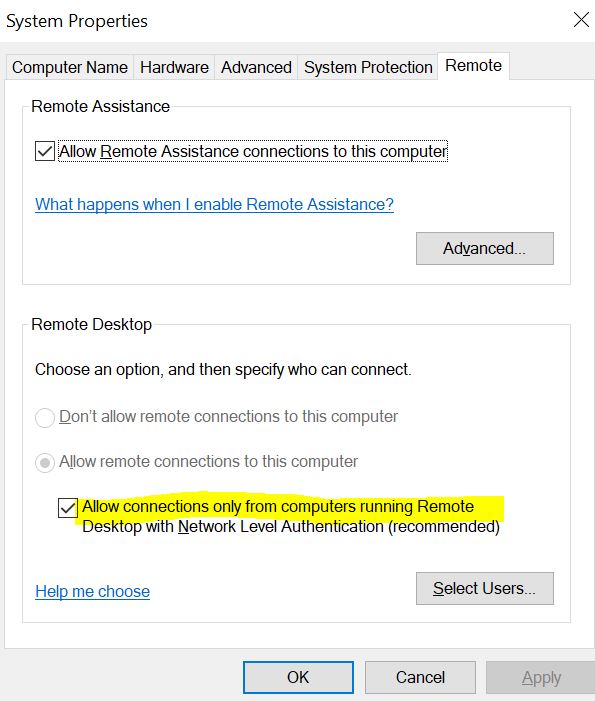
Click on Apply and Ok.
Allow RDP through your Software Firewall:
If RDP is not allowed through your Firewall then you may get this error, check your RDP is allowed in your software firewall.
Open Control Panel and go to System and Security. Go to Allow an app through Windows Firewall, Located under Windows Defender Firewall.
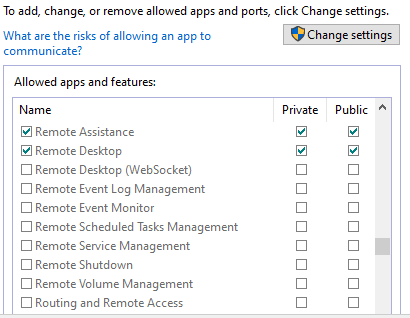
Now look for Remote Desktop and tick to allow it for both public and private networks.
Update Your Device Drivers:
Most of the users reported that they are facing this issue suddenly, after installing any hardware, sometimes you may also face this Remote Desktop Error Code 0x204 after the windows update also. So, it’s better to check any hardware or driver error in the device manager.
Open Run command and type devmgmt.msc and hit enter, this will open the Device Manager.
Under Device Manger check for any Exclamation mark, remove any unsupported hardware and check Update all the Network Drivers and check.
Read Also:
Fix RDP Authentication Error has Occurred in Windows 11/10
Fix RDP Error Code 0x104 in Windows 10