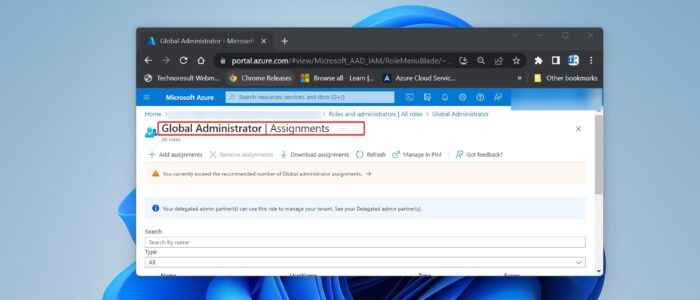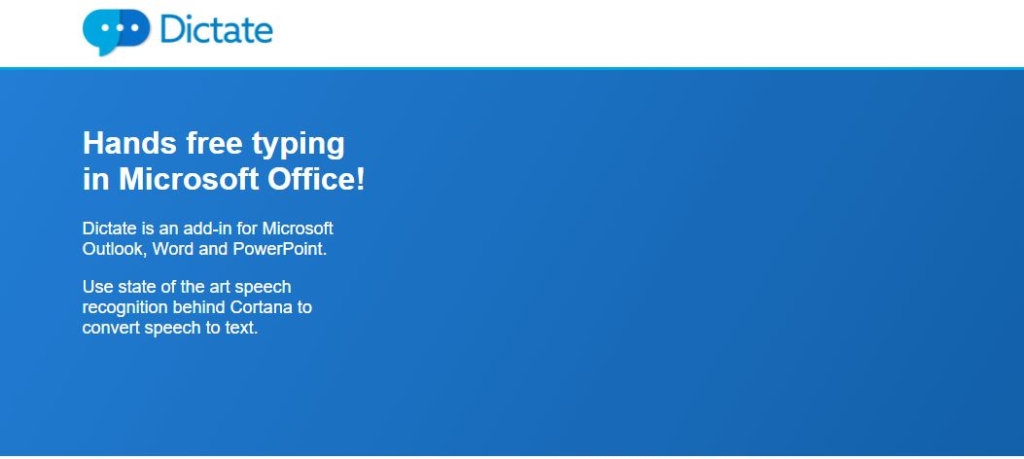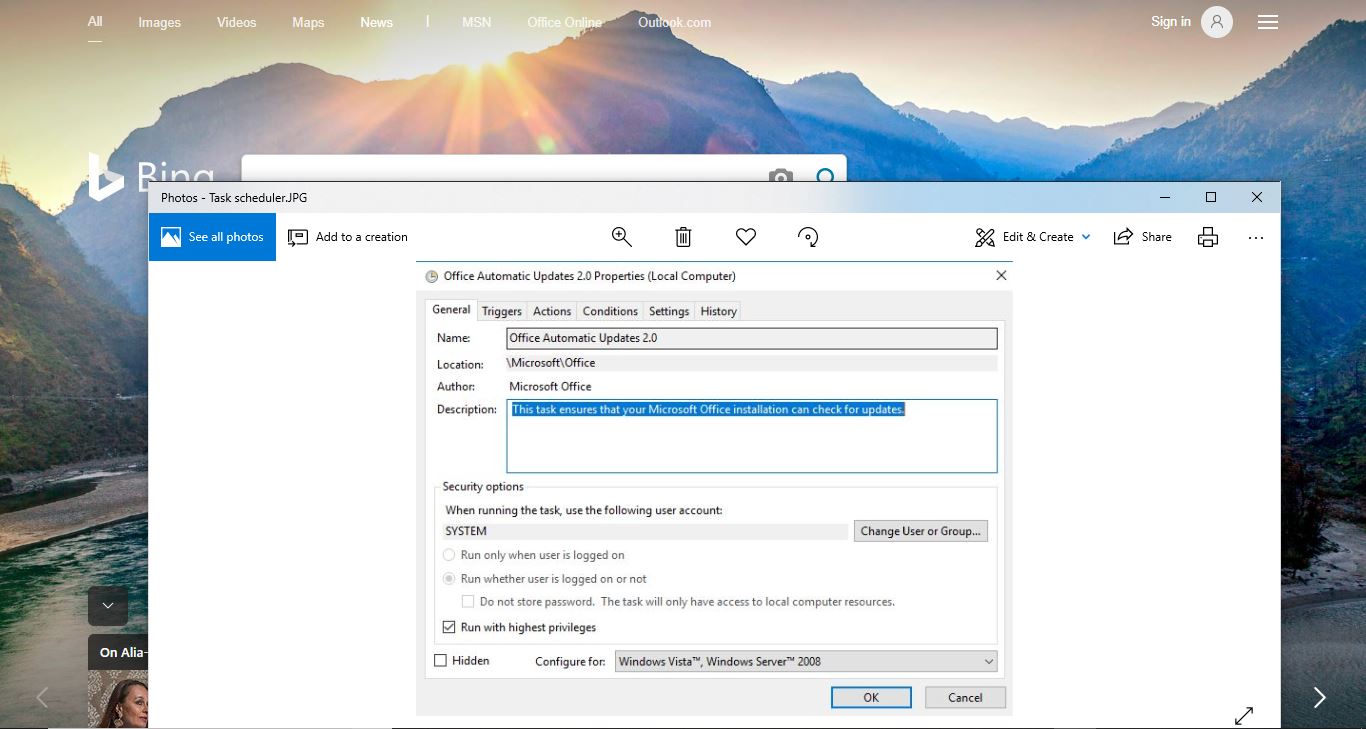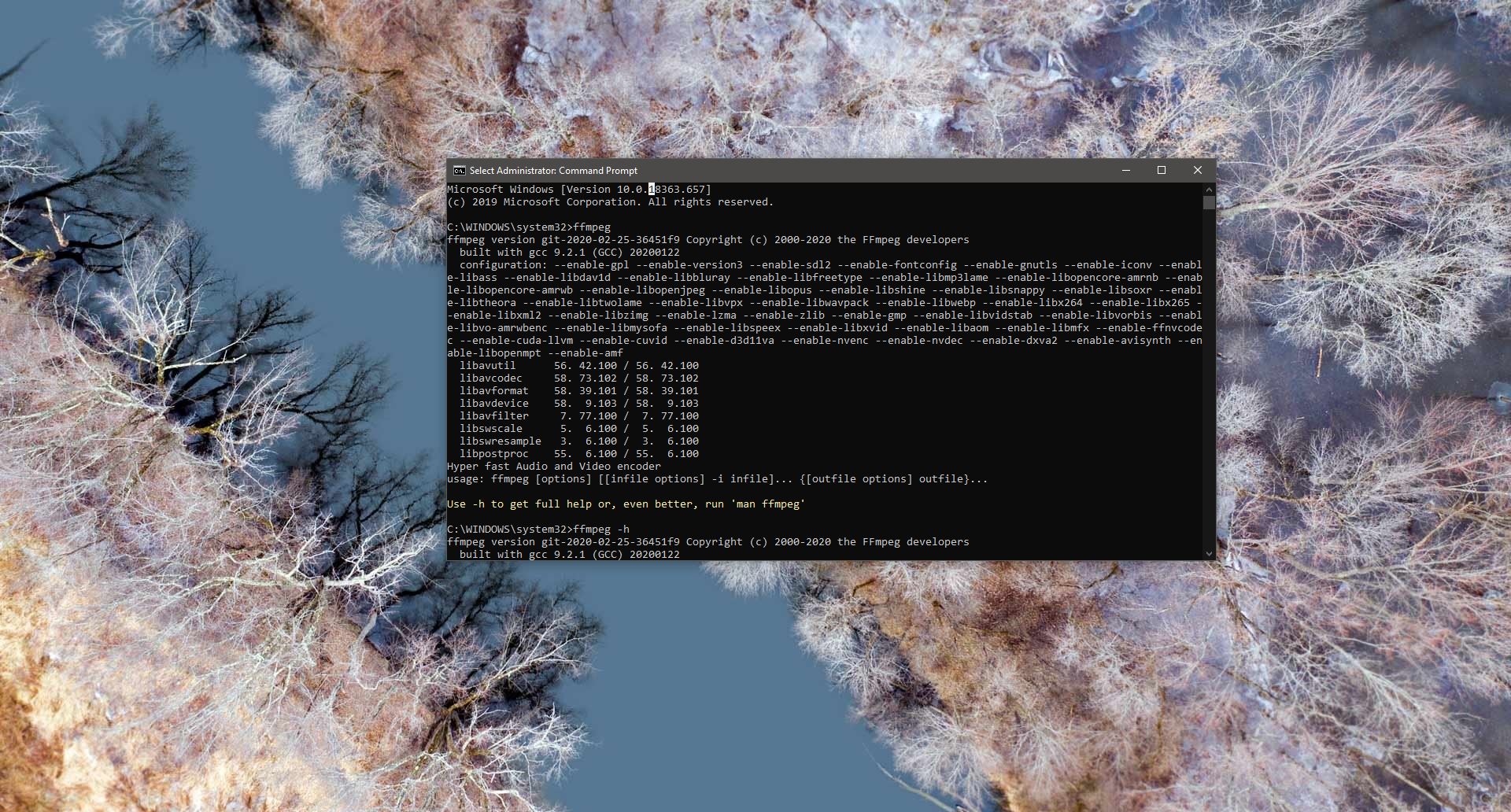Global administrators in Azure Active Directory (Azure AD) have the highest level of administrative privileges and control over an organization’s Azure AD tenant. They are responsible for managing and controlling various aspects of the Azure AD environment. Here are some of the key uses and responsibilities of Global Administrators.
Users and Group Management: Global administrators can create, manage, and delete users accounts in Azure AD. They can also create and manage security groups, distribution groups, and other group types. They have the ability to assign and revoke licenses, reset passwords, and manage user properties.
Application Management: Global administrators can register and manage applications in Azure AD. They can grant permissions to applications, configure single sign-on (SSO), and manage access to enterprise applications.
Security and Identity Management: Global administrators play a crucial role in ensuring the security of the Azure AD environment. They can enforce multi-factor authentication (MFA) policies, set up conditional access policies, manage Azure AD Identity Protection, and monitor and investigate security events.
Azure AD Configuration: Global admins have the authority to configure various settings and policies within Azure AD.
Global admins can assign roles and permissions to other users within Azure AD, and they can do Azure AD Integration, and finally, Global admins are allowed to manage subscription and Billing. They can manage subscriptions, allocate resources, and control costs associated with Azure services.
So, it’s very important to carefully manage and restrict the number of Global Administrators in Azure AD. This article will guide you to find Global Administrator in Azure AD using PowerShell.
Login to Azure Portal, Go to https://portal.azure.com login with your user credentials.
Search and locate Azure Active Directory and open it.
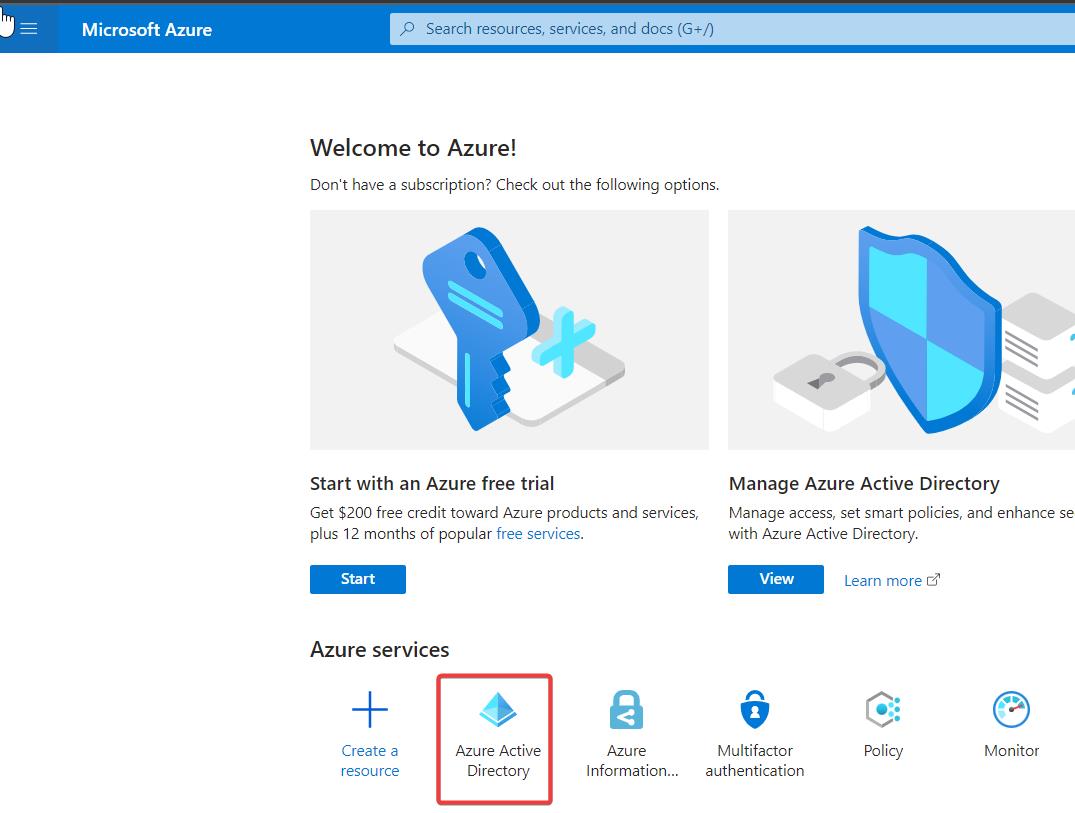
From the left-hand side pane, under Manage click on Roles and Administrators.
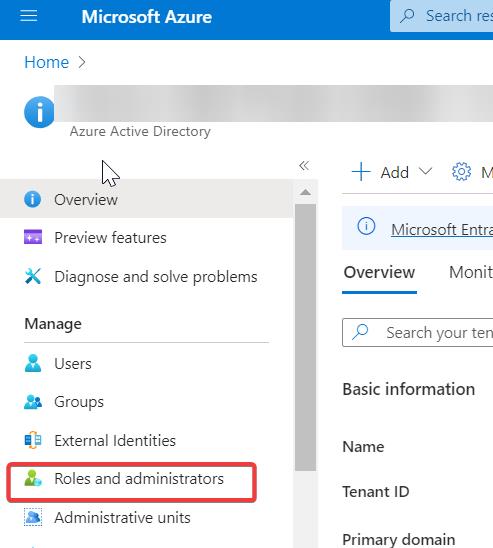
Under Roles and Administrators, Scroll down and locate Global Administrator.
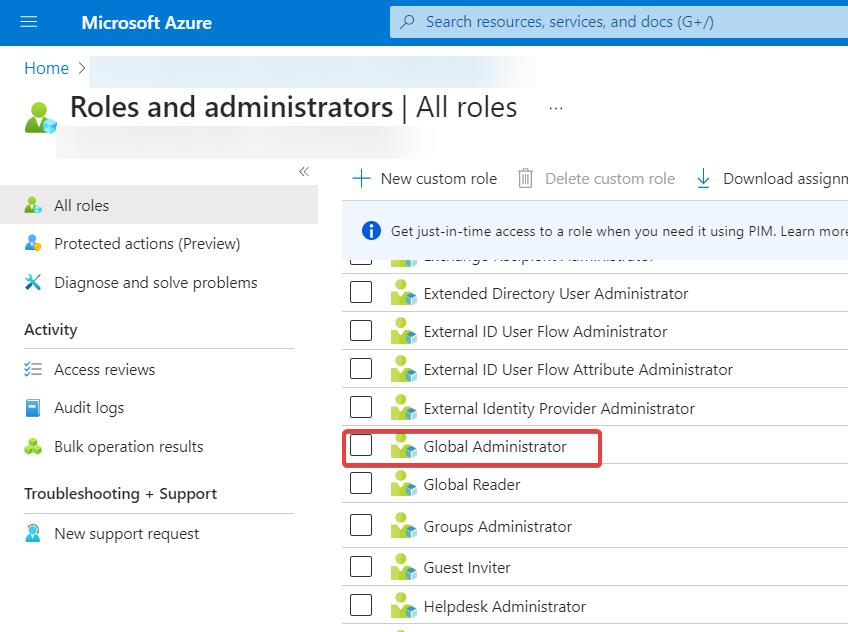
Under Global Administrator, you can locate all the users who have Global Admin access, you can add or remove users from the Global Admin role from this page.
You can also view all Global Admins of Azure AD using PowerShell, Find the steps below.
Find Global Administrator in Azure AD using PowerShell:
Install and import the Azure AD module if you haven’t done so already. Run PowerShell as an administrator and execute the following command:
Install-Module -Name AzureAD
Import-Module -Name AzureADNext, Connect to your Azure AD tenant by running the following command and enter your credentials when prompted.
Connect-AzureADOnce you are connected to your Azure AD tenant, use the following cmdlet to retrieve the list of global administrators. Here we are going to use the “AzureADDirectoryRoleMember” cmdlet. Run the following command.
$globalAdminRole = Get-AzureADDirectoryRole | Where-Object {$_.DisplayName -eq "Global Administrator"}
$globalAdmins = Get-AzureADDirectoryRoleMember -ObjectId $globalAdminRole.ObjectId
$globalAdminsThe above script will fetch the global administrator role, and then retrieve the members assigned to that role. The resulting list will display the details of the global administrators, including their names, object IDs, and other relevant information.
Note: Make sure you have the necessary permissions to retrieve directory roles and members within your Azure AD tenant.
Read Also:
How to Connect to Azure Active Directory Using PowerShell?
How to Install Azure CLI using PowerShell on Windows?
How to install Azure PowerShell Module in Windows 10?
How to Change MFA Authentication Phone Number in Azure?