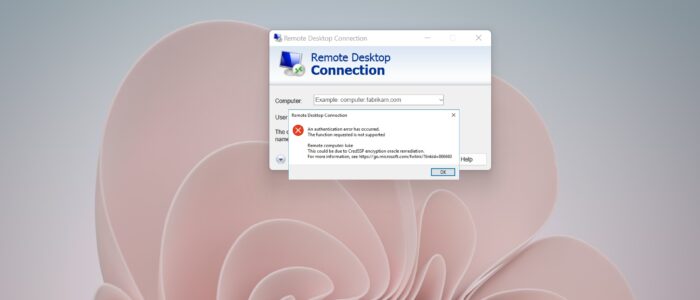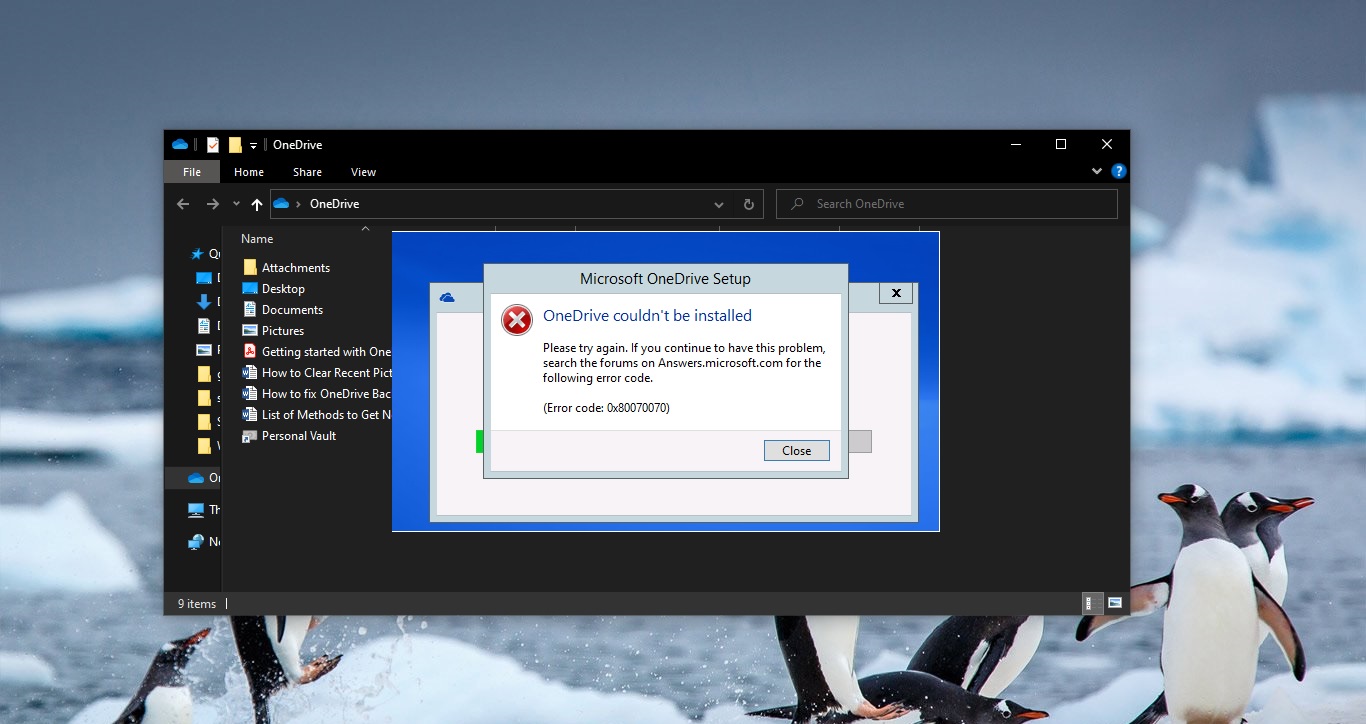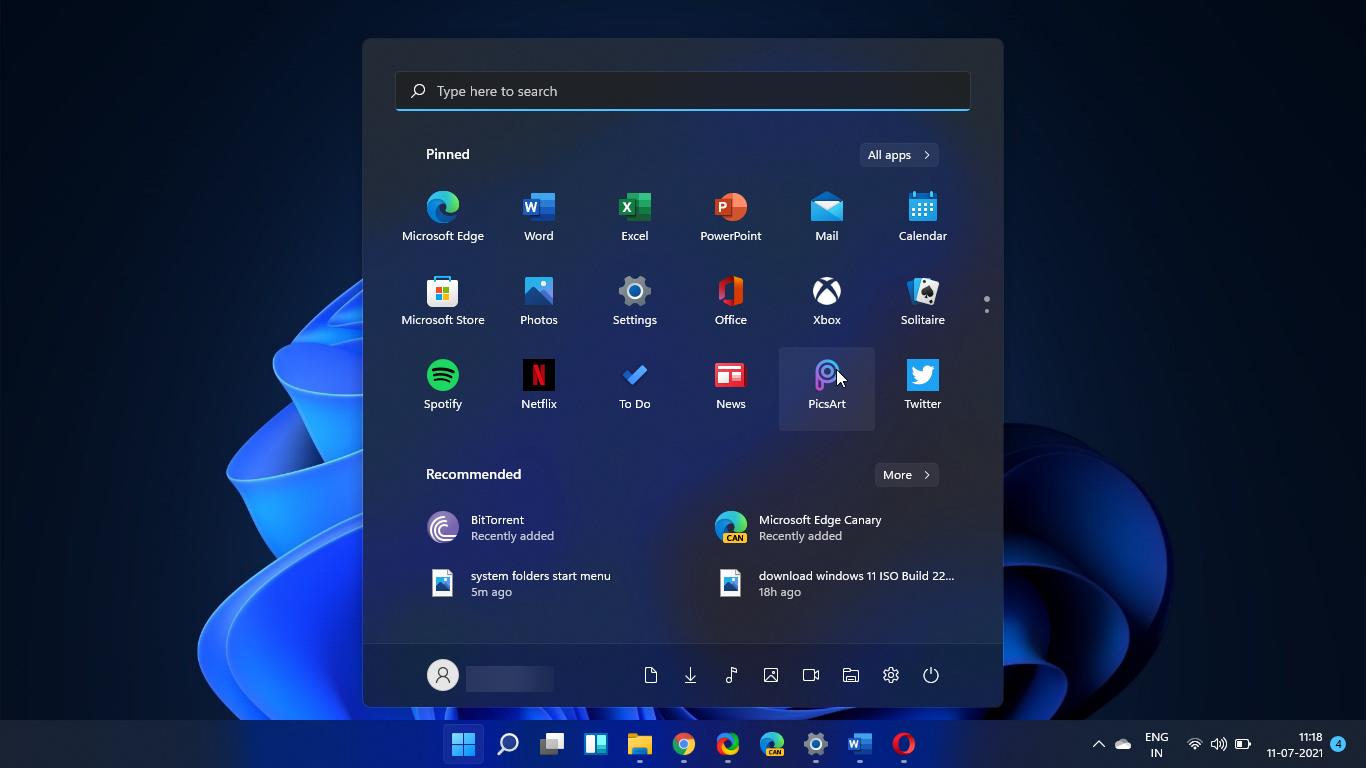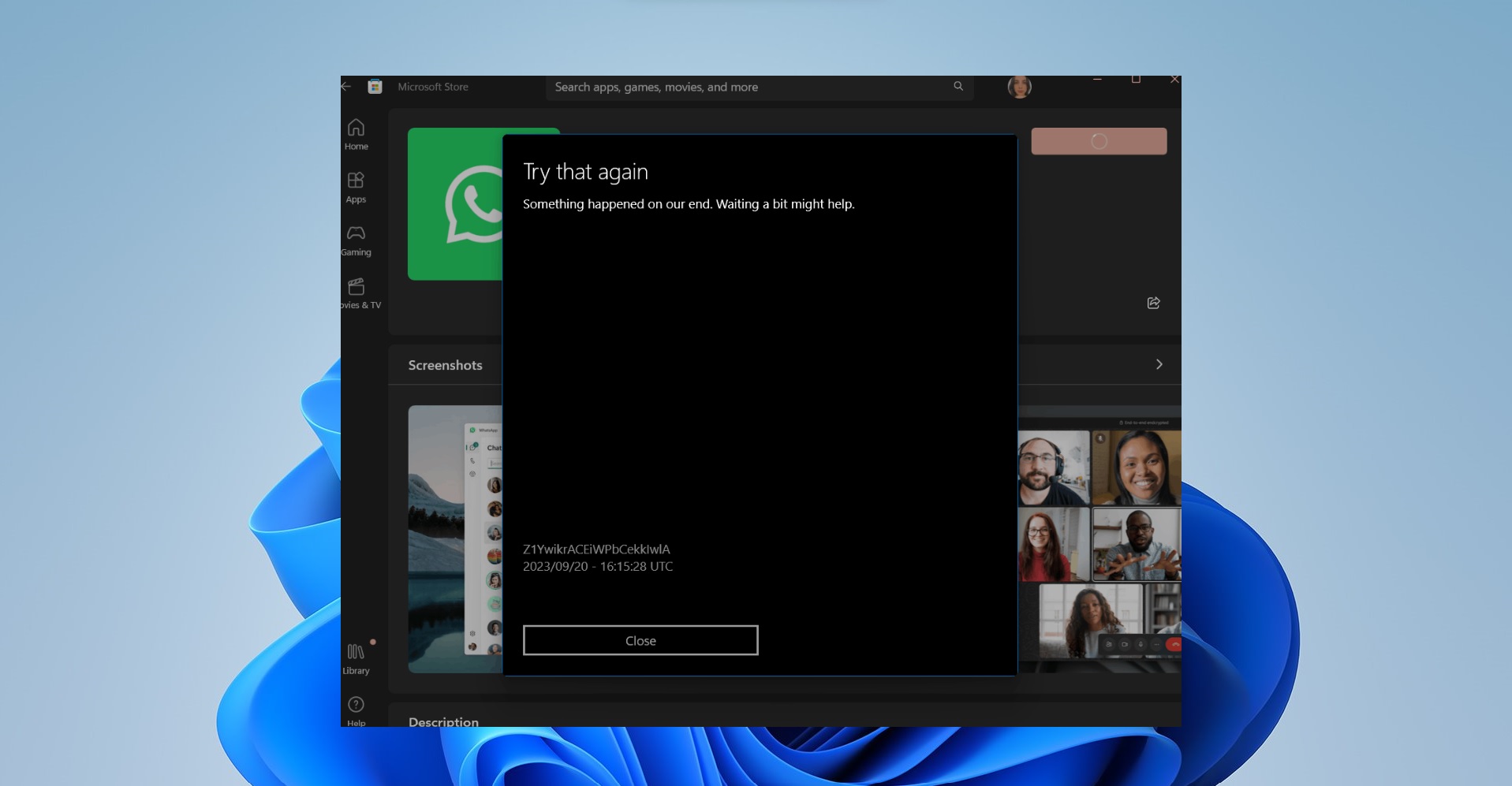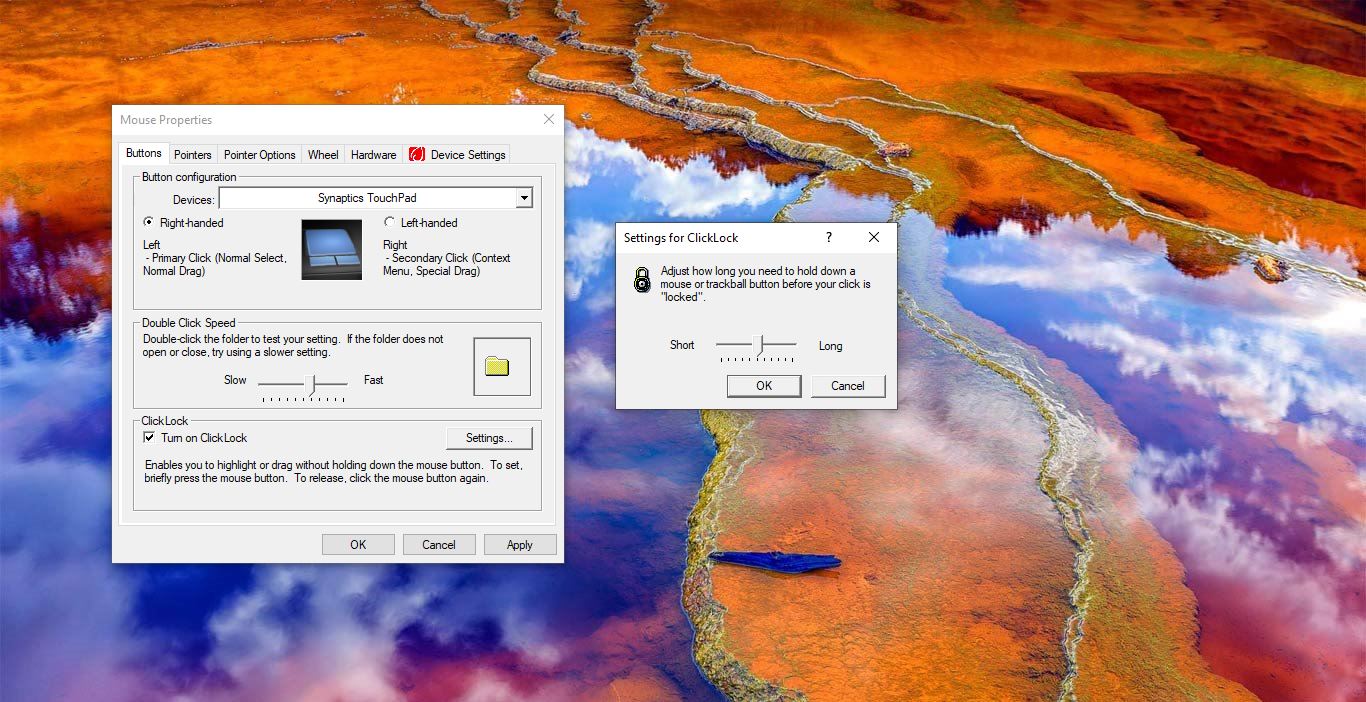Remote Desktop Connection is also Known by several names formerly Microsoft Terminal Services Client, mstsc, Remote Desktop, or tsclient. In IT terms we used to call Remote Desktop or RDP. It is one of the components of Microsoft windows that allow a user to take control of a remote computer or virtual machine over a network connection. To access Remote connection both devices should be connected to the same network or to the internet. Once the connection is established the users can now access and take control of the other system. You can have unrestricted control over the Mouse, Keyboard, or basically the entire computer. Mostly Remote Desktop is used by IT professionals, Customer support representatives, Managed service providers, or MSPs. In most of the Corporate companies Users use RDP to access the client machines to work remotely. As I mentioned above Remote Desktop comes as an Inbuilt app in Windows operating system. Recently one user reported that while trying to connect to RDP, he received the following error message “An authentication error has occurred” and this could be due to CreadSSP encryption oracle remediation. Windows Remote Desktop uses the CredSSP protocol to establish a remote linkage for authentication clients on the RDP server. If there is any issue with the CredSSP protocol then you’ll receive this type of error, this article will guide you to fix RDP Authentication Error has Occurred in Windows 11/10.
Fix RDP Authentication Error has Occurred in Windows 11/10:
Error Message:
An authentication error has occurred.
The function requested is not supported
Remote computer: luke
This could be due to CredSSP encryption oracle remediation.
Follow the below-mentioned resolution method to fix this error.
Method 1: Modify the Remote Desktop Settings:
Open Run command by pressing Windows + R and type sysdm.cpl and hit enter, this command will open the System Properties.
Click on the Remote tab, and check Allow Remote Assistance connections to this computer.
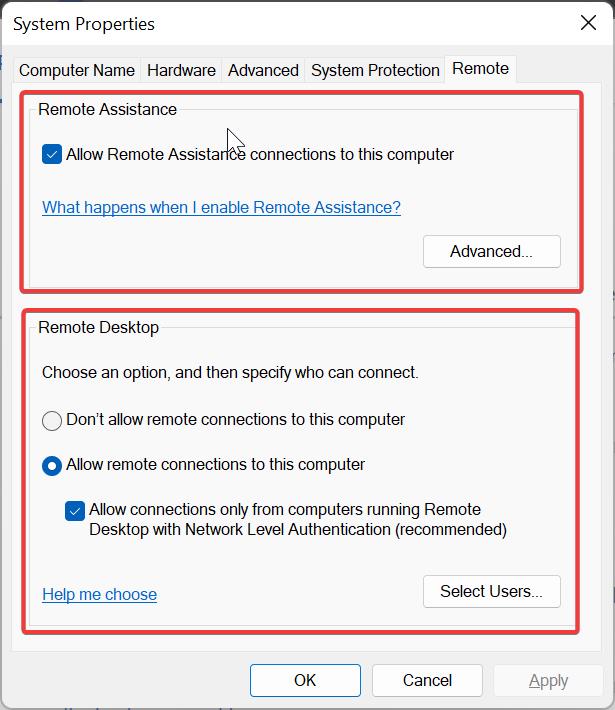
Click on Apply and OK.
Restart your system once.
Method 2: Enable Encryption using Group Policy Editor:
Open Run command by pressing Windows + R and type gpedit.msc and hit enter, this command will open the Registry Editor console.
Now navigate to the following path
Computer Configuration\Administrative Templates\System\Credentials Delegation
From the left-hand pane click on the Credentials Delegation policy folder, and from the right-hand pane look for the Policy named “Encryption Oracle Remediation”, double click on the policy and open Policy Setting.
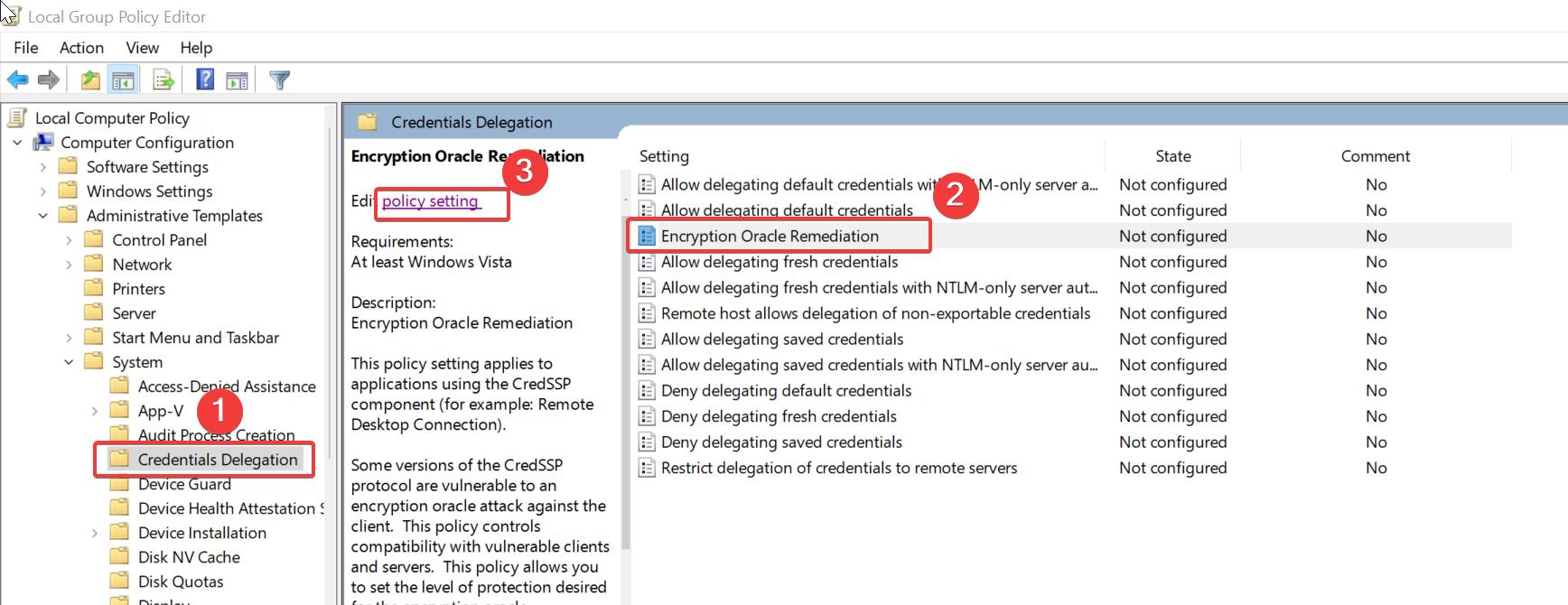
Under Encryption Oracle Remediation policy settings choose Enabled and set the Protection Level to Vulnerable.
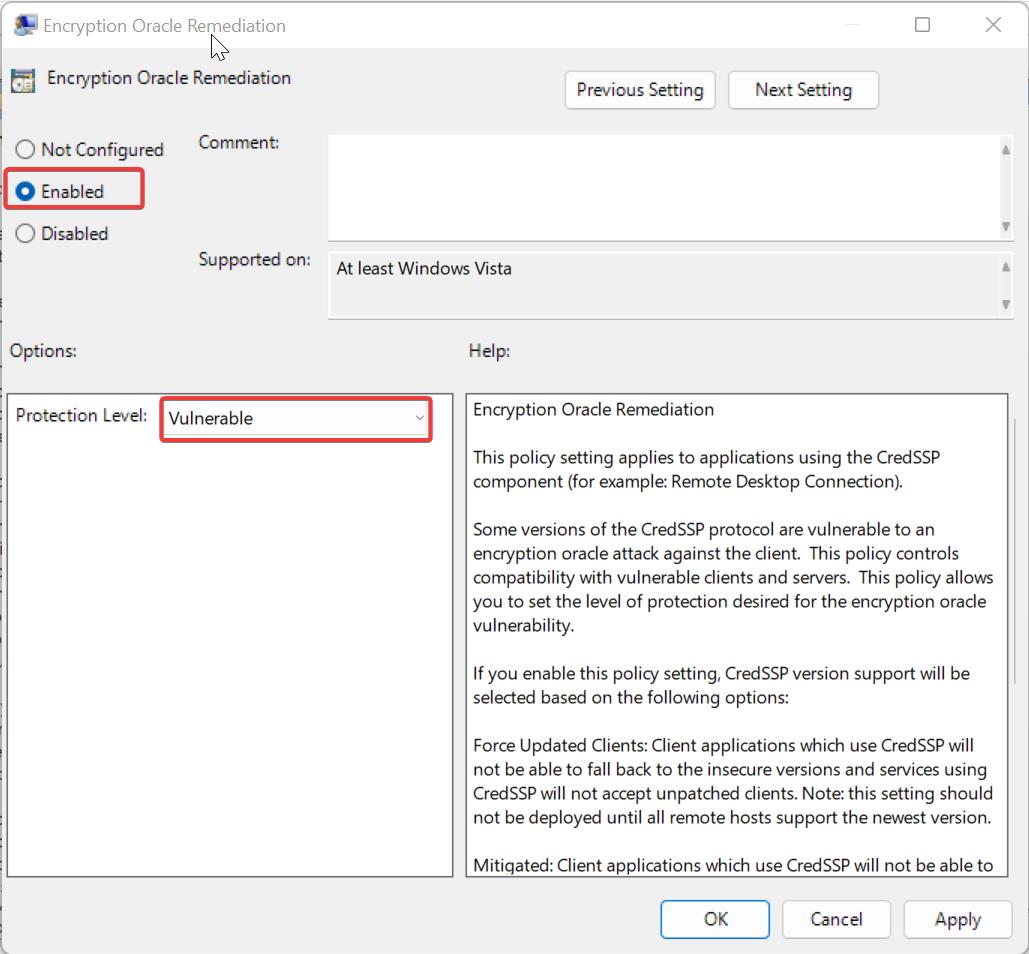
Click on Apply and OK, Open command prompt and type gpupdate /force and hit enter, this will
Method 3: Modify the Registry settings to fix RDP Authentication Error has Occurred error:
Open Run command by pressing Windows + R and type Regedit and hit enter, this command will open the Registry editor console.
Now navigate to the following registry path.
Computer\HKEY_LOCAL_MACHINE\Software\Microsoft\Windows\CurrentVersion\Policies\System\CredSSP\Parameters
If you are unable to find the path, then you need to create the following registry keys.
Navigate to the following path.
Computer\HKEY_LOCAL_MACHINE\Software\Microsoft\Windows\CurrentVersion\Policies\System
Right-click on the System registry key and choose New > Key and name it as CredSSP, next right click on the CredSSP registry key and choose New > Key and name it as Parameters.
Right-click on the Parameters registry key and choose New > DWORD (32-bit) value, and name the DWORD as AllowEncryptionOracle.
Double-click on AllowEncryptionOracle DWORD and set the value as 2 and click on OK.
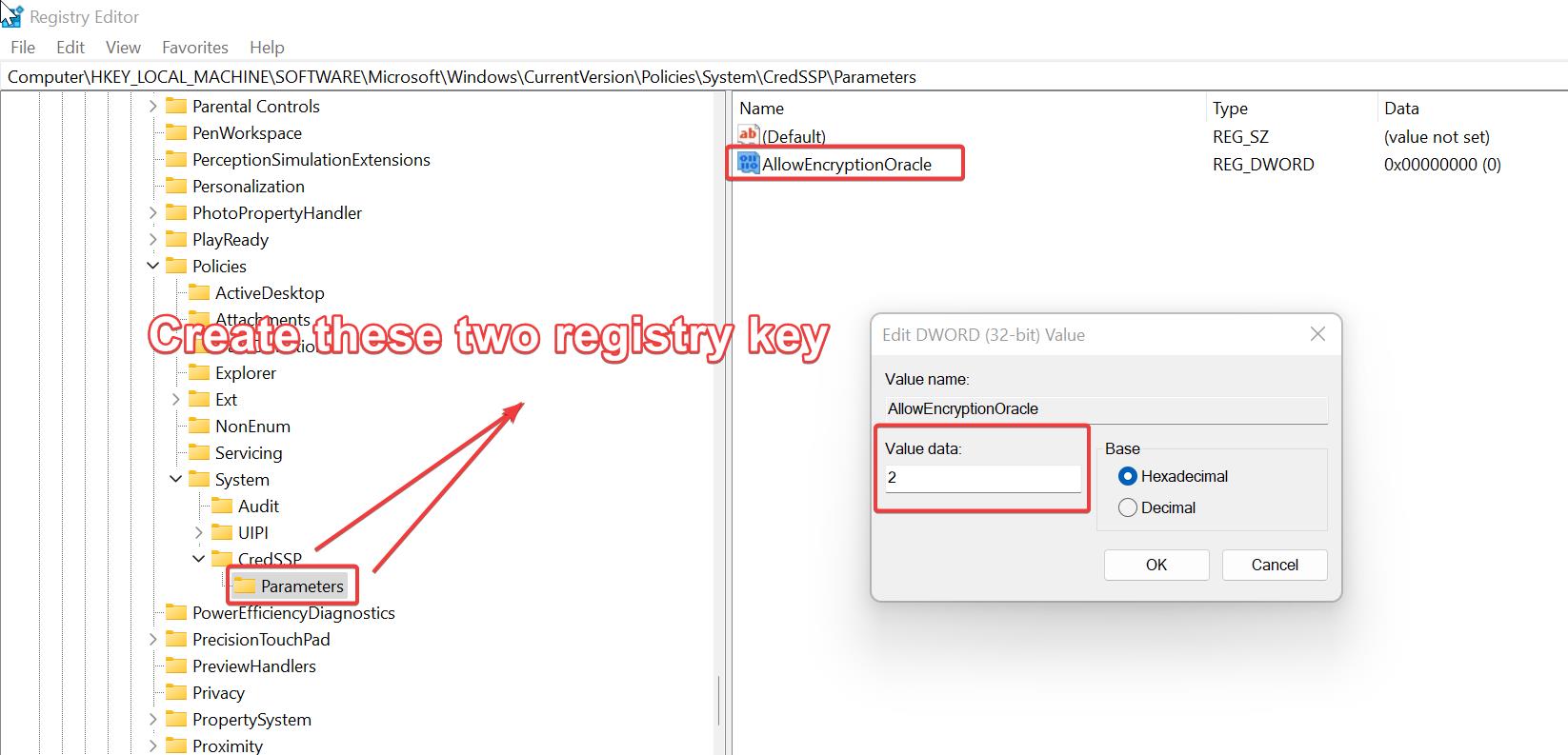
Close the Registry editor and restart the system once.
Read Also: Disable/Enable Remote Assistance Connections in Windows 11
How to Remotely Access your Computer from other devices?
How to fix Remote Desktop option is greyed out?
Fix RDP Error Code 0x104 in Windows 10
How to fix Remote Desktop Connection audio not Working?
How to change the RDP port number in Windows 11?