Teams Outlook add-in lets users to schedule a Teams meeting from outlook. This add-in is available for Outlook on Windows, Mac, Web, and Mobile. The teams meeting add-in will be automatically get installed if you have Microsoft Teams and either office 2010, office 2013, or Office 2016 installed on your Windows PC. Recently one user reported that he is not able to schedule teams meeting from outlook. While scheduling he received one error from Teams like “Sorry, you need to sign out of Teams and sign in again”. This article intended to help you to resolve this issue. So without wasting any time let’s see the resolution methods. Once you encounter this issue, you receive the actual error message as mentioned below.
“Sorry, you need to sign out of Teams and sign in again before you can schedule your meeting. If the problem persists, please contact your support team”.
Fix Sorry, You need to sign out of Teams and sign in again:
Follow the remediation methods, once you encounter this error. Clear System Temporary cache files Clear the Teams Cache Disable and Enable the Teams Meeting Add-in Let’s see these methods in detail
Clear System Temporary cache files
Clearing System Temp files make the operating system run faster, and sometimes Temp files can corrupt the application interface and it will affect the performance of that particular application. Also clearing temp files will increase the Disk space, if you are feeling any unusual behavior or slowness in any application or operating system the first thing you need to do is Clear the system temp files. Once you clear all the temp files like temp, %temp%, and Prefetch then relaunch the outlook and check you are able to schedule a Teams meeting.
Clear the MS Teams cache:
Sign-out MS Teams and Outlook application from the system. Open Run command by pressing Windows + R.
Type “C:\Users\%username%\AppData\Roaming\Microsoft\Teams” and click on OK.
Delete all the files and folders inside Teams folder
This will clear the Teams Cache, Now launch the outlook and check you are able to schedule a Teams meeting.
Disable and Enable the Teams Meeting Add-in:
Before proceeding with this Method restart Outlook and Teams once. Then Open Outlook in Normal user mode.
- In Outlook click on File and then Options. Now you will get a separate window.
- From the Left-hand side, panel look for Add-ins, Right-hand side panel show Manage COM Add-ins.
- Click on GO. Now you will get a separate window for COM Add-ins.
- UnCheck the Box of Microsoft Teams Meeting Add-in for Microsoft Office and then Click Ok.
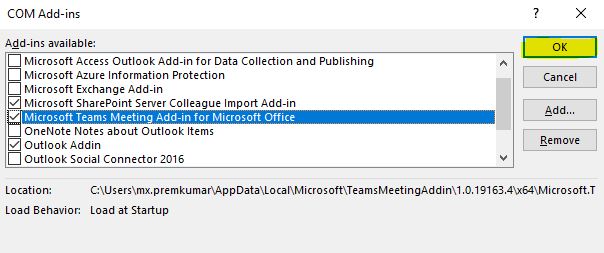
Open Run command by pressing Windows + R and type control, this will open the control panel.
Now in the control panel click on the credential Manager. And click on the windows Credentials and remove all the credentials.
Now again follow the same steps above and enable the Team Meetings Add-In. Mostly this will fix the issue.

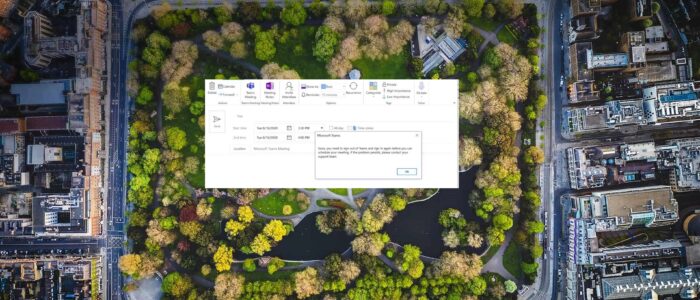
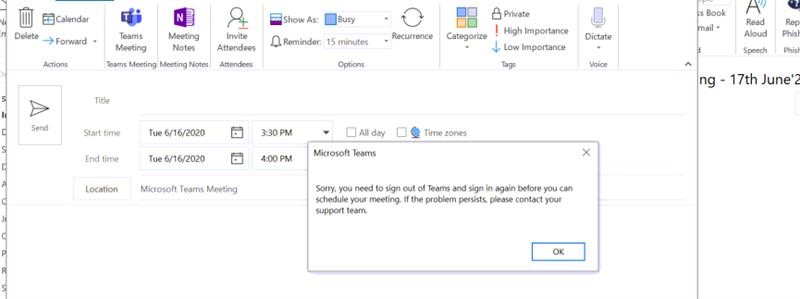
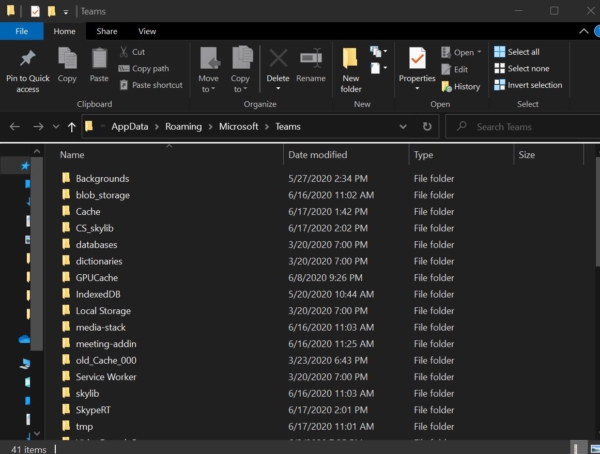

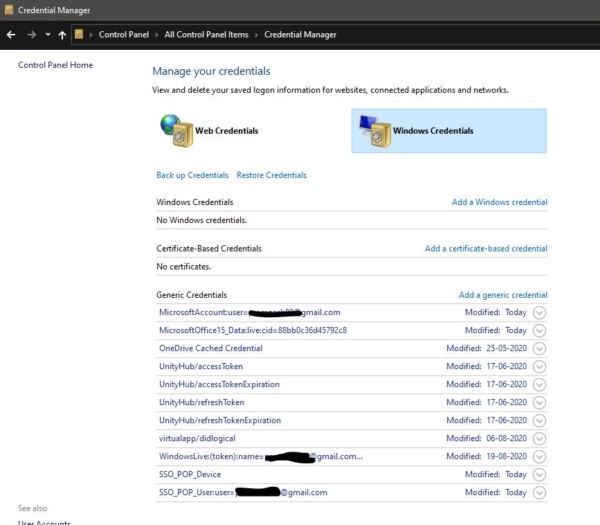
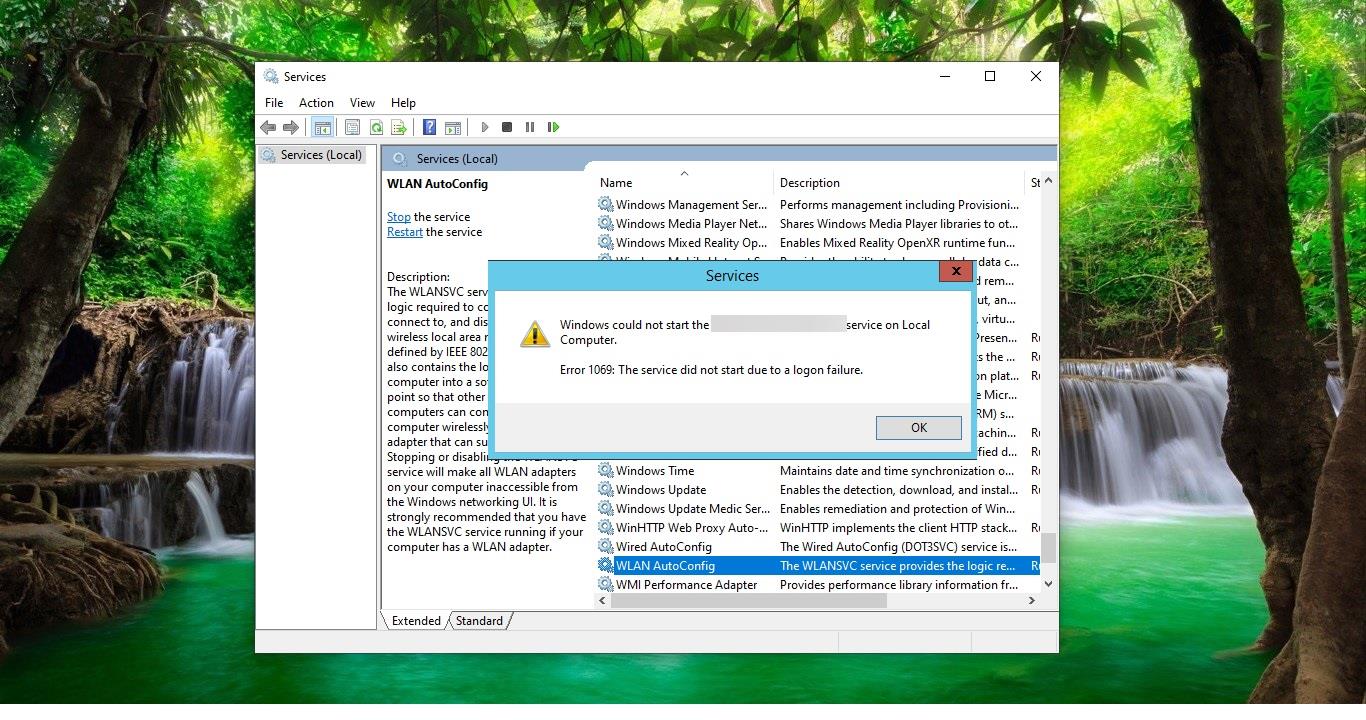
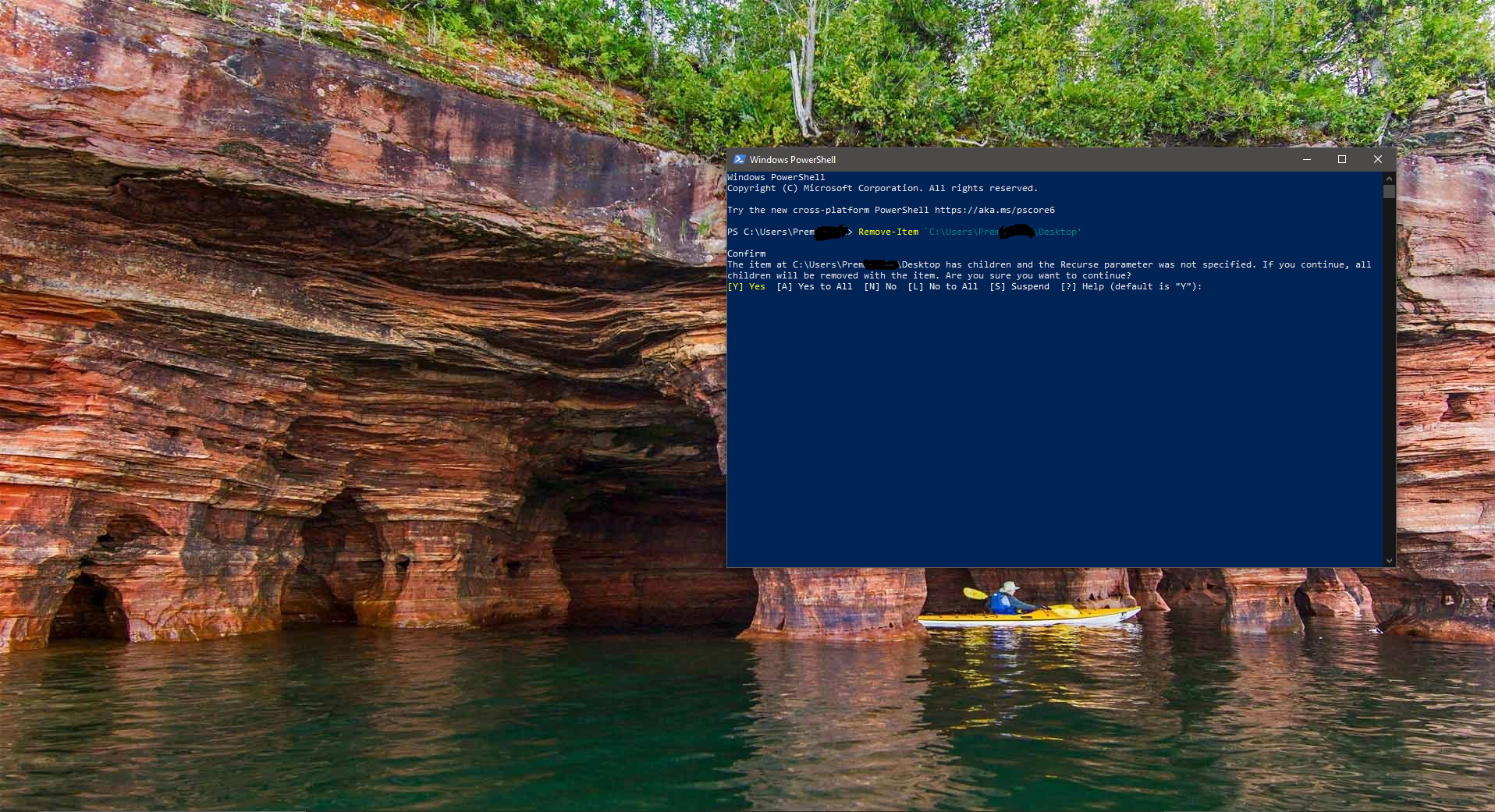
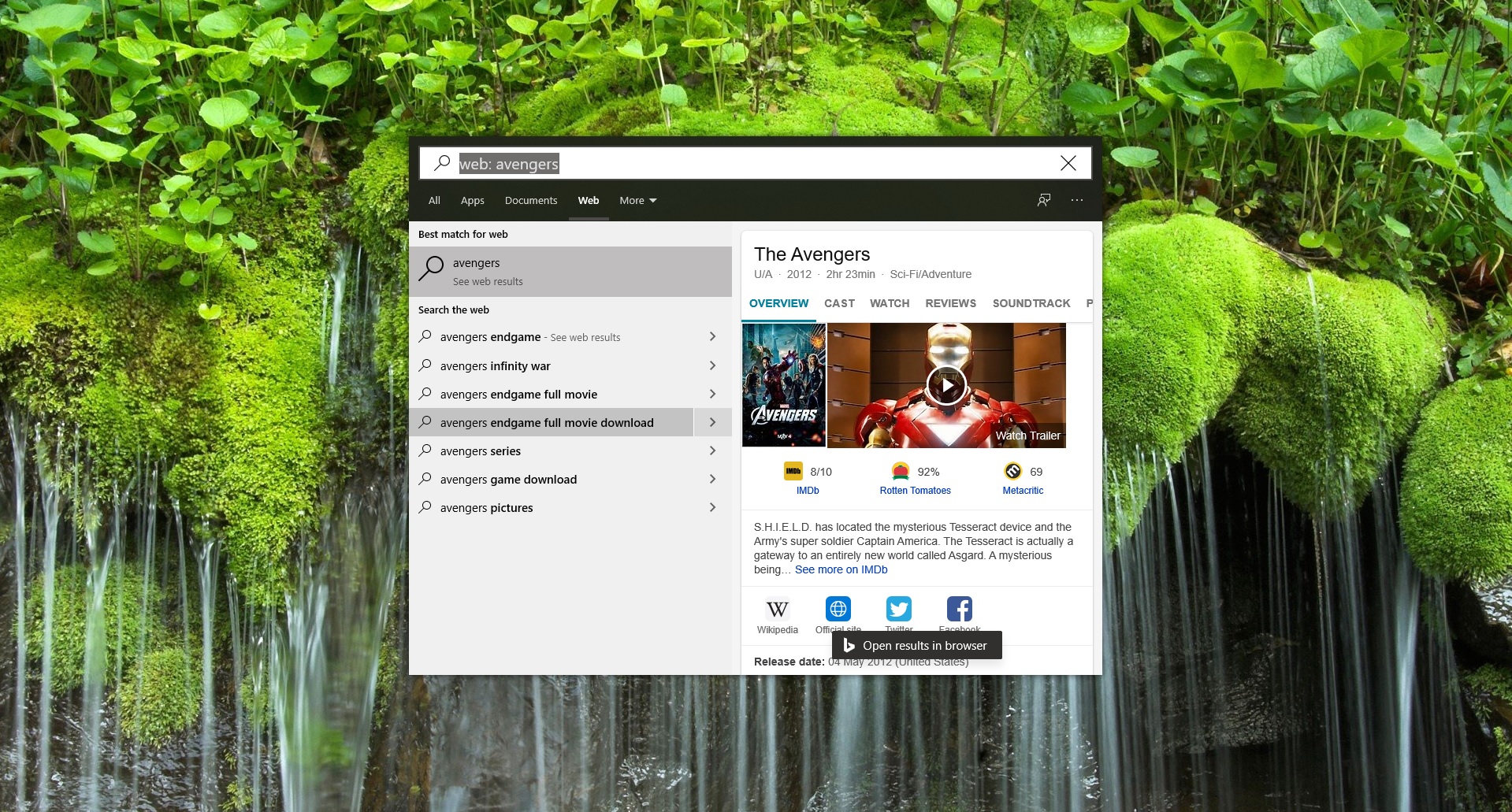
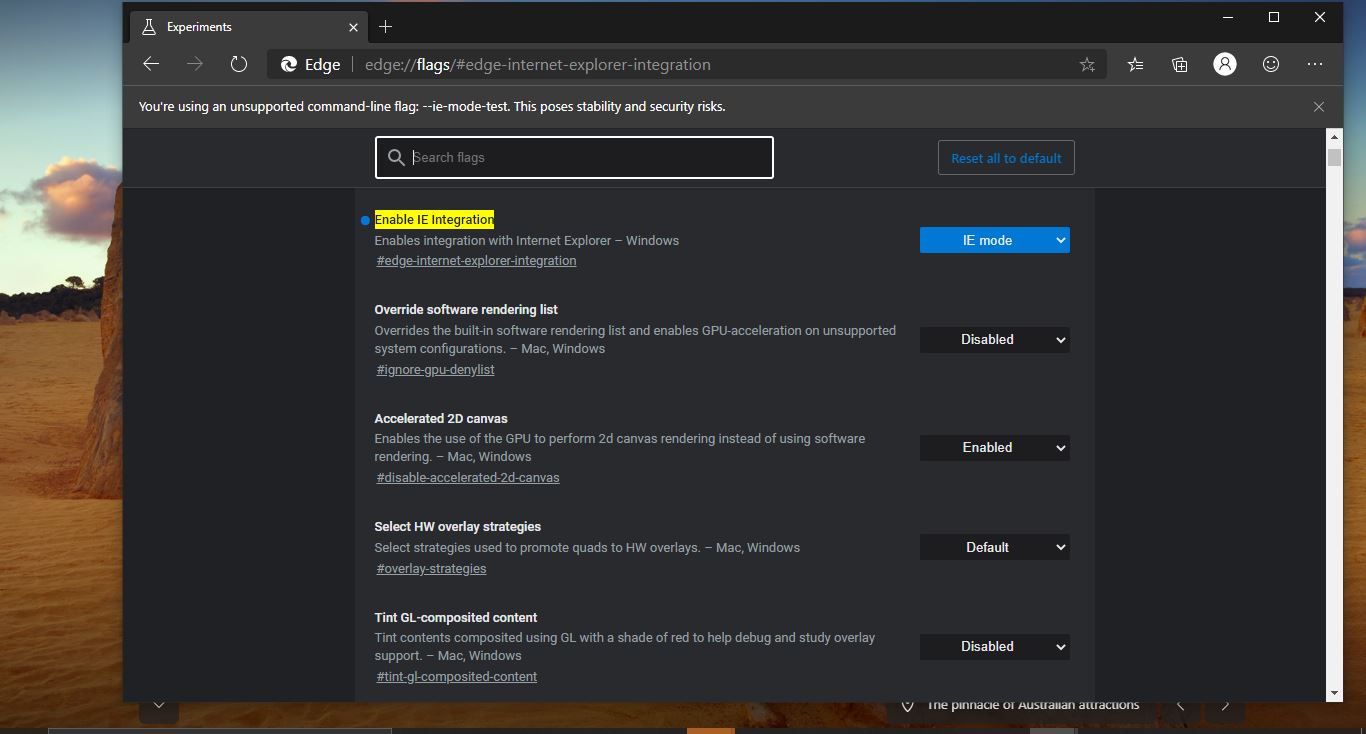
not solved
didn’t work me :(
nope! did not work
It did not work for me. Why so complicated?
Didn’t work!
did not work…. just started my own consultancy, bought new pc and MS Family 365 and cannot invite anyone to teams meetings …. not good enough … and who do get in contact … I have no idea
Didn’t work
I do not know whether it’s just me or if everybody else experiencing problems with your blog. It looks like some of the text on your posts are running off the screen. Can somebody else please comment and let me know if this is happening to them too? This could be a problem with my browser because I’ve had this happen previously. Appreciate it