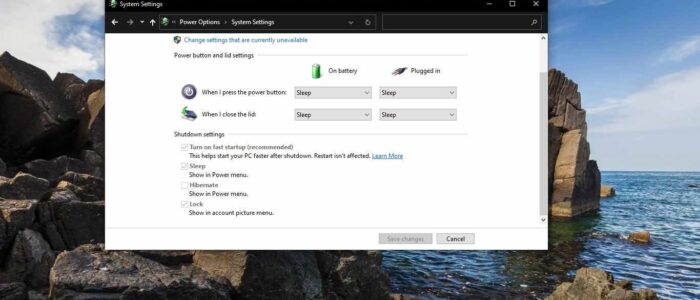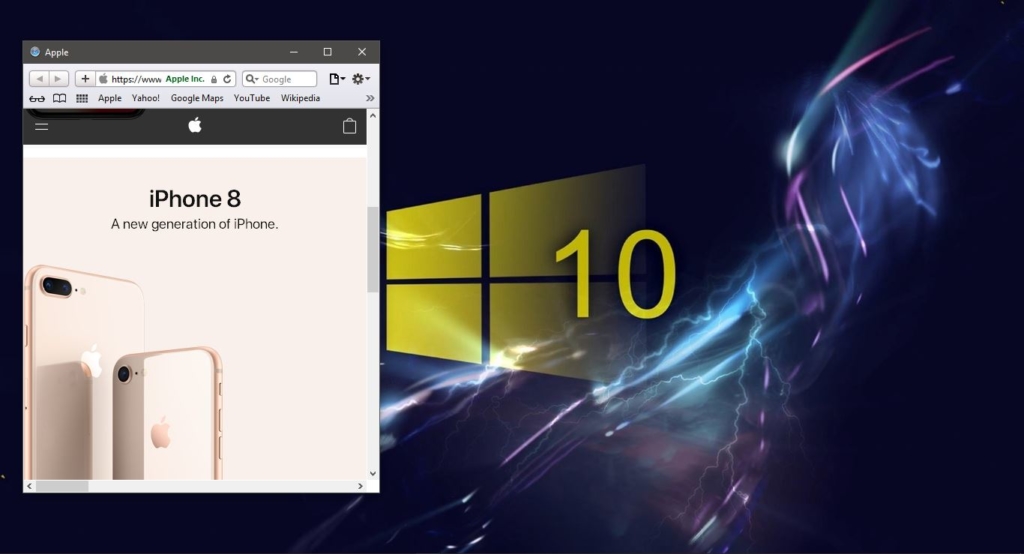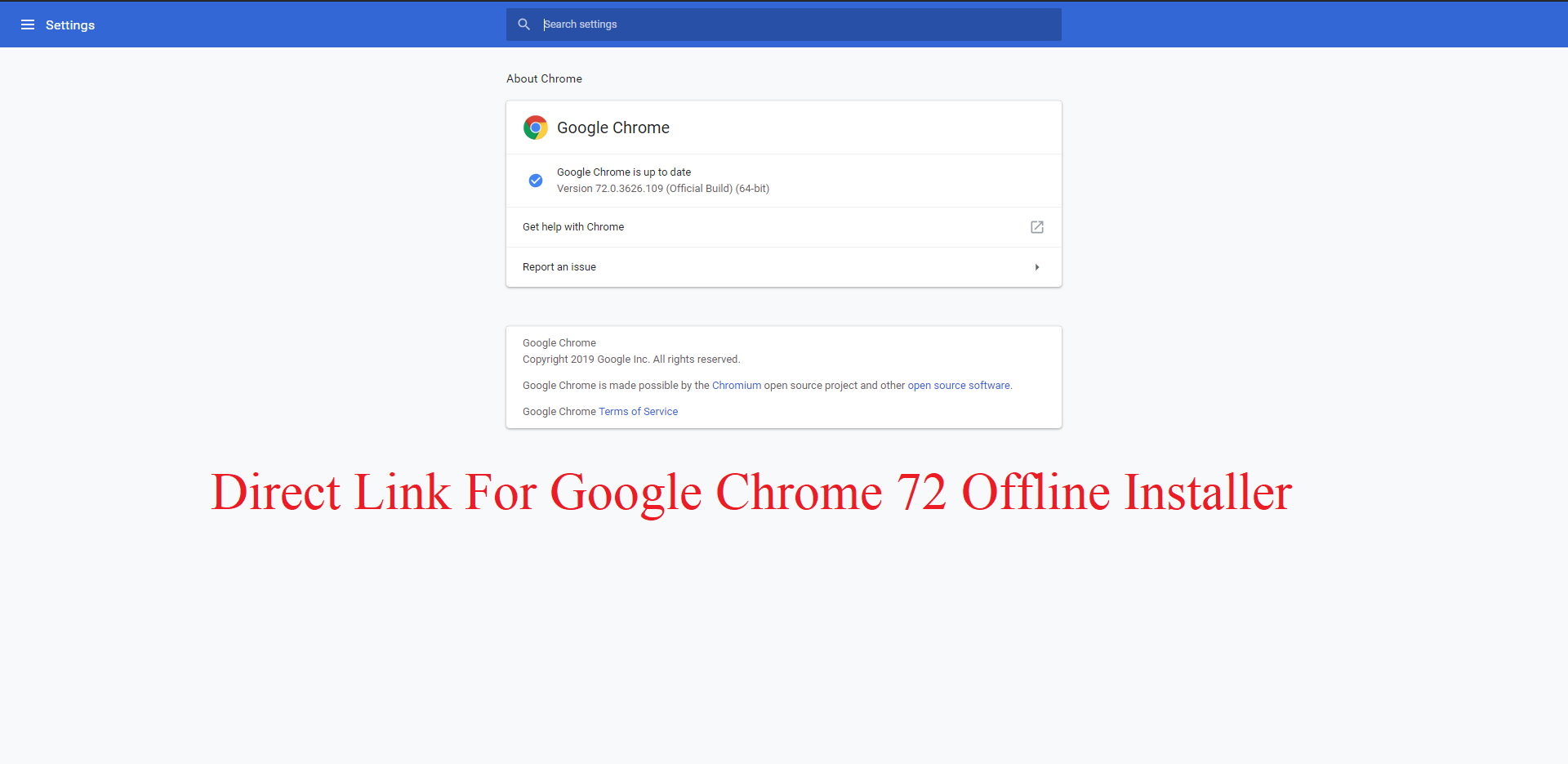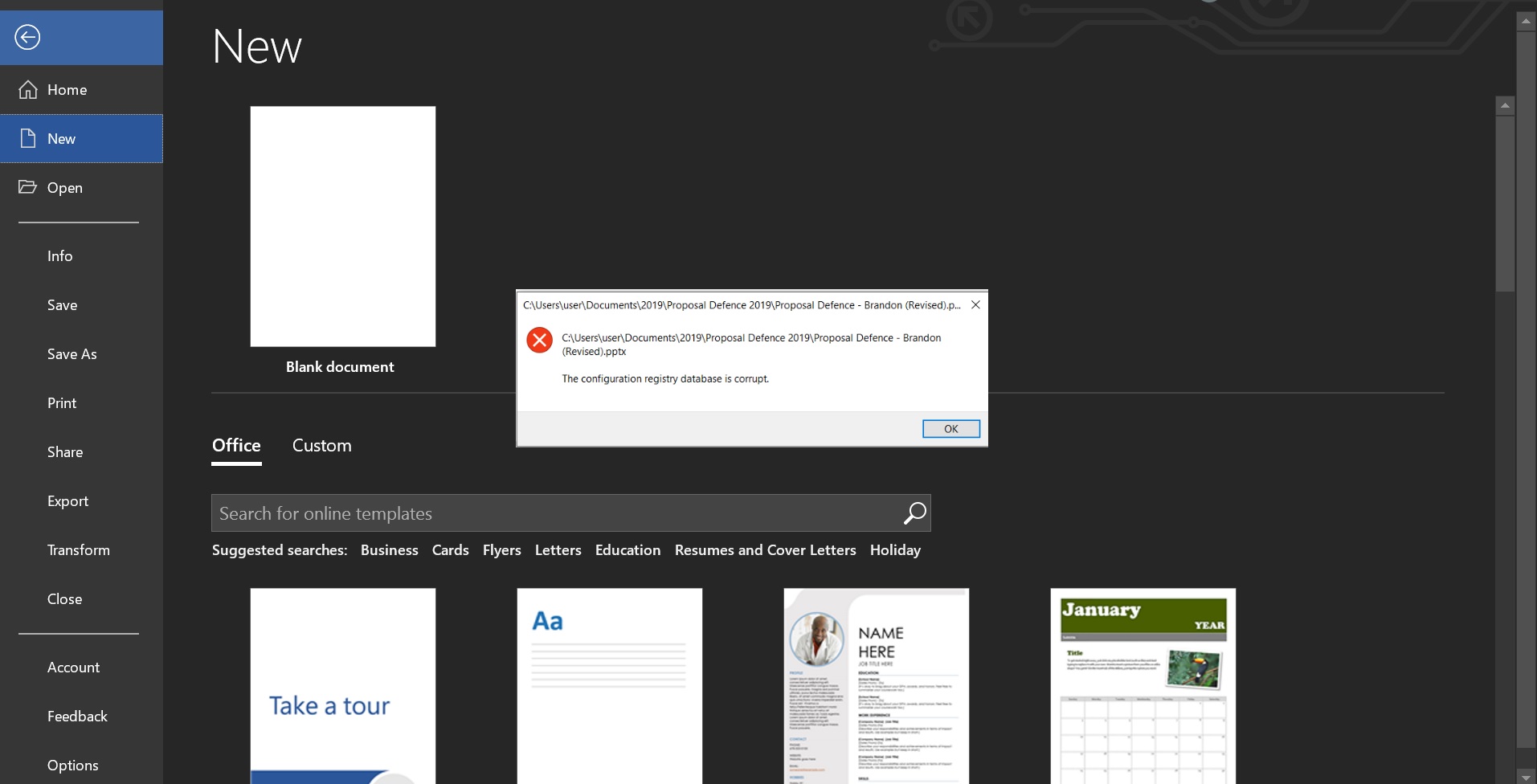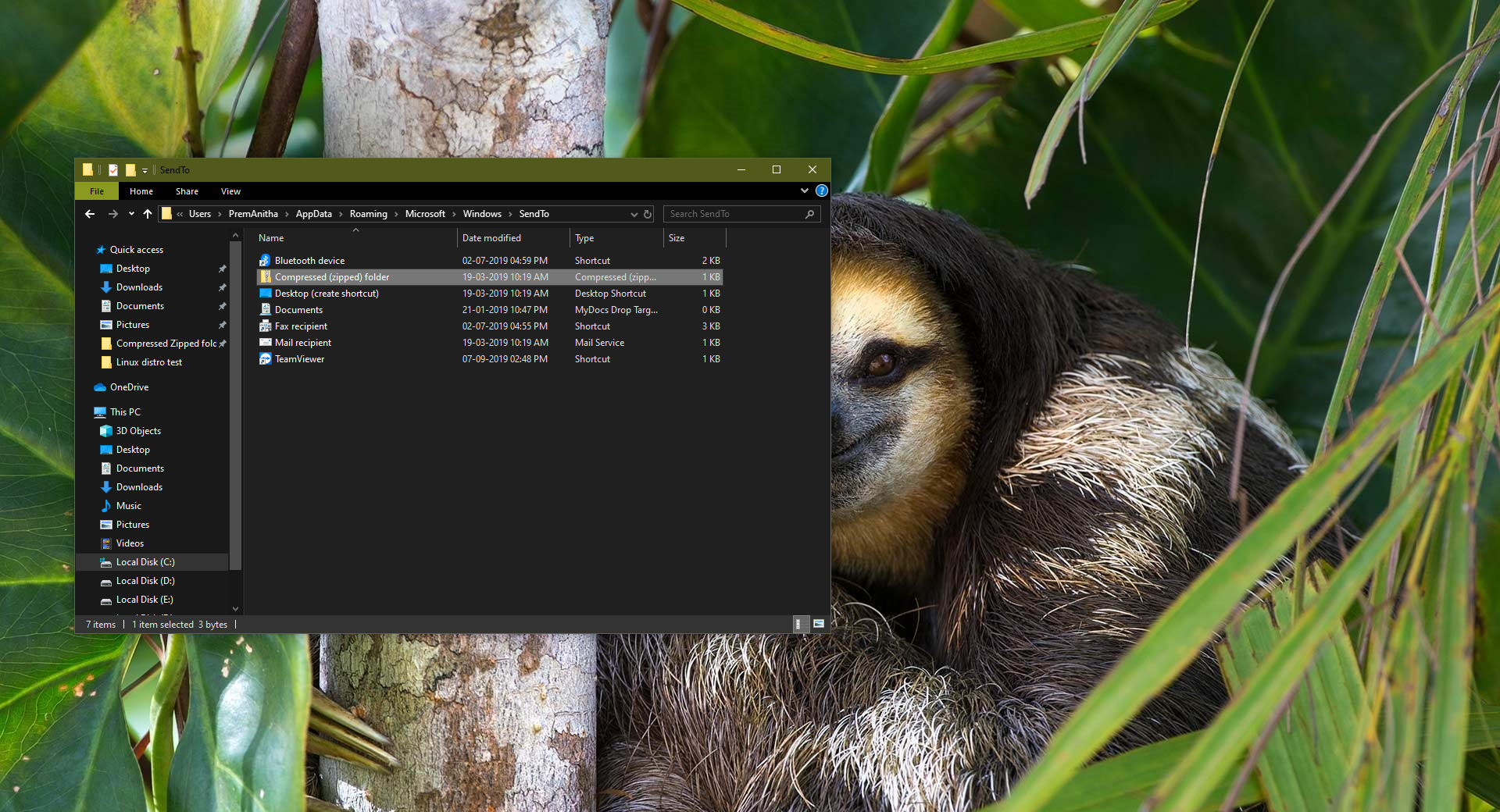Windows 10 Faster Startup feature helps your computer start faster. Fast startup (aka hybrid boot, or hybrid shutdown) is turned on by default in Windows 10 and this setting helps your PC to start up faster after shutdown. Fast Startup resumes PC faster than hibernate. Fast startup saves an image of the Windows kernel and loaded drivers to the hybrid file (C:\hiberfil.sys) upon shutdown so when you start your PC again, Windows simply loads the hybrid file (C:\hiberfil.sys) into memory to resume your PC instead of restarting it. You can enable Fast Startup using the control panel, by default this fast startup setting is enabled in Windows 10. We already covered about how to enable Fast Startup in Windows 10. Recently few users reported that this fast startup option is greyed out and some users reported that this option is missing. This article will guide you to Fix Turn on fast Startup greyed out issues or missing issues in Windows 10.
Fix Turn on fast Startup greyed out issue:
Open the Control panel and set the view to large icons and choose the Power Options.
Click on the Choose what the power buttons do link on the left side.
At this point you can see the Turn on fast startup settings is greyed out. So, you need to Click on the Change settings that are currently unavailable link at the top.
Note: Make sure you are logged into admin account, admin privileges required to Turn on the fast startup.
Next, Under Shutdown settings, check the Turn on fast startup box, click on the Save changes button.
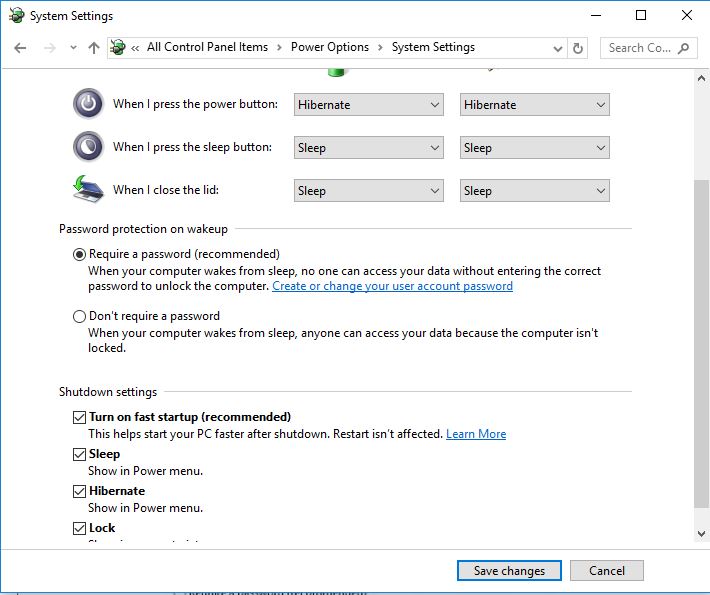
Few Users Reported that Turn on Fast Startup option is missing, follow the below mentioned steps to restore the missing fast startup.
Open Command prompt in elevated mode and type the following command.
Powercfg /hibernate on
If the command executed successfully, restart the system once and check the Turn on fast startup option is visible or not.
Sometimes the command wont execute successfully, it will throw up the following error message while executing the powercfg command.
Hibernation failed with the following error: The request is not supported.
The following items are preventing hibernation on this system. The system firmware does not support hibernation.
If you get this message, then your system will not support hibernation or the Fast startup. Your system is not compatible with the fast startup, so you can contact your device manufacturer for more information.
Read: How to check your windows PC Supports Modern Standby?