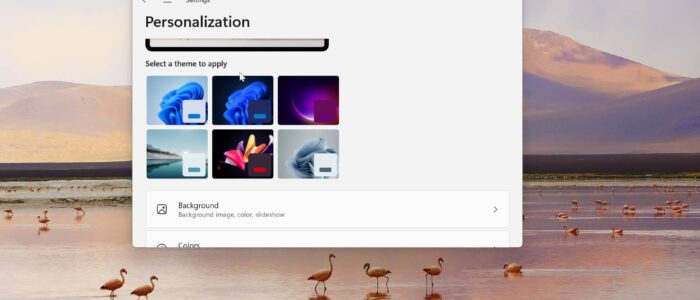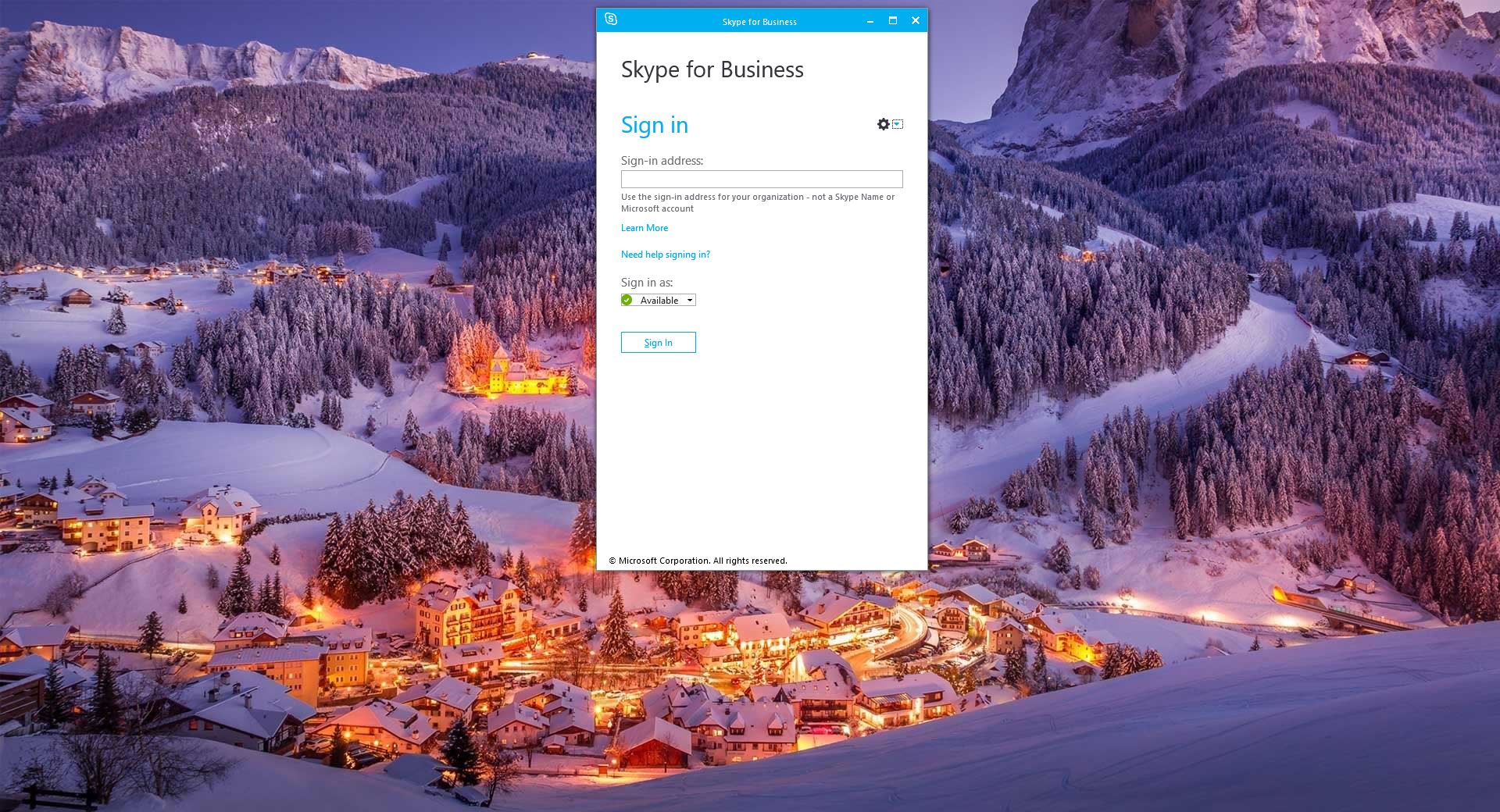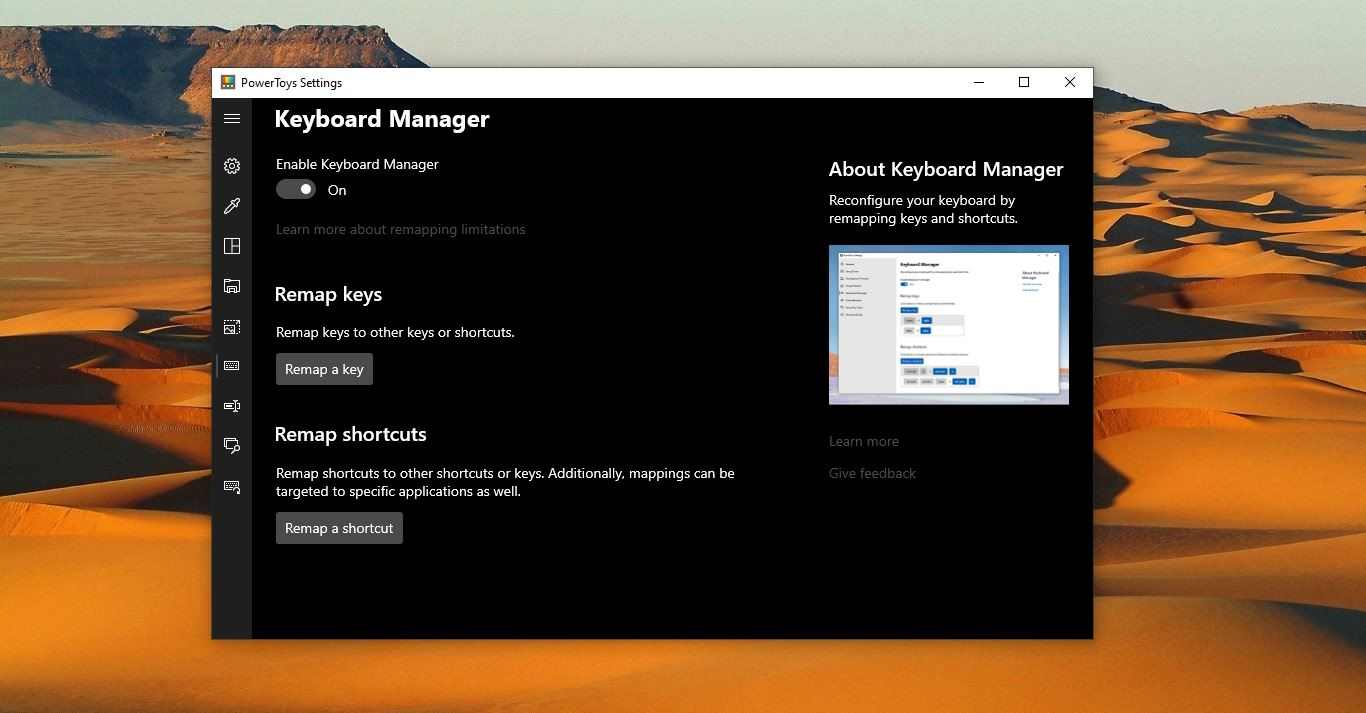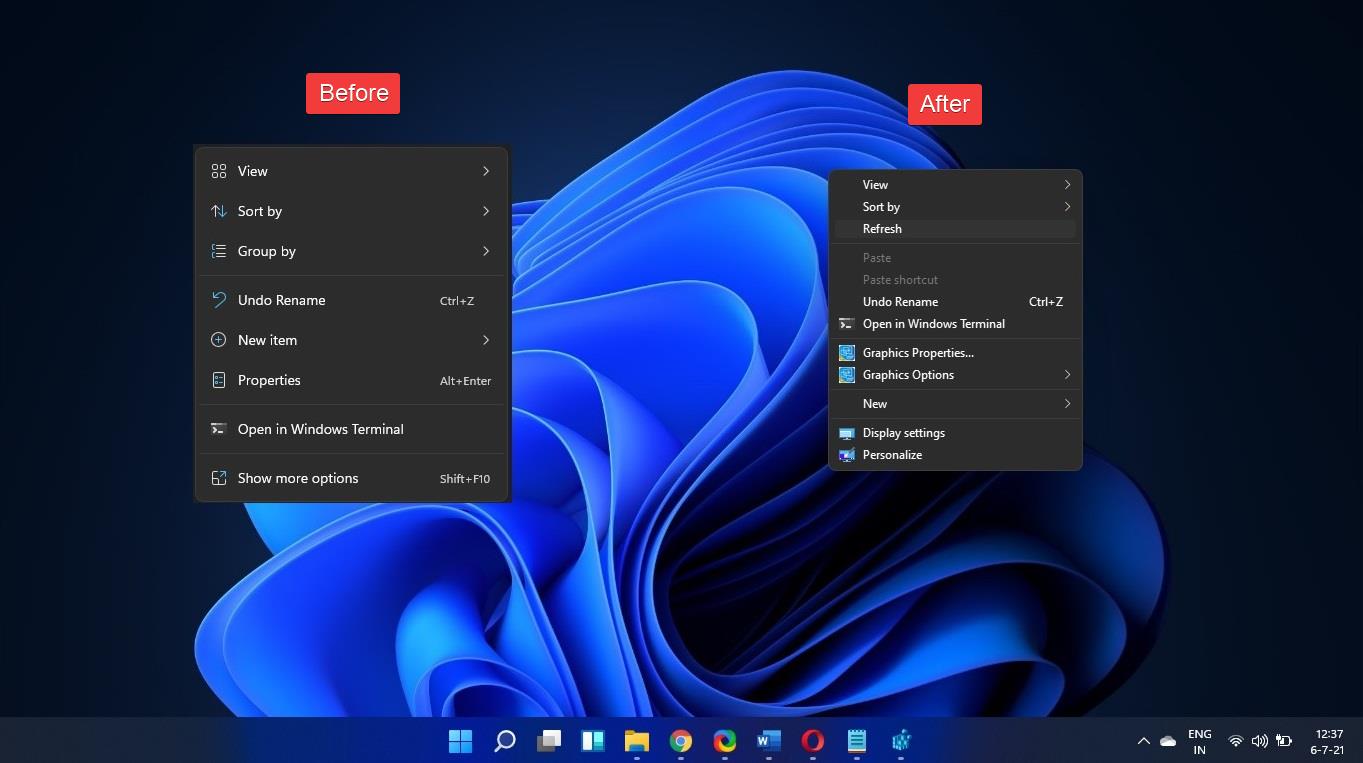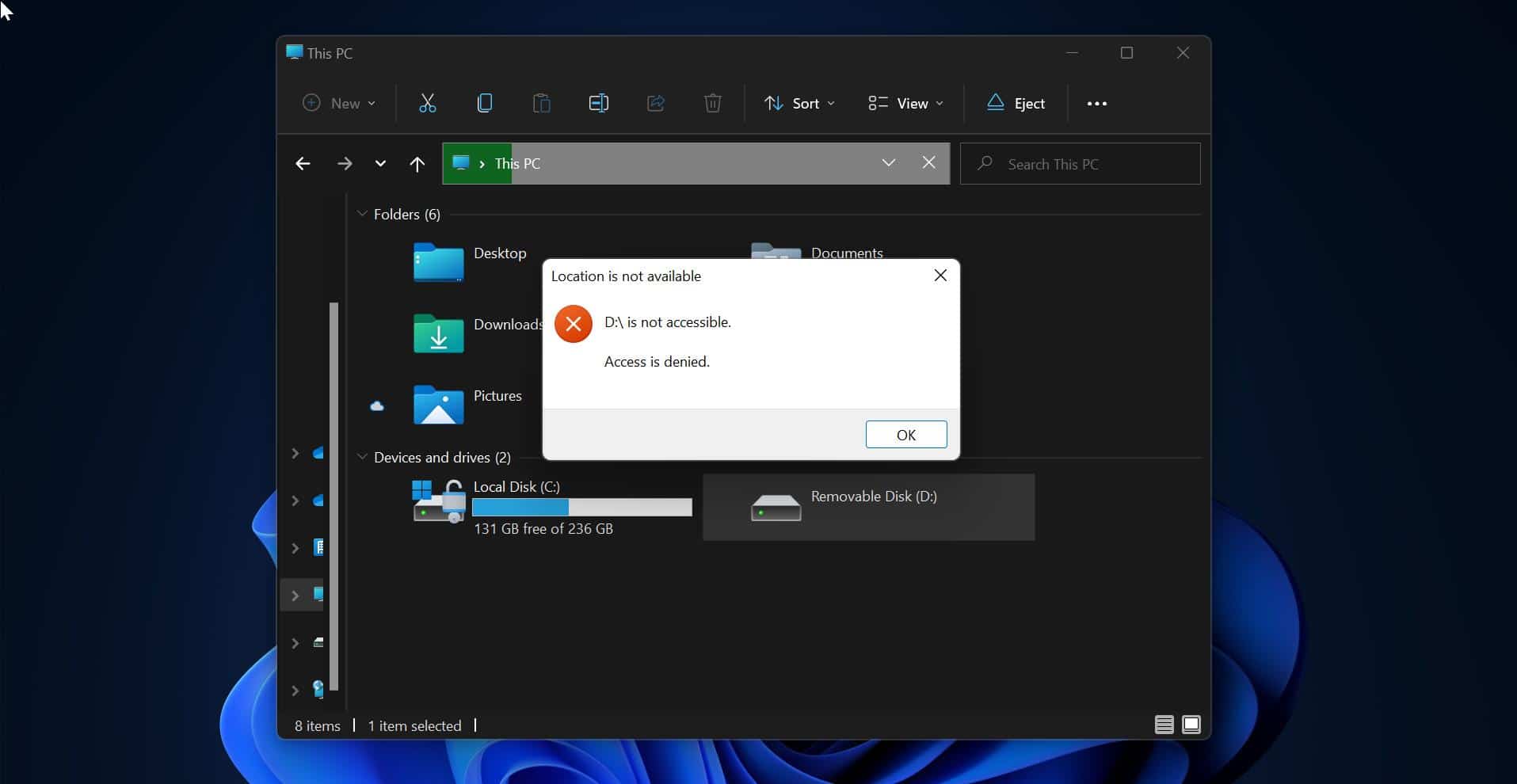Windows Spotlight is a feature which is introduced in Windows 10 and got better in Windows 11. Basically, this feature automatically downloads and displays Bing pictures on your lock screen and desktop background. In Windows 11 Insider Preview Build 22518 the spotlight feature has gotten better and has a new feature called Spotlight Collection, this feature changes your desktop background automatically every day. The feature automatically downloads the images from the cloud and then changes the lock screen and the desktop background depending on the personalization settings. You can set the Spotlight as Windows 11 Desktop background by navigating to the Windows Settings > Personalization > Background > Personalize your background. By clicking on the drop-down menu you can set it to Spotlight. Now your Desktop background will change automatically on daily basis. Starting from Windows 11 build 25169, you can set Windows Spotlight as a theme. By choosing the Spotlight theme Windows will automatically set spotlight as your desktop background. And also you can customize the spotlight theme by setting a custom accent color, modifying the icons, sounds and etc, and saving it as a new theme. This Windows Spotlight theme feature is hidden and you can enable Spotlight Desktop Theme in Windows 11 by following the steps below.
Enable Spotlight Desktop Theme in Windows 11:
Make sure you are signed up for Windows Insider Program and you are using Windows 11 build 25169. The following method only works if you are in the mentioned build.
You can enable this Windows Spotlight theme feature in Windows 11 by using a third-party tool called ViveTool.
You can download this tool from the GitHub page, click here and download. Download the Zip file.
Next, you need to extract it, right-click on the Zip file, and choose Extract all. Extract all the files to the Windows > System32 folder.
You’ll get an admin prompt, click on yes and extract all the files to the System32 folder.
Next, open the command prompt in elevated mode, right-click on the Command prompt and choose Run as administrator.
Type the following command and hit enter.
C:\vivetool\vivetool /enable /id:39258685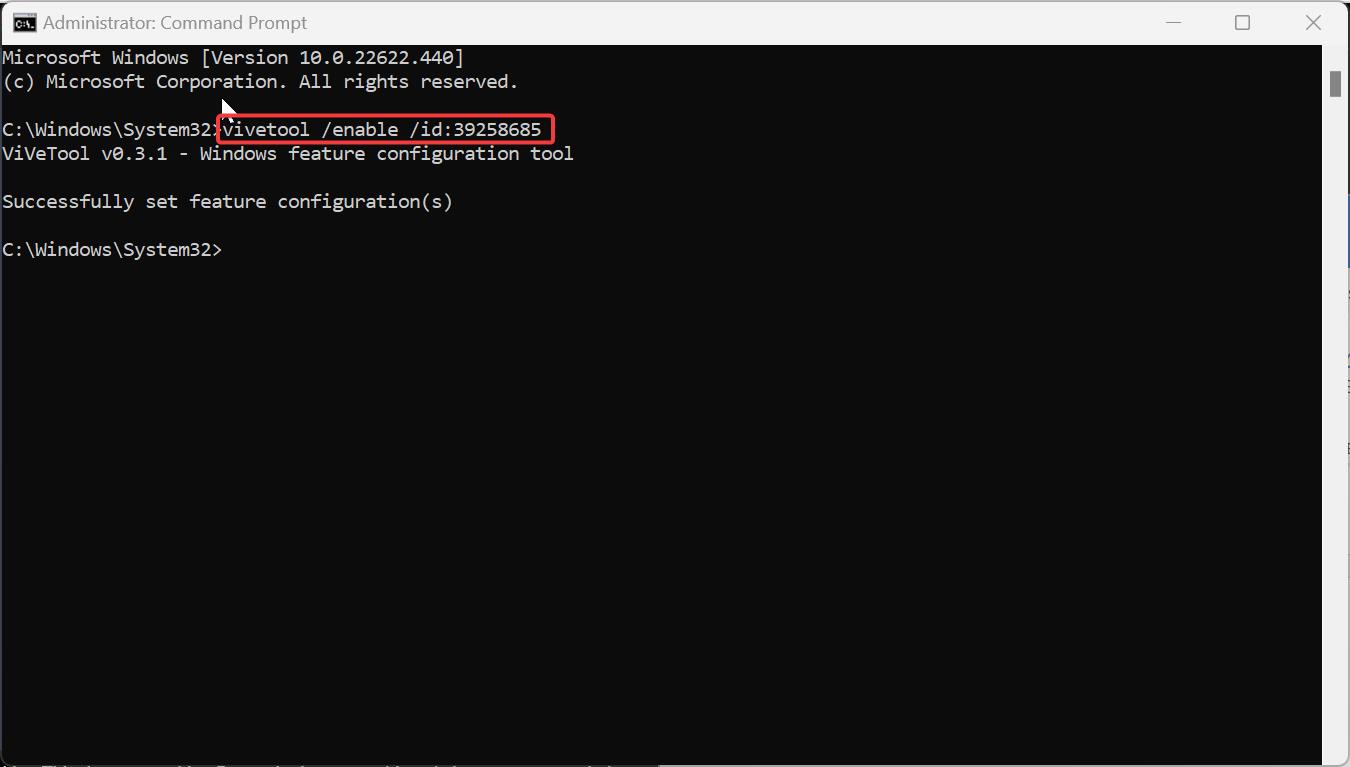
This command will enable the theme, restart the system once to make it effective.
Post Restart, the theme will appear on Windows 11 Personalization page.
Set Windows Spotlight theme in Windows 11:
Open Windows Setting by pressing Windows + I and from the left-hand side click on Personalization.
Under Themes Choose Windows Spotlight.
That’s it Windows 11 will now automatically download Spotlight images and set it as Desktop Background.
Read Also:
Enable New Taskbar Overflow in Windows 11
How to Enable Hidden Themes in Windows 11?