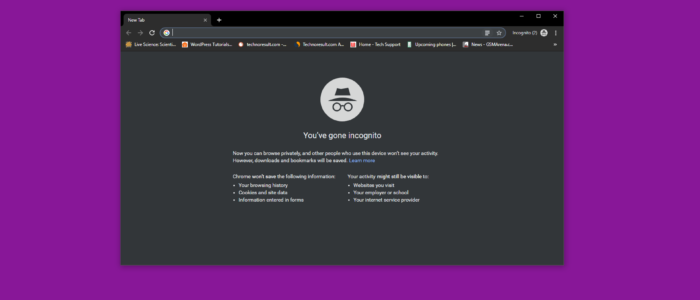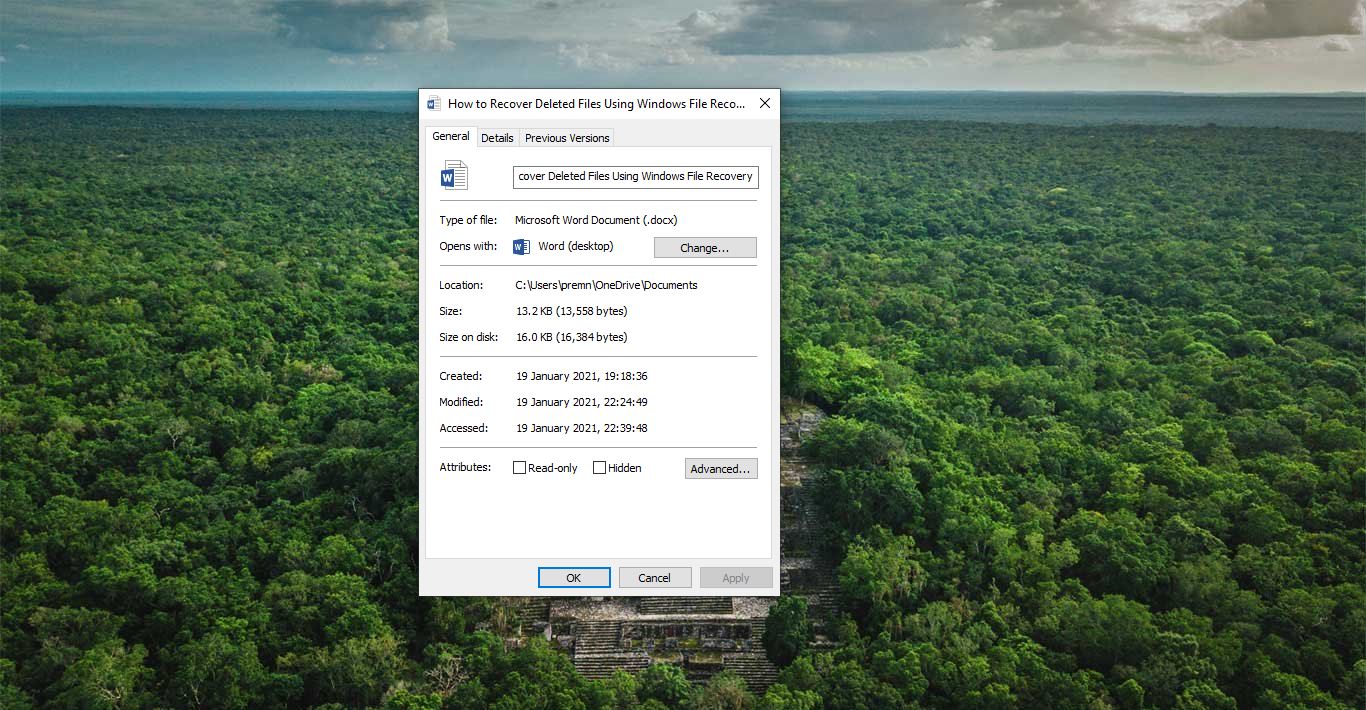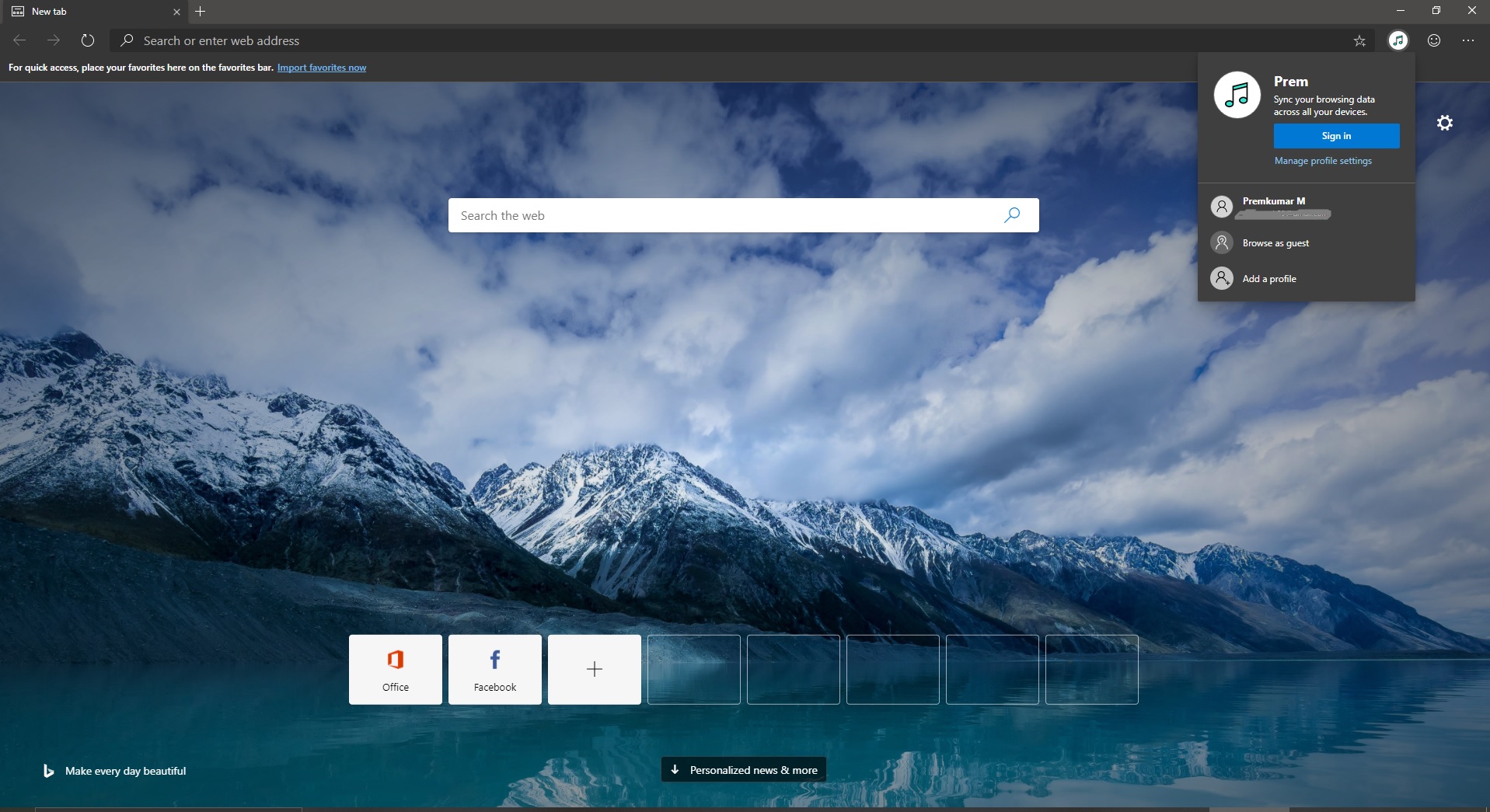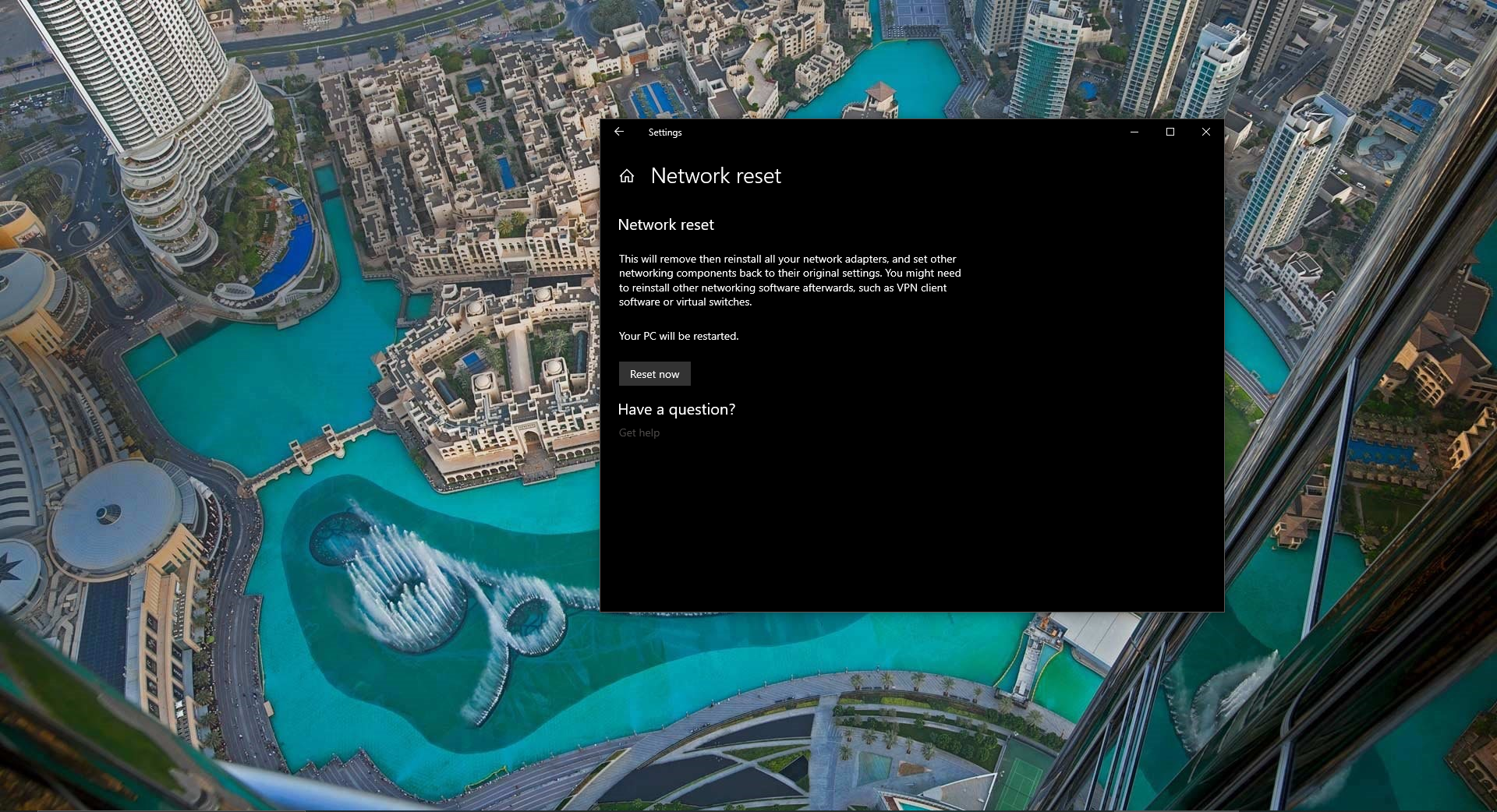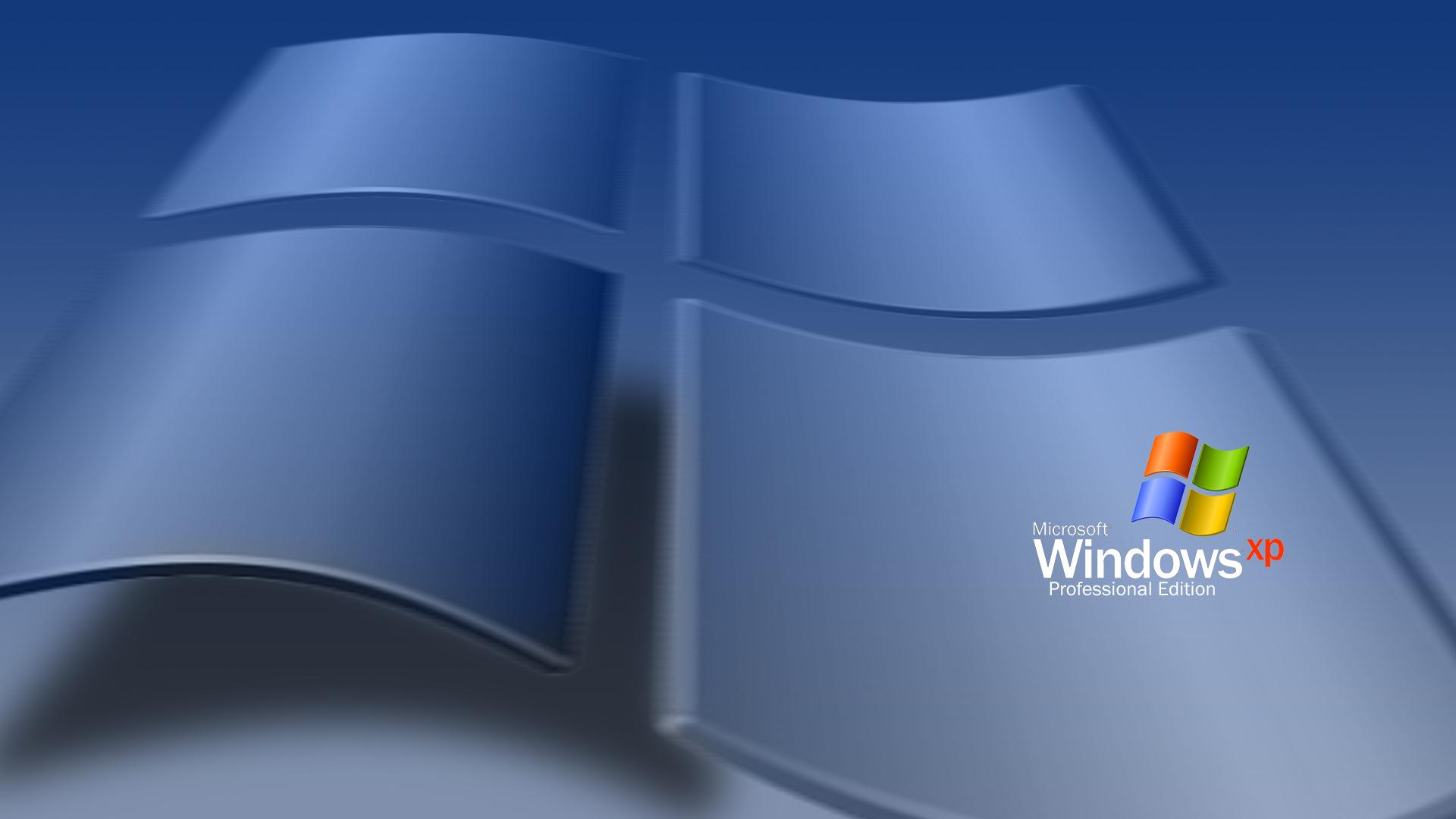Private Browsing is also known as Incognito Mode, It is a feature that actually disables the browsing history of the browser. So with Chrome’s incognito windows, you can safely browse the web without the fear of having all of your information saved to your computer. What this means, for example, if you browse any third-party services like Facebook, Twitter, Google, etc. That use cookies to track your movements across the internet to understand your interests and display ads based on those browsing habits. This will not follow you in the Incognito Window. This can be beneficial for several reasons that you may not be aware of. Browsing the web in incognito mode is good for a single reason that it won’t store any of your personal information. And also in this mode, all the chrome extensions are disabled, so that if there is any malicious extension trying to steal your personal data are largely reduced. Recently some users reported that they are not able to see the incognito mode in Chrome. In this guide, we will see how to fix Chrome Incognito Mode is missing.
How to Open Private Browsing Mode in Google Chrome?
In order to open Incognito Mode start Chrome and click on the three-dotted icon at the top right corner of the screen. Click New Incognito Window and start browsing.
Alternatively, you can press Ctrl+ Shift + N to bring up a new incognito window without entering the Chrome settings menu.
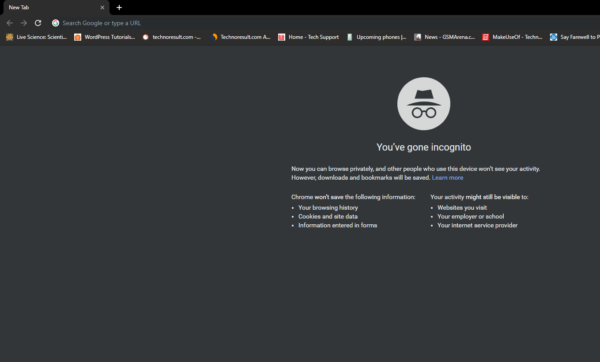
Fix Chrome Incognito Mode is missing
Incognito Mode in chrome is enabled by default. If you press Ctrl+ Shift + N it automatically brings up the incognito mode. But sometimes which is very rare, you can’t see the incognito mode in the settings menu, and while pressing Ctrl+ Shift + N it won’t bring the Incognito mode tab.
The main and only reason for this is registry corruption. If you didn’t find incognito mode in Chrome follow the steps mentioned below to enable it.
- Open Run command and type regedit and hit enter this will open the Registry Editor.
- Now Navigate to Computer\HKEY_LOCAL_MACHINE\SOFTWARE\Policies\
Note: IF you didn’t find the path then create the path and DWORD
- Locate and Expand Google and find Chrome. Once you click on the Chrome Folder you can see the IncognitoModeAvailability DWORD on the right-hand side pane.
- Double click and check the value. If you see the value 1 then the Incognito mode on chrome is disabled.
- Change the value to Zero 0 to enable Incognito Mode. Click on OK and exit the registry.
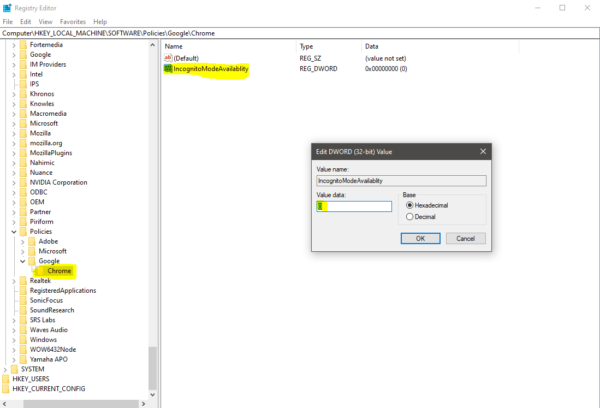
- Now restart the browser and check the Incognito Mode is available or not.