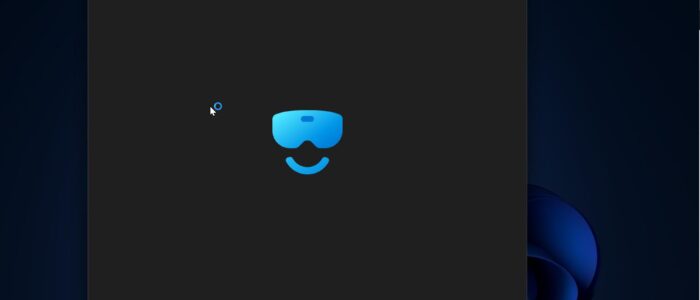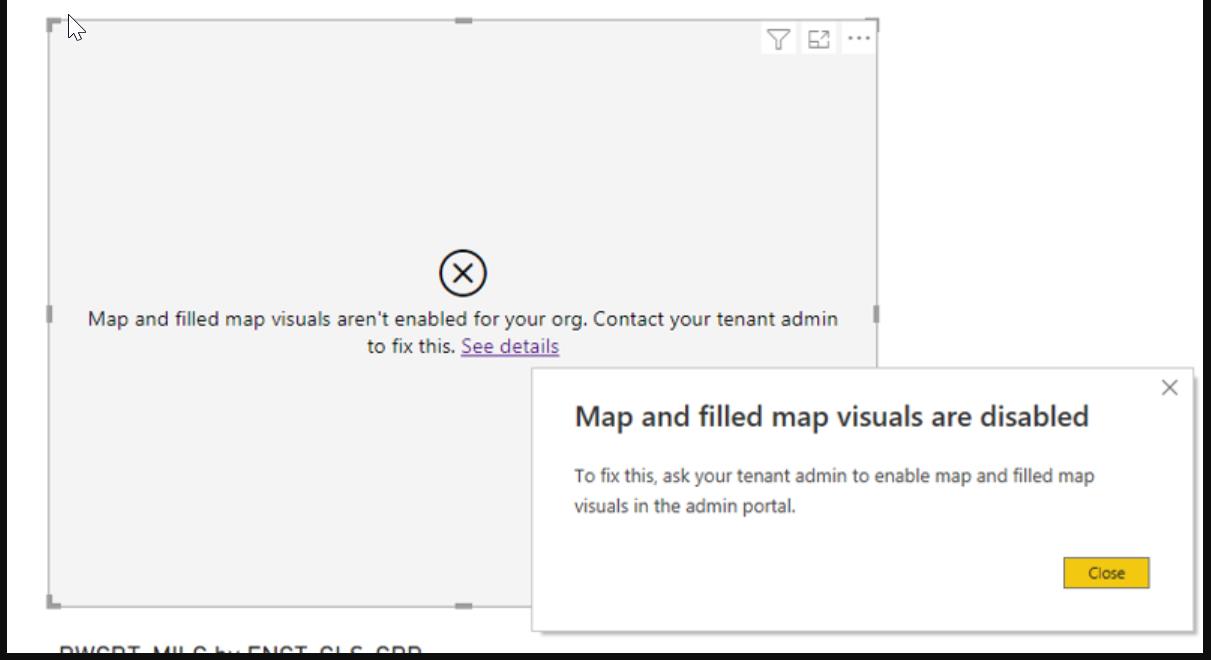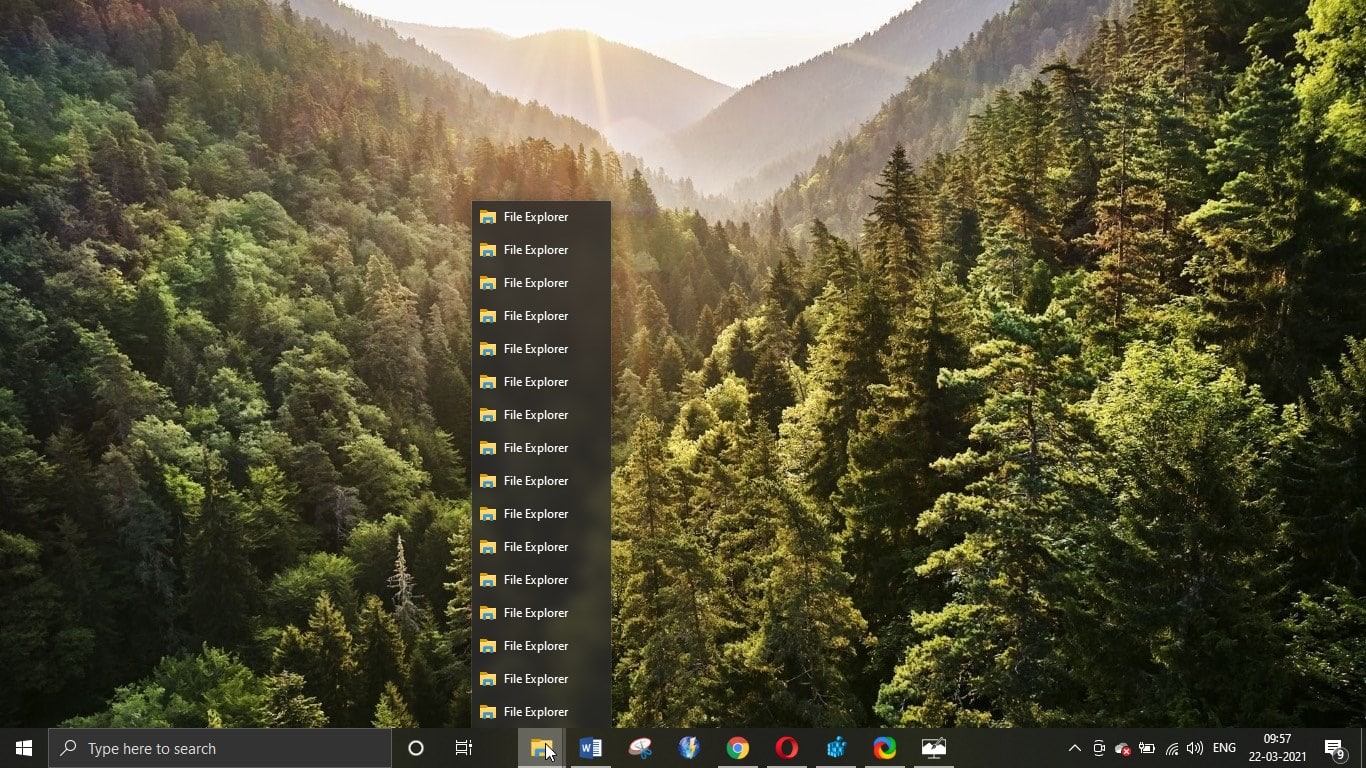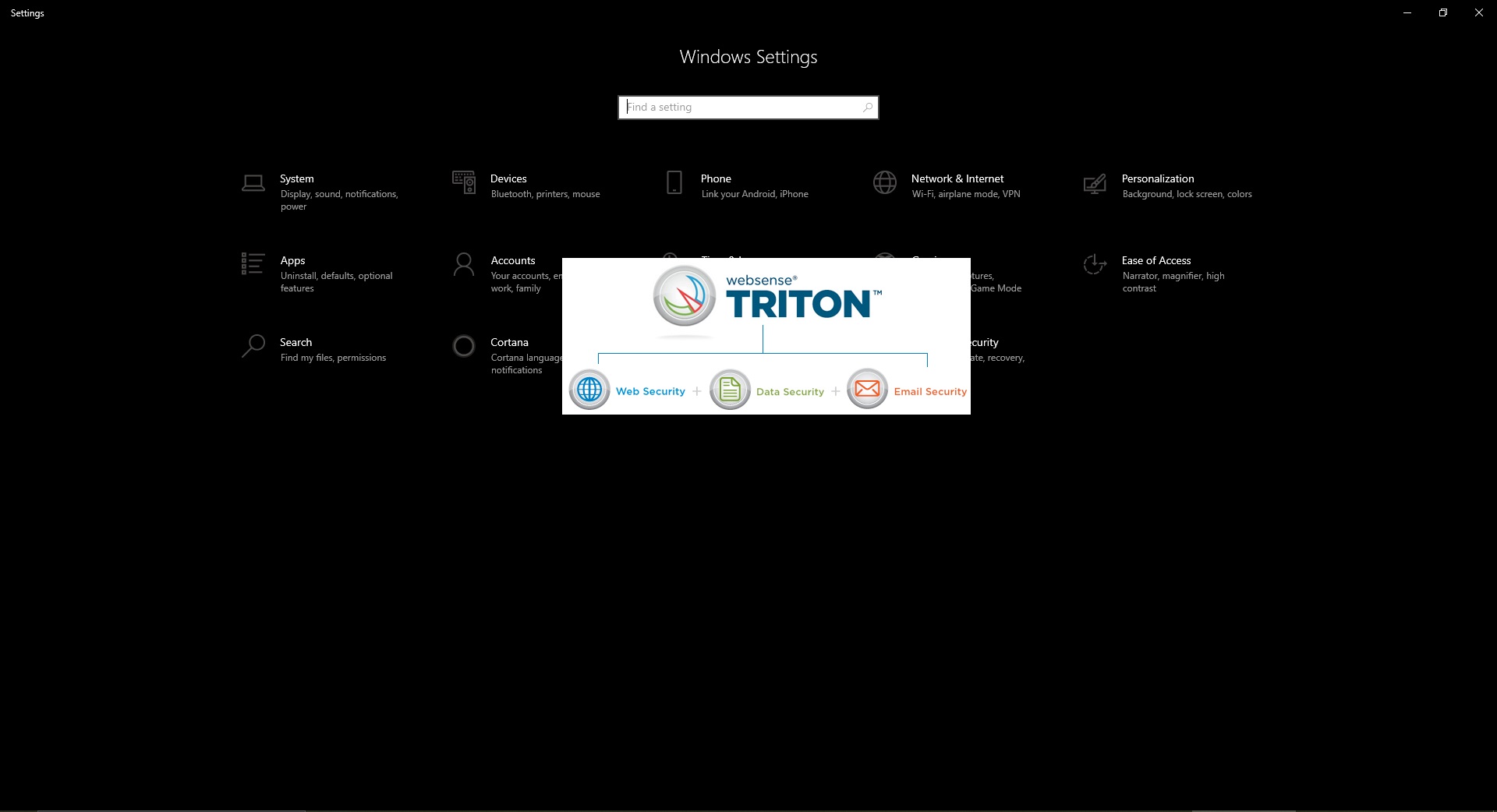Mixed Reality, introduced by Microsoft, is an innovative technology that seamlessly blends the physical and digital worlds. This advanced interaction method creates immersive experiences that bridge the gap between real and virtual environments. Mixed Reality exists on a spectrum, ranging from augmented reality (which overlays digital graphics onto the real world) to virtual reality (which creates fully immersive digital experiences).
The Mixed Reality Portal is a Universal Windows Platform app that serves as the primary interface for Windows Mixed Reality experiences. While it was initially designed for Windows 10, it remains available in Windows 11. This application allows users to explore 3D environments, customize virtual spaces, and interact with digital content using compatible mixed-reality headsets. If you are not using this app and it feels useless then you can uninstall the Mixed Reality portal app using the following methods. This article will show how to uninstall the app using different methods.
Uninstall Mixed Reality portal:
You can uninstall Mixed Reality Portal using different methods, if standard removal methods fail, you can use the PowerShell method to Uninstall Mixed Reality Portal.
Note:
- Some methods may require administrator privileges
- Restart your computer after uninstallation
Method 1: Uninstall from Start Menu
This is a straightforward method to remove any Windows app. Using the start menu, you can search for the relevant app and right click, and proceed with the uninstallation.
Click on the start menu and search for the Mixed Reality portal.
Right-click on the mixed Reality portal and choose Uninstall.
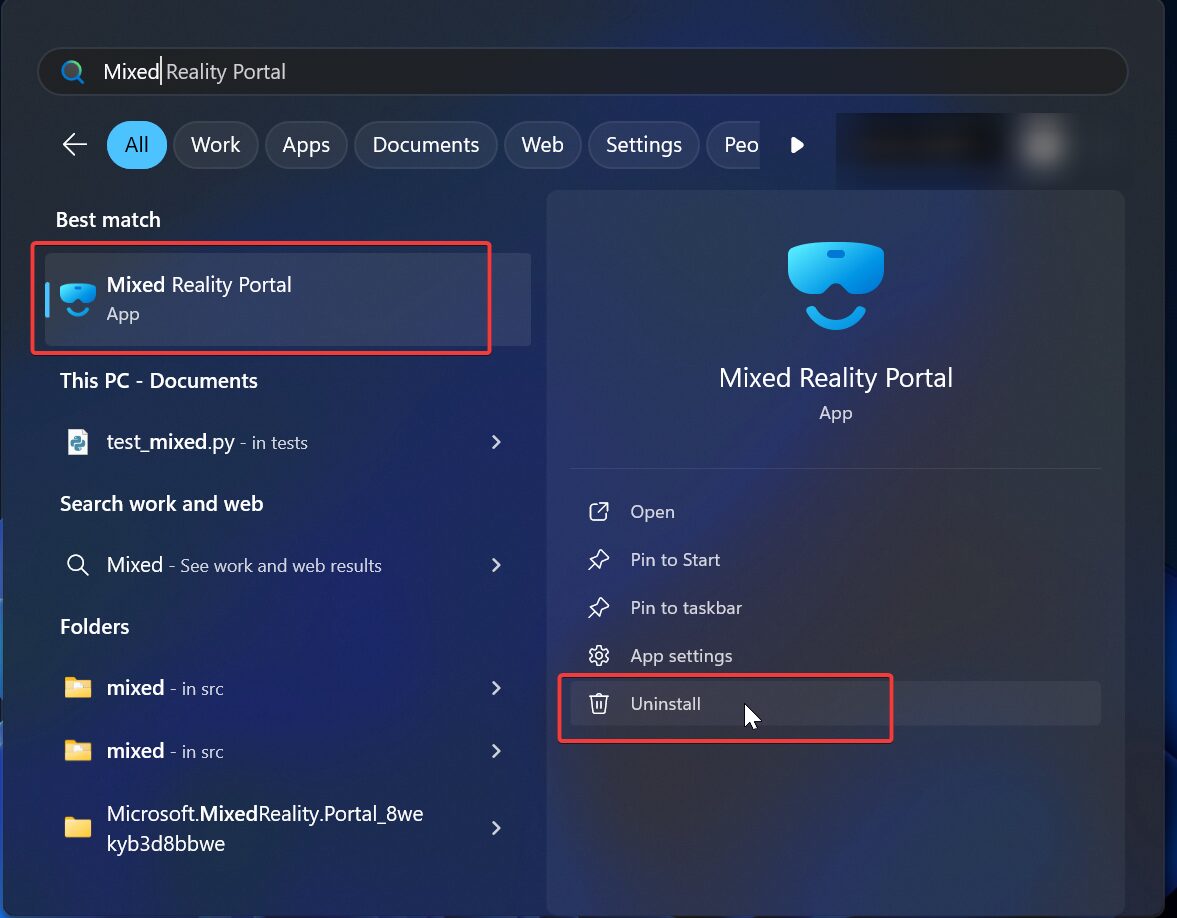
You can also choose the uninstall option from the right side of the option. It will immediately Uninstall the mixed Reality portal.
Method 2: Uninstall MR Portal Via Settings
Mixed Reality Portal is an app so you can find this app in the Apps and features settings in Windows 10, if you are using Windows 11 then you can find the MR Portal under System Components.
Open the Windows settings page by pressing Windows + I and Choose Apps.
Click on System > System Components and Choose Mixed Reality Portal.
Now choose the Terminate option. Once you click on “Terminate” the app processes will Terminate Immediately.
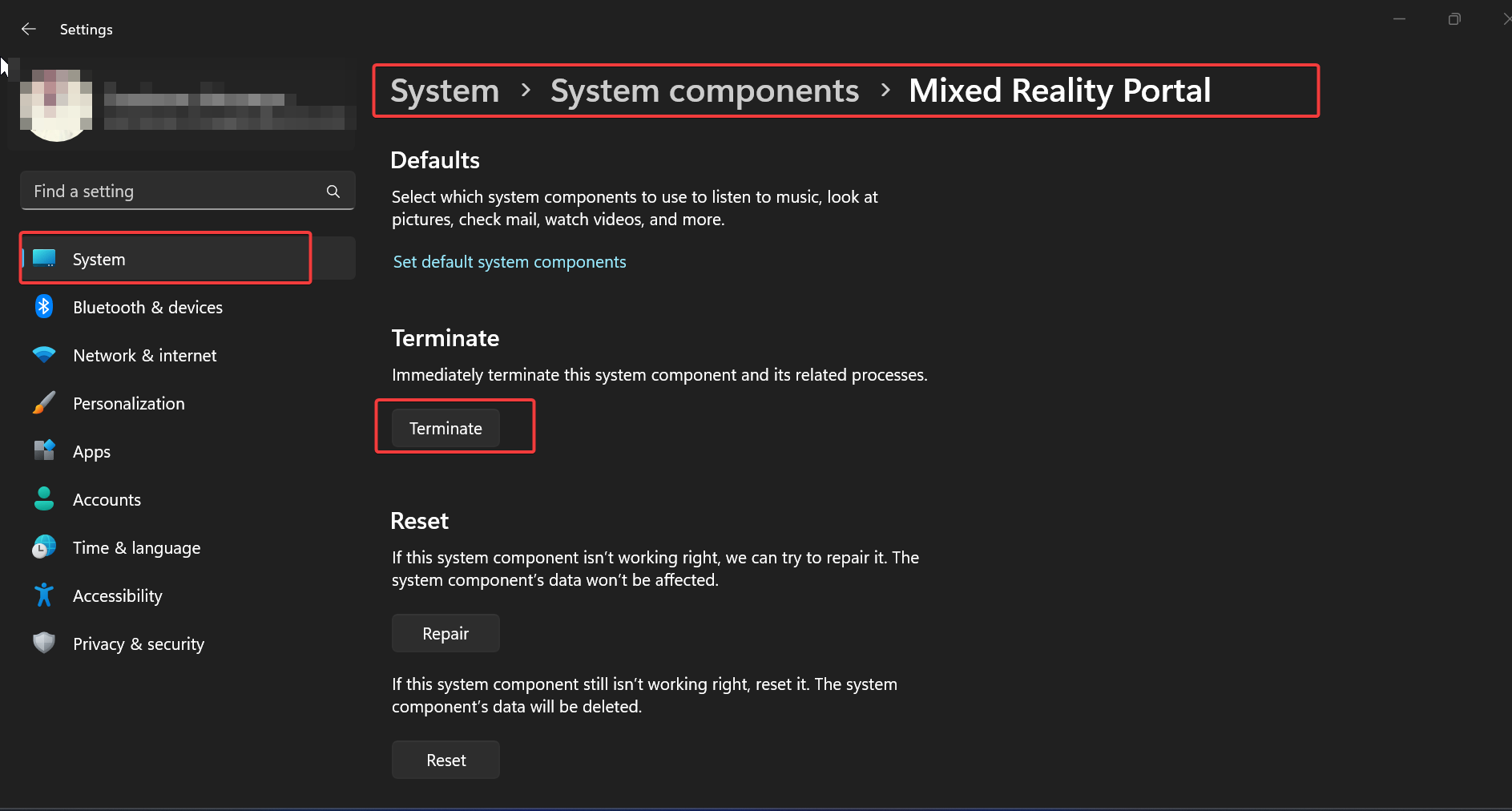
Method 3: Uninstall Mixed Reality Portal Using PowerShell
Windows PowerShell is a popular tool for many Windows Power users. If you are a PowerShell lover, then you can proceed with this method.
Type PowerShell in the search. Right-click on Windows Powershell and select Run as administrator.
Type the below-mentioned command to Remove the Mixed Reality Portal.

Get-AppxPackage Microsoft.MixedReality.Portal | Remove-AppxPackageOnce you hit enter, the command will execute, removing Mixed Reality Portal Completely.
To reset the Mixed Reality portal using PowerShell use the following command.
Get-AppxPackage Microsoft.MixedReality.Portal | Reset-AppxPackageUninstall the Mixed Reality Portal for all users, by using the following command.
Get-AppxPackage Microsoft.MixedReality.Portal -AllUsers | Remove-AppxPackage -AllUsersUninstalling Mixed Reality Portal is a straightforward process that can be accomplished through multiple methods in Windows 11. Whether you’re no longer using mixed reality technologies or looking to troubleshoot system performance, these PowerShell and Windows Settings methods provide flexible solutions for removing the application.
Read Also:
How to Fix This app can’t open in windows 10?
Fix Microsoft Store is blocked by IT in Windows 11