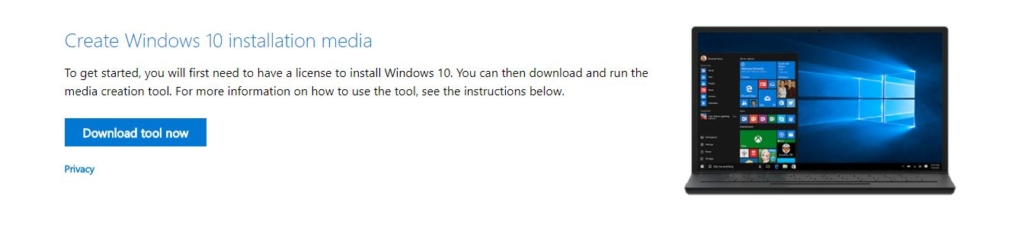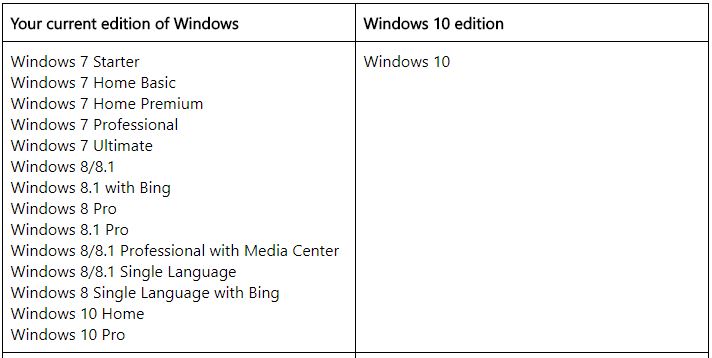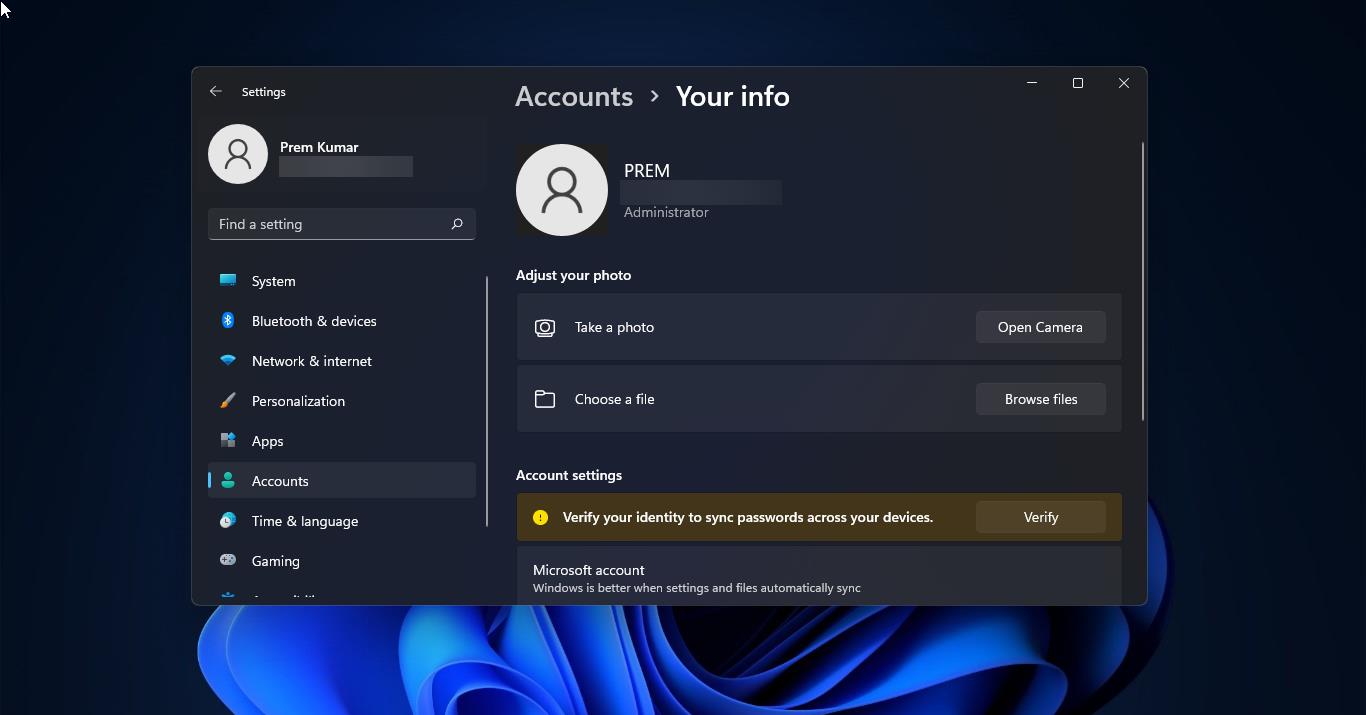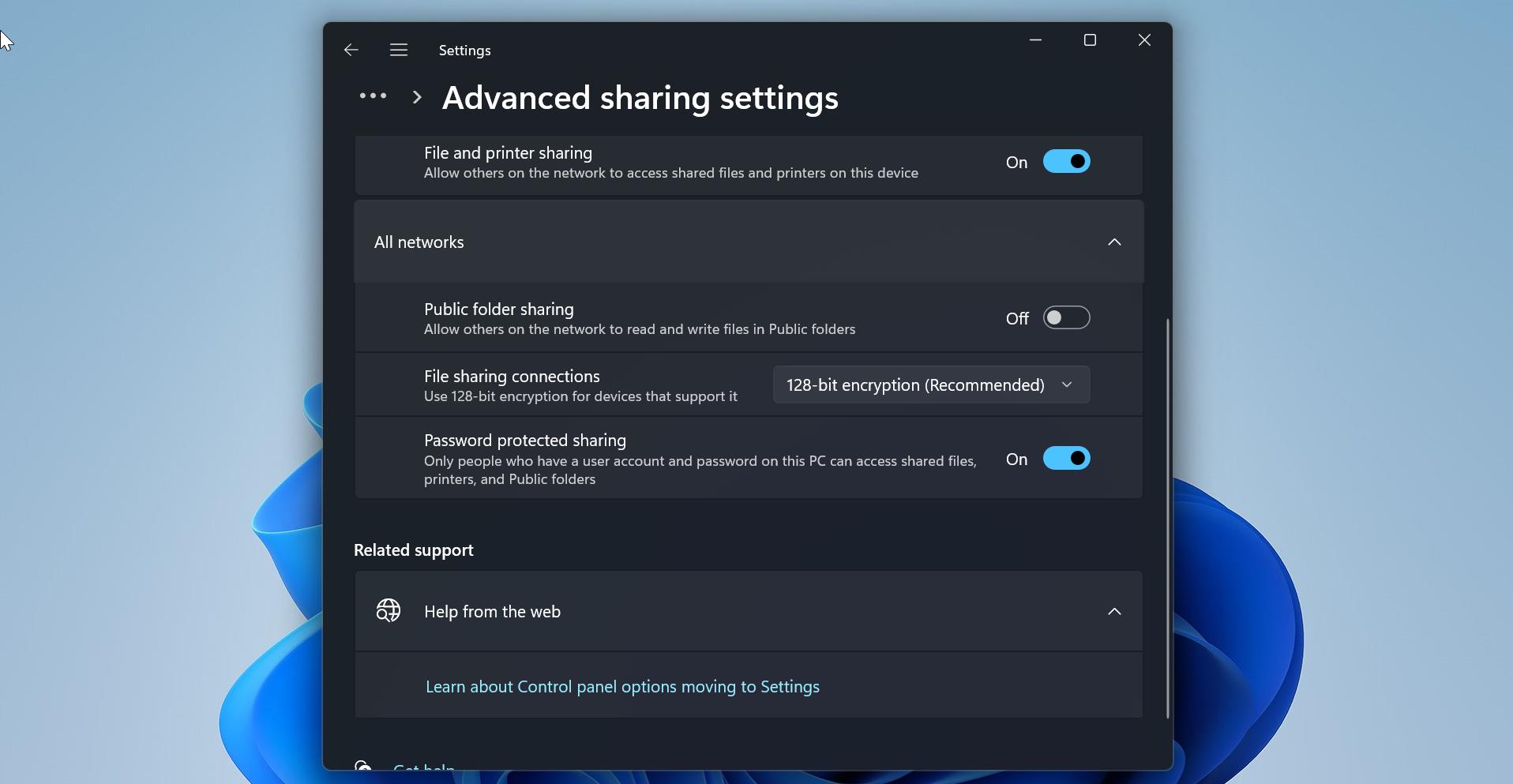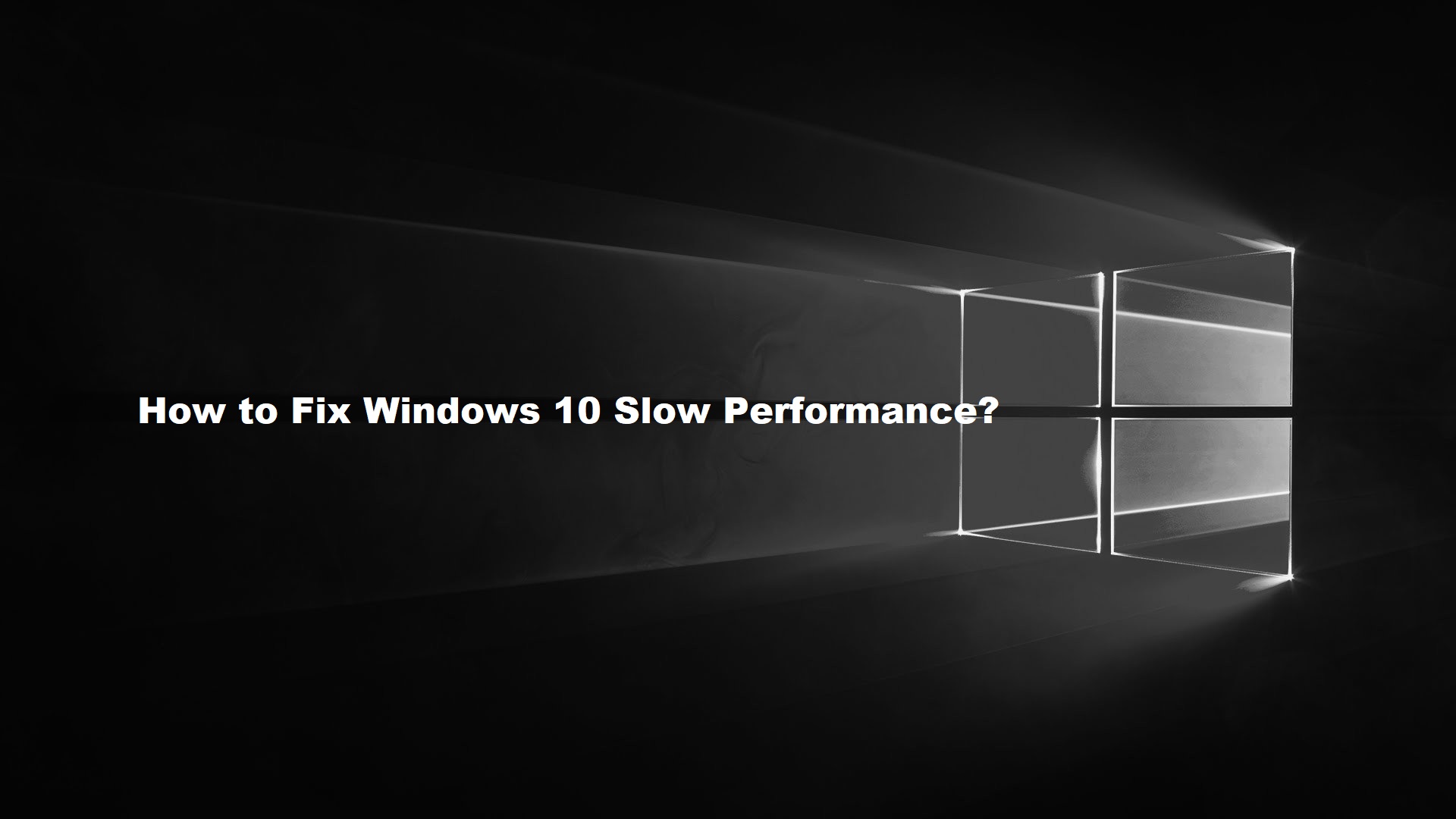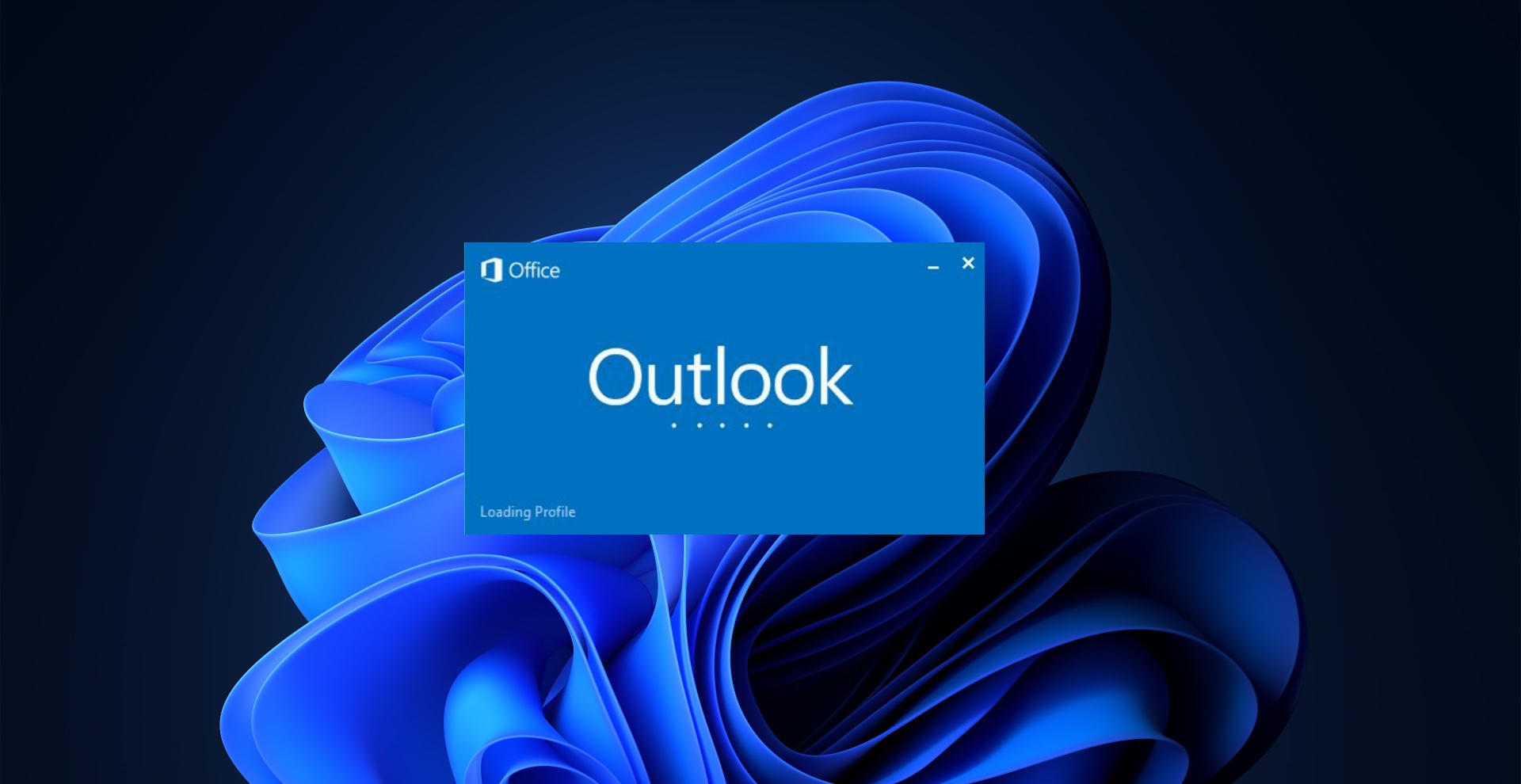Microsoft recently created the Tool called media creation tool in which you can download windows 10 update and Windows 10 ISO image. Also, Create windows 10 ISO image using this tool. This article will guide you to create Windows 10 Flash Drive using Media Creation Tool. Download the Media Creation Tool Here.
Steps to create Windows 10 Flash Drive.
Before you download the tool make sure you have:
- An internet connection (internet service provider fees may apply).
- Sufficient data storage is available on a computer, USB, or external drive for the download.
- A blank USB flash drive with at least 8GB of space or blank DVD (and DVD burner) if you want to create media. We recommend using a blank USB or blank DVD because any content on it will be deleted.
- When burning a DVD from an ISO file, if you are told the disc image file is too large you will need to use Dual Layer (DL) DVD Media.
Using the tool to create installation media:
- Select Download tool now, and select Run. You need to be an administrator to run this tool.
- If you agree to the license terms, select Accept.
- On What do you want to do? page, select Create installation media for another PC and then select Next.
- Select the language, edition, and architecture (64-bit or 32-bit) for Windows 10. This table will help you decide which edition of Windows 10 you’ll choose:
- Select which media you want to use:
- USB flash drive. Attach a blank USB flash drive with at least 8GB of space. Any content on the flash drive will be deleted.
- ISO file. Save an ISO file to your PC, which you can use to create a DVD. After the file is downloaded, you can go to the location where the file is saved, or select Open DVD burner, and follow the instructions to burn the file to a DVD.