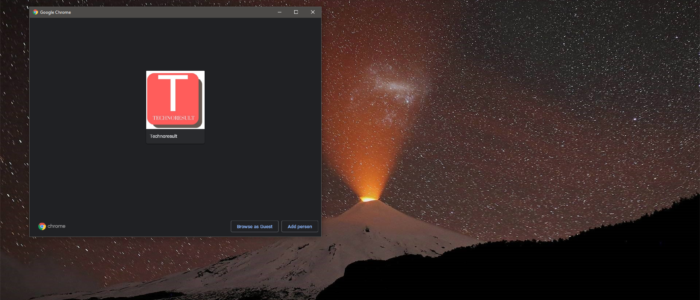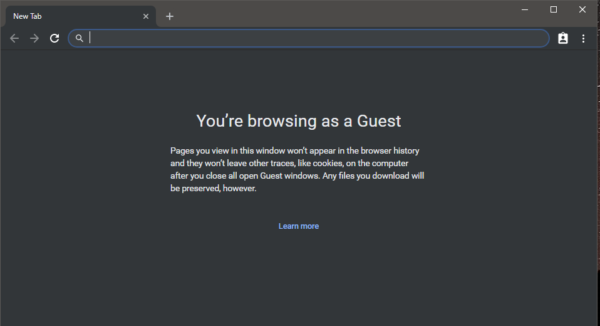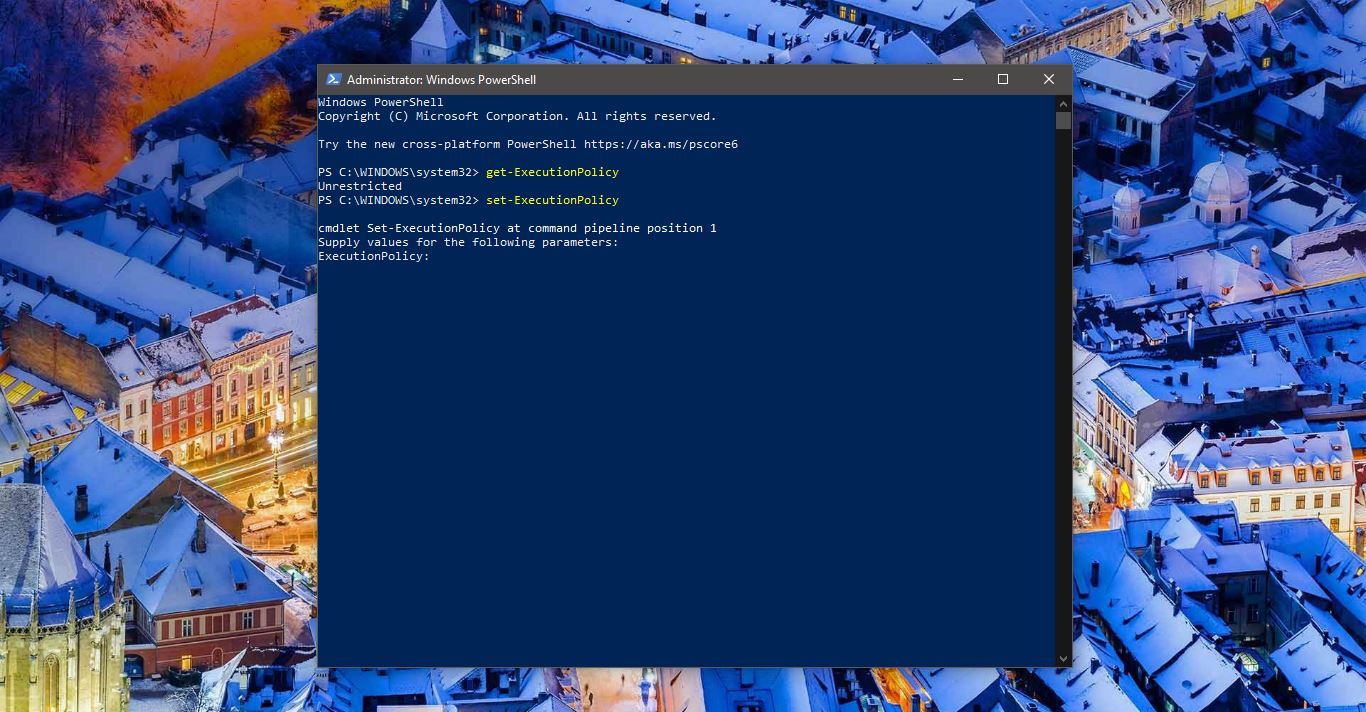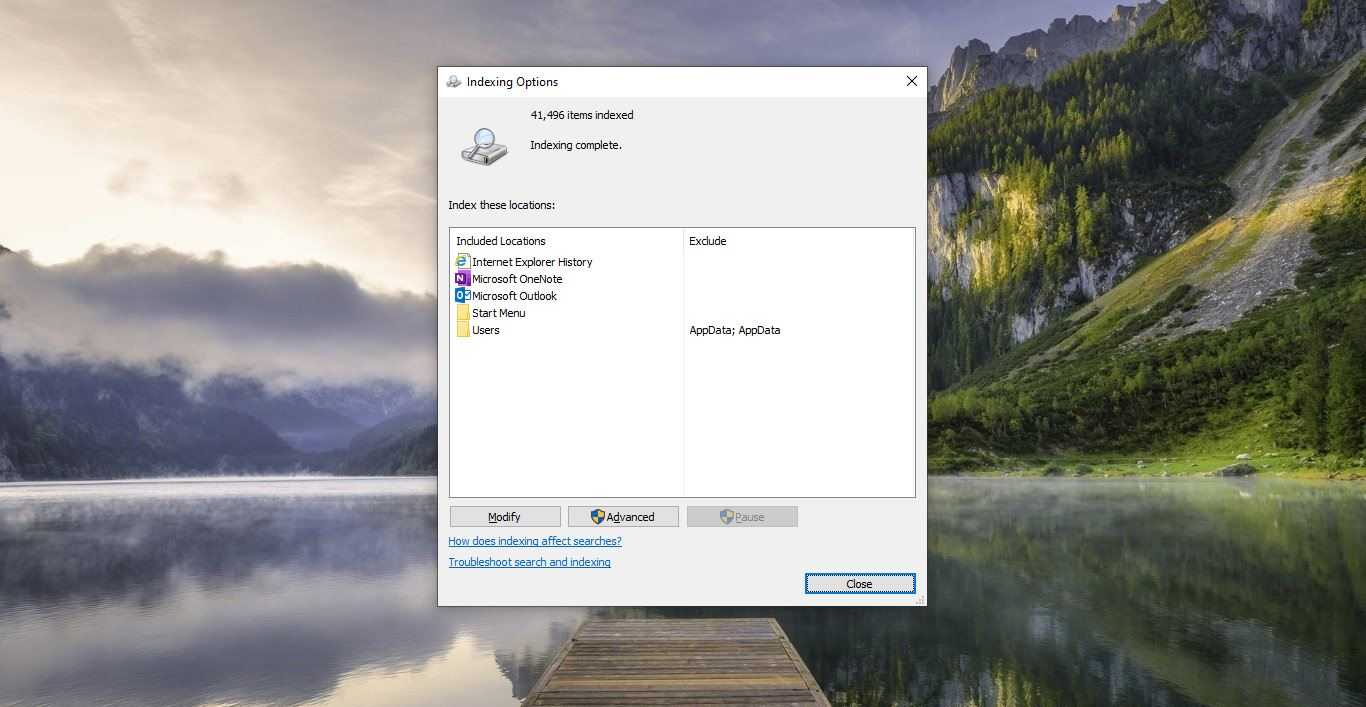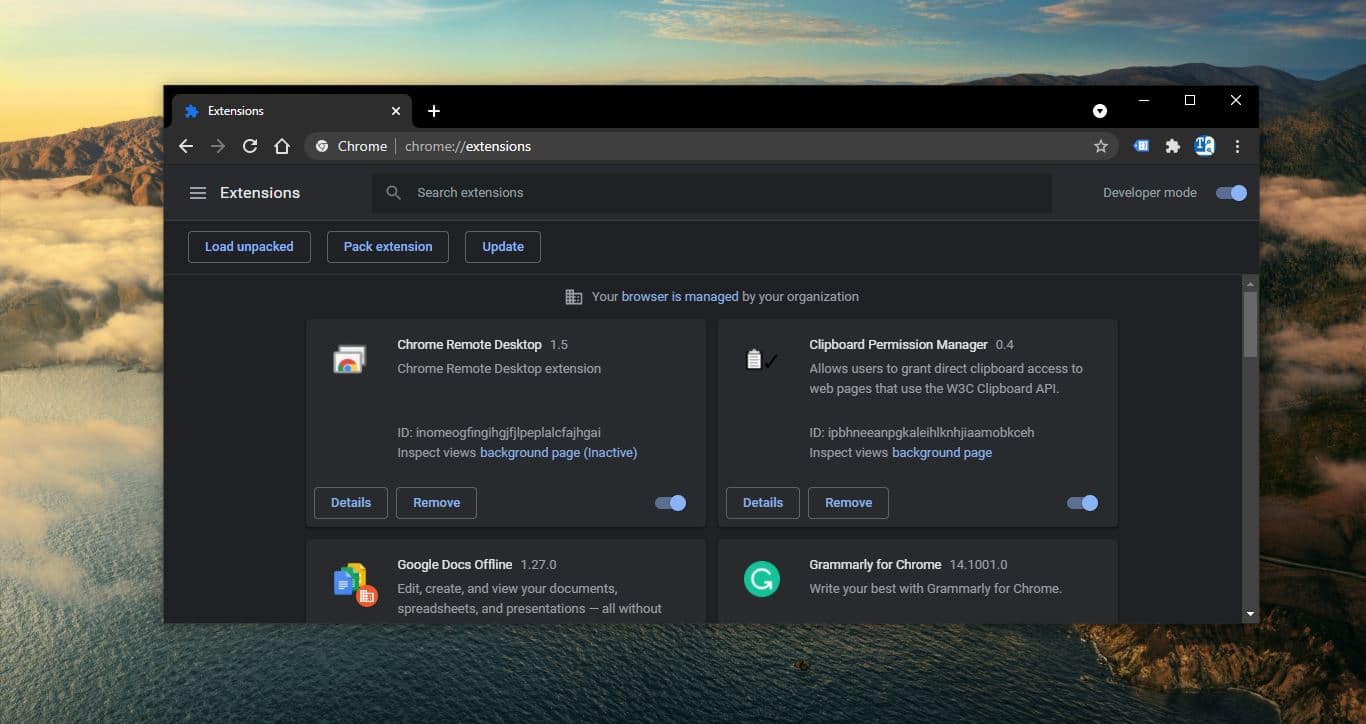In Google Chrome Guest mode gives a separate temporary profile for a user browsing on a borrowed or public computer, and you won’t see or change any other chrome profile’s info when you exit guest mode your browsing activity is deleted from the computer. Besides, you cannot view or modify other Chrome profiles on the device. The guest account enhances browsing privacy in that other users or the owner of the computer will not see the pages you visited or anything about your browsing session. Most of the users always open Chrome in Guest Mode, in this guide, we will see How to open Chrome in Guest Mode by default. This is the method actually used to launch any Chrome profile individually, For example, if you are using multiple chrome profiles and you want to open one specific profile always you can follow the below-mentioned steps. The same method is applicable to open Chrome in guest mode by default.
Steps to Open Chrome in Guest Mode by default:
First, you need to create a Shortcut for Chrome. Right Click on Google Chrome and choose properties, now click on the Shortcut tab. In the Target field box at the end of the quote add the below-mentioned Line.
–profile-directory=”Guest Profile”
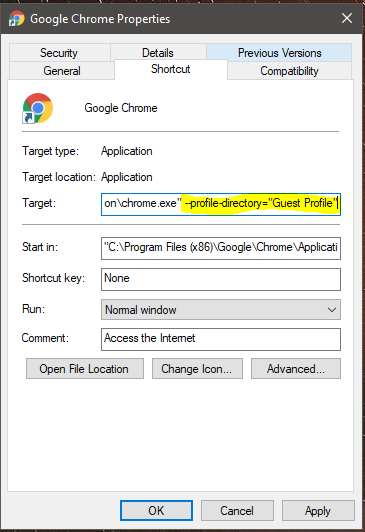
Now apply and give Ok.
Once you click on apply you will get UAC Prompt click on Continue with admin privileges. Once done Rename the Shortcut to Guest. Double click on this shortcut and Choose Browse as Guest button to start the Guest mode.
There is one drawback in this method, each and every time when open this shortcut you can see all the profile that listed. And also you need to choose the Browse as Guest button manually. But this won’t open any profile directly. Similarly, you can use the same method to open any specific profile, Just change the name of your profile instead of Guest Profile.