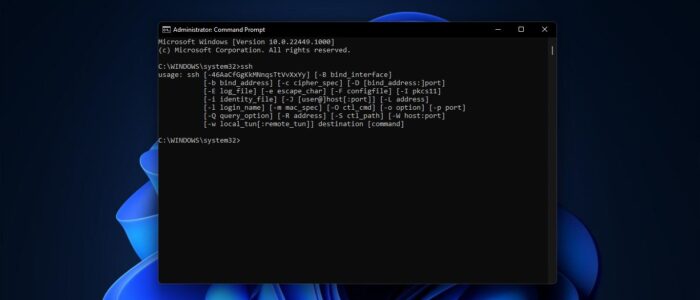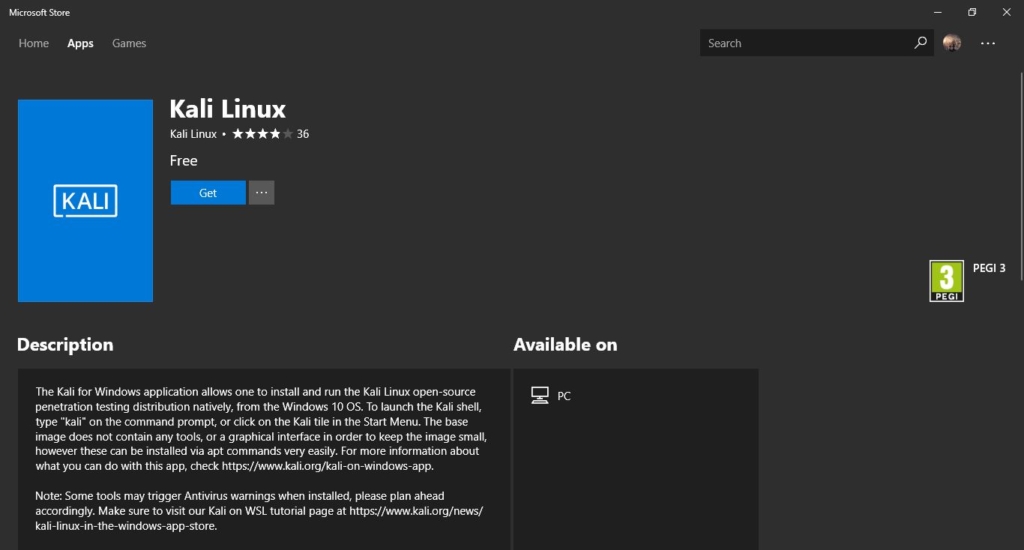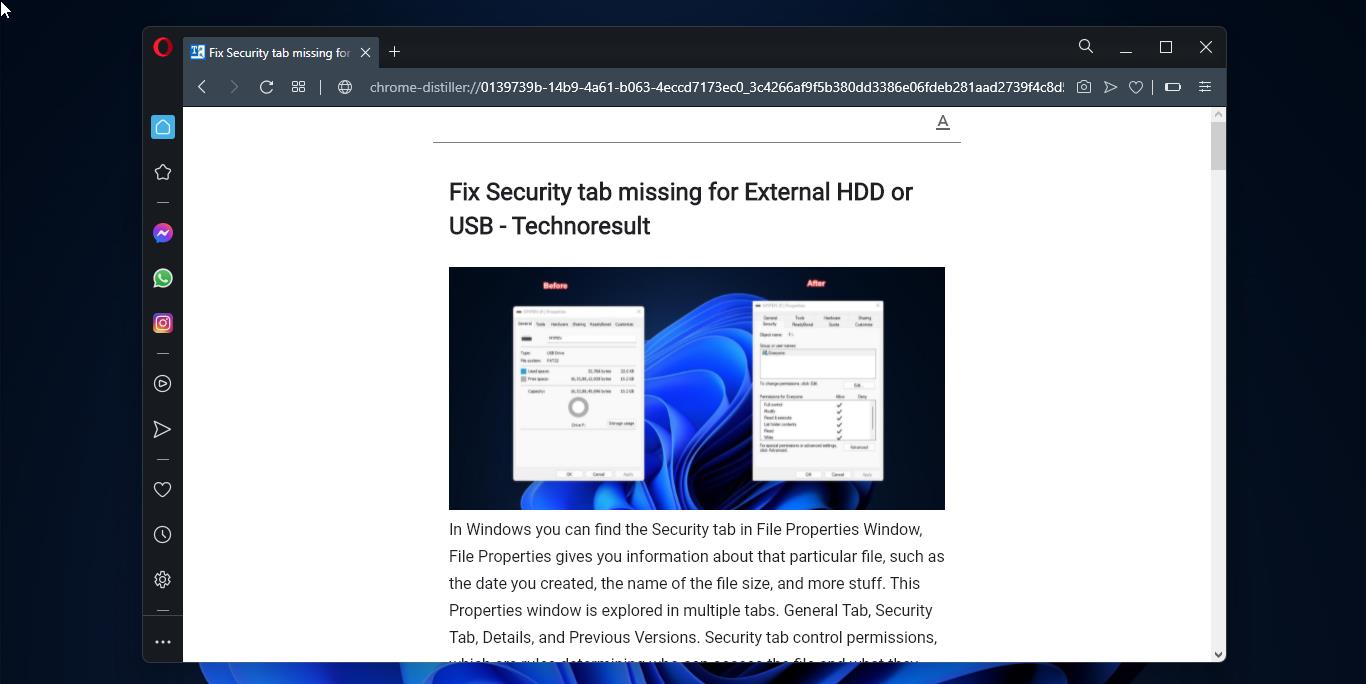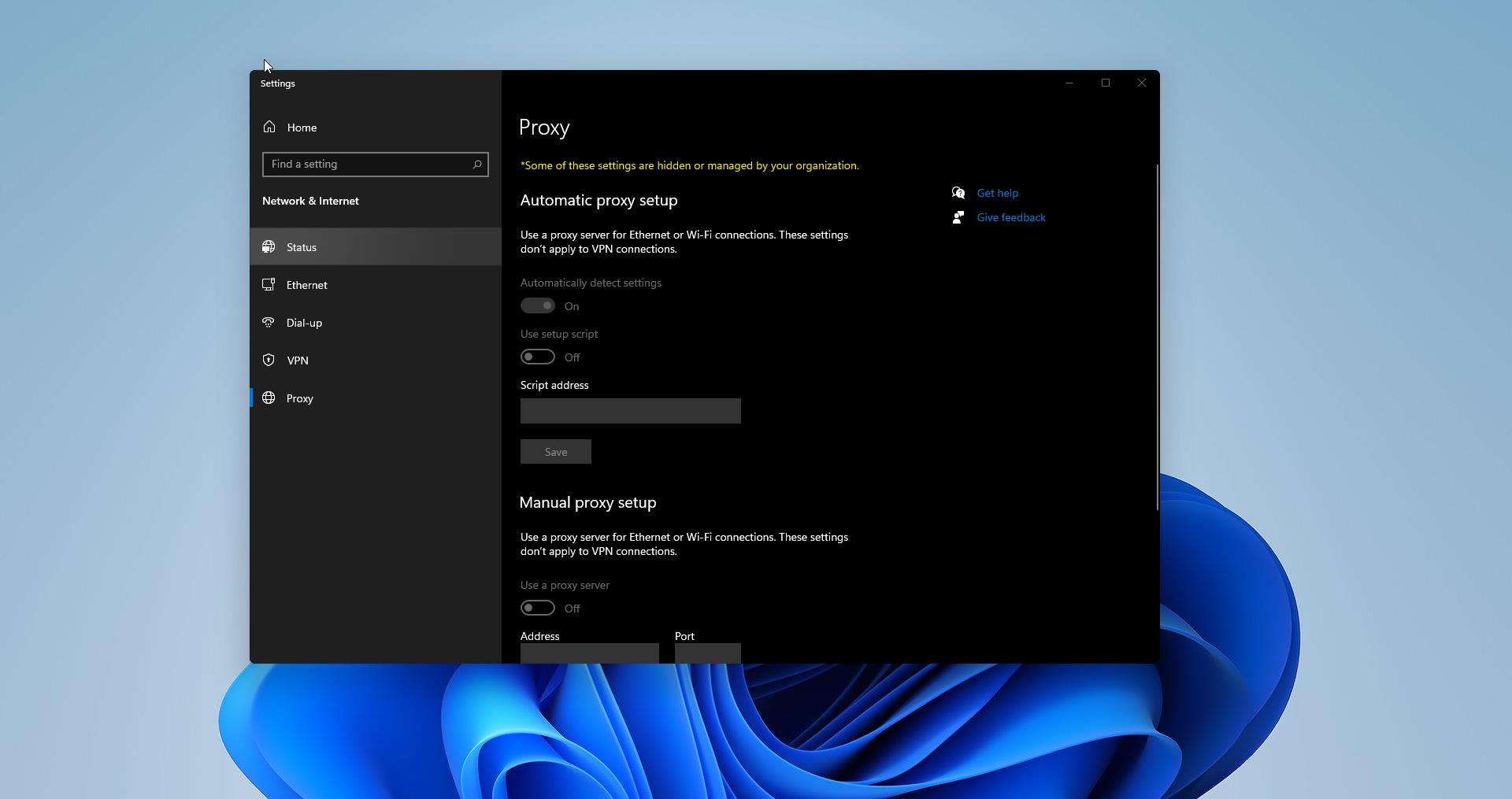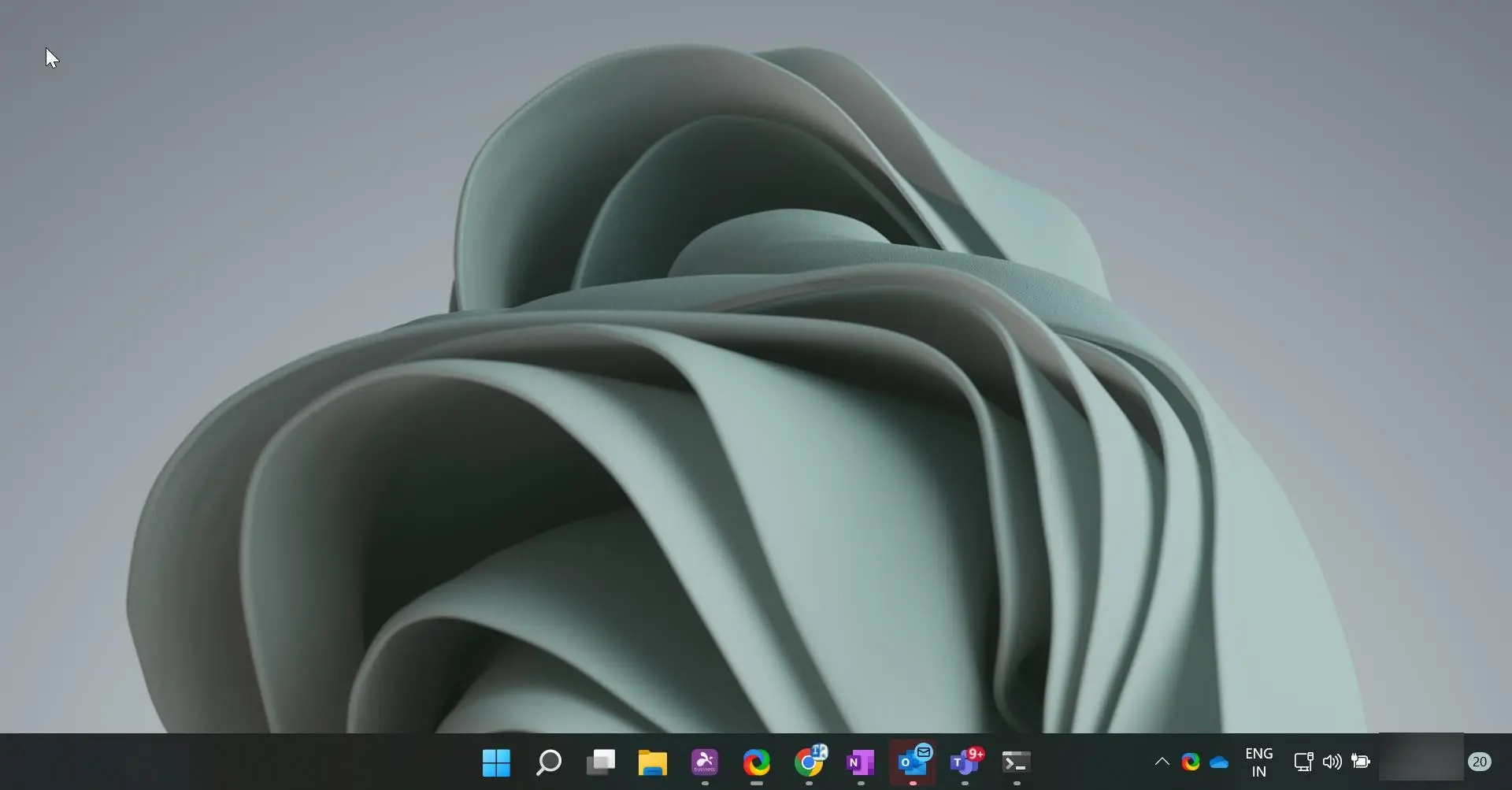OpenSSH is abbreviated for Open Secure Shell, OpenSSH is a free suite of tools (similar to the SSH connectivity tools) that help secure your network connections. It encrypts all traffic (including passwords) to effectively eliminate eavesdropping, connection hijacking, and other network-level attacks.
The OpenSSH suite includes the SSH program that replaces rlogin and telnet and SCP which replaces RCP and FTP. OpenSSH has also added sftp and sftp-server which implement an easier solution for file transfer. OpenSSH comes in two downloadable distributions: the native OpenBSD distribution and the multi-platform portable distribution. OpenSSH is developed by the OpenBSD Project. Using OpenSSH you can establish a secure connection between and server and client. And you can access the server by using a command-line interface. In Windows 11 you can install the OpenSSH has an optional feature, and the installing and configuration part is very Straight forward. This article will guide you to Install and Use OpenSSH Server in Windows 11.
Install and Use OpenSSH Server in Windows 11:
Open Windows Settings by pressing Windows + I and from the left-hand side click on the Apps and from the right-hand side choose Optional Features.
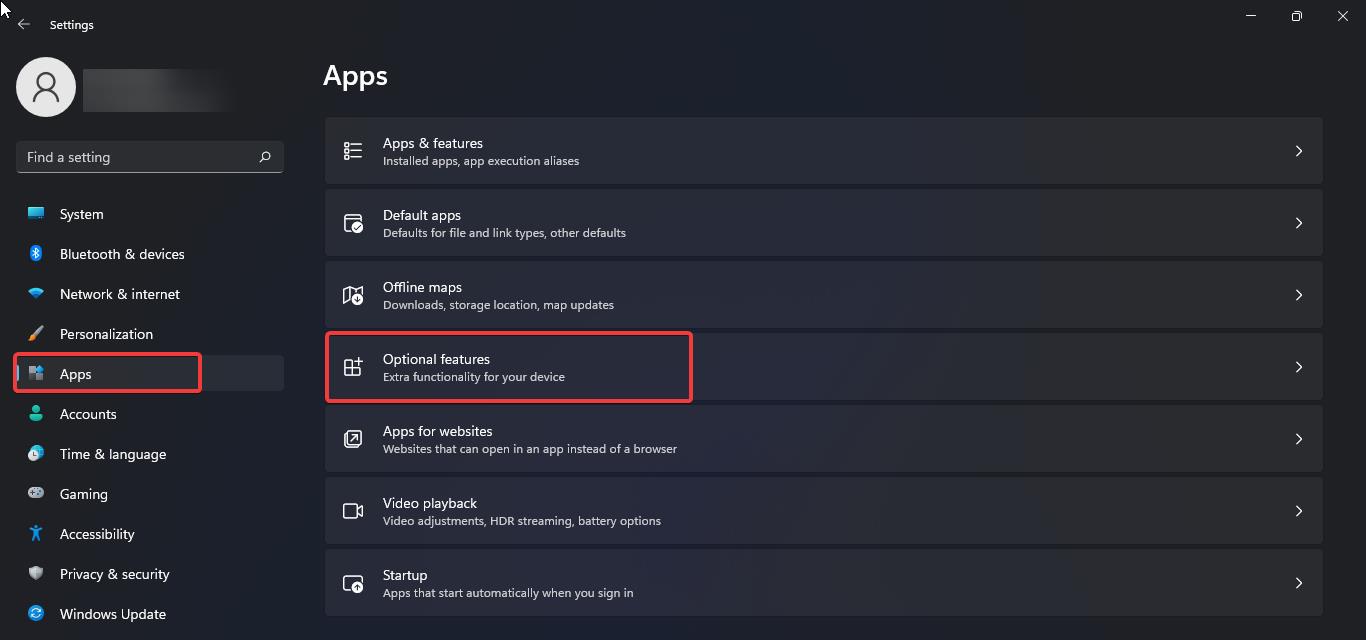
Under Optional features, click on Add an optional feature and search for OpenSSH.
Now you’ll get the OpenSSH server, tick the Optional feature and click on Next.
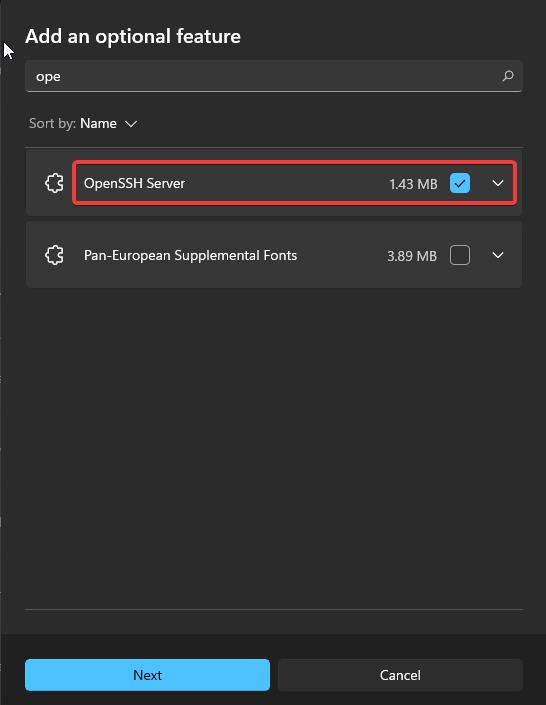
Click on Install, and wait till the installation completes.
Enable OpenSSH in Windows 11:
Once you installed the OpenSSH, then it’s not enabled by default, you need to enable the OpenSSH to use it. Follow the below-mentioned steps to enable the OpenSSH.
Open Run command by pressing Windows + R and type Services.msc and hit enter. This command will open the Service Management Console.
Next, look for OpenSSH Server and Start the Service.
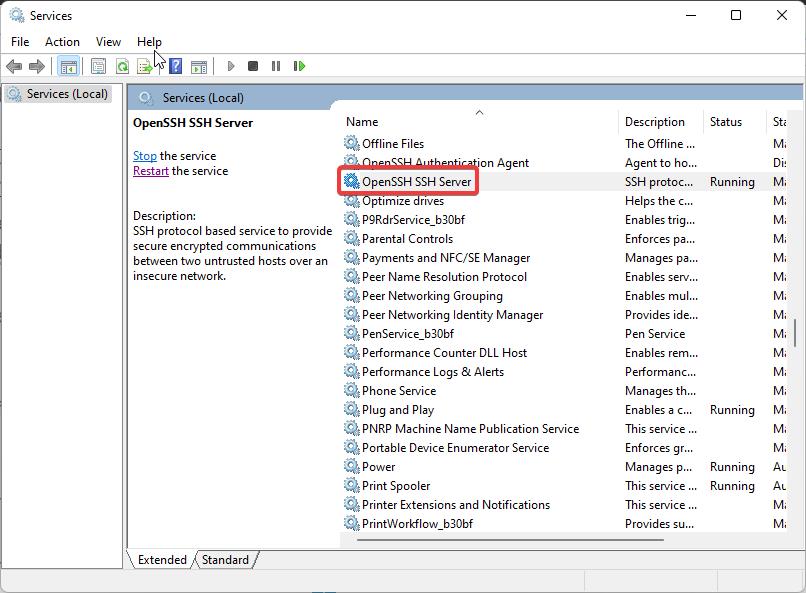
This will enable the OpenSSH in Windows, now you can access the OpenSSH using the command prompt.
How to Use OpenSSH in Windows?
Once you Installed and enabled the OpenSSH, you can access it using the Command Prompt. If you want to connect to any system using the OpenSSH, get the IP address of the particular server, and make sure the SSH Client is installed on that machine.
Open Command Prompt and type the following command to connect to the SSH Client.
ssh <username>@<IPAddress>
Here you need to replace the Username and IPAddress of the client machine. Note down the username of the Client machine and the IP address, replace it in the command, and hit enter. Now you will get the password prompt.
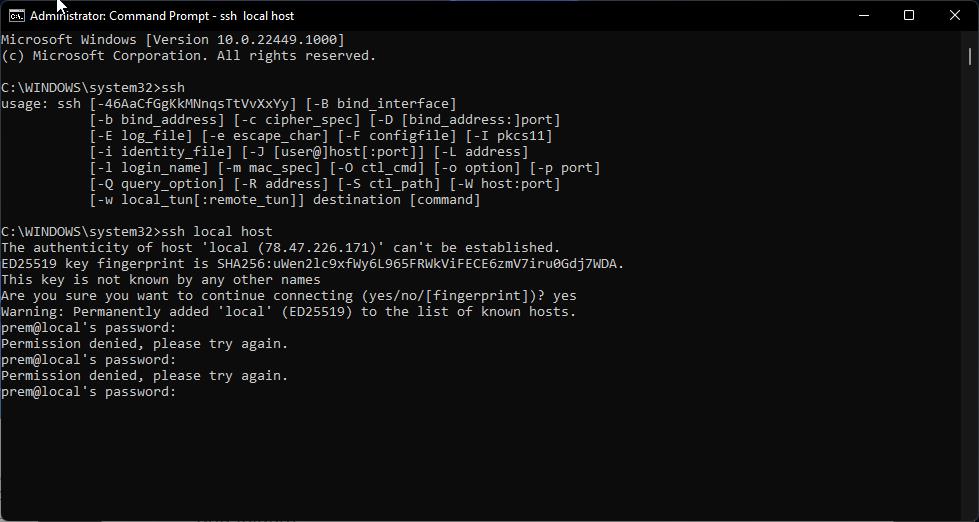
Type the password of the particular client machine. That’s it, now you’ll be connected to the server and you can access all the files and folders.
Read Also: How to Install OpenSSH server in Windows 10/11?
How to Add or Remove Optional Features using Windows PowerShell?