We got a lot of complaints from users stating “I am using more than 8 GB of RAM and still my system is slow “. So why this is occurring what program using more memory. I tried to uninstall the programs which using more memory but no use because while checking the task manager we noticed the Programs which using more RAM memory it’s not some random software, Its windows files. This type of memory usage is known as Memory Leaks, So what is Memory leaks?
Memory leaks are a class of bugs where the application fails to release memory when no longer needed. Over time, memory leaks affect the performance of both the particular application as well as the operating system. A large leak might result in unacceptable response times due to excessive paging. Eventually, the application, as well as other parts of the operating system, will experience failures.
Windows will free all memory allocated by the application on process termination, so short-running applications will not affect overall system performance significantly. However, leaks in long-running processes like services or even Explorer plug-ins can greatly impact system reliability and might force the user to reboot Windows in order to make the system usable again. In this article, we’ll see how to fix the memory leaks and reduce unwanted RAM Memory usage in Windows 10.
Reduce Unwanted RAM Memory Usage in Windows 10
1.By closing all the Processes and Restart the system. If you see an unnecessary process is taking up too much RAM, you can end the process in the Task Manager. You will need to restart the device so that the freed space is available for use by other processes. Without a Restart memory leak issue won’t be solved. One particular process that has bugs to slow down the PC is Runtime Broker. Try if disabling that alone works.
2. Use Memory Diagnostic Tools. First, save all your work then open mdsche.exe in the RUN window. Restart the PC once.
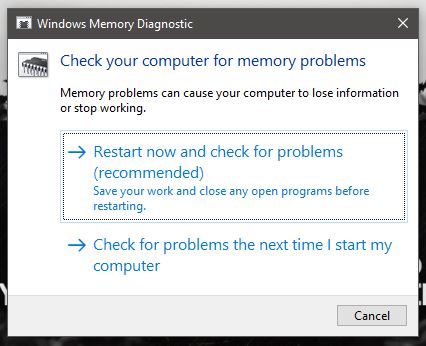
3. Check for Driver updates because outdated drivers cause memory leaks here is the way to update all your drivers automatically.
Press WIN + R and open Run window, type devmgmt.msc this will open device manager
Check out all the Outdated Driver and Update them all.
This will take a lot of time so click here to update your driver automatically.
4.Adjusting the performance and Optimizing
Right-click on This PC and select properties and click on Advanced system settings. Under the advance tab, click on the Advanced tab, then click on adjust for best performance and click OK
Restart the system Once
5.Reduce startup programming
Go to taskmgr and go to Startup
Disable all the startup Programs
6.Defragmentation of Hard Drive.
Windows 10 defrag the hard drive automatically but if you feel the system slow just do the defrag manually. Right click on any drive select the properties and click on the Tools tab, Select Defrag.
Then Analyze the drive once done restart the system.
7.ClearPage file at shutdown
Type Regedit on Search to launch the Registry Editor.
Enter this path: Computer\HKEY_LOCAL_MACHINE\SYSTEM\ControlSet001\Control\Session Manager\Memory Management
Change the value of ClearPageFileAtShutDown From 0 to 1.
Save the changes and Restart the device.
8. Check for malware Use a third-party antivirus software or Windows 10’s in-house Windows Defender to scan and eliminate malware. Make sure the antivirus is updated to support your OS so that it doesn’t end up becoming the reason for the memory leak.


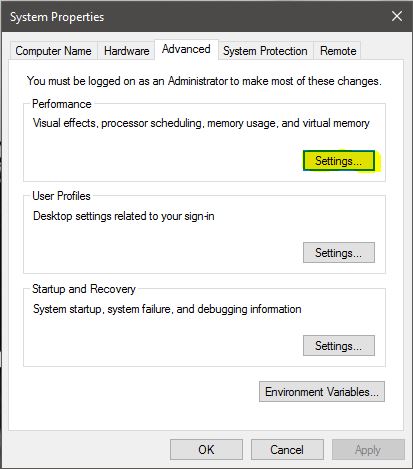
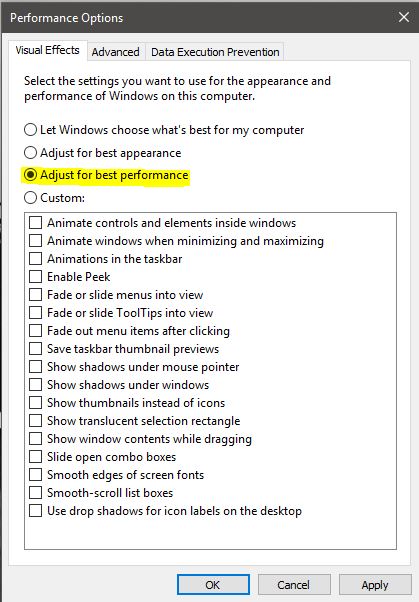
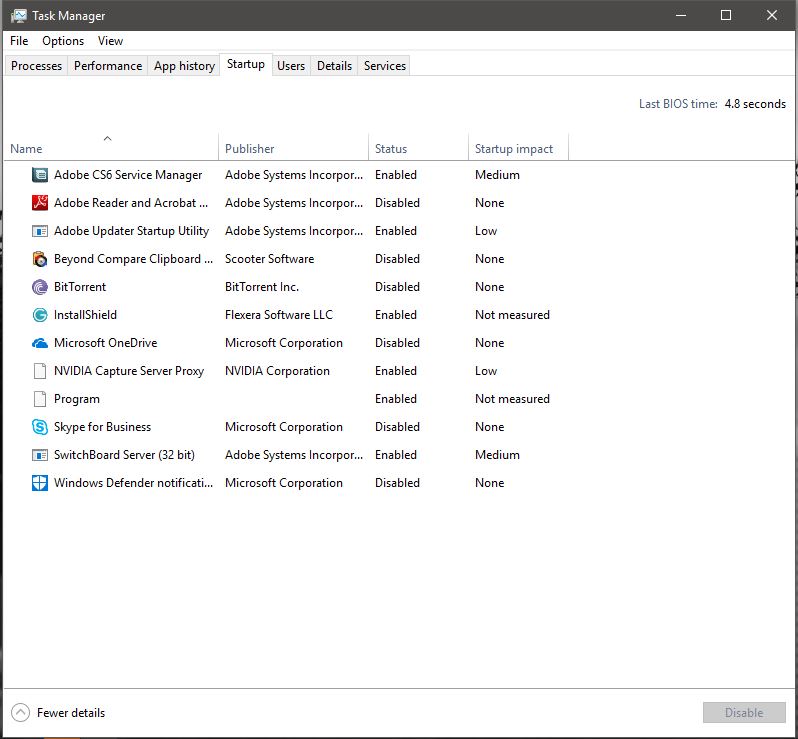
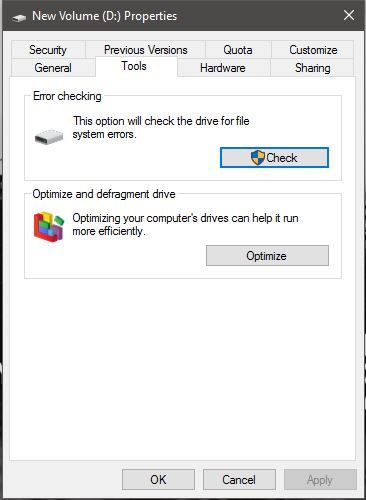
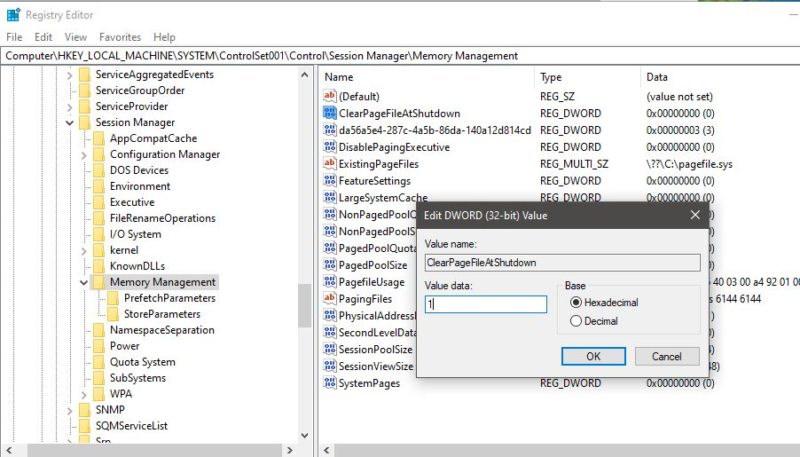
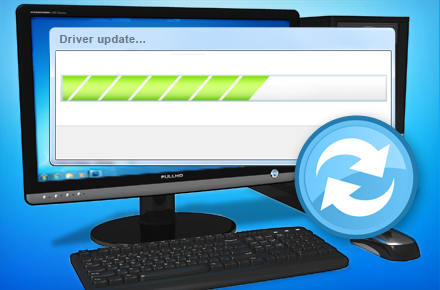
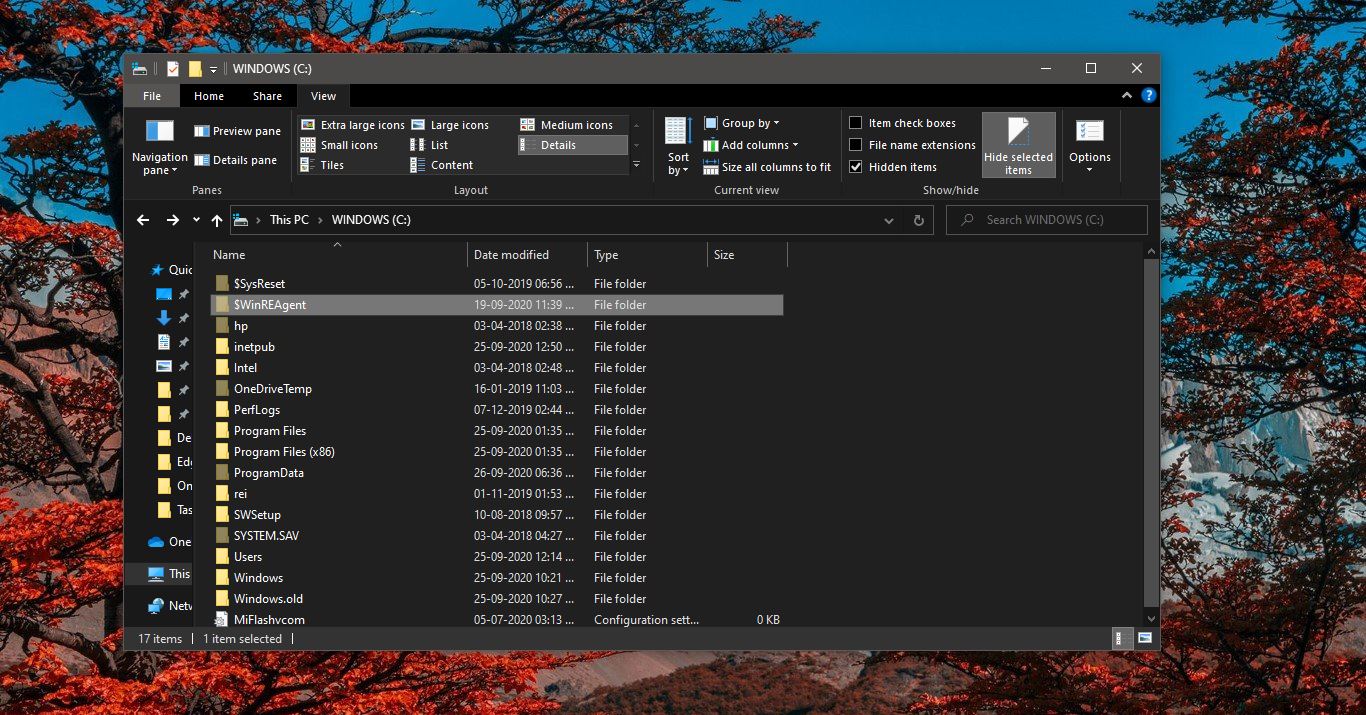
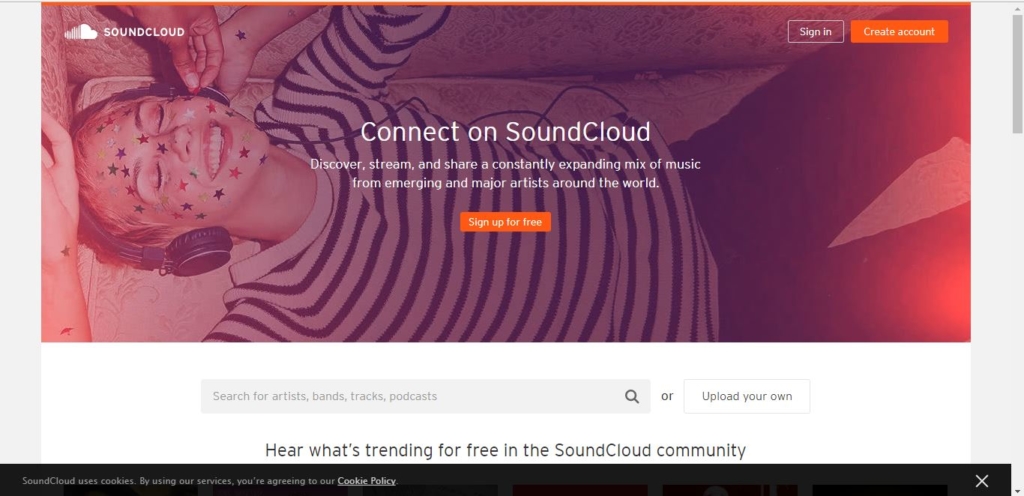
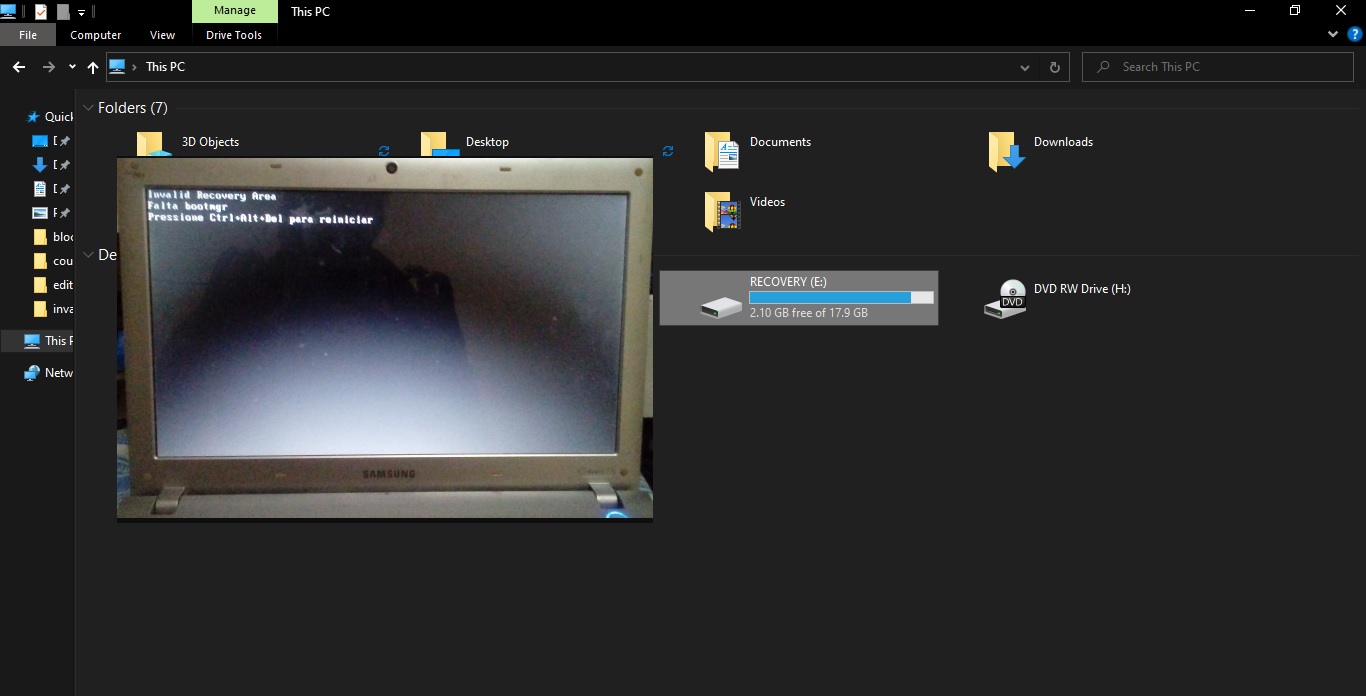
please tell me we have to change the value to ‘1’ or 1
I hope you understand it is a little bit confused.
Without a single quotation 1.
mdsche.exe is not found on my Windows10 installation
mdshed.exe