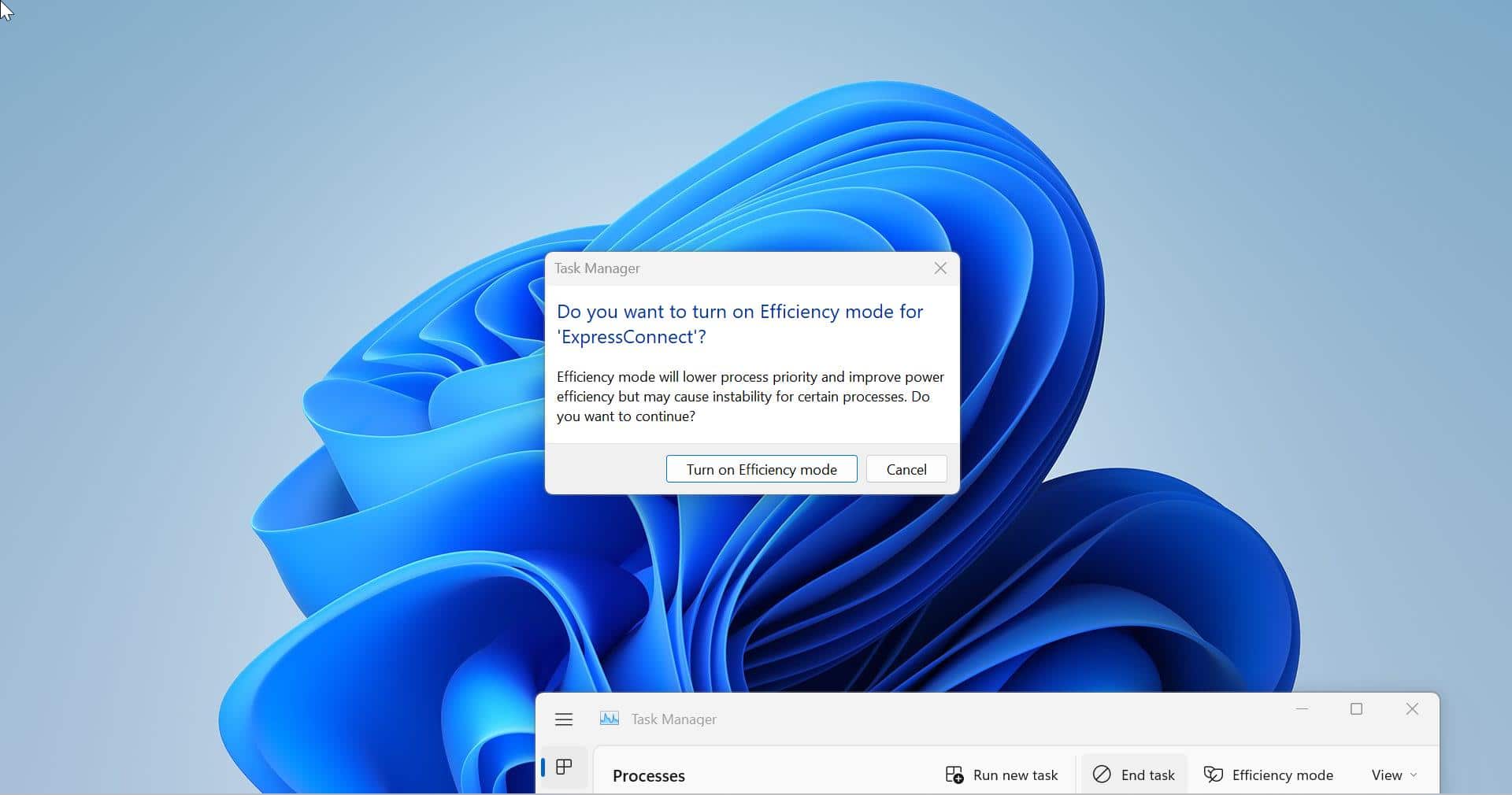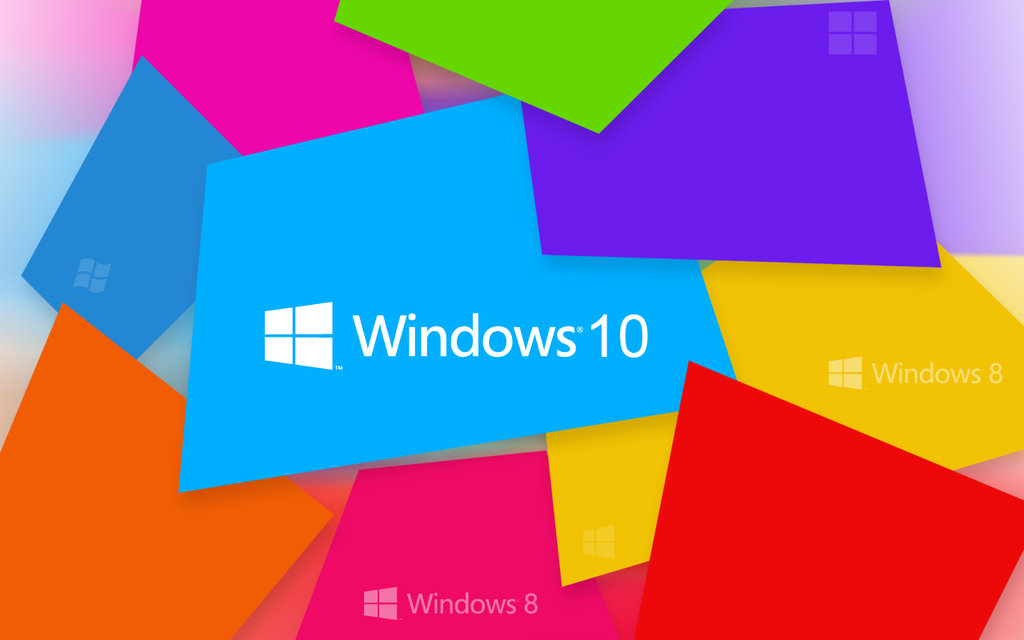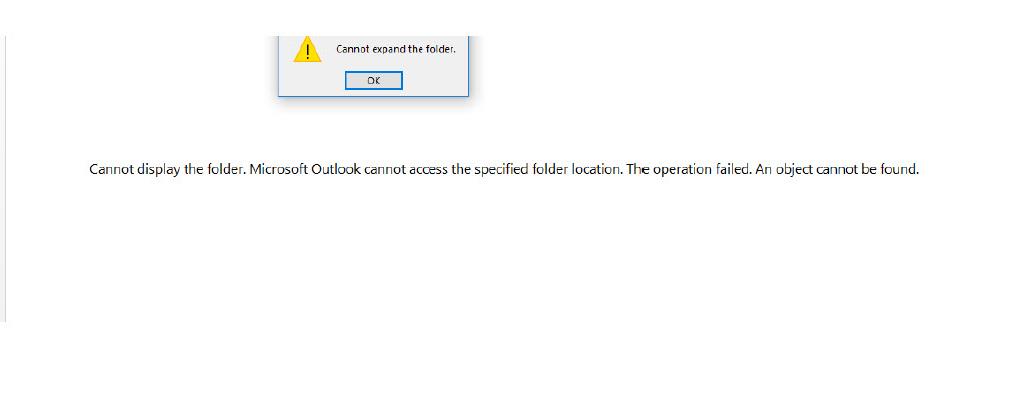Most new laptops and desktops come with Windows 10, but if crashes and such bugs have become a regular occurrence and hindering productivity, it could be a good idea to reset the PC to its factory defaults and start all over again. This article will guide you to do factory reset Windows 10.
Factory reset Windows 10:
To factory reset your Windows 10 PC, click on the Start Menu, then click on the Settings option (a gear icon). A Settings window will appear, so click on “Update & Security”. Next, click on “Recovery” in the left pane. Windows will then show three options:
- Reset this PC
- Go back to an earlier build
- Advanced startup.
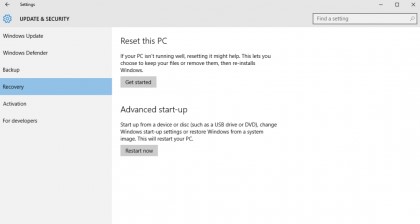
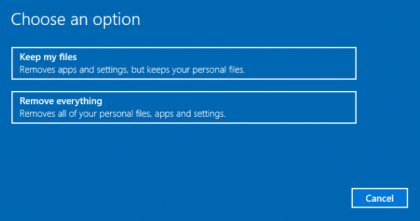
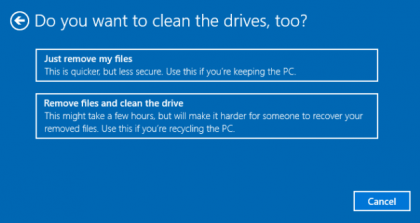
The first option is best for starting a new, while Advanced startup allows users to boot from a recovery USB drive or disc. The “Go to an earlier build” is for Windows Insiders that want to go back to using a previous version of Windows. Click on the “Get started” button on Reset this PC. Then you can either click on “Keep my files” or “Remove everything”. The former will keep data unharmed, the later trashes everything. Regardless of those choices, these options will return settings to their defaults and all apps will be uninstalled. If you chose to remove everything, you will be asked to “Just remove my files” or “Remove files and clean the drive”. The latter option will take longer as the drive is properly erased. This is a good option if you are giving the PC to someone else. If you are keeping the computer, choose the former for speed. The next window will warn you that you won’t be able to roll back to a previous version of Windows. If you’re happy with that, click ‘next’ to proceed. Then click on the Reset button and Windows will then restart and reset itself. This process will take several minutes. Lastly, click on continue when prompted. Once the PC is restarted, you can then reinstall your apps, and configure settings. If the system still crashes, there may well be a hardware problem, in which case a hardware engineer may need to inspect the system for any issues the PC might have.
Read Also:
How to cloud reset a Windows 11 Computer?