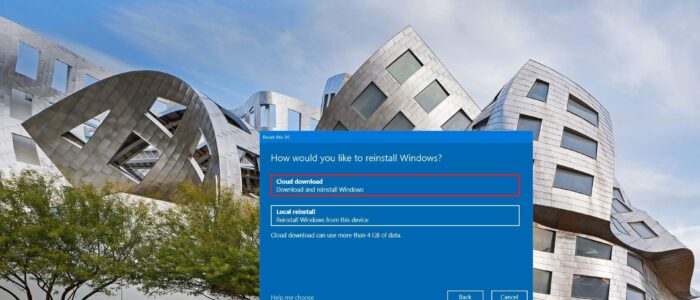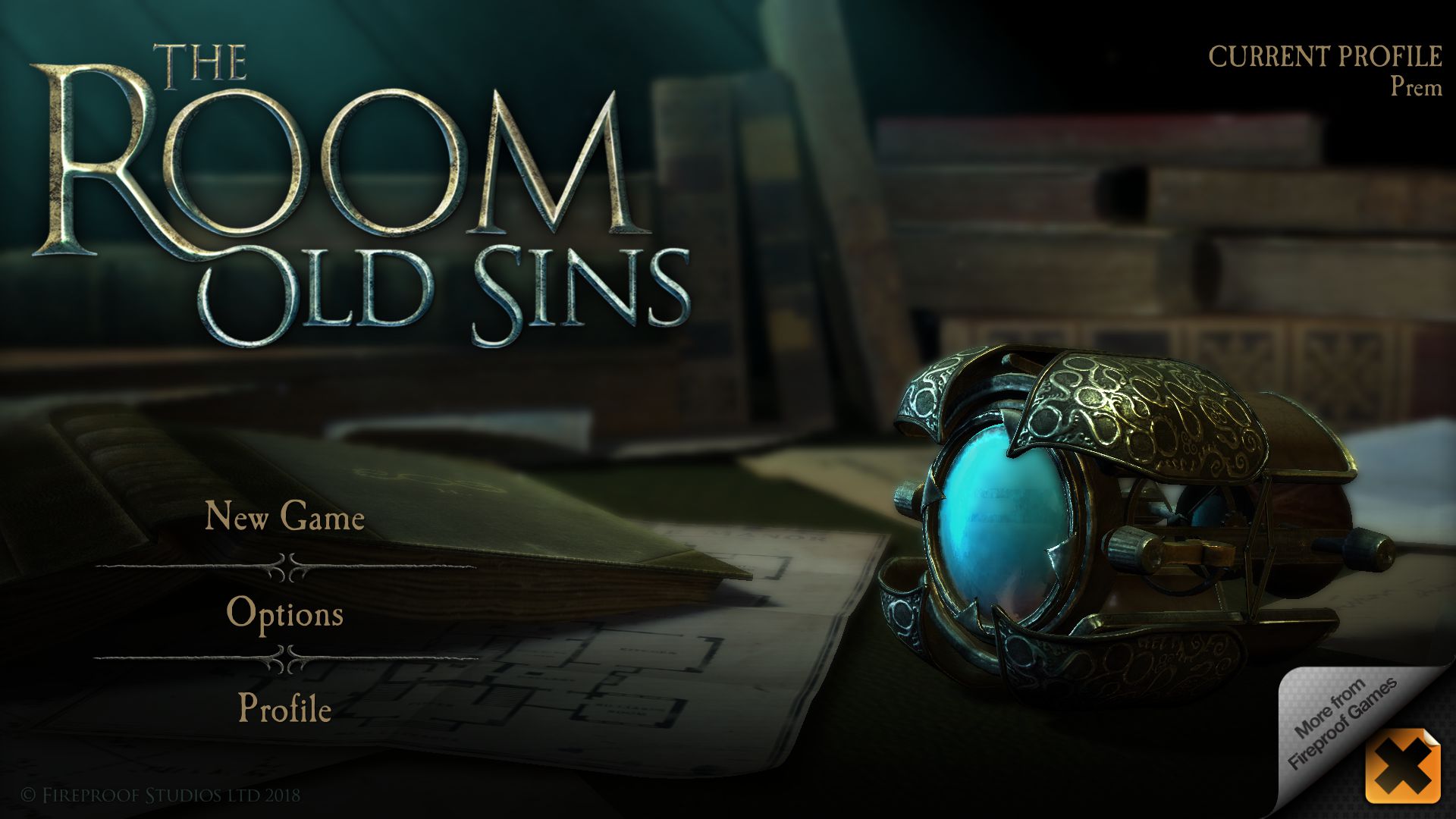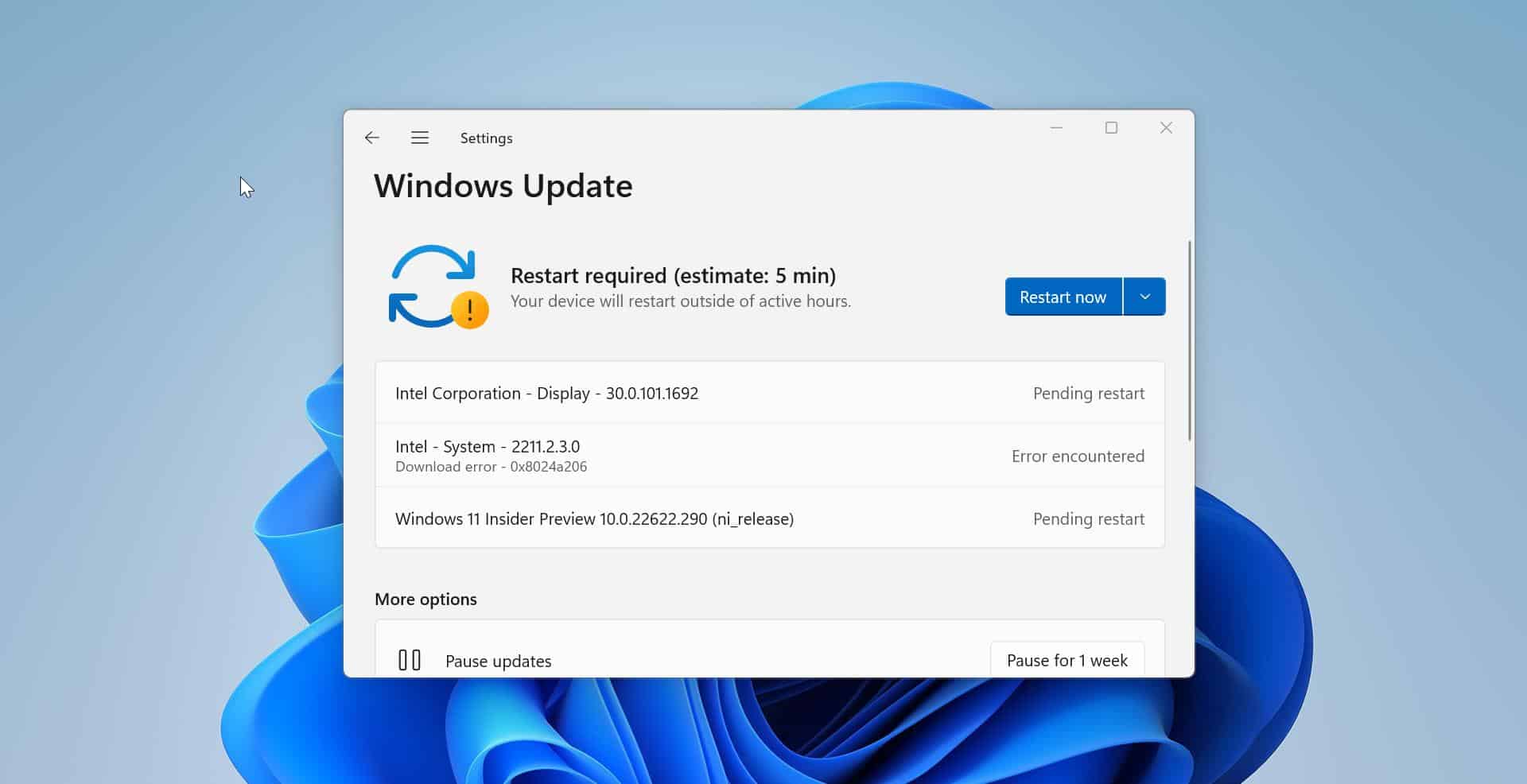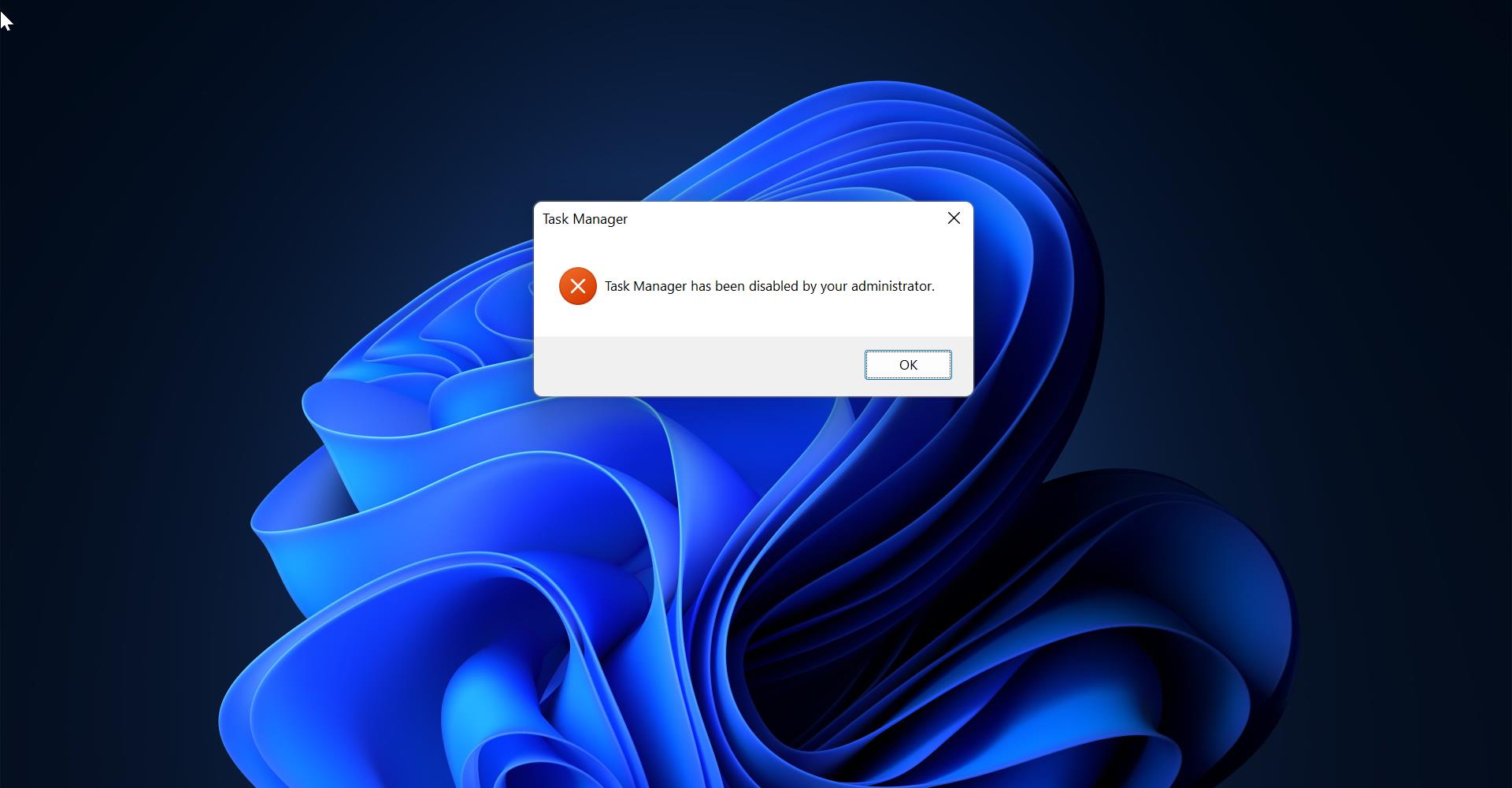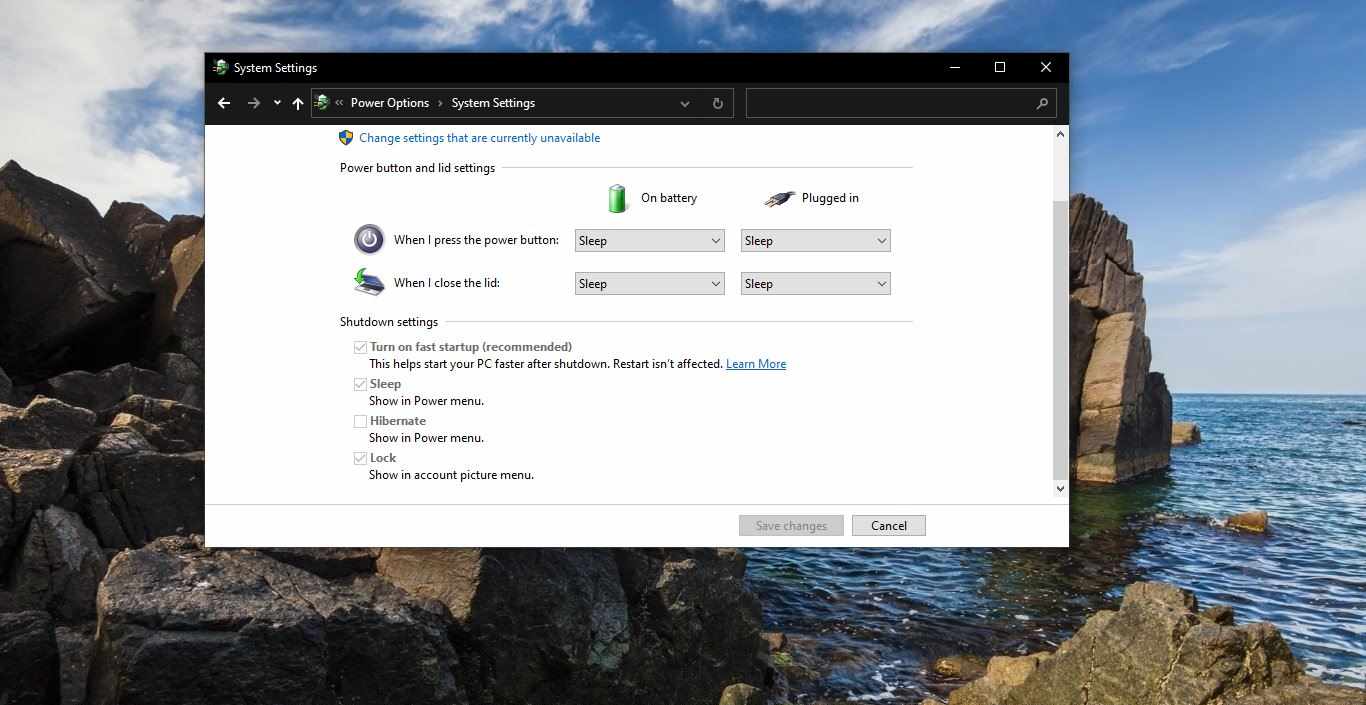For the past 20 years, we are using external media and recovery partition to reset or reinstall the corrupted windows. The recovery partition is a Partition that is created while installing OS, this partition contains a compressed copy of windows and also included specific device drivers and applications. This was introduced in Windows XP and continued through windows vista, Windows 7 and got improved windows 8, and also standardized on the platform and user experience for recovery which allowed PC manufacturers to seamlessly plug-in device recovery images without having to invest in a custom solution.
And also Microsoft made the process very easy to use and added the ability to recover windows while retaining user data and reducing the steps and time. The next major improvement came with windows 10 which is image-less recovery, then Microsoft came up with the idea to rebuild a new copy of windows from the existing installation. Because this approach doesn’t use a recovery image it saves storage space on the disk and preserves the latest security updates. The trade-off of this approach is it can take more than 45 minutes and cannot always repair Windows if the installation is in a really bad state or is too corrupted. That is where this latest cloud download option in Reset this PC can help.
Microsoft recently released Windows 10 Insider preview build 18970, this update includes lot of new features. In the latest windows 10 Insider Preview build you have a new feature called windows 10 Cloud Reset. Using the Windows 10 Cloud reset option you can download the windows from the cloud to reinstall or reset instead of reusing the existing windows files to construct a fresh copy. This can be a more reliable way to reinstall Windows and, depending on internet speed, can be faster as well. To achieve a similar result previously, you would have to download Windows and create a USB stick, but because this is built-in to Windows it doesn’t require the extra steps of creating a USB stick to do the installation. This tutorial will guide you to reset your Windows 10 PC from the cloud in the recovery settings.
Steps to reset your Windows 10 PC from the cloud
- Open windows settings from the start menu.
- Go to Update and security.
- Now click on the recovery option from the left-hand side pane.
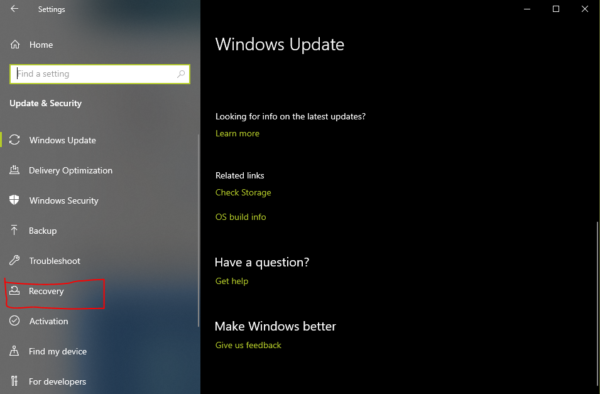
- Once you click on the recovery from the right-hand side pane you can see the Reset this PC Option.
- Click on Get started
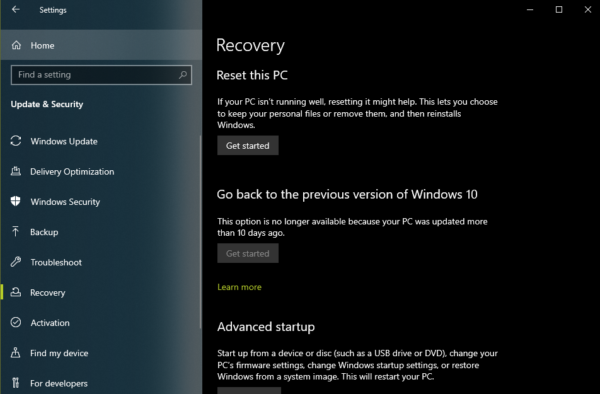
- Now Choose between Keep my files or Remove everything.
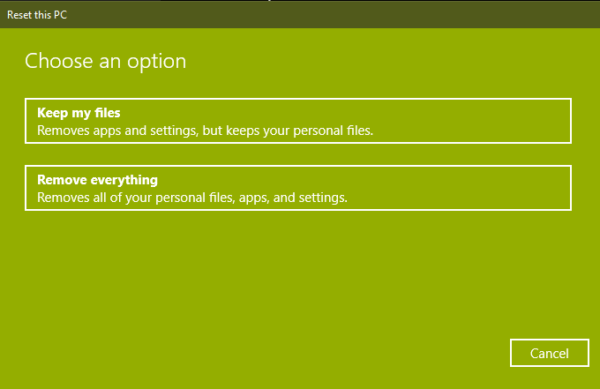
- Then you have to select Cloud download or Local re-installation
- If you select Cloud download, this will use Windows Update to download the fresh Windows files by downloading the files from Microsoft’s servers.
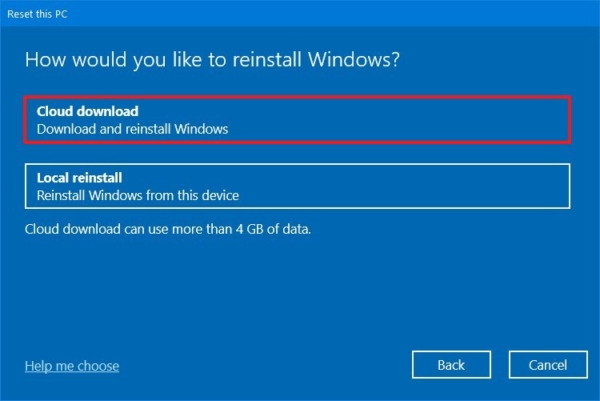
Read Also:
How to cloud reset a Windows 11 Computer?