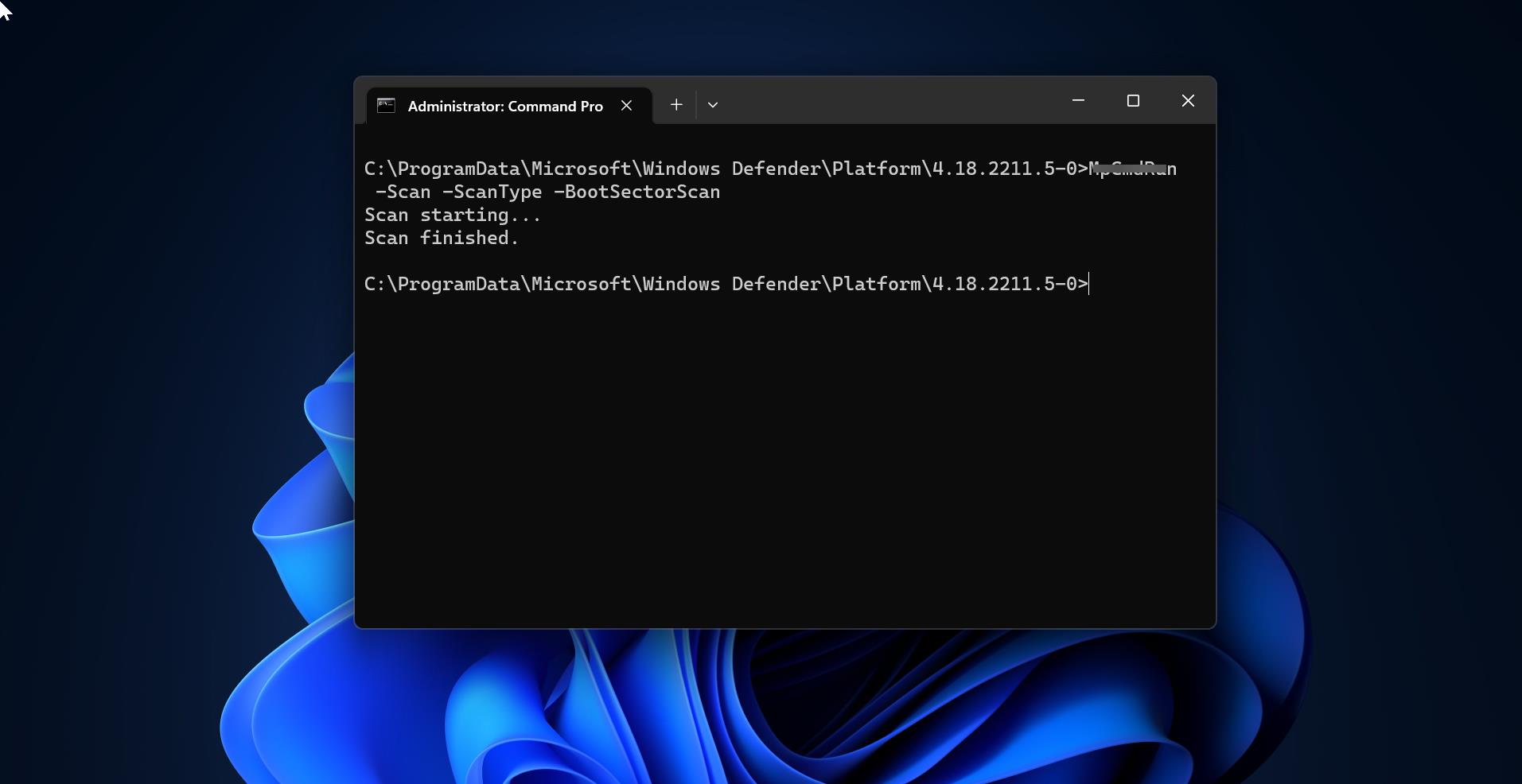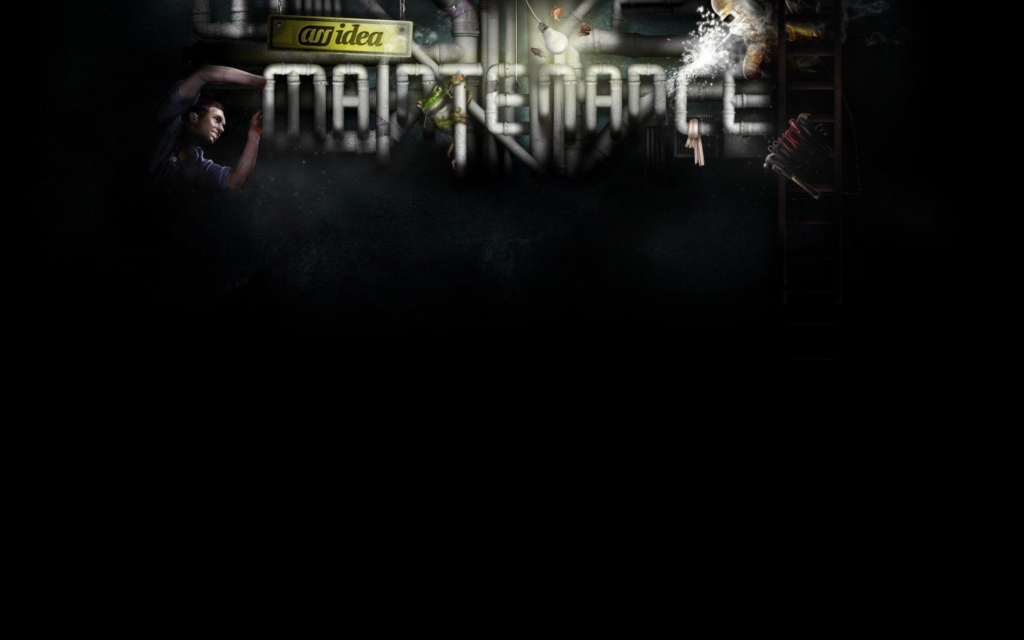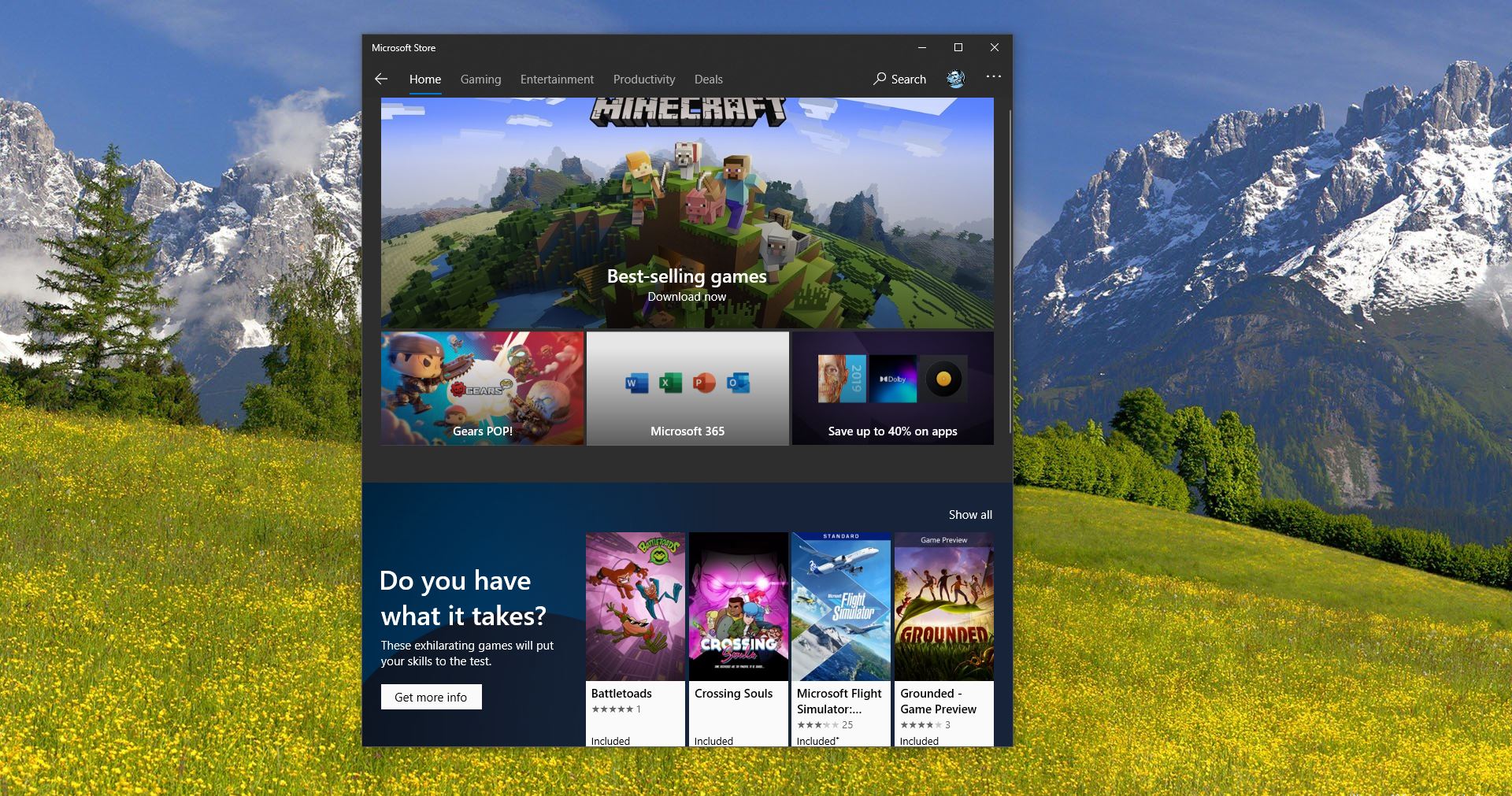Some users reported Few URL’s are not able to open home Wi-Fi same URL’s working office Wi-Fi & LAN in Windows 10. What is the reason behind this? those URL’s are blocked by Websense so how to check the status of the Websense TRITON AP-ENDPOINT Web is a software application that runs on your laptop or other endpoint machines, protecting you from malware and enforcing your organization’s acceptable user policy. This article will guide You to check TRITON AP-ENDPOINT Websense Status.
How to check TRITON AP-ENDPOINT Websense Status?
This Guide applies to Windows operating system users. To view the status of TRITON AP-ENDPOINT Web, hover over one of three possible icons for it that displays in your task bar. Each icon serves as both a status indicator and an access point to additional diagnostic information:
| Icon | Hover Text & Description |
| |
TRITON AP-ENDPOINT Web: Enabled – TRITON AP-ENDPOINT Web software is successfully configured and activated. |
| |
TRITON AP-ENDPOINT Web: Override – TRITON AP-ENDPOINT Web is automatically temporarily overridden due to certain network events |
| |
TRITON AP-ENDPOINT Web: Disabled – This icon displays if your organization has allowed you to disable TRITON AP-ENDPOINT Web and you then disable it |
How to disable TRITON AP-ENDPOINT production?
Sometimes, it may be useful to manually disable TRITON AP-ENDPOINT Web to troubleshoot issues with the assistance of your system administrator. If your organization allows you to disable TRITON AP-ENDPOINT Web, when you right click the endpoint icon, you’ll see the option to Disable it. Select Disable to disable the endpoint at any time. If you disable TRITON AP-ENDPOINT Web, it is a best practice to change your PAC file settings. If you don’t, depending on your system configuration, you may see an authentication page asking for your username and logon credentials. Contact your system administrator for assistance with changing your PAC file settings. To re-enable TRITON AP-ENDPOINT Web, click Enable.
How to use the TRITON AP-ENDPOINT Web diagnostics tool?
TRITON AP-ENDPOINT Web offers a diagnostics tool that you can access by double-clicking any of the three possible endpoint status icons that display in the task bar. The tool displays information that you can provide to your system administrator to assist with troubleshooting if TRITON AP-ENDPOINT Web is not behaving as expected. When the tool is launched, each of the diagnostic tests is executed in sequence. If one of the tests results in a failure, the subsequent tests are not automatically run. Three diagnostic tests are accessed from this tool:
| System Information – collects basic information related to the specific system on which the TRITON AP-ENDPOINT Web software is installed | |
| Network Diagnostics – collects information related to basic network connectivity |
| PAC File Status – collects information to determine if the PAC file is accessible |
How to view logs for TRITON AP-ENDPOINT?
You can see logs about system events related to TRITON AP-ENDPOINT Web. To view the logs, go to the Application section of the Windows system event log. Examples of log notifications you might see are these:
| EventID 258: “User disabled Websense SaaS Service.” | |
| Event ID 257: “Websense SaaS Service has entered cloud enforce mode.” |
These logs may be helpful to share with your system administrator. All logs are in English.