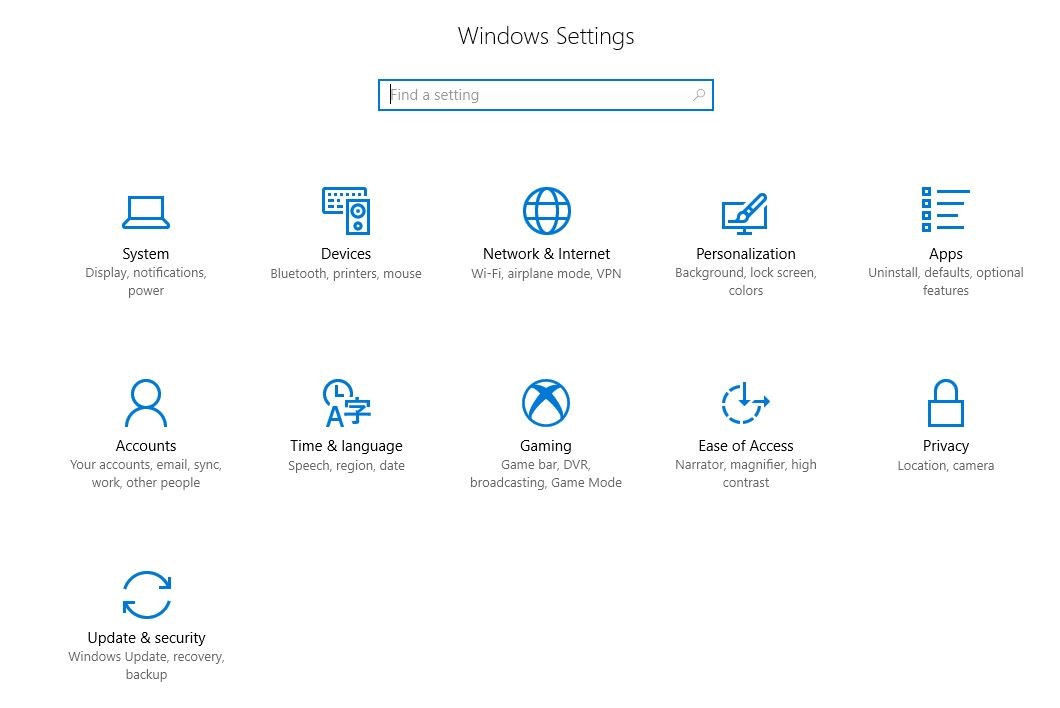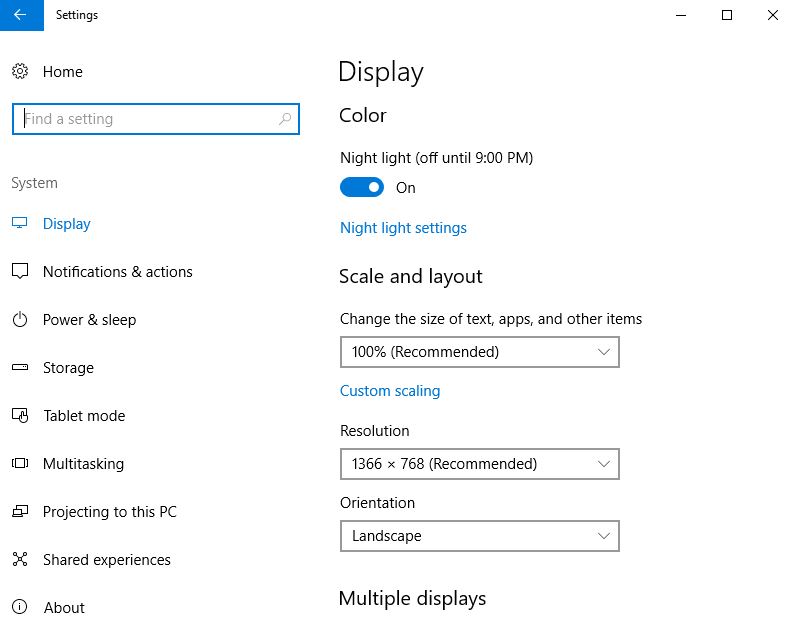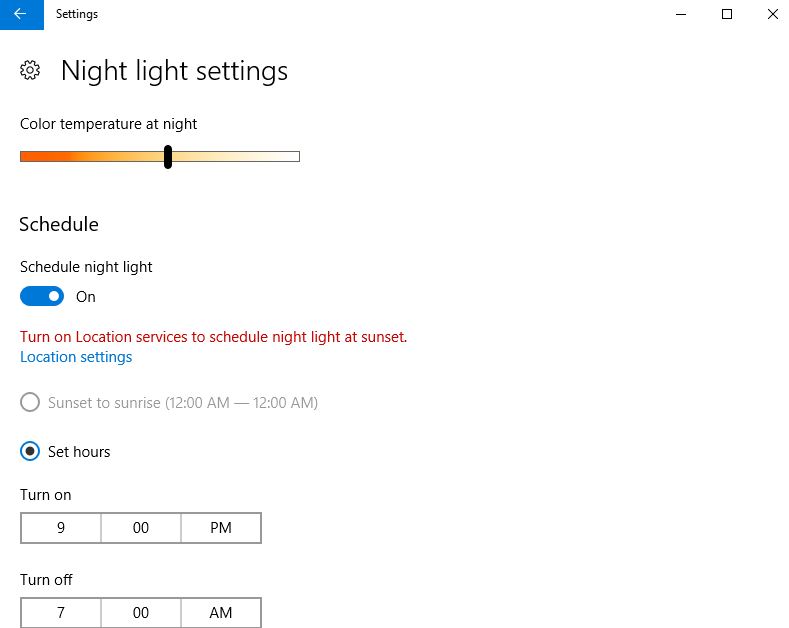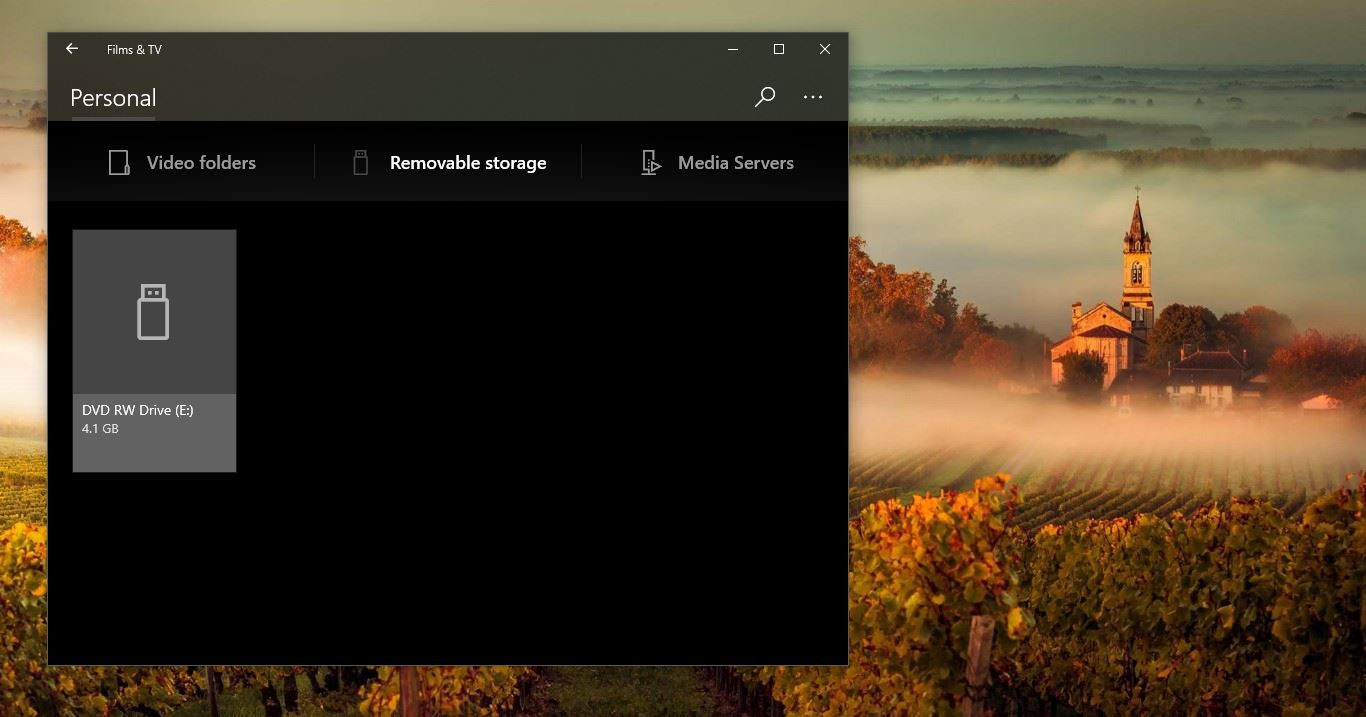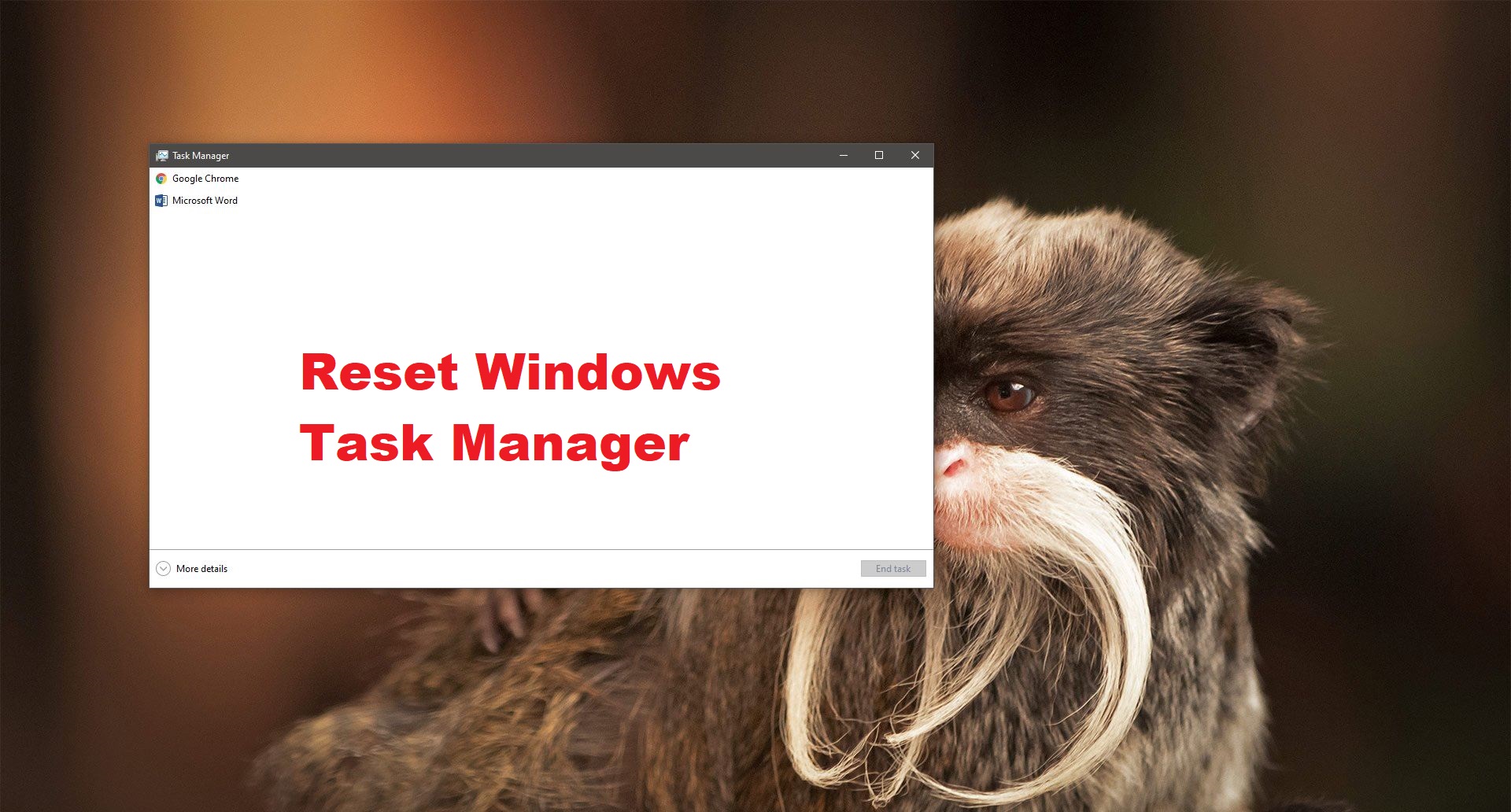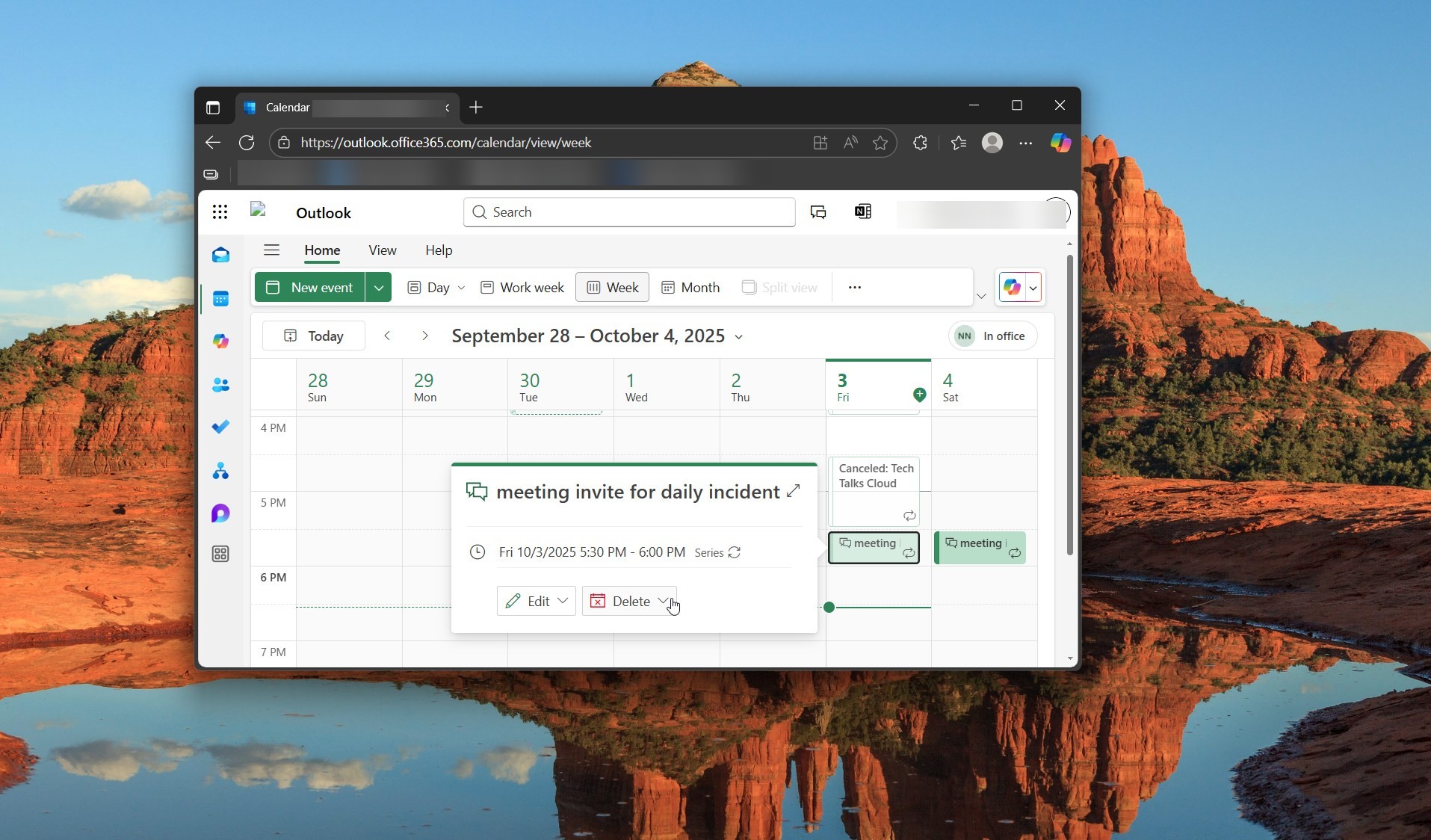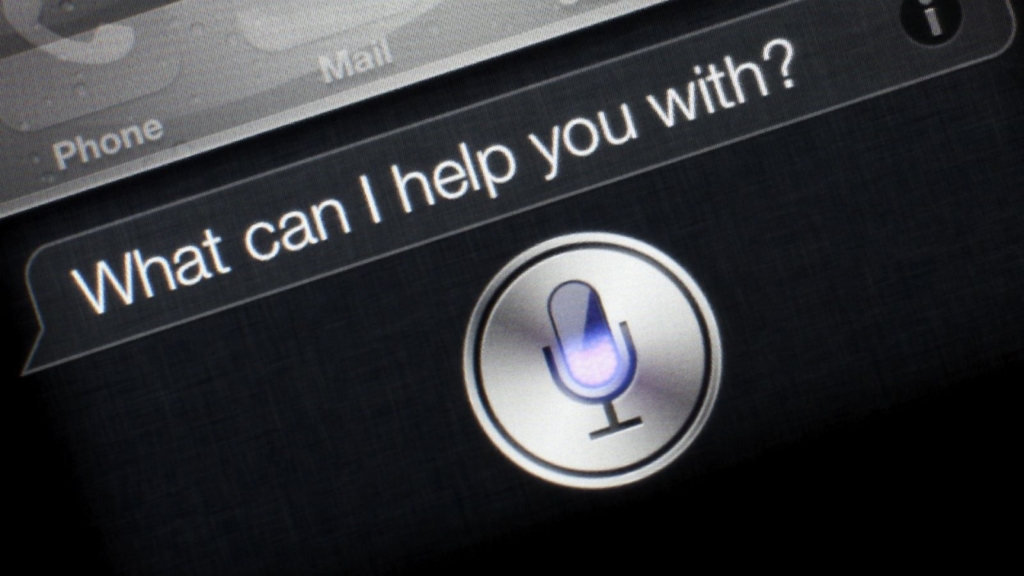The Windows 10 Creators Update has a new feature that's supposed to be easier on the eyes and helps you fall asleep after a long night of web surfing. ... At the top of the screen is a button that allows you to activate Night light immediately. Otherwise, this Light will turn on between sunrise and sunset. By default, this light activates between sunset and sunrise, and the color change is moderate. This article will guide you to Enable Night Light in Windows 10
A night light is a small light fixture, usually electrical, placed for comfort or convenience in dark areas or areas that may become dark at certain times, such as at night or in an emergency. Small long-burning candles serving a similar function are referred to as "tealights".
A key factor in regulating sleep and your biological clocks is exposure to light or to darkness so falling asleep with lights on may not be the best thing for a good night's sleep. Before bedtime, limit television viewing and computer use, especially in the bedroom, as they hinder quality sleep.
Enable Night Light in Windows 10:
- Open Settings, and click on the System.
- Click Display on the left side, and click on the Night light settings link under Brightness and color on the right side.
- Click on the Turn on now or Turn off now button for what you want, and adjust the Color temperature at night level to what you want.
4. You can now close Settings.
Note:- If you have the Night light schedule turned on, then night light will only stay turned on or off until the scheduled time you have set.