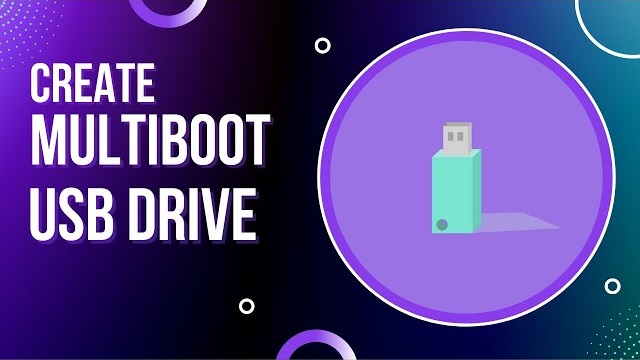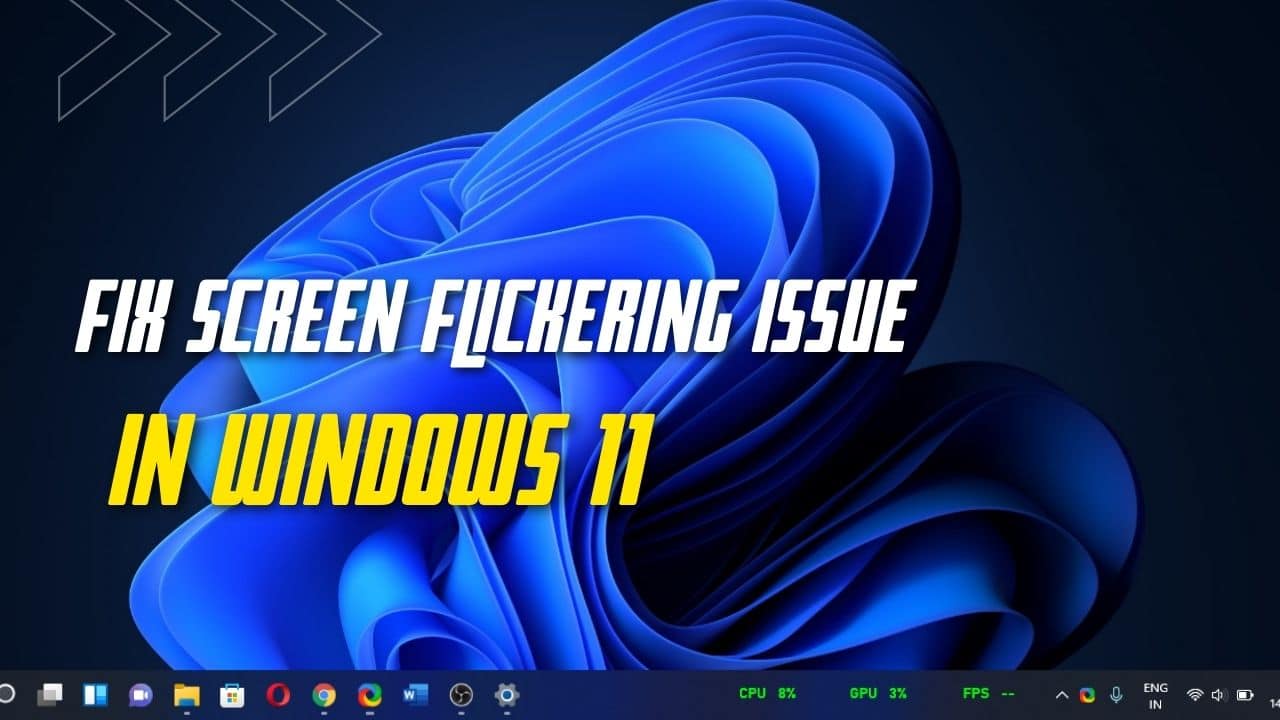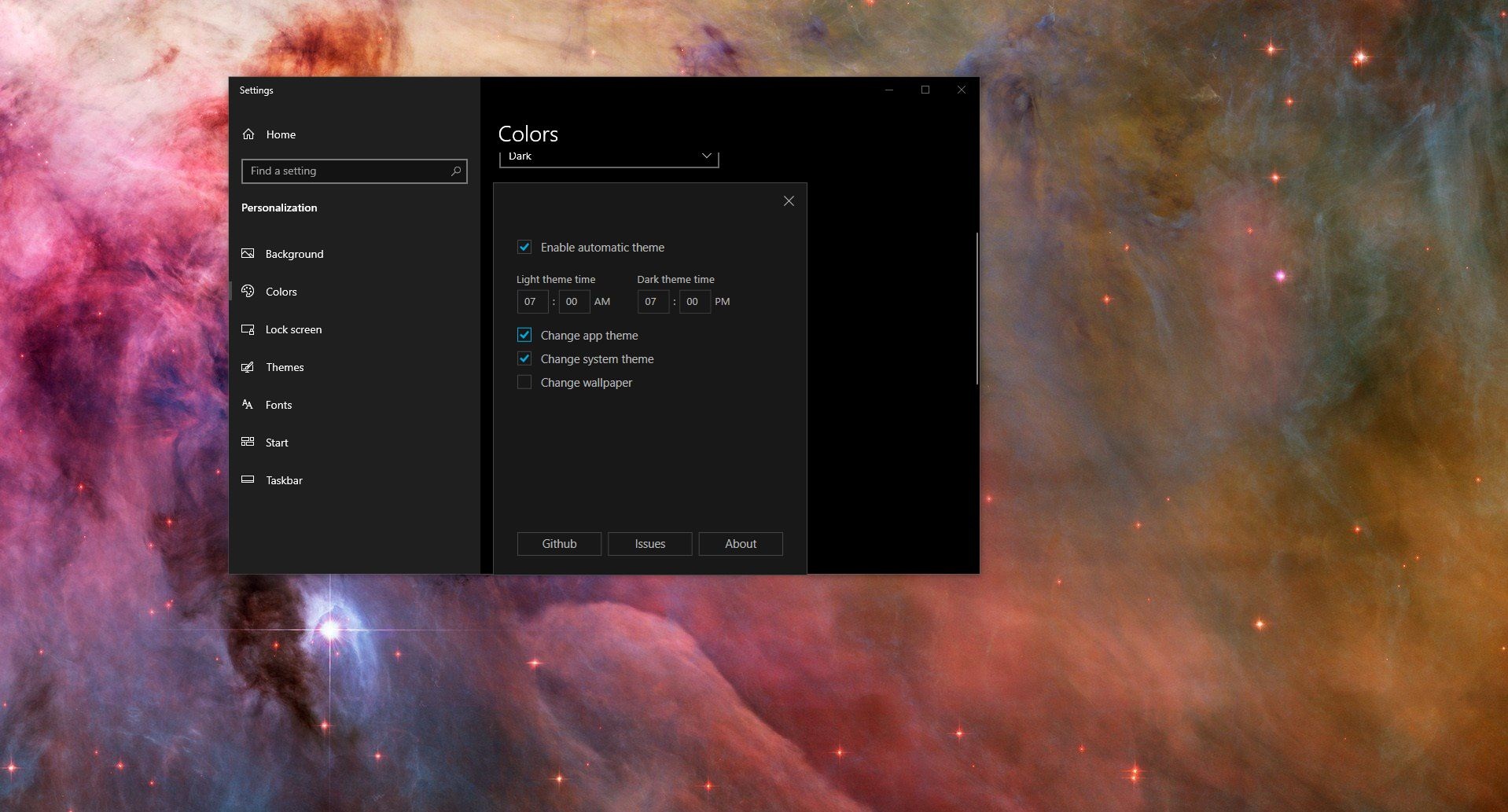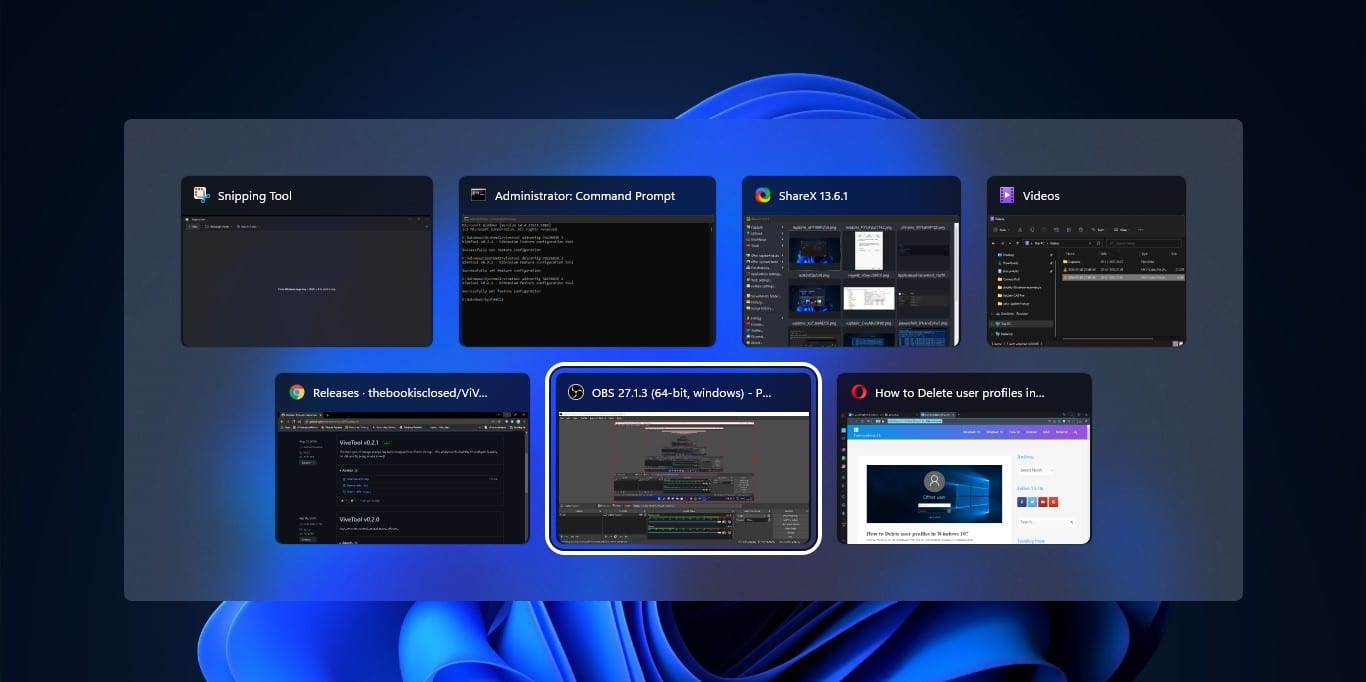Multiboot USB flash drive is a bootable USB drive that allows multiple ISO files from a single device. Generally, to install an operating system using a USB drive, first you need to make that USB drive as a bootable Drive. There are many ways to make a USB bootable, and there are lot of third-party softwares to create a bootable USB drive. Also, you can create a bootable USB drive using PowerShell or Command Prompt also. All the software follows the same process while creating a bootable USB,
- The first step is to Format the USB drive and set the format to NTFS
- Then creating the Boot sector
- Next Copying the Installation Operating system files.
Formatting a USB drive is the first and most important step to create a bootable USB drive. Sometimes you may have important data on your USB drive, and if you want to make a USB bootable without formatting the USB drive then follow the steps from this link. So, in this article, we are going to see how to create a multiboot USB drive using Ventoy.
Create Multiboot USB Drive for Windows and Linux:
To Create a Multiboot USB Drive make sure the following requirements are checked.
- USB Drive (8GB or More)
- Ventoy
- ISO files
Download the Required ISO files first, then download the Ventoy software from the Link.
Connect the Pendrive to your computer or laptop.
Note: Make Sure the USB Drive has no data, if you have any data on your USB Drive then take the Data Backup.
Extract the Zip file of Ventoy, Open the Ventoy folder and right-click on the Ventoy .exe application and choose Run as administrator.
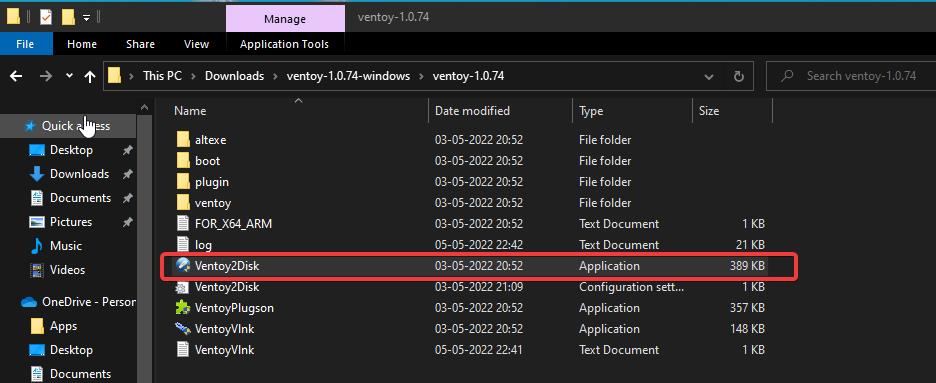
Once you launch the Ventoy application make sure it has taken the USB drive as a default device. Then click on Install, and you will get a warning message, click on Yes or Just type Yes in the Field.
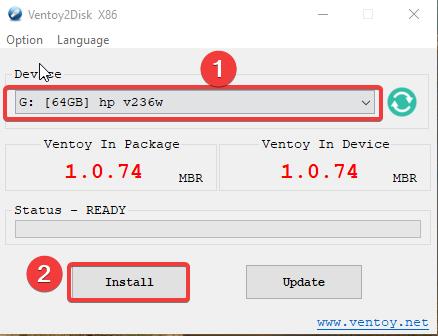
Once the Ventoy is installed successfully, You’ll get a Successful message.
Now Open the PenDrive and Copy paste the ISO files to the USB Drive.
I have copied the Ubuntu and Windows 11 ISO files to the Ventoy USB drive.
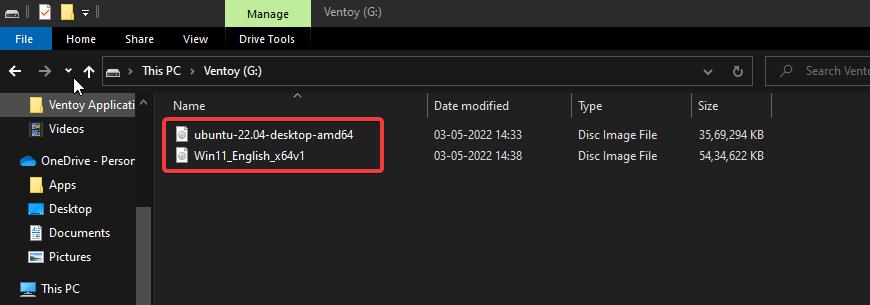
Next, Reboot the system and go to the Boot menu, now you can see the Ventoy menu with multiple Operating systems, choose the Operating system you wish to install.

Read Also:
How to Unblock USB using registry in Windows 11/10?
Easy Method: Create Windows 11 to Go USB Drive