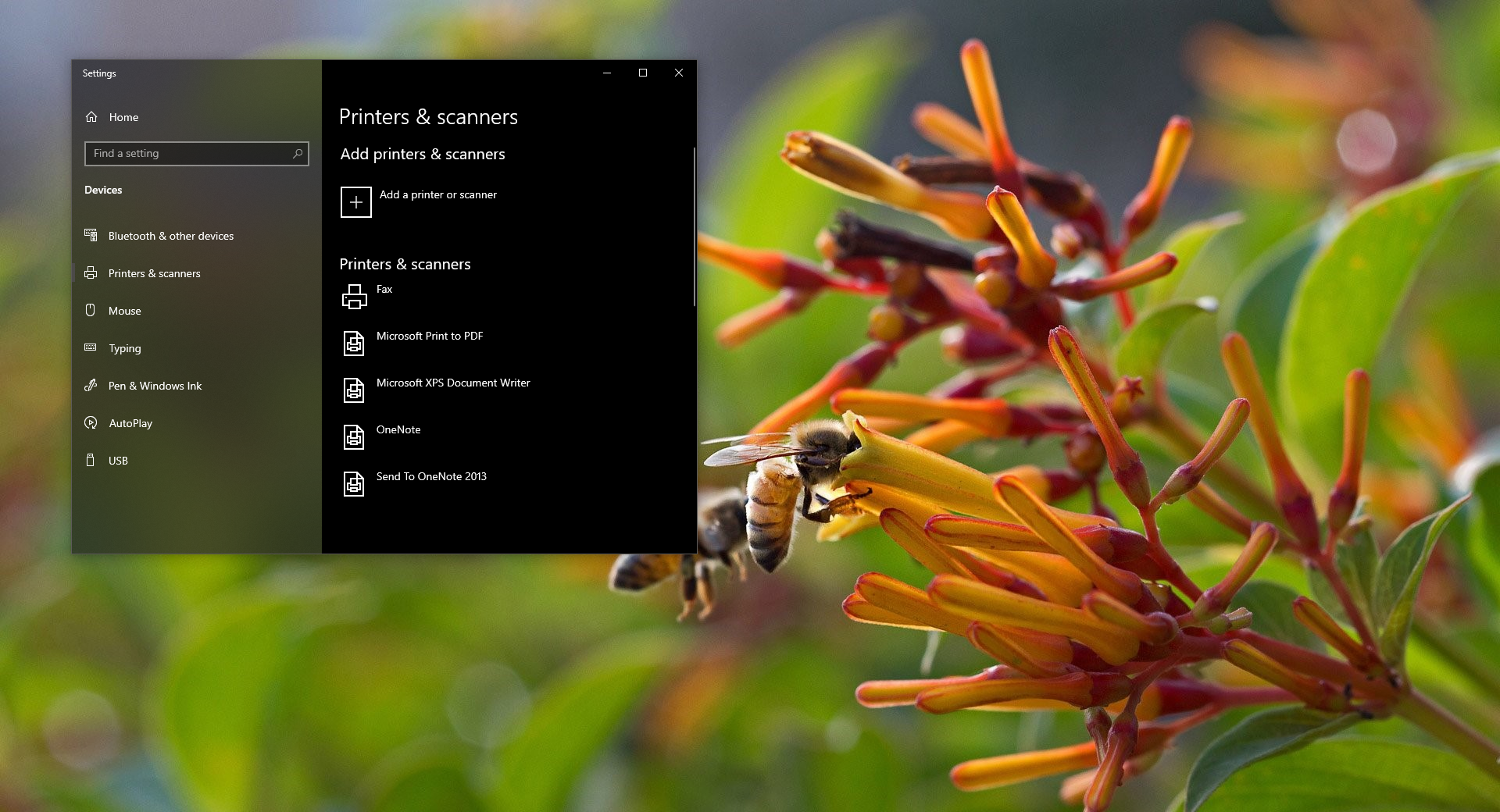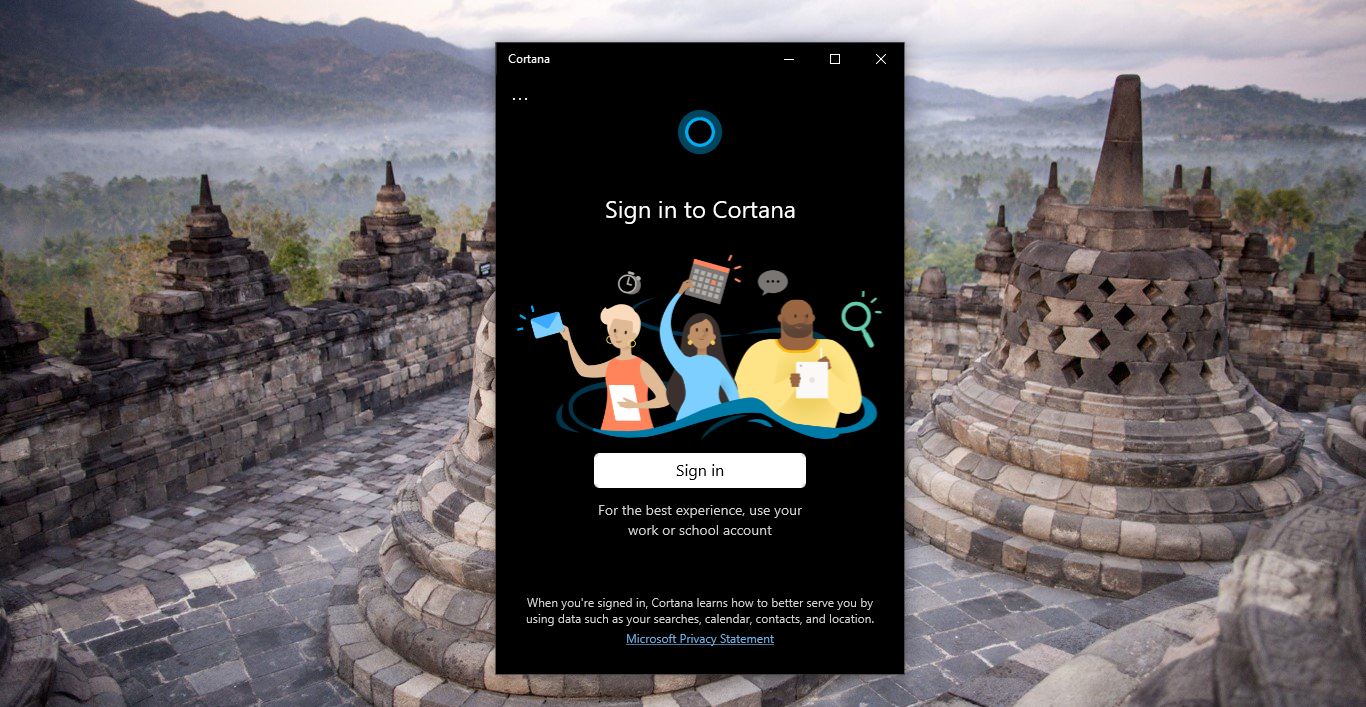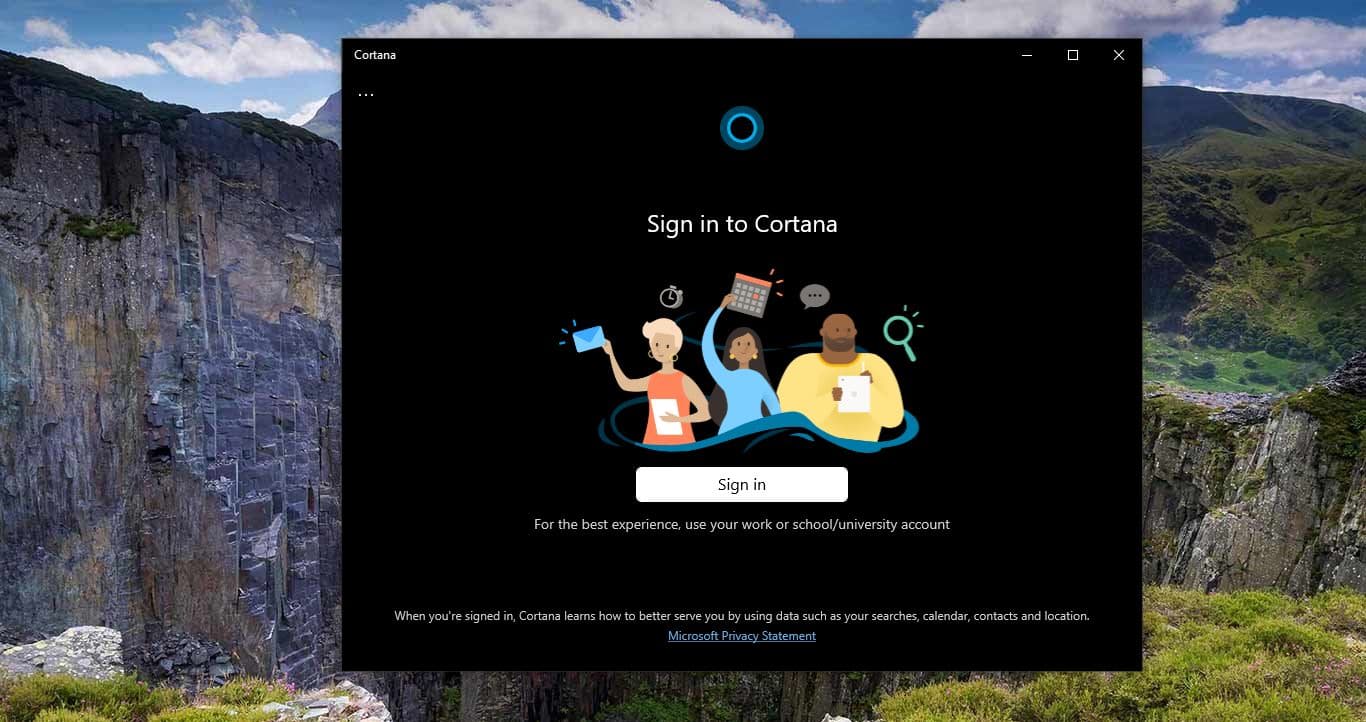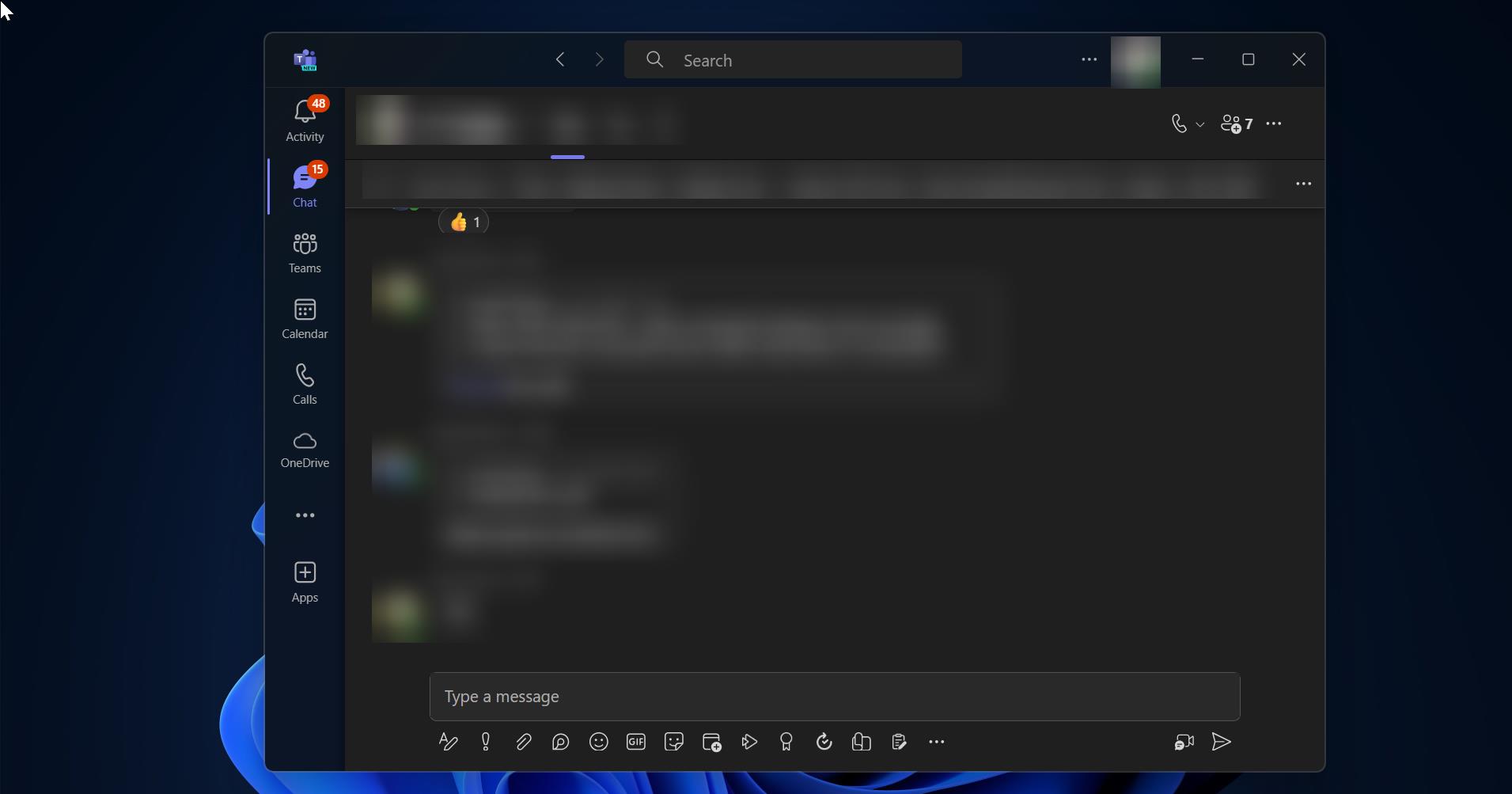If you are receiving the following error “0x80070522 Error: A Required Privilege Is Not Held By The Client” while creating a new file or folder in File Explorer on Windows 11/10. This error mostly occurs, When users try to save or copy a file to the system’s root folders. This is the error message that also occurs when you try to modify the files in the System’s root folder.
This error message sometimes serves as a security warning for modifying system files and folders. This error message prevents users from creating, moving, or copying files in certain locations, particularly in the root folder of the system. use the following resolution method to fix 0x80070522 Error: A Required Privilege Is Not Held By The Client.
Fix 0x80070522 Error: A Required Privilege Is Not Held By The Client
An unexpected error is keeping you from creating the file. If you continue to receive this error, you can use the error code to search for help with this problem. Error 0x80070522: A required privilege is not held by the client.
Solution 1:
Using Registry Editor we can solve the issue by enabling LUA Before Proceeding this method create a system restore Point.
Open Run Command by pressing Windows + R and type Regedit in the field and Hit Enter.
Follow the below-mentioned path.
HKEY_LOCAL_MACHINE\SOFTWARE\Microsoft\Windows\CurrentVersion\Policies\System
Click on the system and right-hand side find EnableLUA. Now right click on EnableLUA and modify the Dword to 0 this.
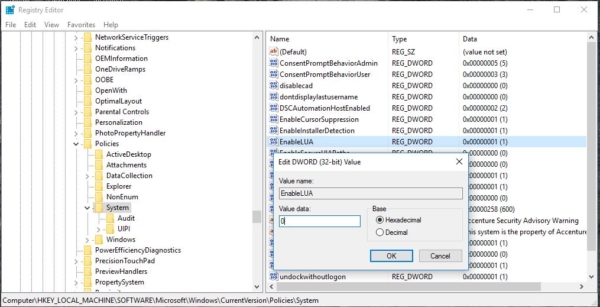
Now apply and give ok. restart the system once now check whether you are able to modify the file.
Use Local Security Policy to change the admin approval.
Navigate to Local Policies > Security Options. Locate User Account Control: Run all administrators in Admin Approval Mode option on your right-hand side. This error may occur because of some admin account conflicts
Solution 2:
Try to Open all the Programs in Run as administrator Mode. For example, if you want to create a new notepad then go to all programs and open the file in Run as admin mode. Using this method you can fix the issue but running all the programs isn’t safe for your PC.
Solution 3:
You can copy the file via command Prompt. Open the command prompt in admin Mode by pressing windows + x and choose command prompt admin. Beware that the two methods listed above are easy and safe to encounter. The following two Error 0x80070522: A required privilege is not held by the client fixes are a bit more difficult, so make sure to perform each step very carefully.
Solution 4:
Disable Admin Approval Mode as it is recommended in various security forums:
- Click Windows button and R simultaneously to open the Run dialogue.
- Type MSC command and press Enter after that.
- If a confirmation window appears, click OK.
- Now you should see a Local Security Policy Go to the Local Policies(left pane) and click on Security Options.
- Scroll down and locate User Account Control: Run all administrators in Admin Approval Mode.
- Right-click on it, choose Properties, and opt for
- Don’t forget to click Apply and then OK to save the changes.
- Finally, close the Local Security Policy window and reboot your device.
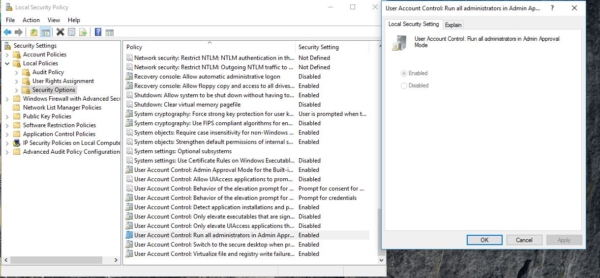
Now try to copy the needed file in the required destination folder, which earlier delivered you an error code 0x80070522.
Solution 5:
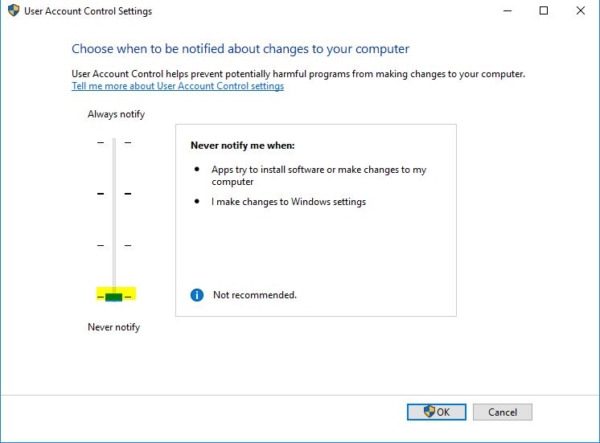
Disable the UAC setting. User Account Control prevents programs from making any change in the system. However, sometimes it will allow the program to change the path so. Therefore, you can temporarily try disabling UAC and check whether it works or not. To disable User Account Control in Windows, search for User Account Control Settings in the Taskbar search box. Click on it and bring the level to Never Notify.