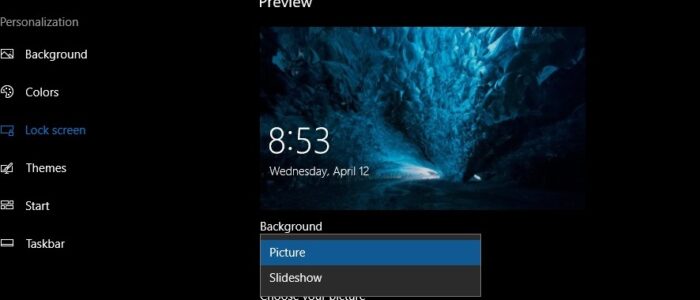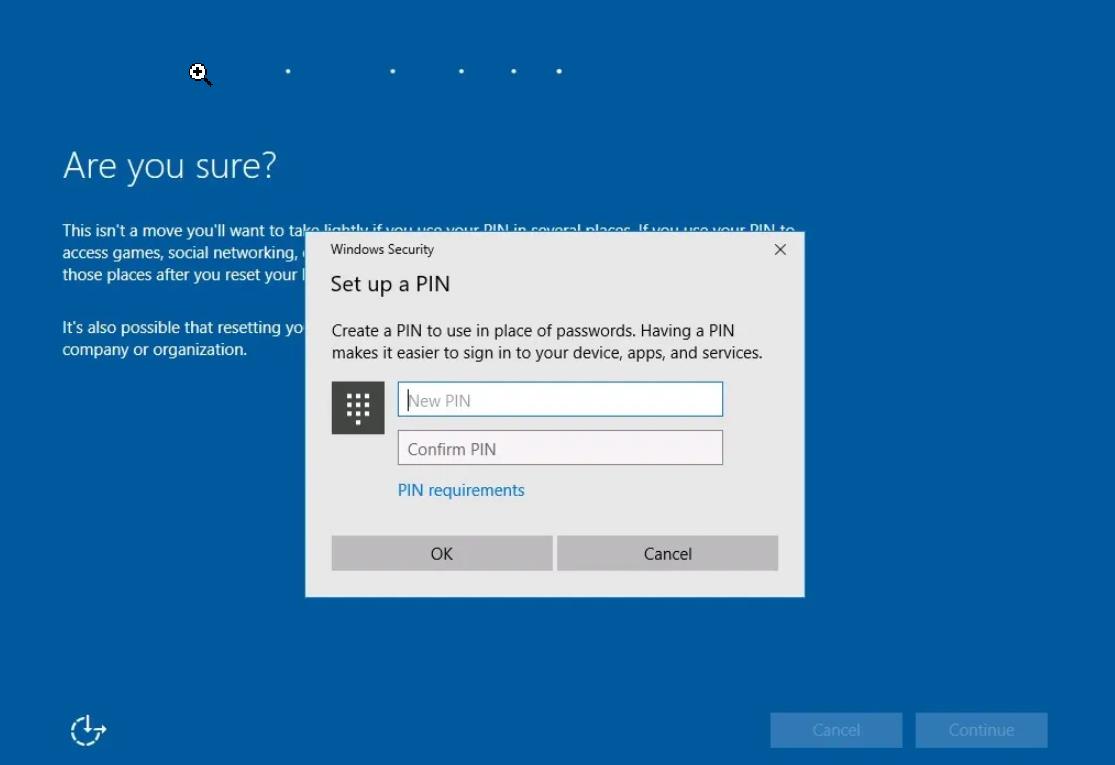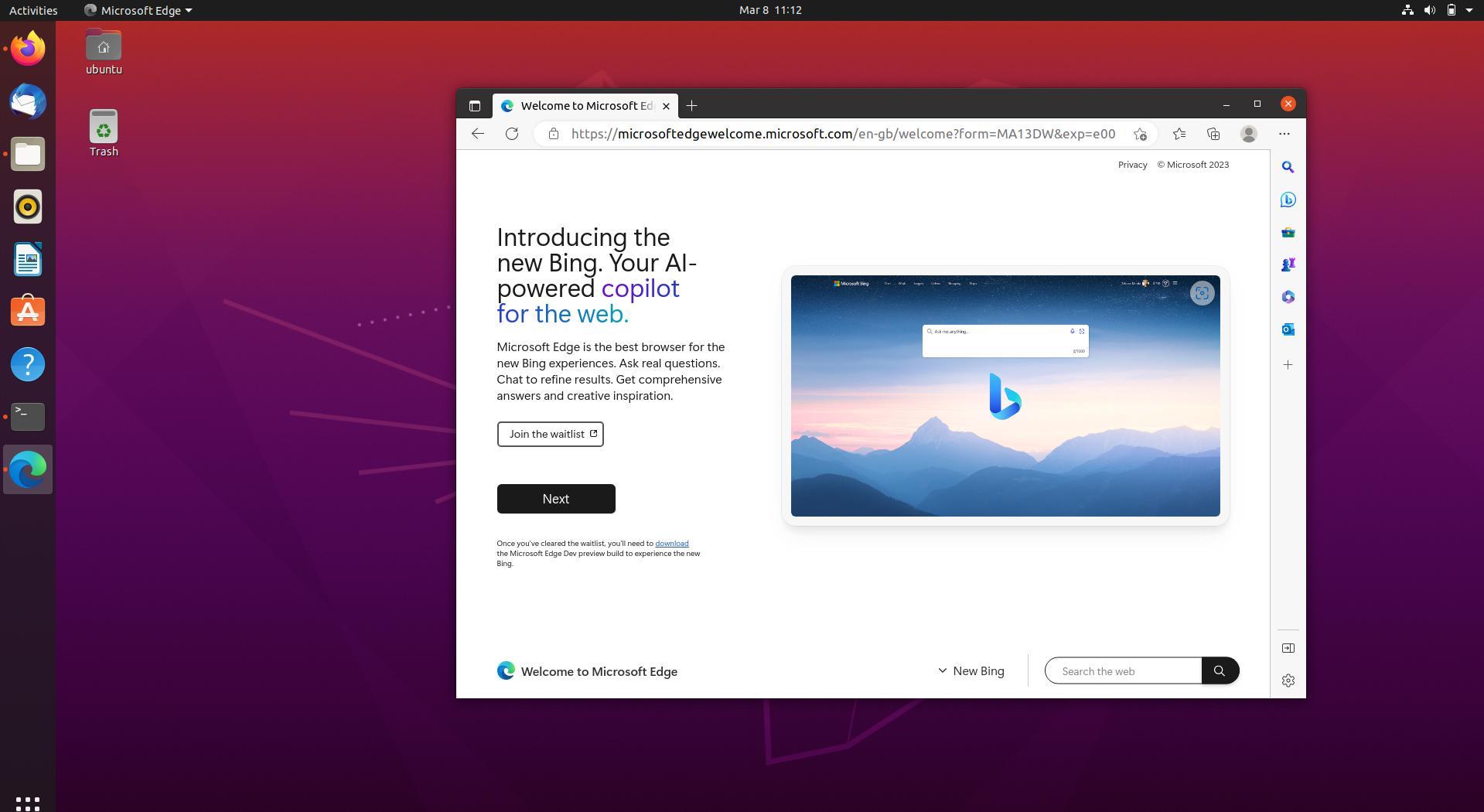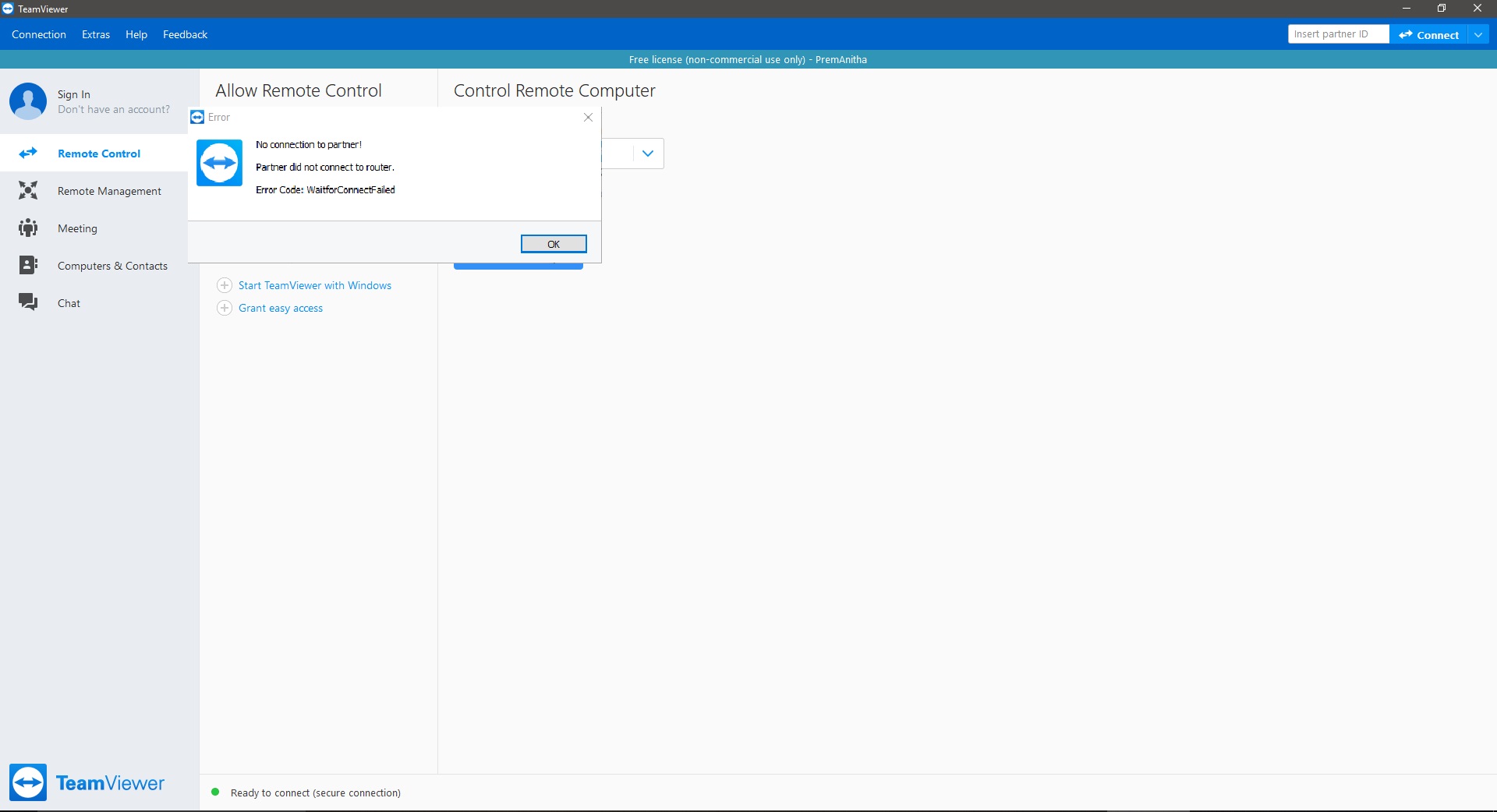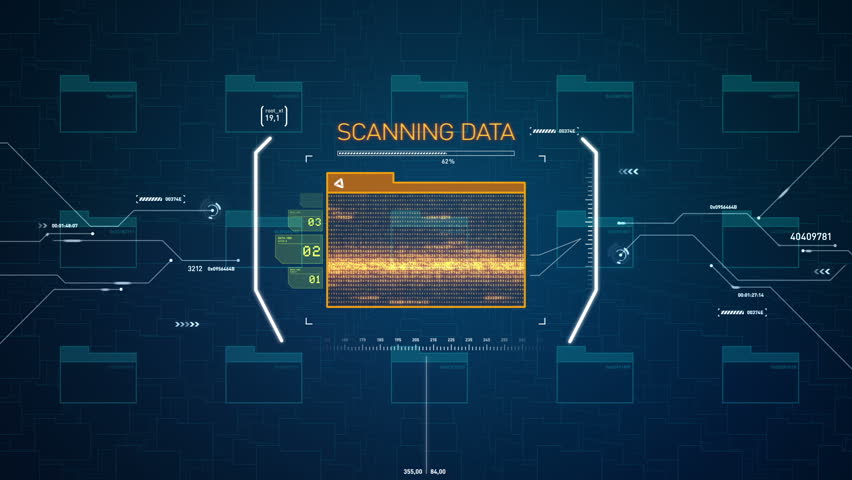In windows 10 if you want to change the wallpaper you will directly click on personalize and you can change it right away. Also, there are many more options to keep our desktop background nice and beautiful. The slideshow option will change the background in a particular amount of time. We can change the timing as per our choice. There is one more option called Picture, In this option, you can choose some set of pictures, By default, there will be 5 images. whenever you set a picture it will replace the old one and it will repeatedly change the desktop background. Sometimes you may want to remove those recently used images from desktop background history. To clear those background history images, you’ll need to select and apply new wallpapers again 5 times and it’ll replace the previous 5 images with the new images in background history. By default, there is no option provided to clear desktop background history and remove those recently used images from the Settings personalization page. In this article, I have shown the fastest way to Remove Wallpaper History.
Method 1: This is not a direct method to Remove Wallpaper History.
Note: changing Registry editor will cause severe damage to Operating system performance, Before proceeding create a restore Point.
- Press WIN+R keys together to launch the RUN dialog box. Now type Regedit in RUN box and Hit Enter, Now registry editor will open.
- Follow the below-mentioned path.
HKEY_CURRENT_USER\SOFTWARE\Microsoft\Windows\CurrentVersion\Explorer\Wallpapers
- In the right-side pane, you’ll see the following 5 strings value:
- BackgroundHistoryPath0
- BackgroundHistoryPath1
- BackgroundHistoryPath2
- BackgroundHistoryPath3
- BackgroundHistoryPath4
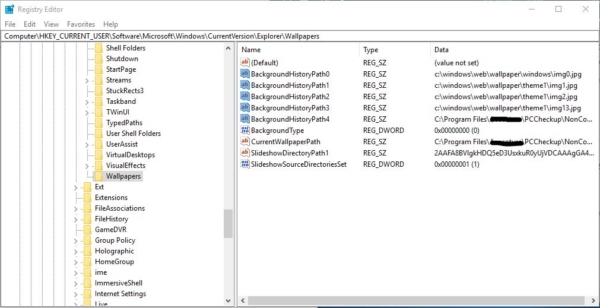
- If you want to delete all the files just click Ctrl + A and select all the string value which starts with Background and delete it.
Each string’s value data field contains the full image path of the recently used images which are shown in the background history section of the Settings app. Now close the Settings app and open it again to see the changes. Or switch to another section and then click on “Background” section again in Settings -> Personalization page and you’ll notice that all recently used images have been deleted from the history section and default wallpapers have been restored. If you are not familiar with editing registry editor you can download the zip file below, extract and Run it. This will Remove Wallpaper History in a single click. Download the File Here.