System Restore is a Windows utility that allows a user to restore their computer data to a specific former state (known as a restore point), undoing changes made since that time. The user's personal data saved since that time (such as new files, new e-mail messages, and changes to documents) remains intact, but system changes are undone. System Restore periodically creates automatic restore points, called "system checkpoints" that protect data from unexpected problems. The utility also allows the user to create manual restore points before making any significant changes to the system, such as installing new programs or making changes to the registry.
- To create a system, restore the point manually.
- open Control Panel.
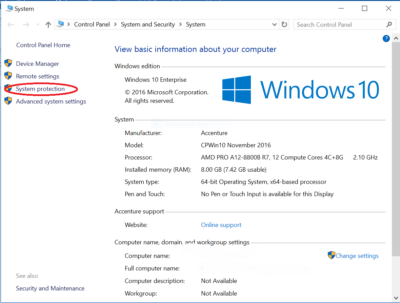
- Type System in the search box.
- Click on System box will open.
- Click on System Protection, will open and you will be asked to give it a name.
- Click on Create
- I choose the name – Technoresult here.
- Click on Create. The process will start and take less than a minute. Meanwhile, you will see a Creating a restore point message.
- One the process is completed, you will see a The restore point was created successfully message.
Click on Close. Your System Restore Point named Technoresult will now have been created and should you wish, at any time in the future, you can restore your computer to this or any other System Restore Point.
Read Also:

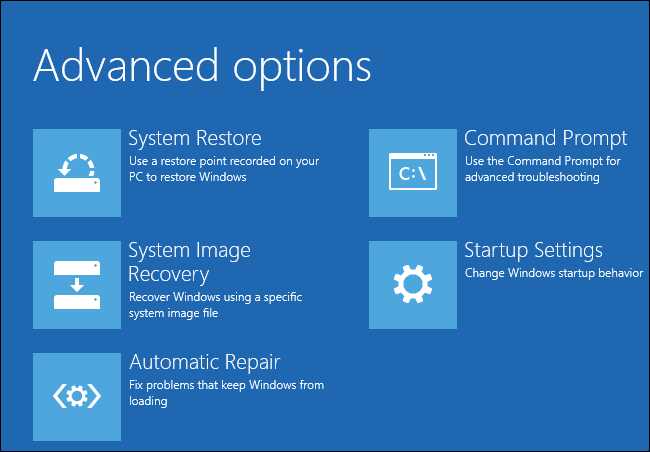
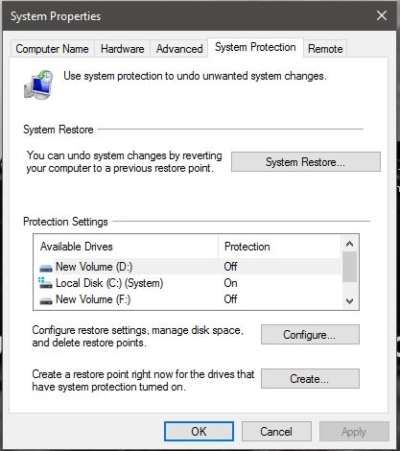
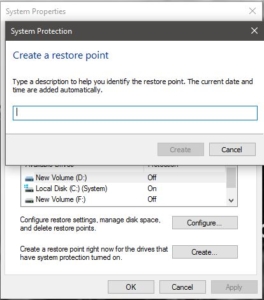
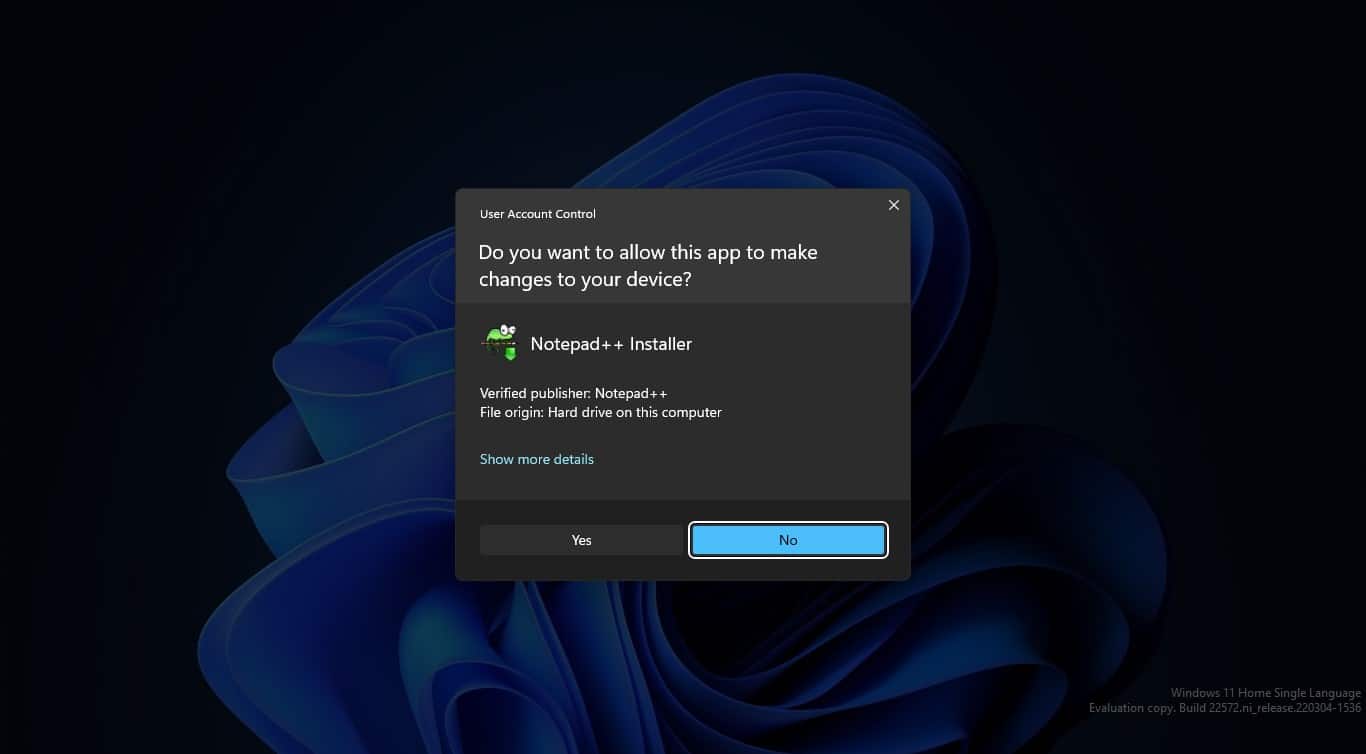
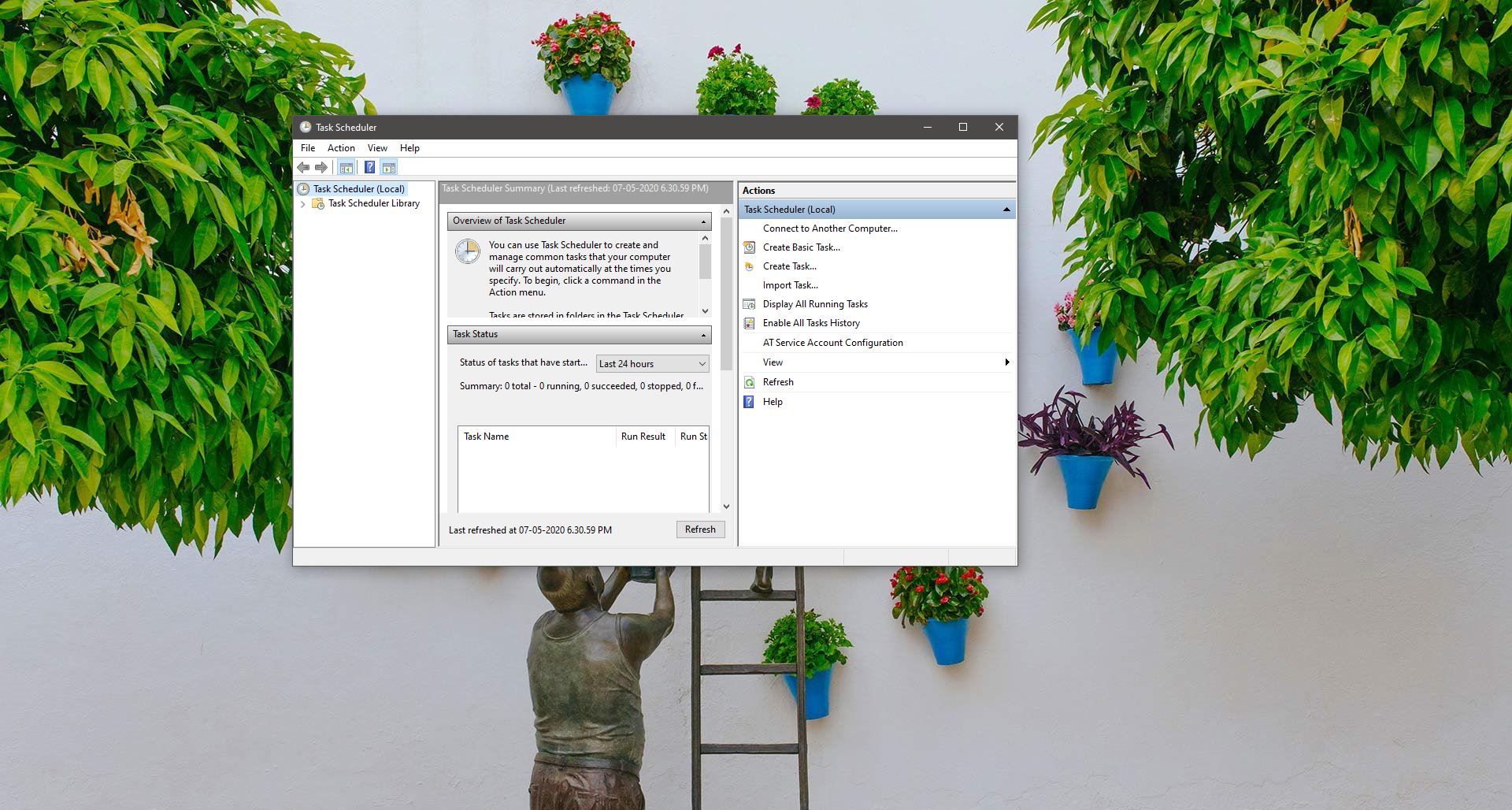
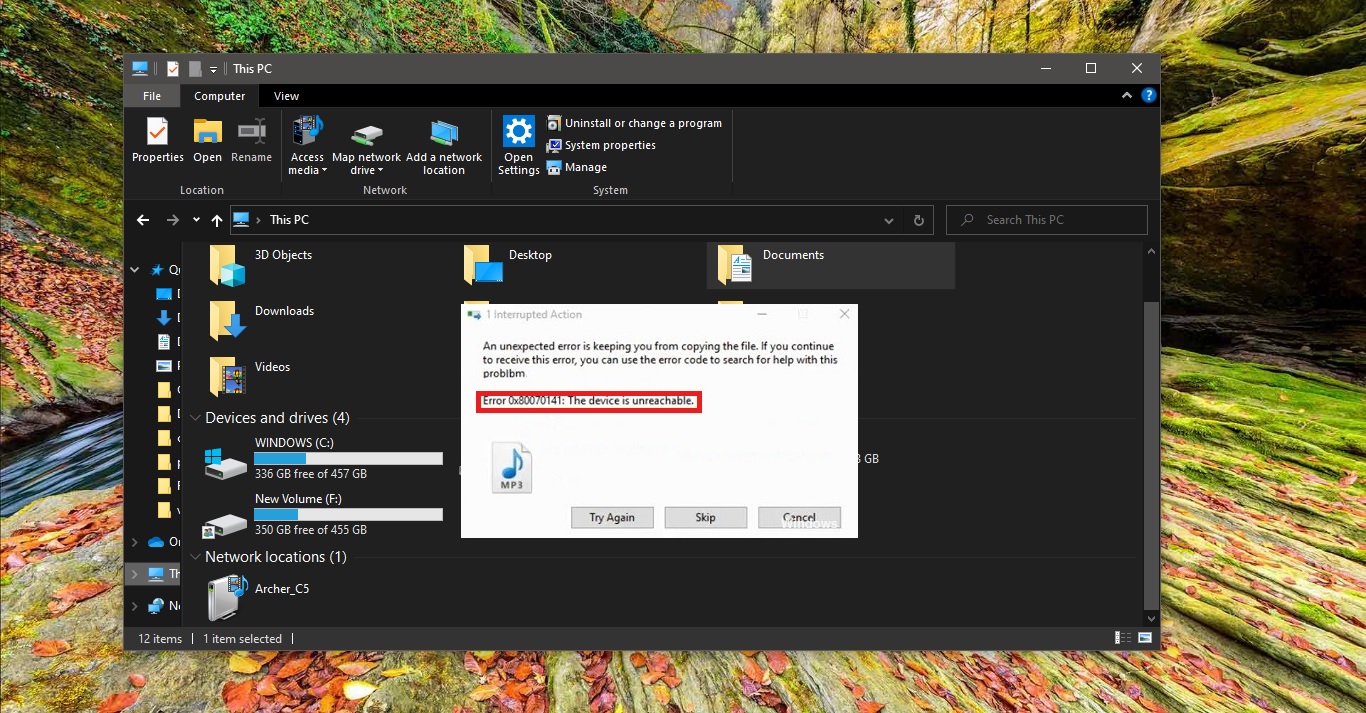

Pingback: Fix OneDrive Install Error 0X800703fd In Windows 11 - RSSFeedsCloud