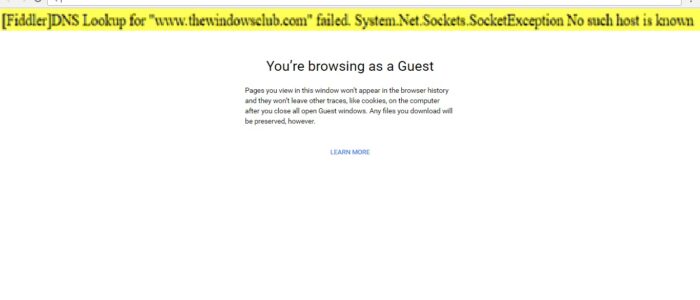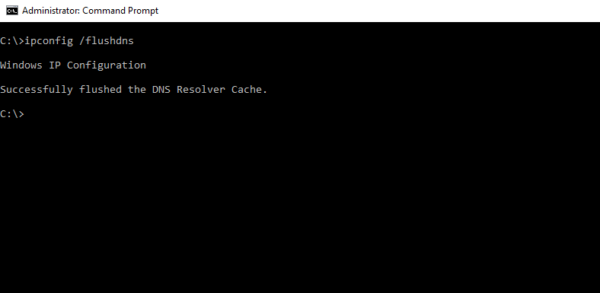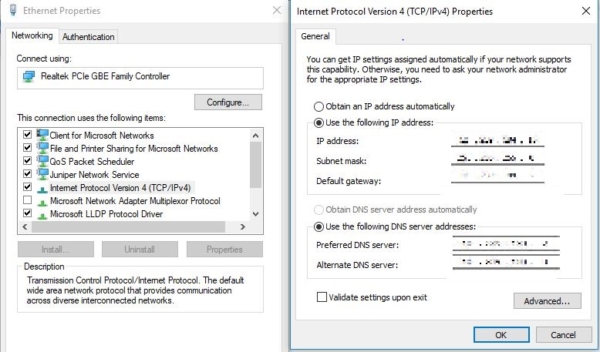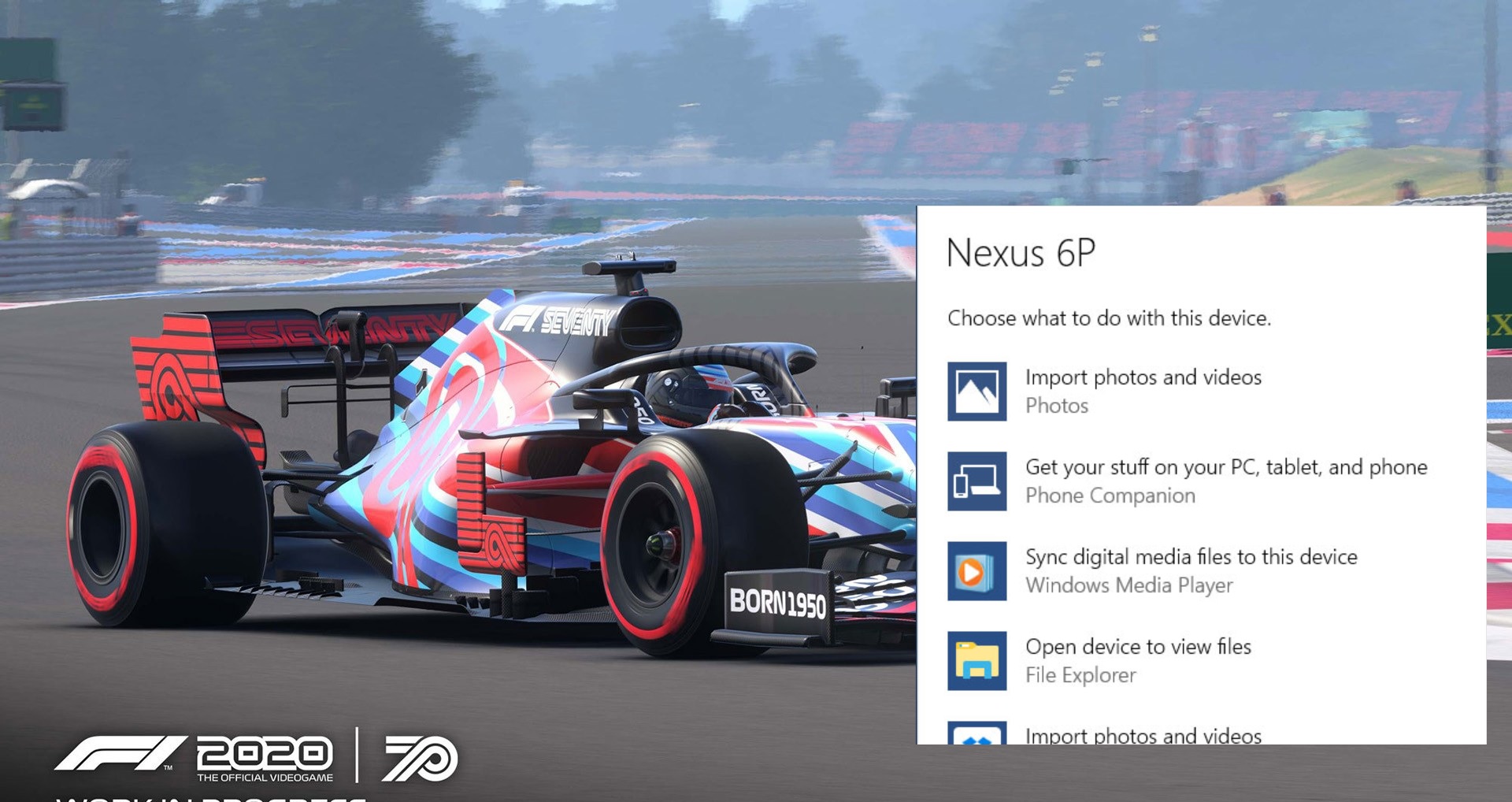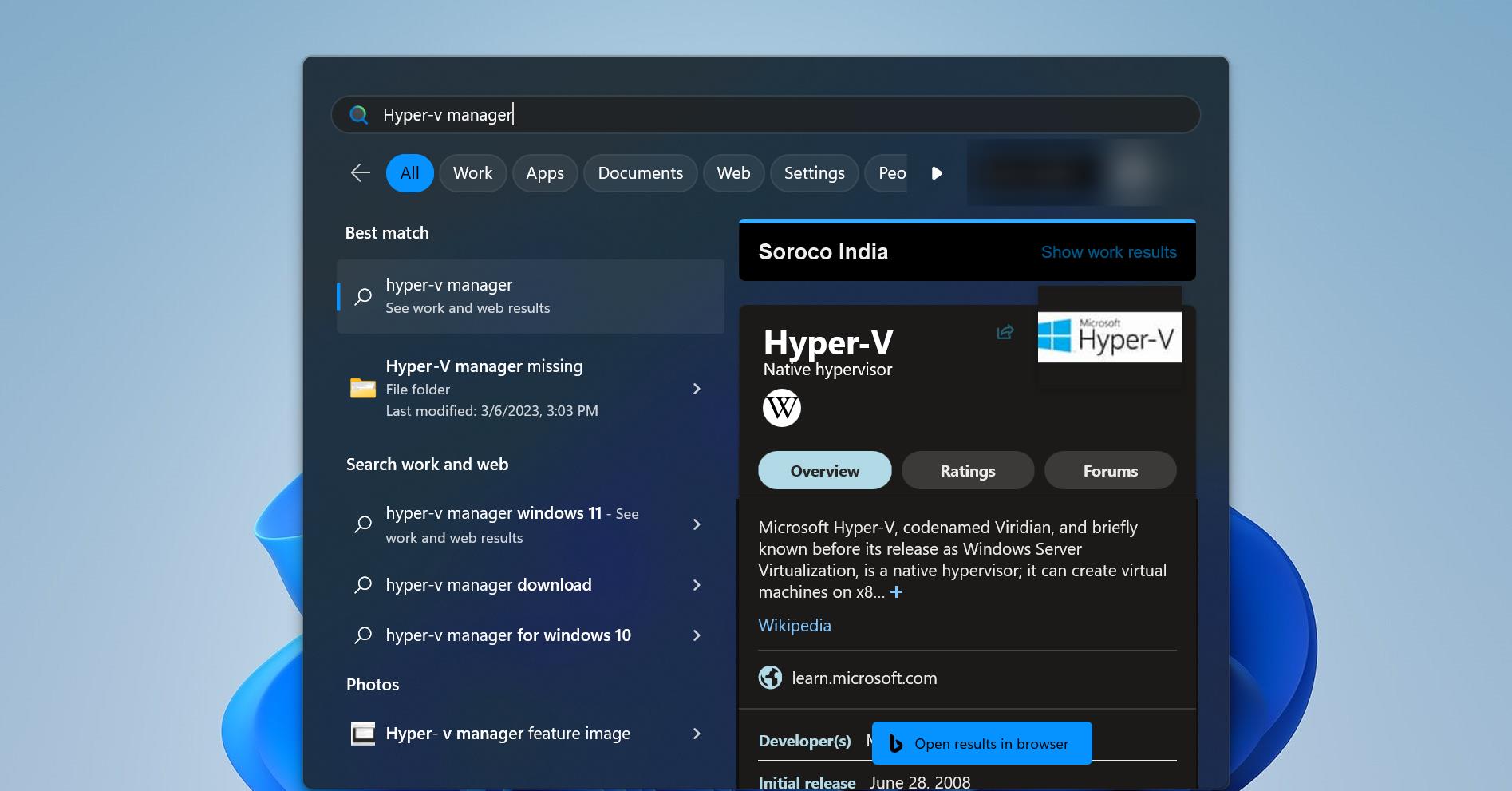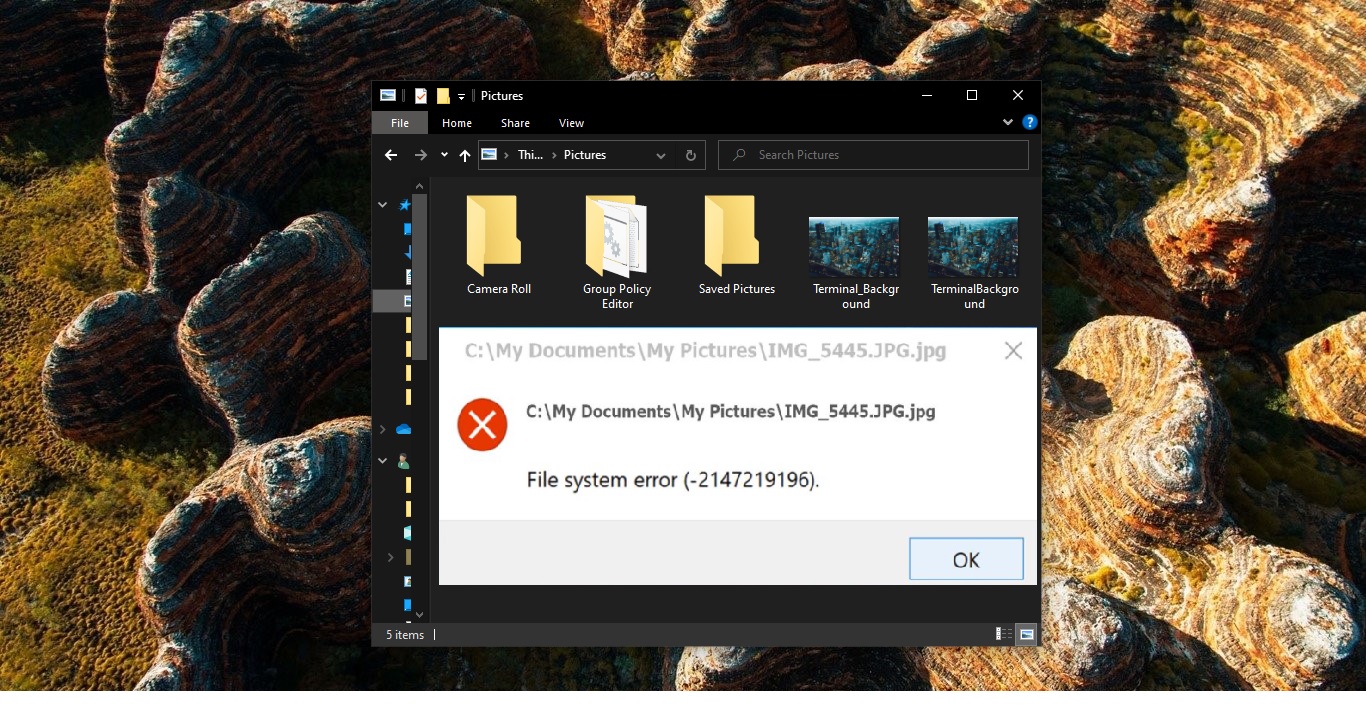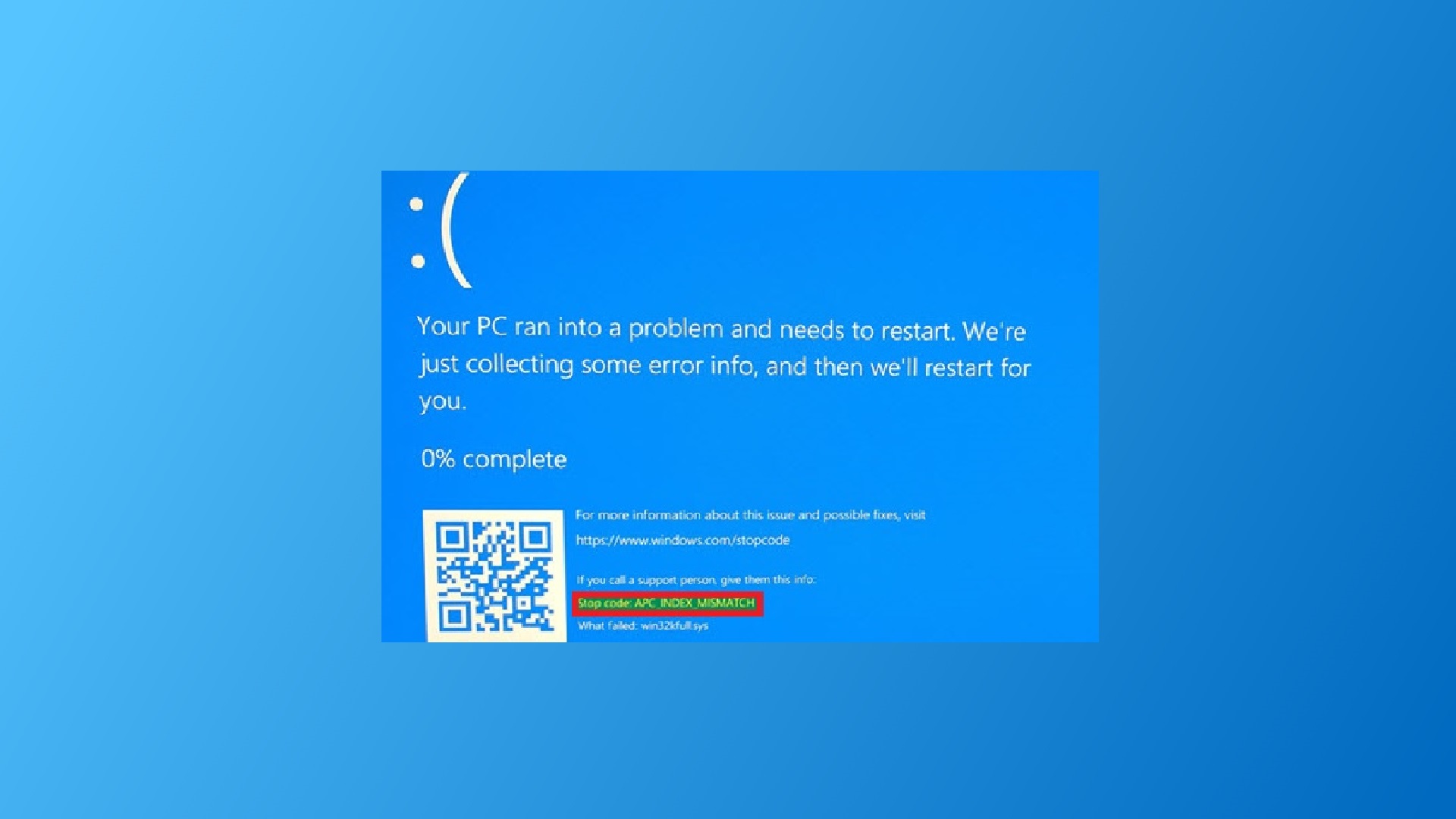Errors are a common thing While Browsing, sometimes we face a different type of error, This Error might be pop out of nowhere on random occasions, This post Shows the possible solutions to fix the DNS lookup for website failed system.net.sockets.socketexception Error
Error Code: [Fiddler] DNS lookup for website failed system.net.sockets.socketexception
Solution 1: Restart the Router and PC
Before Proceeding the solutions 2 and 3 first restart the router and system once, after that try to open the URL again, if you still face the issue proceed to the next solution.
Solution 2: Flush the DNS Entries
DNS, also known as Domain Name System, are servers that contain a list of domains to IP address entries. From time to time, these entries may also change and are stored in your computer at times to allow you to access the websites you often go to in a faster manner. However, if there are any changes to these entries, then it’s no wonder you are getting the “[Fiddler] DNS lookup for website failed system.net.sockets.socketexception No such host is known” error. For you to fix it you need to flush DNS entries – this process is called “DNS Flushing”. To do it, refer to these steps:
- Open Command Prompt as an administrator.
- Key in this command and tap Enter: ipconfig /flushdns
- After you key in the command, you will see a message that states, “Successfully flushed the DNS Resolver Cache”, indicating that you have successfully flushed the DNS entries that are stored on your computer locally.
- You can also renew your IP address by running the following command below. Tap Enter you key in each of the commands.
- ipconfig /release
- ipconfig /renew
After you’ve executed these steps, you should now be able to browse the internet as usual. However, if flushing the DNS entries, didn’t work, you need to check out the next option below.
Solution 3: Try the configured DNS Server Addresses
Changing the DNS server for your network can also help you fix the “[Fiddler] DNS lookup for website failed system.net.sockets.socketexception No such host is known” error. All you have to do is to override the default DNS settings on your PC so that you can specify which DNS server is used as well as which IP address should be used for a specific domain. How to change the DNS setting?
- Open Control Panel.
- Click on Network and Internet.
- Click on Network and Sharing Center.
- On the left pane, click on Change adapter settings.
- Right-click the network interface connected to the internet, and select Properties.
- Select Internet Protocol Version 4 (TCP/IPv4)from the list.
- Click the Properties
- Click the Use the following DNS server addresses
- Type your preferred and alternate DNS server addresses. Here you can enter any DNS servers you want, including from free ones such as Google Public DNS or OpenDNS.
- Google Public DNS addresses: 8.8.8 and 8.8.4.4
- OpenDNS addresses: 67.222.222 and 208.67.220.220
- Click apply and Ok.