Microsoft announces that its Retiring Internet Explorer in 2022, IE served more than 25 years. Due to the aging and the competition of other browsers, Microsoft announced the final date to put end to Internet Explorer. IE has reported that it’s largely been unused by most of the consumers for years. After the introduction of Edge, Microsoft discontinued support for Internet Explorer and it’s planning to cut it off from accessing Microsoft 365 services later this year. And moreover, IE 11 will no longer be supported for Microsoft’s online services like Office 365, OneDrive, Outlook, and more. And Microsoft trying to stop people from using Internet Explorer and encouraging users to Use Microsoft Edge. Edge is a new generation chromium-based web browser, but it still doesn’t load all the web pages. You can’t open websites that runs java applets using the Edge browser, if any website is not incompatible with IE then automatically it will redirect you to Microsoft Edge. This article will guide you to Fix Internet Explorer redirects to Edge.
Fix Internet Explorer redirects to Edge:
Still, some company websites and Govt websites require Internet explorer, and those website works well only in Internet explorer as per the user experience. But due to the retirement of IE, Microsoft redirects webpages from IE to Edge. If you still want to use the IE then you need to stop redirecting to the edge. follow the below-mentioned steps to stop the redirecting to the edge from IE.
Method 1: Using Edge Settings
First, Launch Microsoft Edge, click on the menu button, the three dots icon from the top right-hand side corner, then choose Settings.
Under Edge settings from the left-hand side click on the Default browser. And from the right-hand side look for the option “Allow sites to be reloaded in Internet Explorer mode”.
Click on the drop-down menu and choose Allow. Then restart the browser to make it effective.
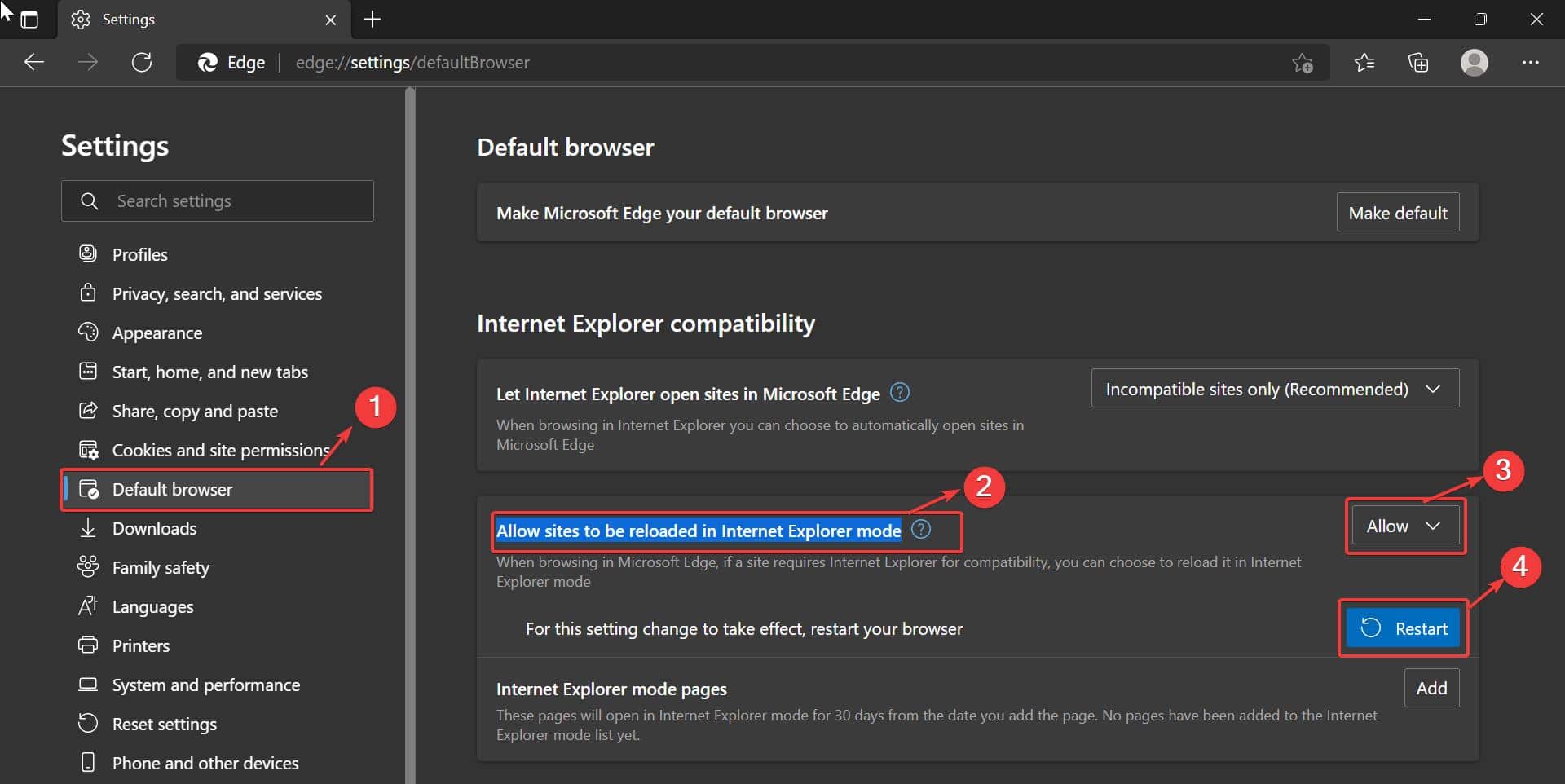
Now you can browse in Internet Explorer, it won’t redirect.
Method 2: By Renaming the BHO folder
Recently some users reported that after the Edge update, they are not able to see the option “Allow sites to be reloaded in Internet Explorer mode” in Microsoft Edge settings. Follow the below-mentioned alternative method to stop the redirecting to the edge from IE.
Open File Explorer by pressing Windows + E and navigate to the following path.
C:\Program Files (x86)\Microsoft\Edge\Application\111.0.1661.44\BHO
Here you may see different version number based on your Edge version.
Look for the BHO folder, right-click on the BHO folder, and choose Rename. Rename the BHO folder to BHO.old and hit enter.
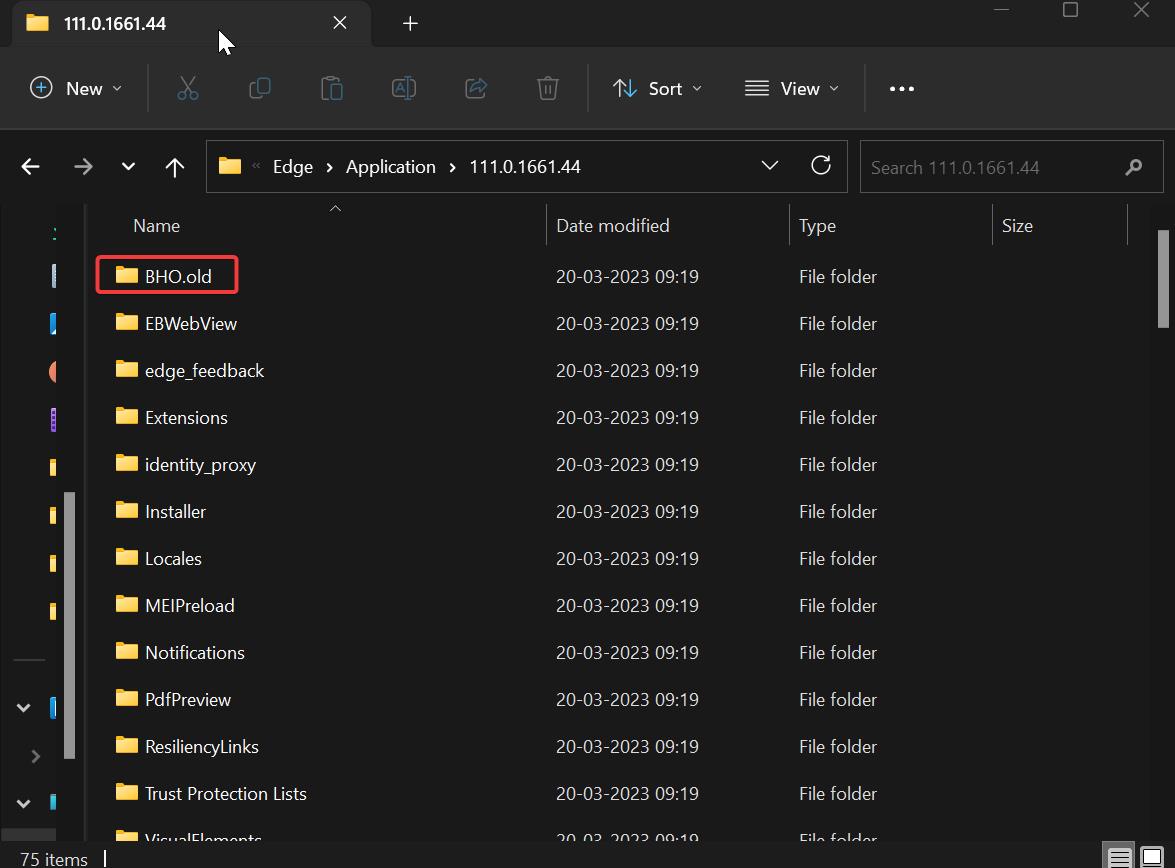
Renaming the folder named BHO to BHO.old would prevent IE from loading the module. But, you’ll need to repeat this after every Edge update, as the folder name/version number changes after every update.
Note: Internet Explorer is retired and it’s not even available in Windows 11, keeping IE after each and every Windows update is very difficult, all the registry values are getting changed, so I haven’t mentioned any Registry edit method. Still many users are depending on IE, so Microsoft introduced IE mode in Edge, follow this link to Enable IE mode in Edge.
Read Also:
Enable or Disable Developer Tools In Microsoft Edge Chromium
Fix Temporary Internet files Location has changed

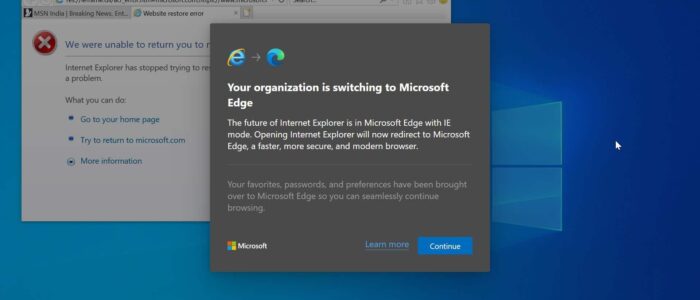

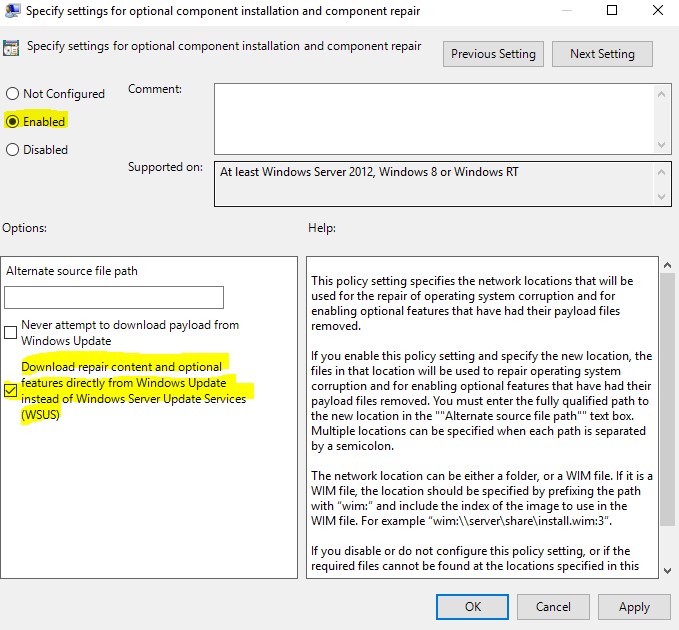
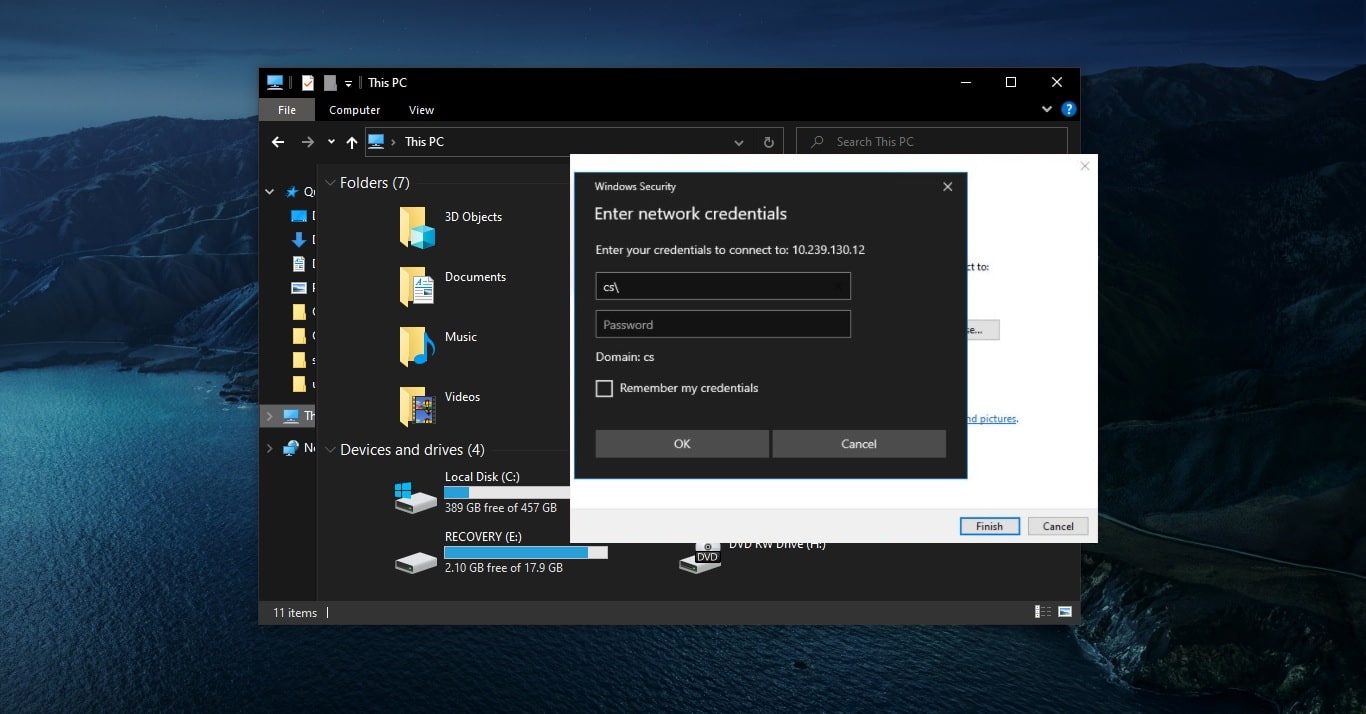
This is how to stop the IE 11 to edge switch . Bring up the control panel select internet options – Programs –
Manage add-ons find IEToEdge BHO click on it and disable it . Now IE 11 is not redirected .
Yeah, great idea, But for most users, the Disable option is greyed out..