Changing Wallpaper is one of the easiest task in windows 10, You can download and set any wallpaper from the internet. Or you can install any third-party apps to set wallpaper and change it automatically. But if your organizations set any policy to restrict users to change the wallpaper. Then it is very difficult to set wallpaper. If you go to the Personalization option to set the background, then you can see “Some of these settings are hidden or managed by your organization” warning message. We don’t have access to Disable these policies, because these policies are not set locally. Most of the corporate companies use SCCM to push the policy from the server. If can’t change these policies locally and if you try to change any policy, then from the next Gpupdate the settings will change the default. In this article, I am going to show how to change the desktop background set by your organization. Many users asked about this so here I am creating a post to change the desktop background set by your organization.
Change the desktop background set by your organization:
Open Run command by pressing Windows + R and type the below-mentioned path and hit enter.
%USERPROFILE%\AppData\Roaming\Microsoft\Windows\Themes\
From this path you can see two items named “CachedFiles” and “TranscodedWallpaper”.
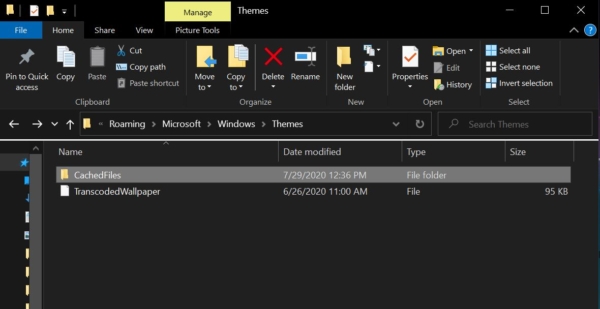
Open CachedFiles Folder, there you can see the Company Wallpaper. Now you must replace this wallpaper with the same name as the Company wallpaper. First, download your favorite wallpaper from the internet and copy the wallpaper to that location mentioned above.
Now rename the downloaded wallpaper name to the same as company wallpaper.
Open Task Manager by pressing Ctrl + Shift + Esc and click on the Process tab.
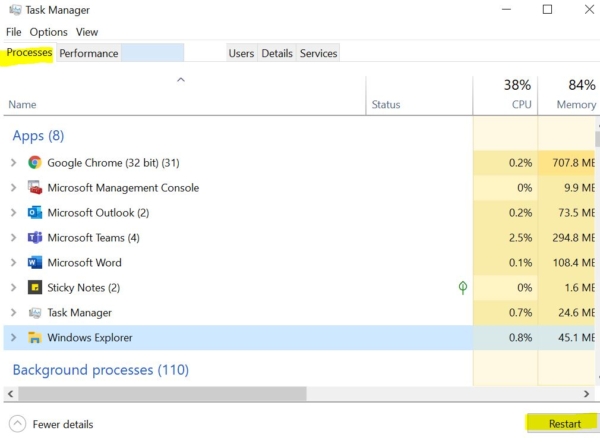
Under Process, tab look for Windows Explorer and restart the file explorer. OR you can restart the system, now you can see your favorite desktop background.
If you want to change it again do the same steps above.
Video Guide:

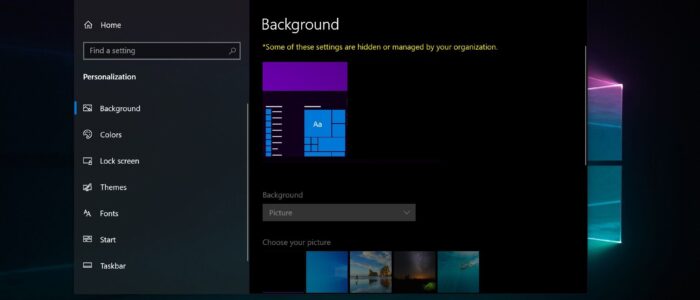
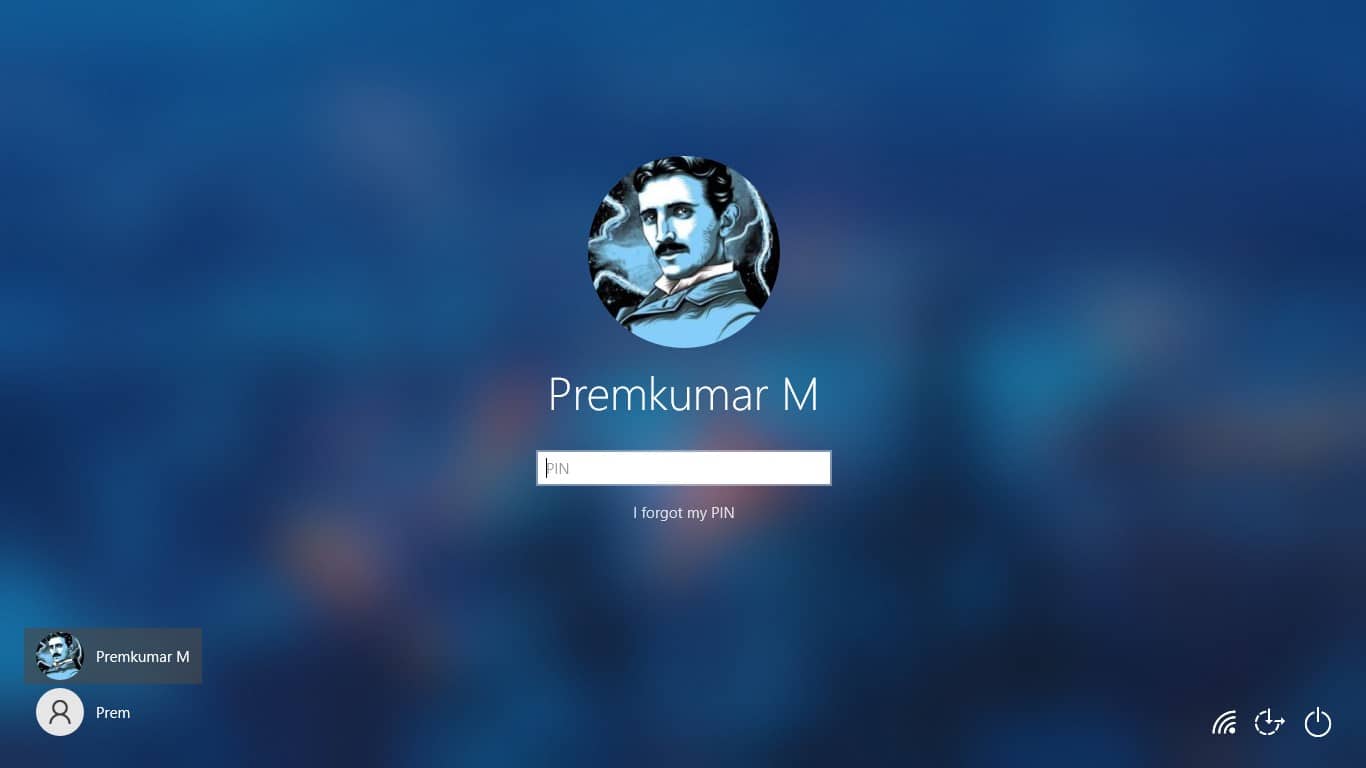

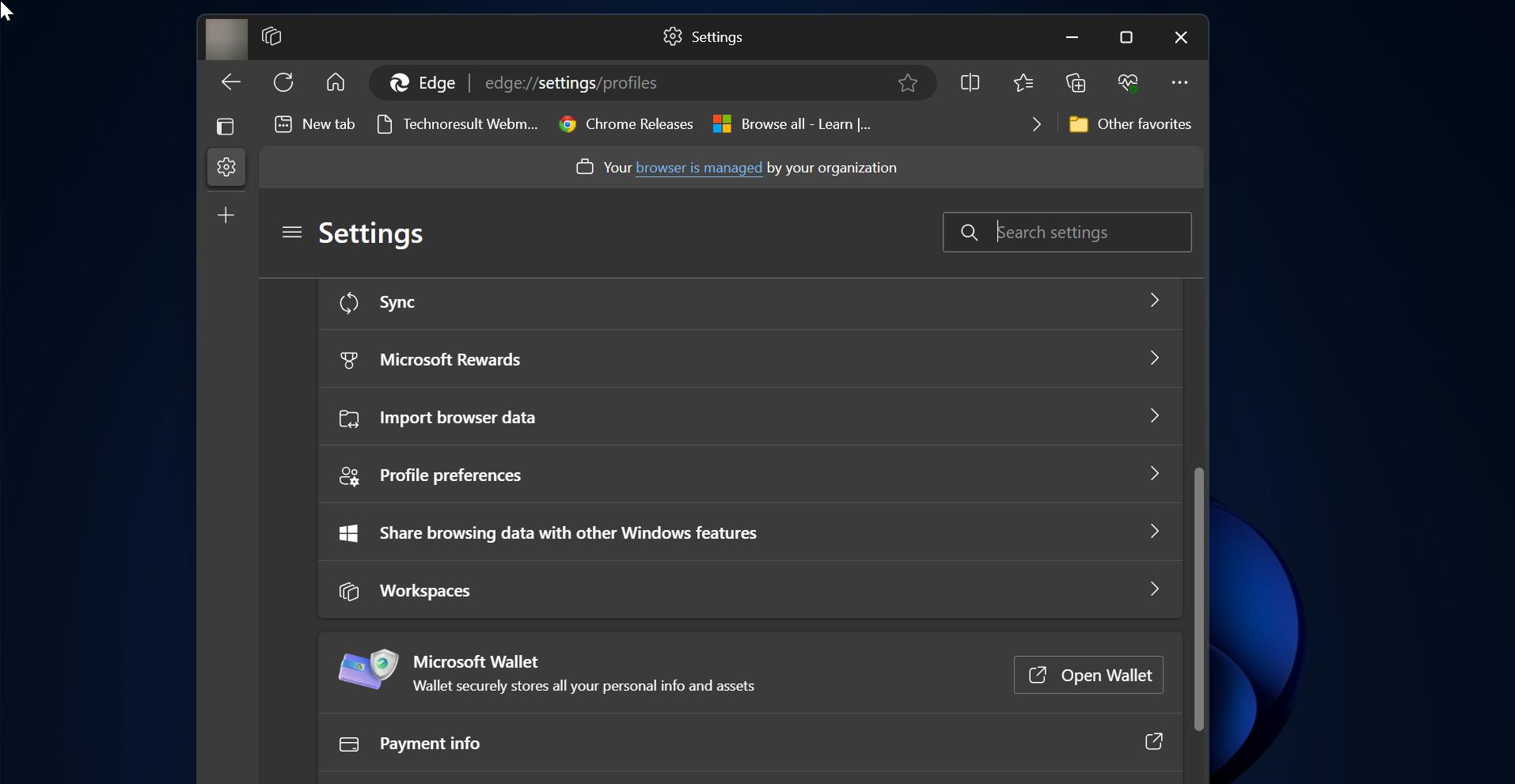
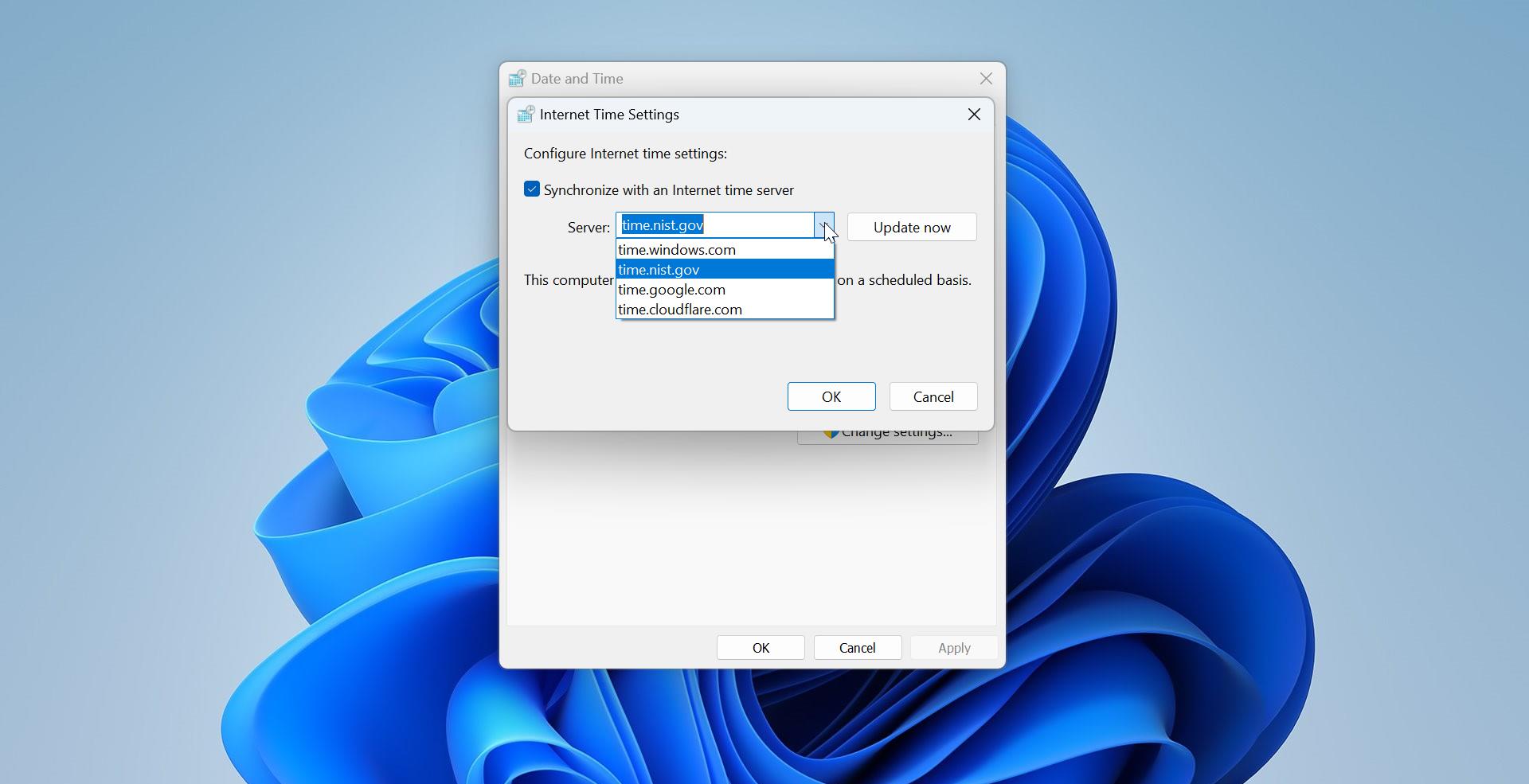
Each time i restart a new file is created.
lock screen background
There is only TranscodedWallpaper; CachedFiles is not there. Is there another way?
I’m having the opposite issue, I’ve got Cached Files, no ‘transcodedwallpaper’ – any updates?
Same issue
1. Delete the TranscodedWallpaper file
2. create a new file, any type eg. text, and call it TranscodedWallpaper (the same), then delete the .txt extension so it’s just type “file”
3. Now restart your pc
4. Since a file called TranscodedWallpaper exisits it is not replaced after restarting
5. Your desktop background is black
Same with me. Is there a way to do it without ‘Catched Files’
Put your background in the same folder and name it as “TranscodedWallpaper” with no extension.
kill Explorer executable and restart it.
It worked, you’re a genious!!!
worked well. Excellent.
Any ideas how to prevent it from reverting back each time it’s restarted?
What a smooth process ..Works verry well