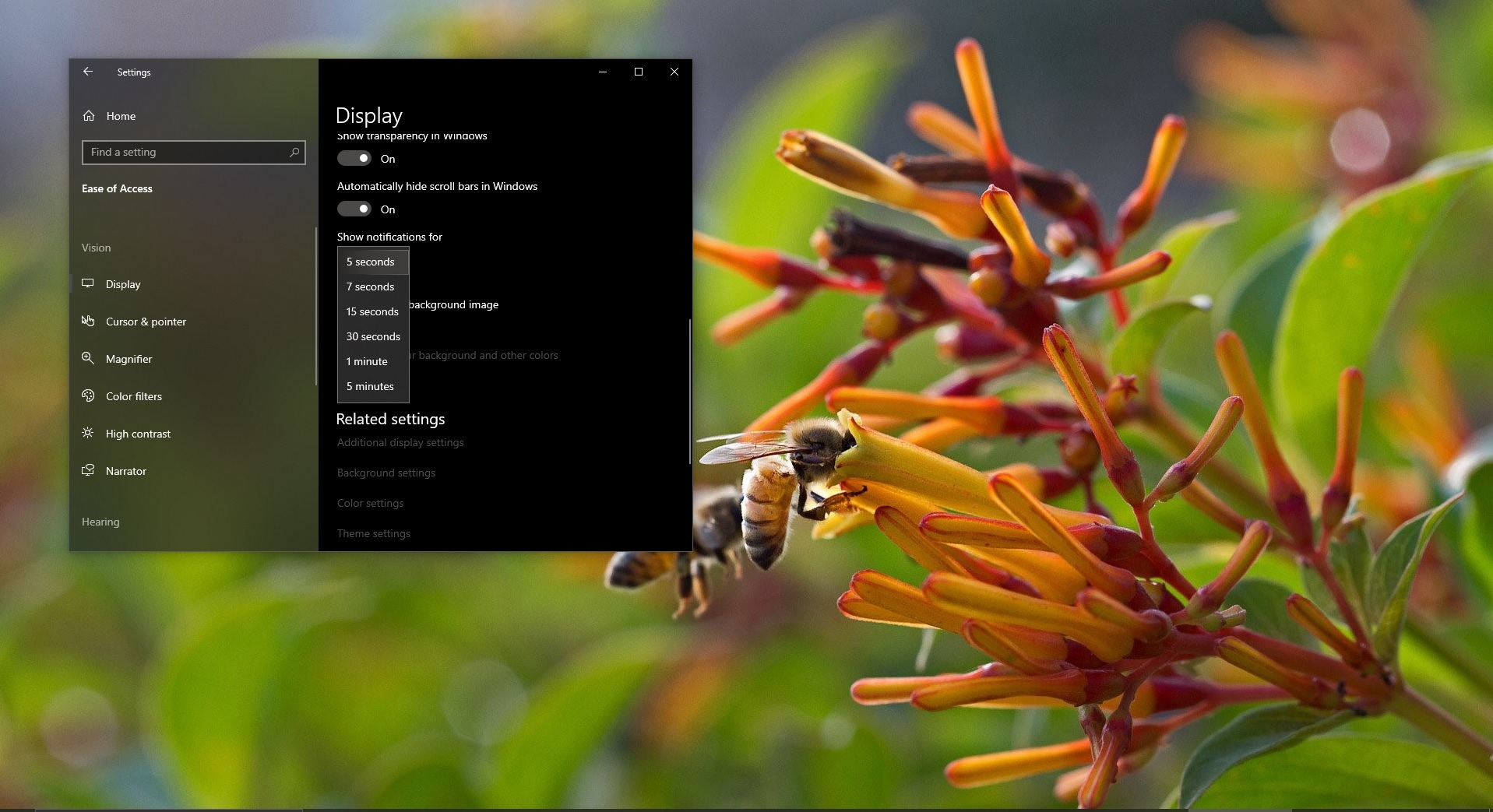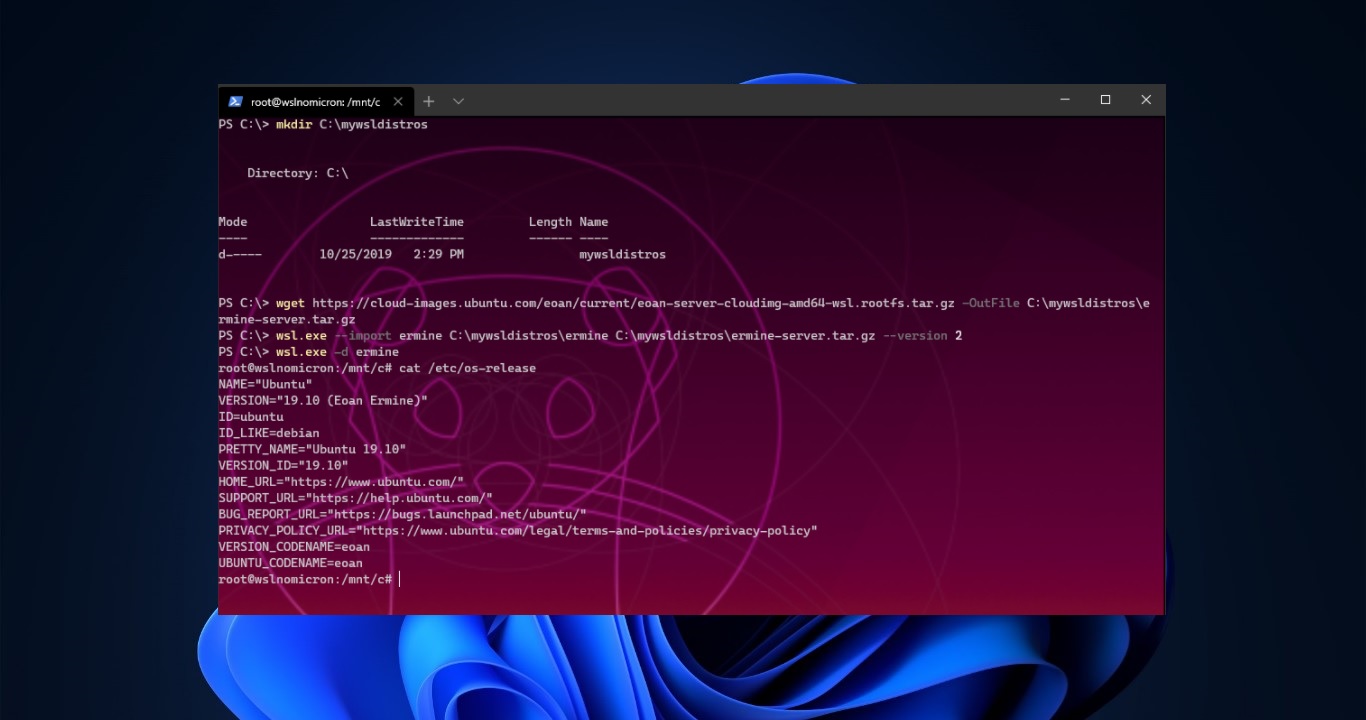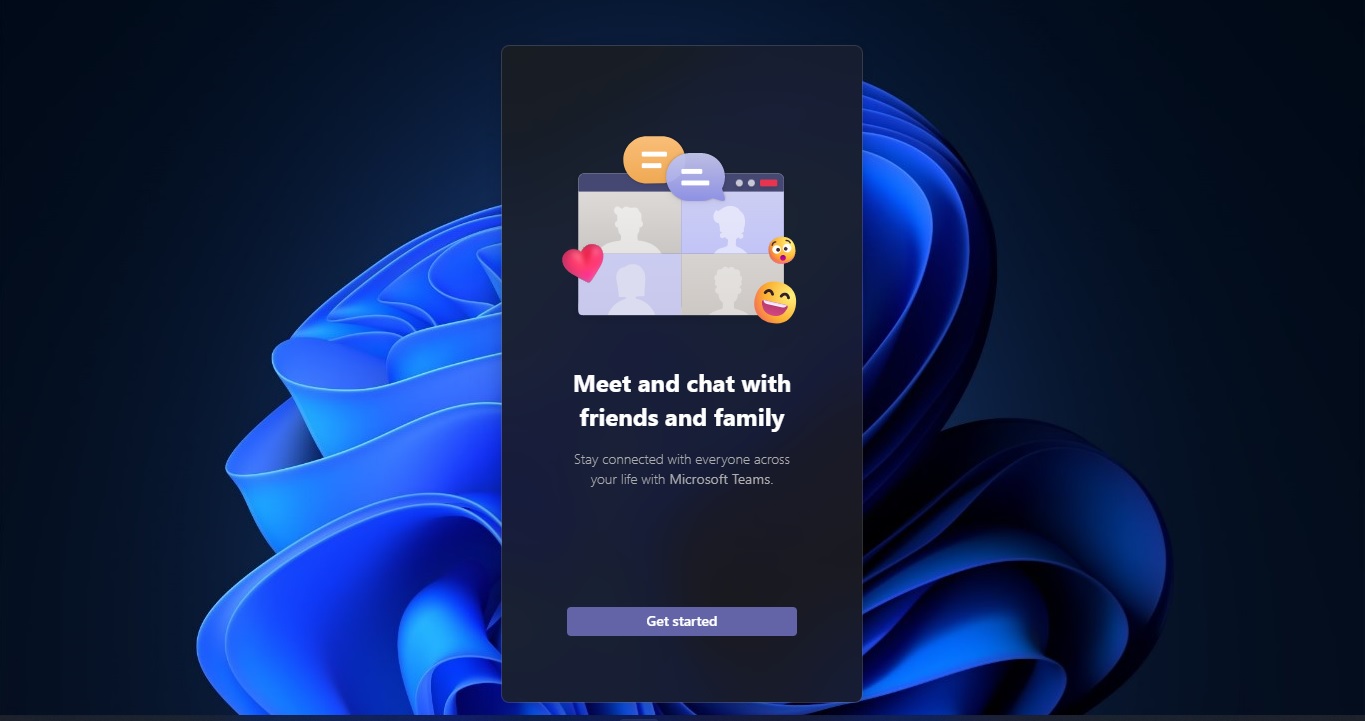The Task Scheduler is a Windows tool that allows us to perform any automated tasks based on a certain condition. Task Scheduler Service Manage tasks, these tasks refer to the actions, These actions are Scheduled based on time or event, The Task Scheduler comes with the several Microsoft operation system. And it starts automatically when the Windows operating system is started, there are several components included in Task Scheduler, like Tasks, Actions, Triggers, Idle Conditions Automatic Maintenance, Repeating a Task, and Security contexts for Task. There are lot of stuff you can do with the Help of Task Scheduler, to know more about this click here.
Recently I have seen an error code(0x80070057 for Task scheduler) in the task scheduler while running a particular Task, This post is based on that issue. Mostly this error occurs for the following reasons.
1. The lack of Admin Privileges
2. Task Scheduler Service Might got stopped
3. System file Corruption
Fix Error Code 0x80070057 for Task Scheduler
If you observe any issue like this while working on the task scheduler, follow the below fixes, these solutions may help you to fix the issue.
Solution 1: The lack of Admin Privileges
If you schedule any task in the task scheduler that may require admin privileges if there is not admin rights the task will prompt for admin user name and password, suppose the UAC control is turned off in that particular system. You may get an error like this.
Login with the administrator account and open Task Scheduler and check for the particular task restart the task one time and check. And go to the Task Scheduler, click on any task and go to the properties. In General, Tab check the Run with Highest Privileges. Now Restart the service and check the issue is resolved or not.
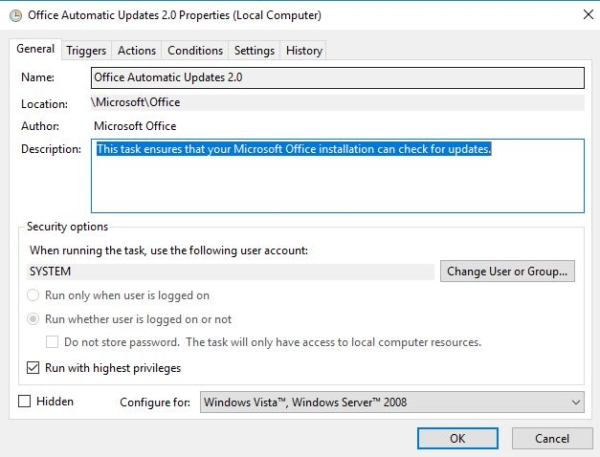
Or Open Run command and type services.msc and hit enter, this will open the windows search manager console. Search for Task scheduler and Restart the services and check.
Right-click on Task Scheduler and choose properties and in Log On Tab select the user name and password and give OK.
Solution 2: Task Scheduler Service Might got stopped
- Open Run command and type services.msc and hit enter, this will open the windows search manager console.
- Search for Task scheduler and Restart the services and check.
- Right click on Task Scheduler and choose properties and in general tab click on startup type as Automatic.
- And click on Recovery Tab and select follow actions.
First Failure: Restart the services
Second Failure: Restart the services
Third Failure: Restart the services
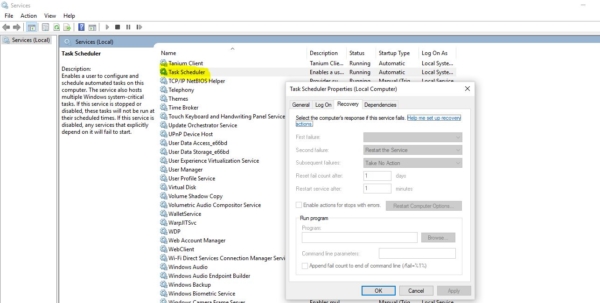
- And click on Ok.
Solution 3: System file Corruption
The System file corruption also may cause this type of error, Open the command prompt in admin mode and run the following command.
- Go to start>Type CMD
- Right click and run as Administrator
- sfc /scannow (to repair problems)
Find more about SFC scan and how to run the SFC scan.