The System Registry contains invalid file paths error is the common error that you will encounter during the Upgradation of Windows 7/8/8.1 to windows 10. Once you encounter this error you will receive the full error message as mentioned below. This post will guide you to remediate this issue.
Error Message:
The system registry contains invalid file paths. Installation cannot proceed. This system image was applied without guaranteeing that drive-letter assignments would match across computers.
When this error message Prompt it will ask the user to click on OK, If you click on OK then the system will restart and show the following error message.
Any changes made to the computer will be undone…
Most of the time I personally faced this issue, once you received the above-mentioned error the system will get restart. The restart will take time, after the restart the system will boot into old version of windows. No changes will be applied.
The system registry contains invalid file paths:
If you encounter this issue then you can try the recommended solution one by one, these solutions will help you to resolve the issue.
Delete System Reserved Partition:
In Windows System Reserved Partition is a partition for data storage which locates before the system C drive. Usually, it will automatically generate during the Clean Installation Process of the windows operating system, it is used by the windows OS to save some system components. Also, windows use this as a boot partition to load necessary information for the computer to boot up. You can see the system reserved partition directly because Windows won’t allocate Drive Letter for it. Deleting the system reserved partition will fix this issue.
Open Run command by pressing Windows + R and type Diskmgmt.msc and hit enter. This command will open the Disk Management.
Now you will get the separate window, look for System Reserved Partition, right-click on it and choose Change Drive Letter and Paths.
Click on the Remove button.
Exit the Disk Management Console and Restart your PC once.
On the next boot retry for the Upgrade and see the Process will complete successfully or not.
Delete System Environment Variables:
Open Control Panel and look for System, Click and open the System settings.
Under About > Related settings click on the Advanced System Settings
Now you will get the System Properties window click on the Advance Tab and choose Environment Variables.
Now under System Variable click on Path and Delete.
Also, delete all the entries except the entries with the following path.
C:\Windows\system32
C:\Windows\Powershell
Restart the system once and check.
Clean Install of Windows 10:
If the Upgradation is not gone successful then the next option is to do a Clean Install of the latest version of Windows. There are many ways to do a Clean Windows Installation. Check here to do how to do clean install of windows.


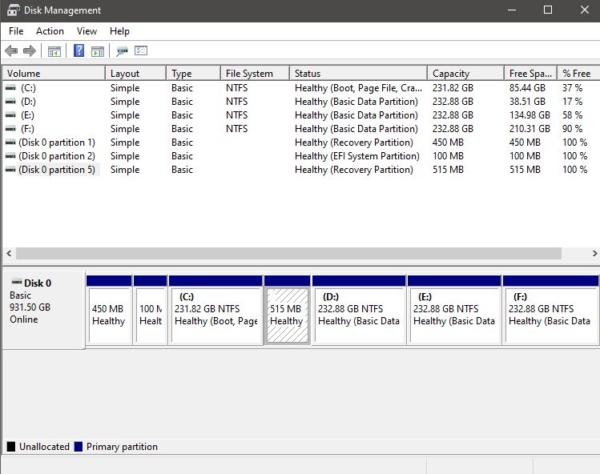
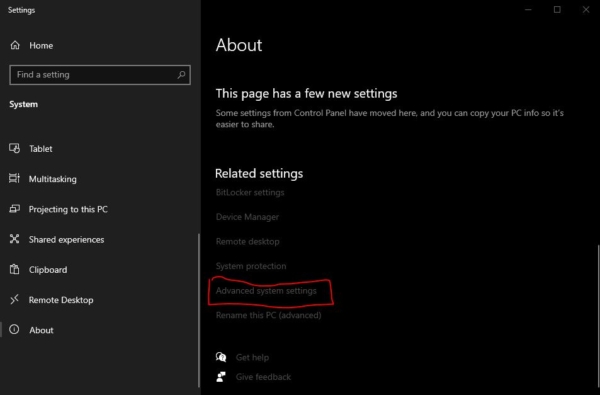

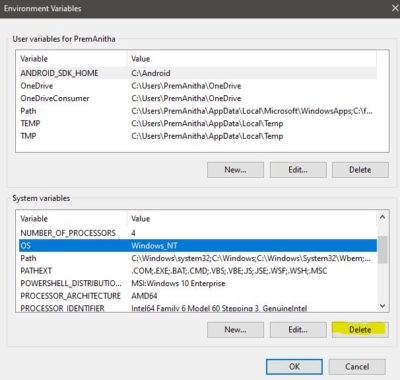
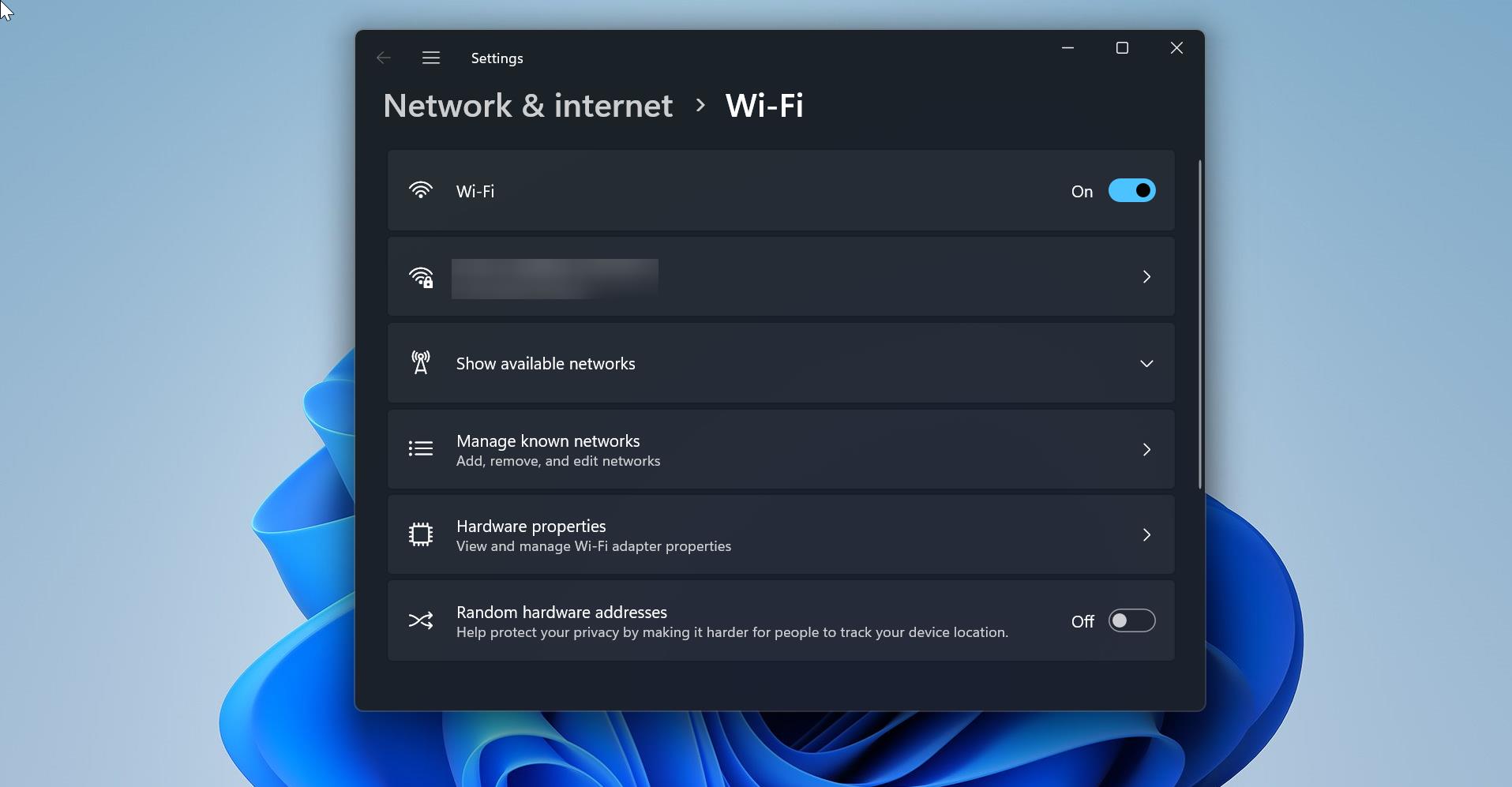
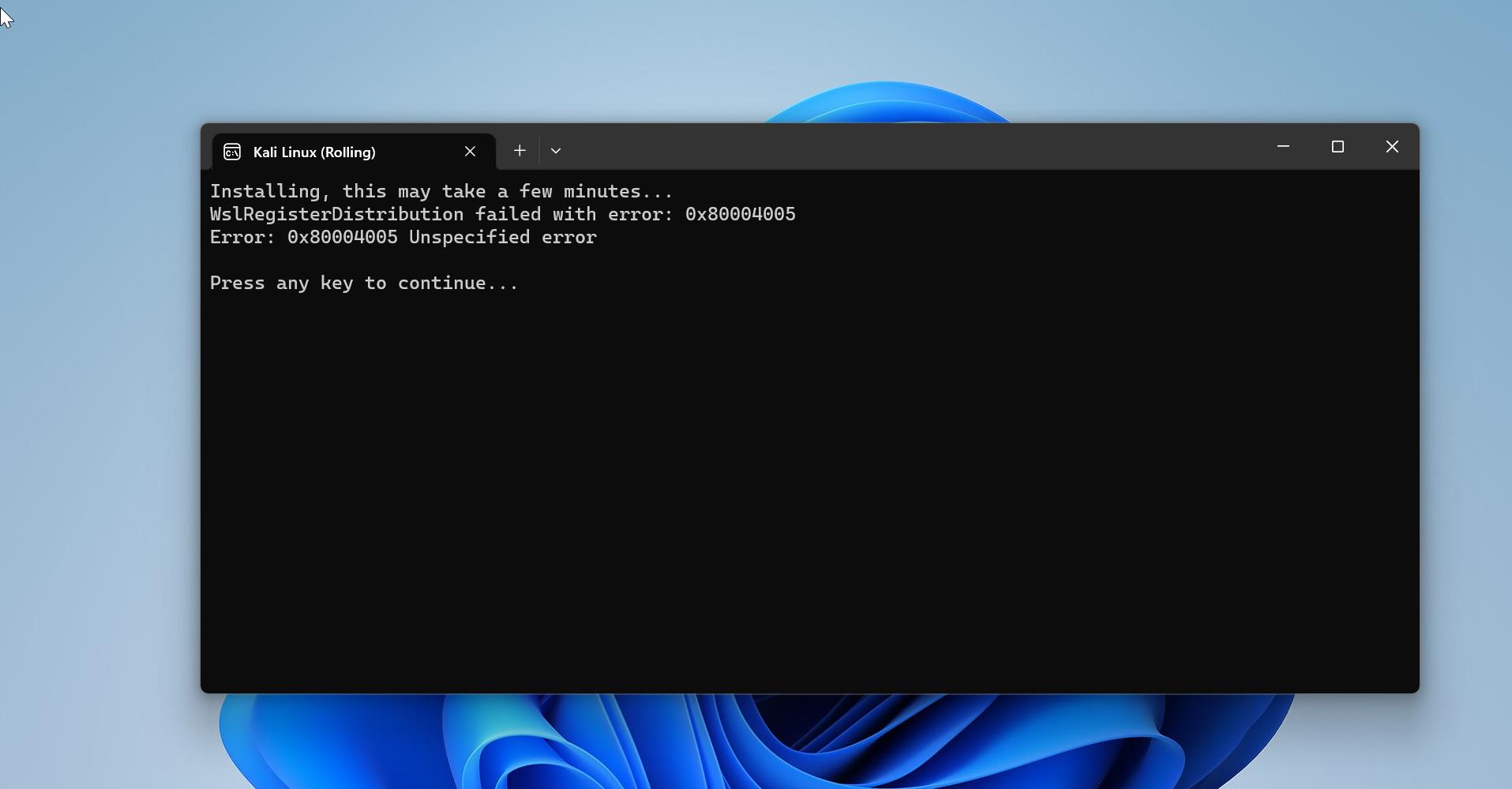
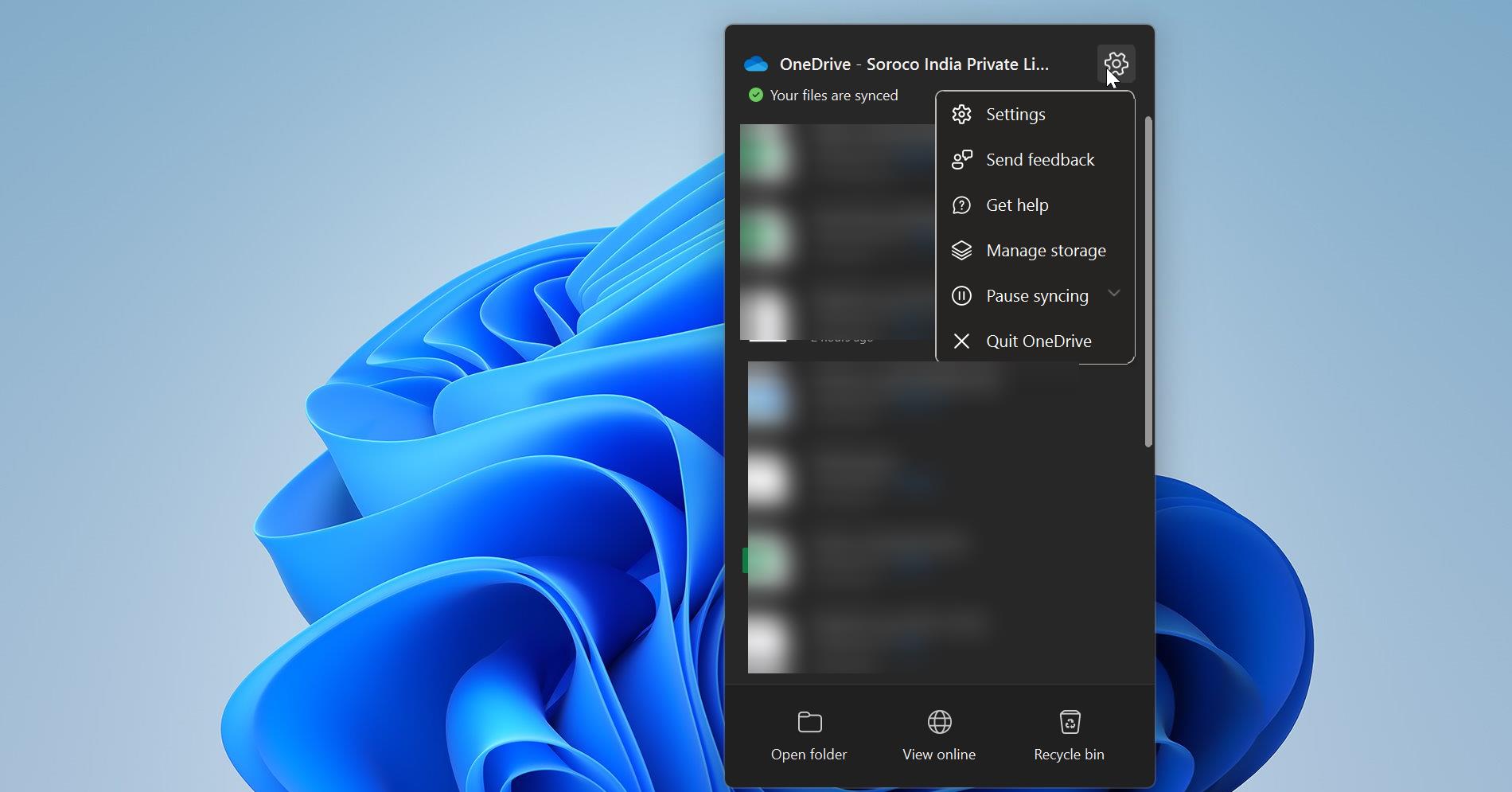
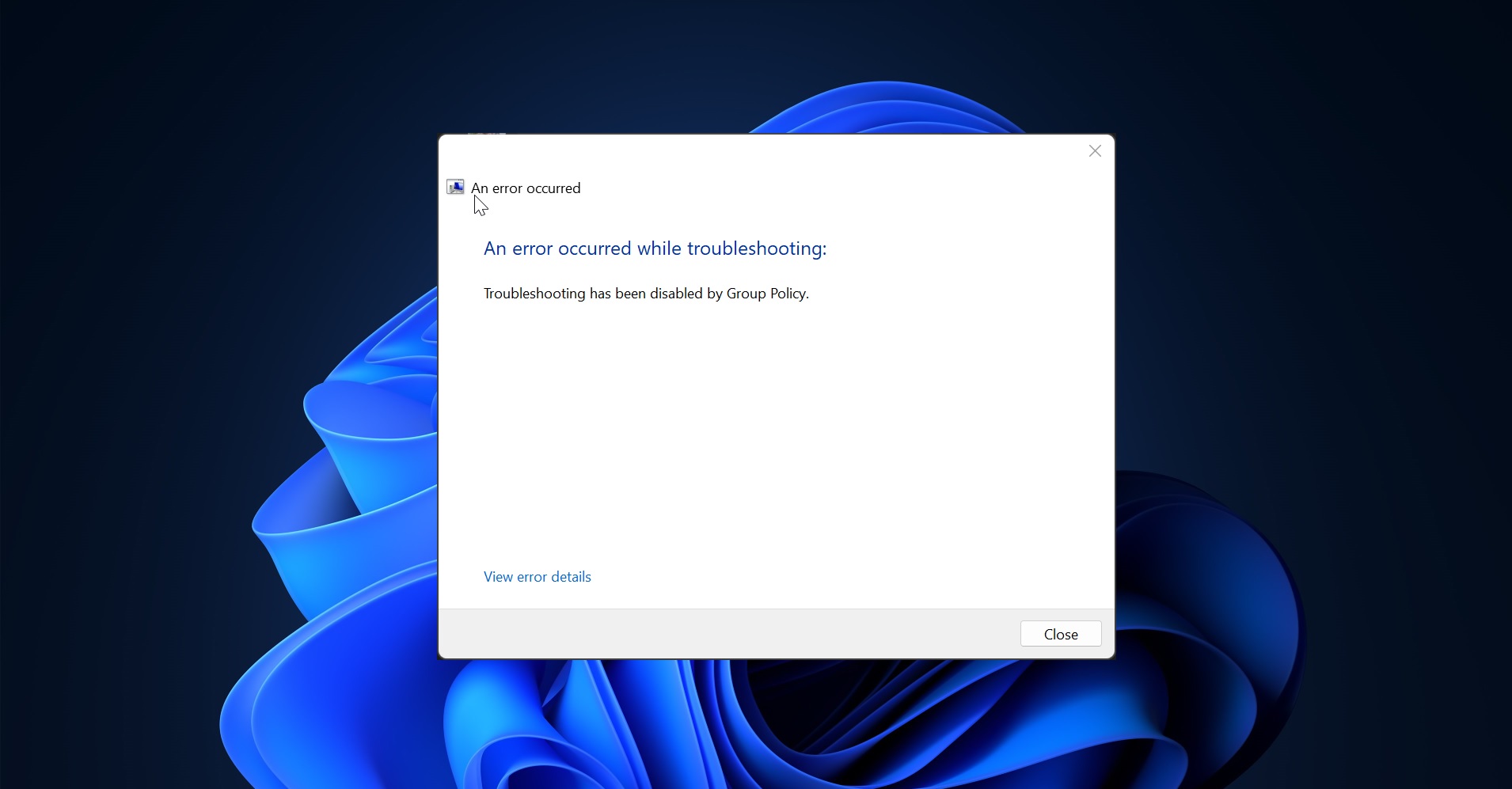
We found a simpler (depends on physical access to battery) solution that has worked on at least 4 (Dell Latitude E5450) laptops, that failed upgrading from W10 20H2 to 21H2.
Remove AC power from the laptop.
Access the battery and disconnect it or remove it.
Hold down the power button for >=11 seconds. (May not be necessary but the time to do this allows for circuits to drain.)
Reassemble.
Run your upgrade (update).
As near as we can tell, something in the BIOS preserves some info (like drive letter assignments) that gets reset by removing power.