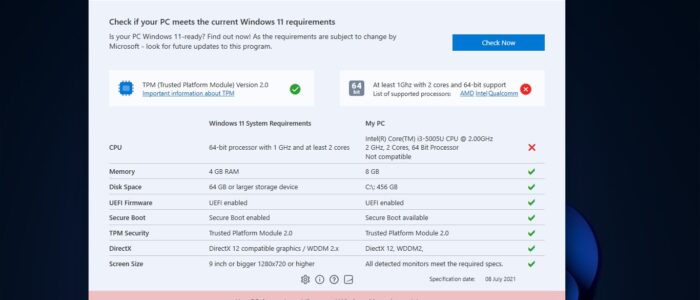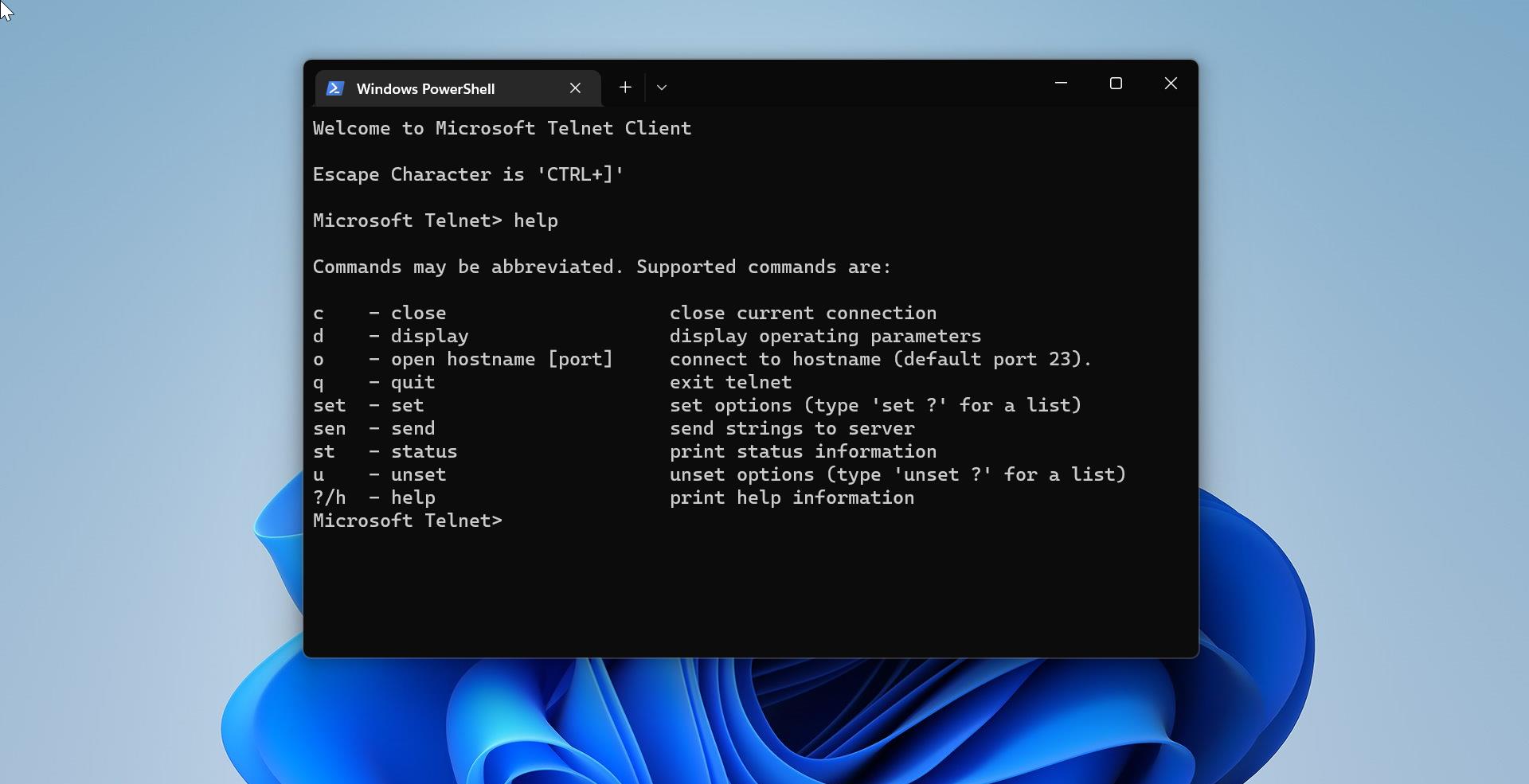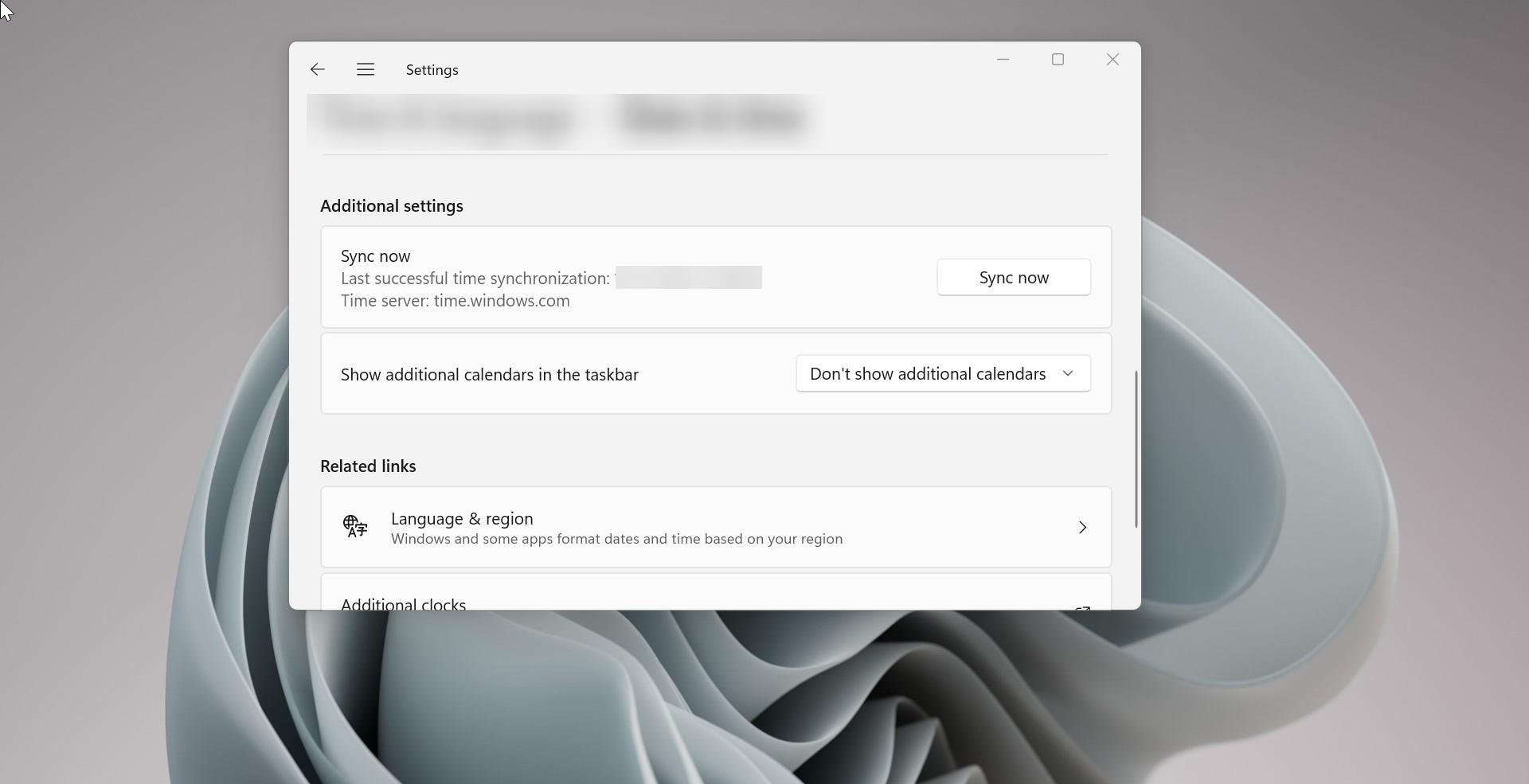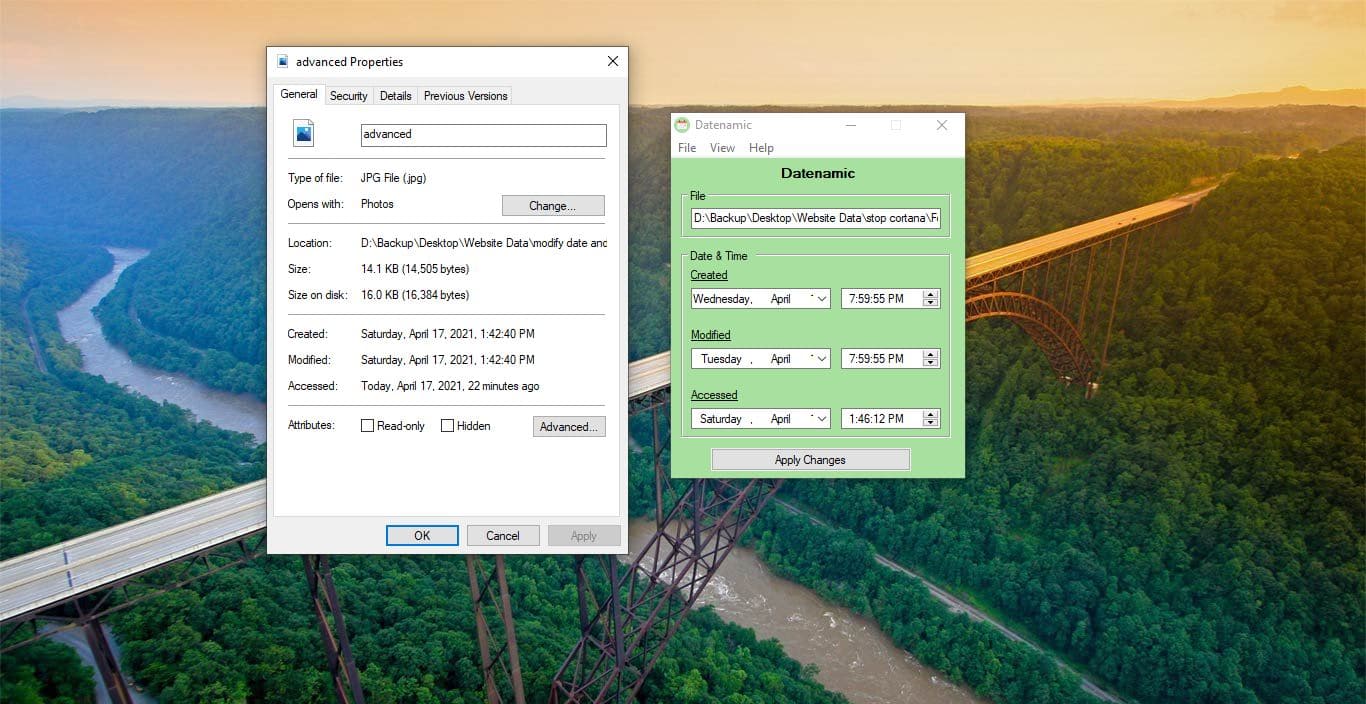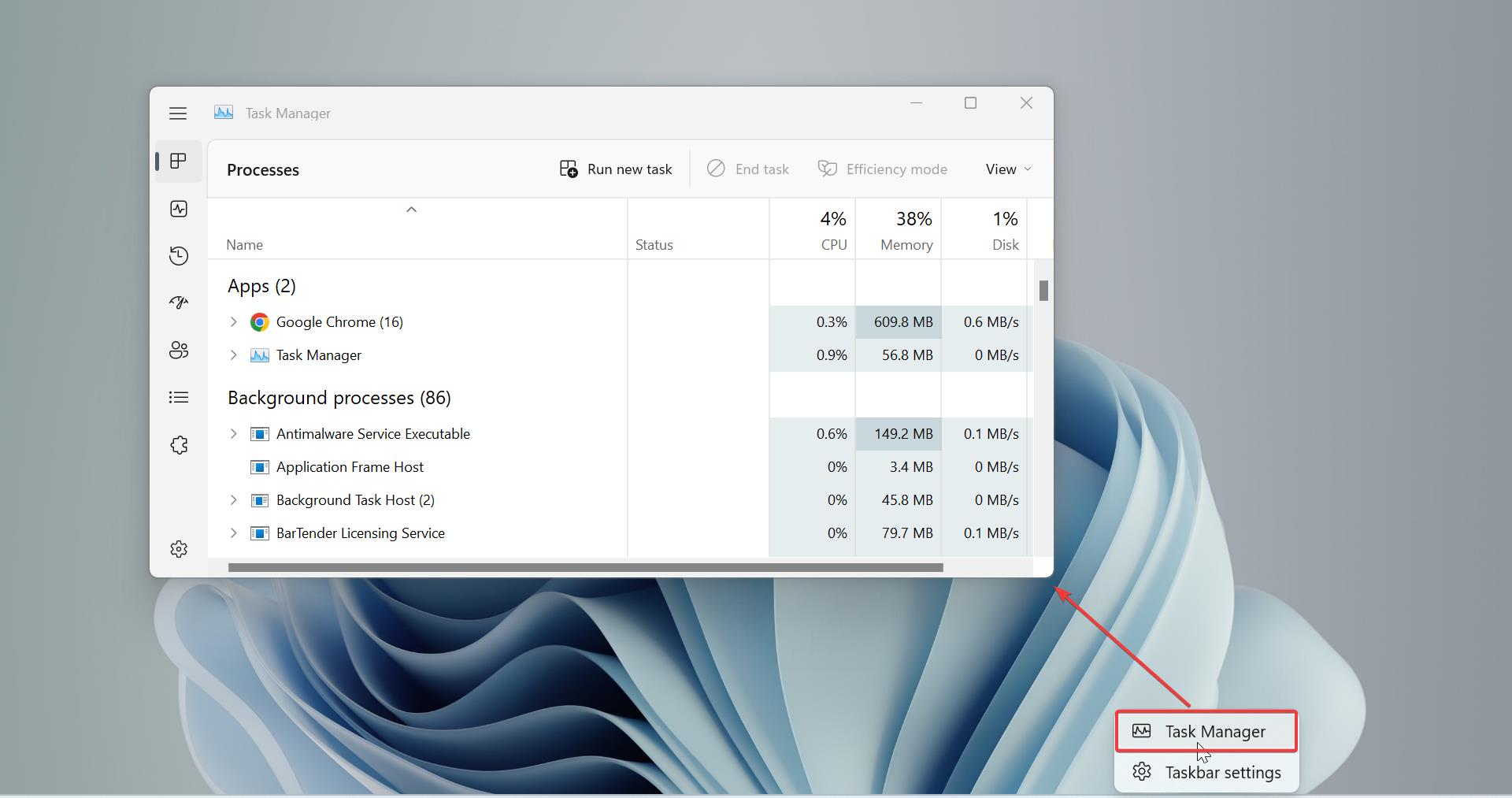Microsoft Announced to Install or Upgrade Windows 11, your PC has to met the minimum system requirements. The Windows 10 users also freely upgrade from Windows 10 to Windows 10, but to upgrade Windows 11, the system must pass the eligibility check. Microsoft released the official system readiness checker to check the system eligibility. This tool will help you check your PC eligibility. The PC Health Checkup tool got updated and now if you check the eligibility of your system using this tool. You’ll get a detailed error message with some clue as, why your computer isn’t compatible with windows 11 Upgradation. The old version of the PC Health checkup tool doesn’t show necessary error information, it will directly show “This PC can’t run Windows 11”. Now with the new update, this issue was shorted out. But still, the PC Health Checkup tool doesn’t show the necessary error information. To overcome this issue, there are many third-party tools available to check the Windows 11 compatibility, like WhyNotWin11 and checkit. These tools will show the exact error information why your PC isn’t support for Windows 11.
But in this article, we’ll see about the Ashampoo Windows 11 Compatibility checker, this tool quickly analyzes your hardware and reports possible issues. This includes TPM (trusted platform module) as well as all installed or connected components and relevant configurations. The following hardware components and configurations will be inspected: CPU, RAM, hard disk, display resolution, graphics card, DirectX, WDDM, TPM, UEFI, SecureBoot. If your PC fails in any of these categories, you’ll be notified along with possible fixes. This tool not only gives the exact error details and tells how to fix Windows 11 Compatibility Issue.
Related: How to Enable Hyper-V on Windows 11 Home Editions?
The Tool that tells how to fix Windows 11 Compatibility Issue:
First Download the Ashampoo Windows 11 Compatibility Checker, it is completely free. Download the tool from this link.
Once you downloaded the tool, install it on your computer, the installation is very straightforward.
After the Installation Launch the Tool, now you’ll see the Check Now button. Click on the Check Now button to scan your system.
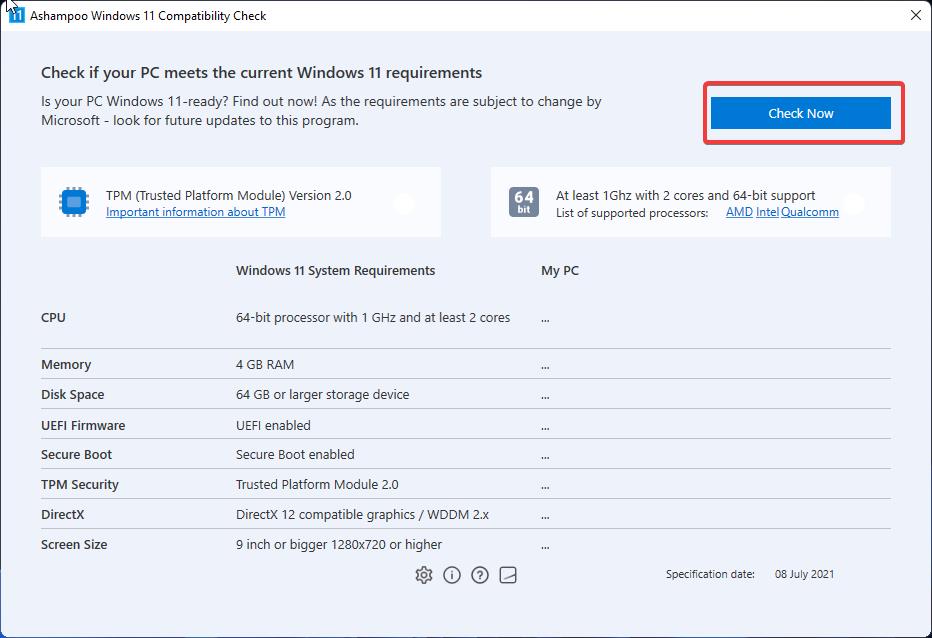
The scanning will take few seconds, after the scanning you’ll see the results, the Passed checks will show the Green tick mark and the failed checks will show the Red X mark.
If your system passed with all the checks then your system is compatible for windows 11 upgradation, you can directly upgrade to Windows 11.
If you see any X red mark then, click on that check and you’ll see the guide to how to fix that particular check.
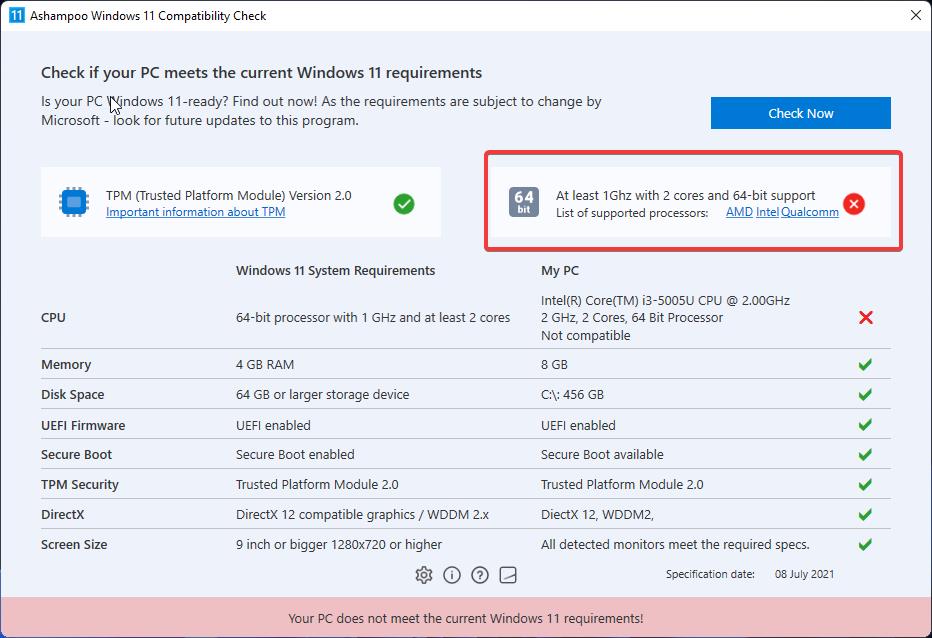
This tool is also available in the German Language also, go to settings and change the language to German.