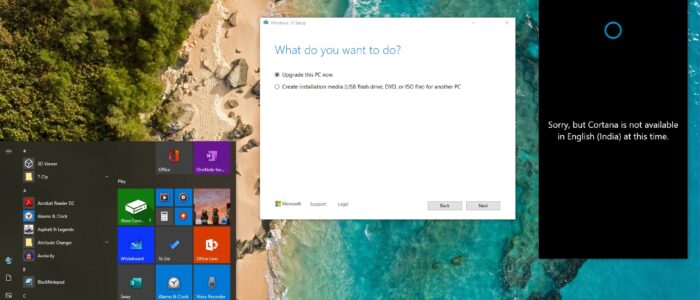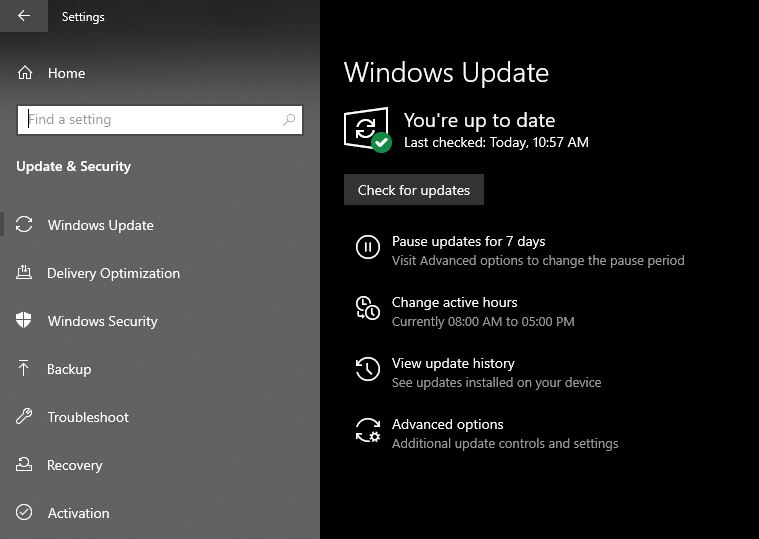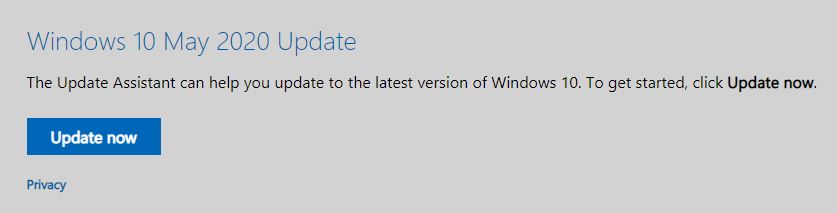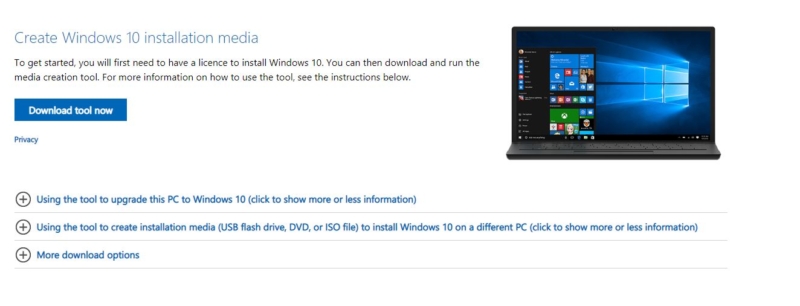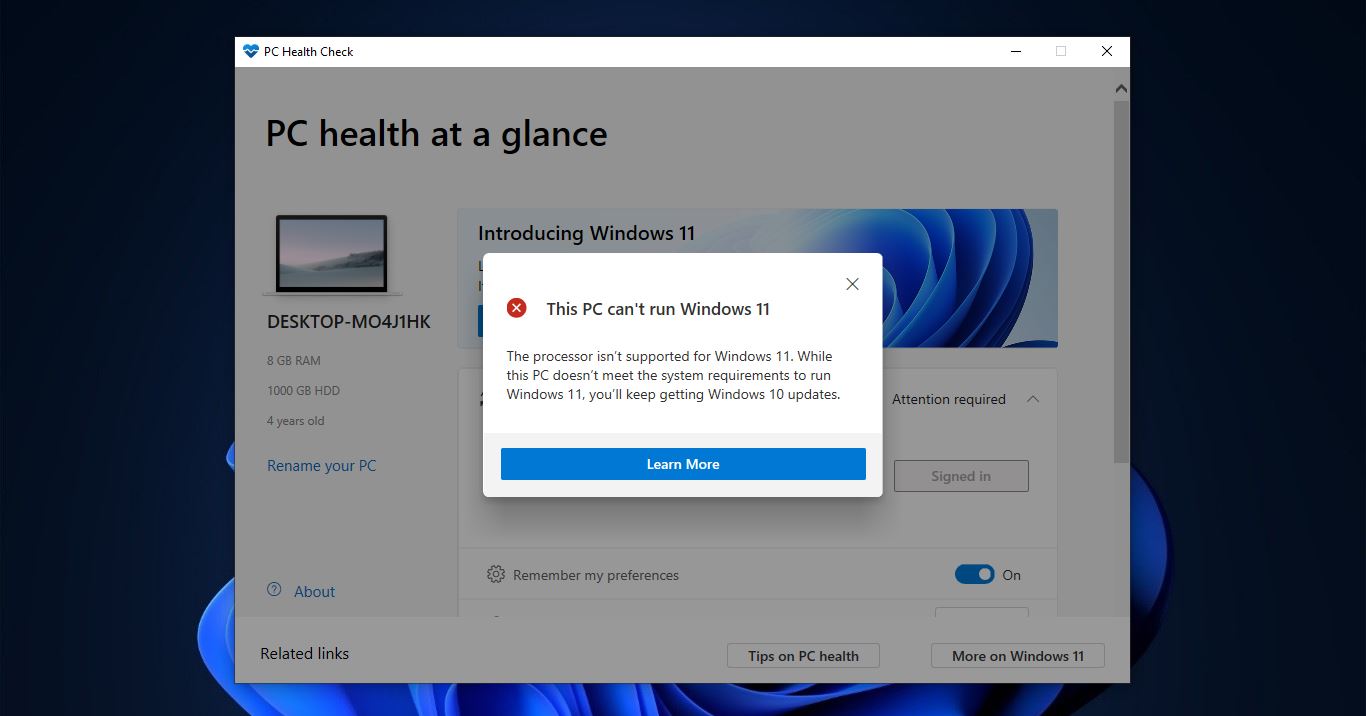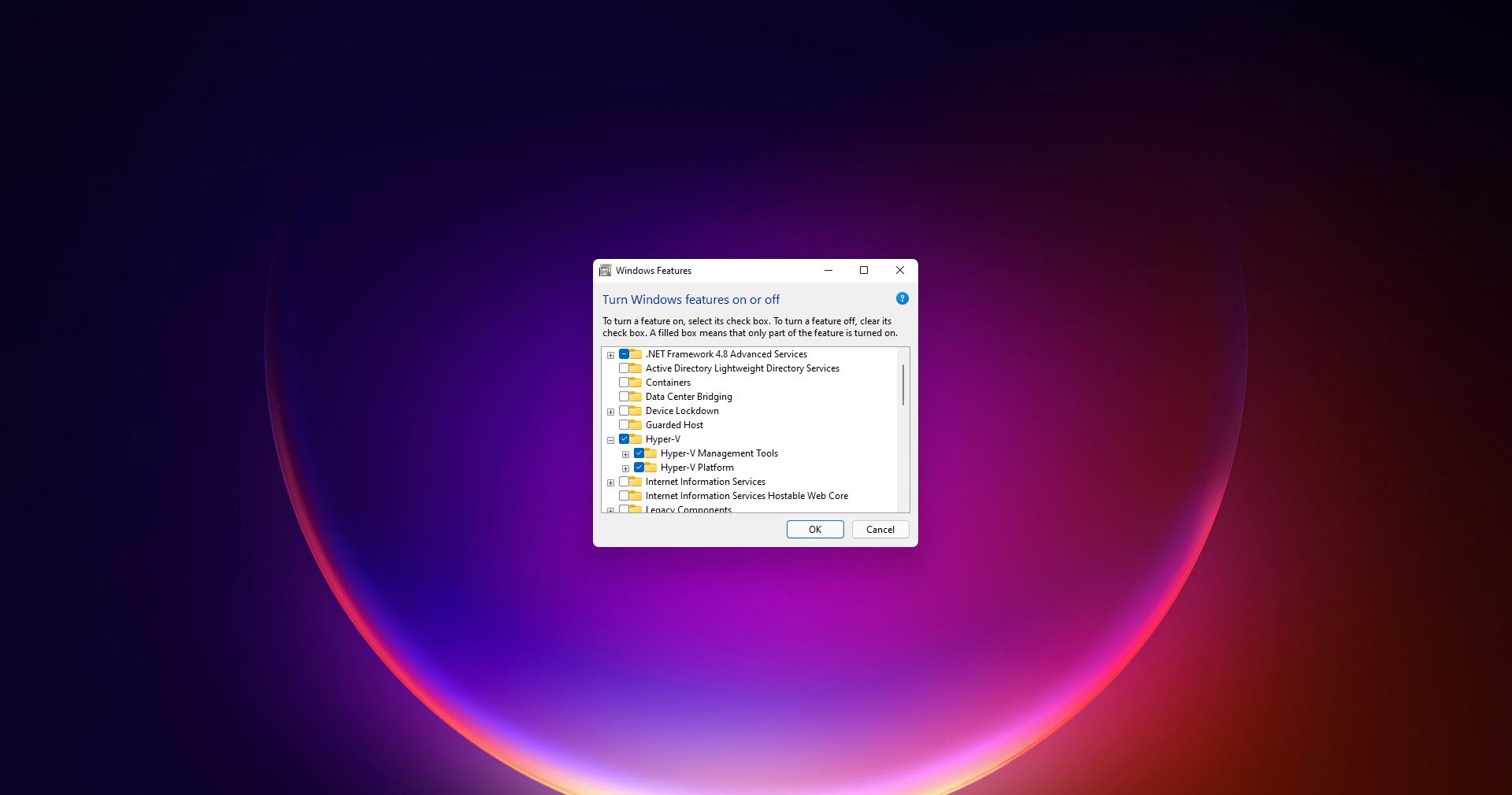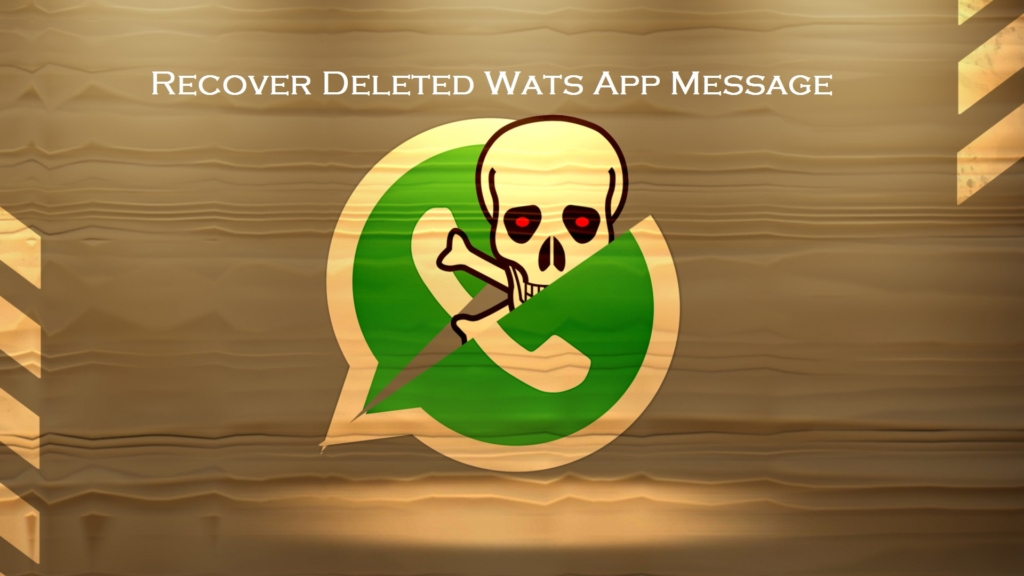Microsoft is released windows 10 May 2020 Update on 27th May, It’s is the Latest major update with the code-named 20H1 for windows 10 from Microsoft. This update comes with several new features to help with productivity, security, and speed. The biggest change is that it includes the windows subsystem for Linux 2 (WSL 2), with a custom-build Linux Kernel. Now Microsoft improved the performance of the Microsoft Linux Subsystem and also promising to update this kernel through windows update. Microsoft announced to make WSL open source so that developers can create their own WSL kernel and contribute changes to it. Also, Microsoft included many new features and changes like Cortana improvements, the biggest change in the Cortana is now it can be undocked from the windows 10 taskbar.
You can remove the Cortana icon from the taskbar and bring it back if you want by using these options. Also, you can switch the way of assistant between typing or talking. For this, we need to do some registry tweaks, that we can see later in another post. Microsoft Improved Windows search by adding more efficient algorithm, this update brings the Immersive search bar and increased the number of Quick Search buttons. There are four Quick search buttons added like Weather, Top news, today in history, and New Movies. The new search option update includes auto spelling correction and Hints that show related close matches to what you typed. Many new features make this windows update cooler and there are plenty of minor fixes and specialized capabilities. Find the following major and minor updates which include in this update.
- Control over optional Updates
- New Cortana experience
- Reinstall Windows using Cloud Download
- Set Bandwidth Limits for windows updates
- Windows Subsystem Linux 2 with a Linux kernel update
- Improved Windows search Experience
- More Details in Windows Task Manager
- View GPU temperature in Task Manager
- New Gaming Updates with DirectX12 and FPS counter
- Improved Virtual Desktops
- Rename your virtual Desktops
- Improved Windows Hello Sign-in
- View more information in Network status
- Build-in Support for Network cameras
- Control over startup apps
- Paint, Wordpad, Internet Explorer 11 are now optional, you can uninstall these apps if you want.
- Quick Search and Bluetooth Swift Pair Improvements
- Text Cursor Indicator
- Eye Control Settings
- Languages settings improvements
And other minor fixed. If you are still not Migrated to windows 10 May 2020 update then, this article will guide you to Install Windows 10 May 2020 update manually.
Install Windows 10 May 2020 update manually:
Microsoft announced that it’s approaching the throttled rollout approach, so if you haven’t got the upgrade notification pop up then you have to wait. In the coming weeks, you may get it. If you hate waiting then here are the ways to upgrade manually.
Install Windows 10 May 2020 Using Windows Built-In Update Tool:
As usual, you can check the windows Built-In Update tool to check and update your latest windows update.
Open Windows settings by pressing Windows + I, then click on Update & Security.
Under Update & Security Click on Check for Updates.
If the Update is available for your region then it will appear on the screen. Next, if it is available then click on Download and Install Now. Once the Update is downloaded restart the system to install the windows update.
Using Windows Update Assistant:
If you didn’t get any update from the windows built-in update utility then you can use this method. In this method, we are going to use Windows Update Assistant. Windows Update Assistant is a native update management tool designed to help individual users to install the windows updates manually.
Go to Microsoft Update Website from here. Now you can see Windows 10 May 2020 Update, Click on Update now.
Download and run the Windows Update Assistant. Click on the “Update Now” button within the Update Assistant.
Once the update is done Click on Restart Now. Now Microsoft Update Assistant tool will restart your computer and install the update. During the installation process system will restart for a few times.
Note: This Process will only upgrade the OS, it won’t affect your documents, files, and settings.
Using Media Creation Tool:
In this method we are going to use Media Creation Tool, This tool helps users to create a windows 10 installation USB drive or download the latest update ISO file that you can burn on to a DVD to install the operating system on a different computer.
Go to Microsoft Update Website from here. Click on the Download tool now button.
Once the Tool is downloaded, install it and Accept the License terms. Click on Accept then move to the next page “What do you want to do?” There will be two options.
- Upgrade this PC now
- Create installation media (USB flash drive, DVD, or ISO file) for another PC.