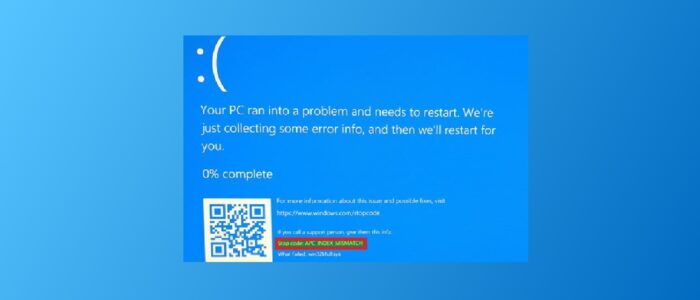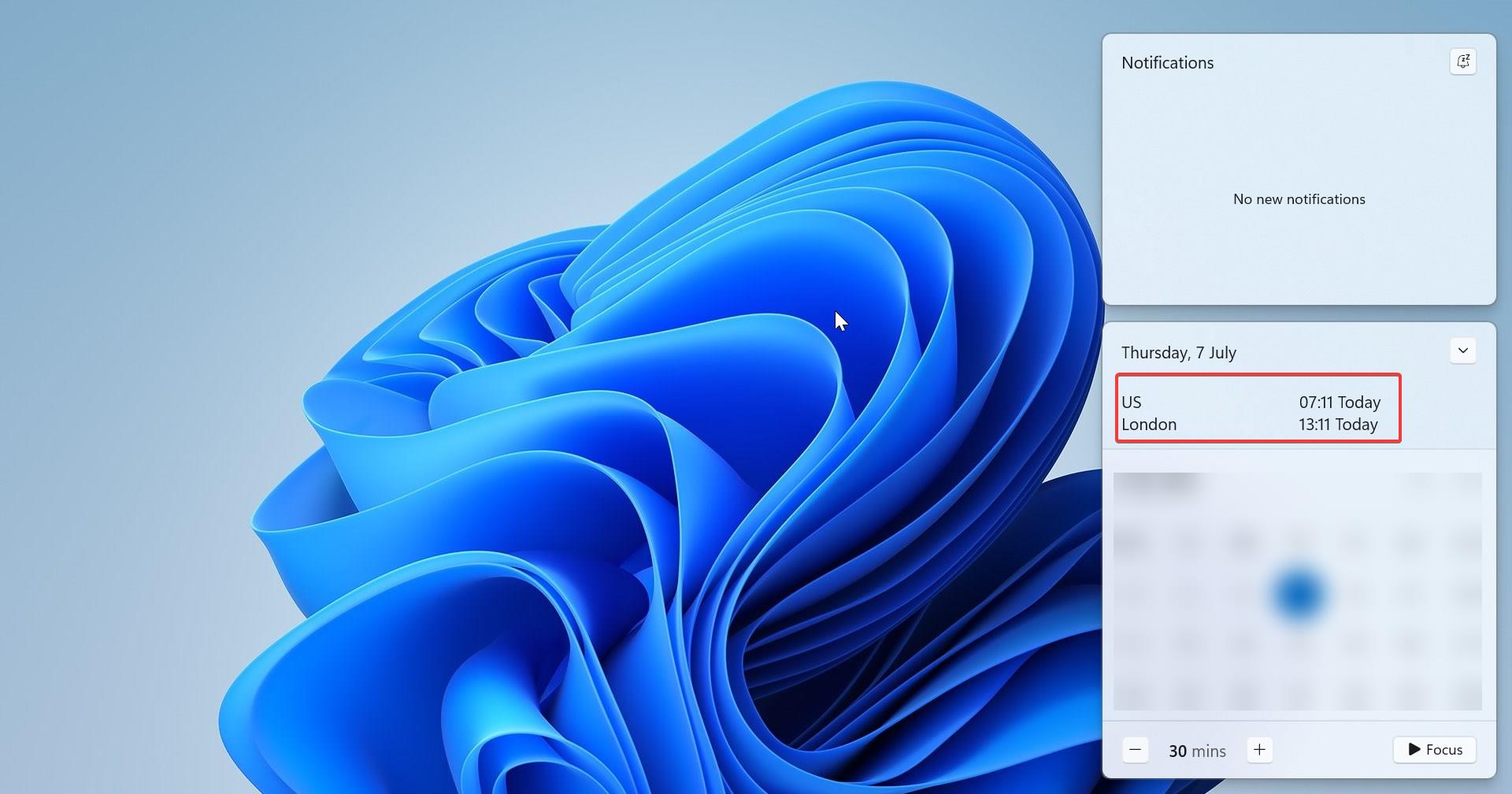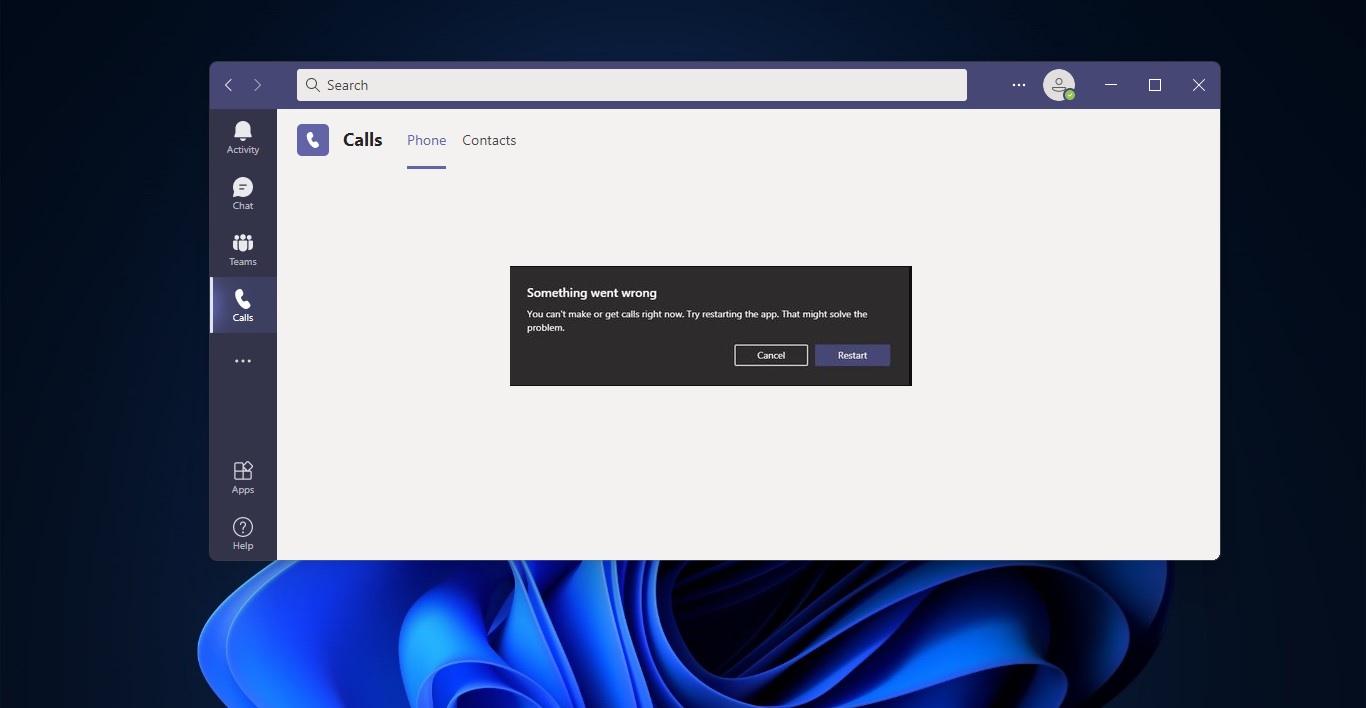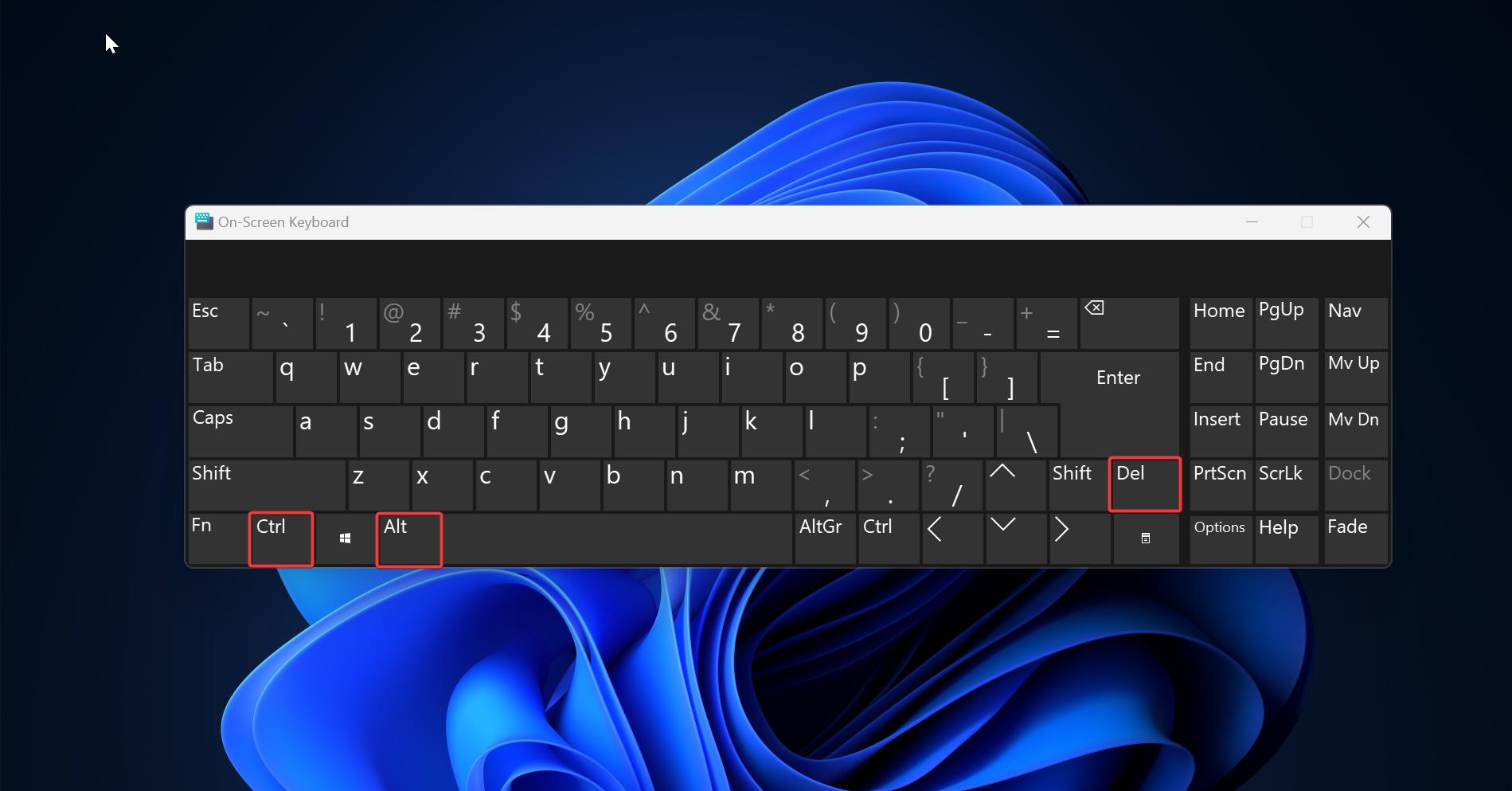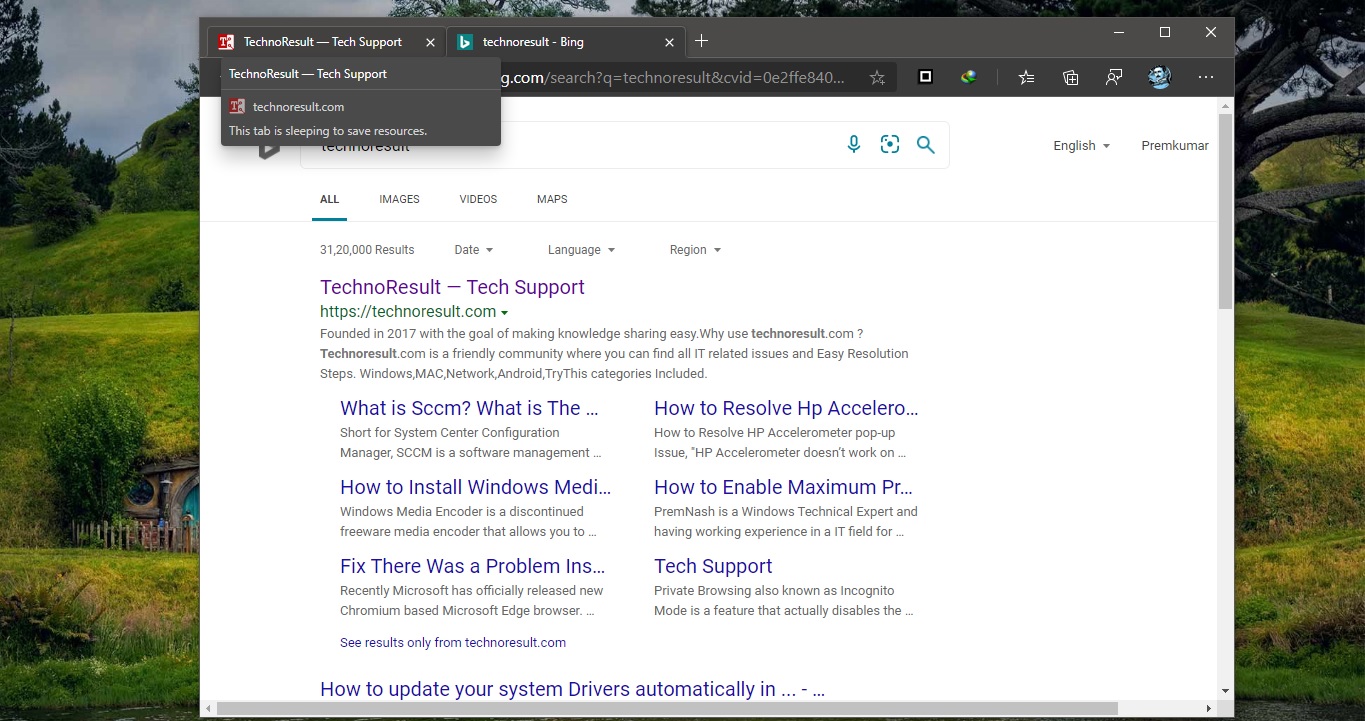Recently one of the user from our organization reported an issue, While Printing any documents he is encountering a BSOD error “APC_INDEX_MISMATCH”. It is a clear indication that the system contains incompatible Device Driver or faulty hardware. We already discussed about APC_INDEX_MISMATCH BSOD error which is caused by Realtek HD Audio Driver. But in this scenario, this error is caused by the Printer driver. Mostly this error occurs after you installed the recently released KB5000802 for windows 10 version 2004 or 20H2 or 21 H1 beta. This post is intended to help you to fix APC_INDEX_MISMATCH Error While Printing.
Mostly Blue screens are generally caused by problems with your computer’s hardware or issues with its hardware driver software. Sometimes, they can be caused by issues with low-level software running in the Windows kernel. Regular apps usually won’t be able to cause blue screens. If an app crashes, it will do so without taking the operating system out with it. APC index mismatch or STOP code 0x00000001 mostly occur after login to windows 10.
Fix APC_INDEX_MISMATCH Error:
First we need to identify which driver is causing this Blue Screen error. Follow the recommended steps to identify the error.
- First Login any version of windows in safe mode
- Install Blue Screen Viewer, Download it from Here.
Bluescreen View is a useful, free, portable application that allows you to view minidump files that are created when Windows stops and displays a “blue screen of death”. The program will show each minidump individually, with information such as the minidump’s filename, the date/time of that crash, and the minidump’s creation. It will also show the basic crash information such as a Bug Check Code and 4 parameters. The details of the driver or module that possibly caused the crash is reported; this includes the filename, product name, file description, and file version of the driver/module.
Once you run the Blue Screen viewer application you’ll get to know which driver is causing this BSOD error. If you confirmed that it is caused by the Printer Driver then follow the below mentioned Resolution methods to fix this issue.
Fix BSOD error using Command Prompt:
Open Run command by pressing Windows + R and type printmanagement.msc and hit enter. This command will open Printer Management Console.
Under Printer Management Console, expand Printer Server > Your Hostname > Printers.
Now you can see the Driver Type for the Printers you have installed. If you installed Type 3 Printer Drivers then run the following commands in the Command Prompt.
Open Command Prompt in elevated mode and type the following command with actual printer name.
<rundll32 printui.dll,PrintUIEntry /Xg /n “<Printer name>”
rundll32 printui.dll,PrintUIEntry /Xs /n “<Printer name>” attributes +direct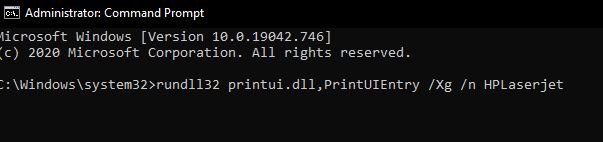
Once you executed the command successfully, the issue must be resolved.
Install the Resolution Update from Microsoft:
Microsoft released an emergency update to fix this problem, mostly this error occurs only to the users with Type 3 printer drivers installed. To fix this issue download the emergency update from the Microsoft update catalog and then install it on your computer.
Open Microsoft update catalog and search for the KB update < KB5001567> and download the update based on your windows version and then install it.
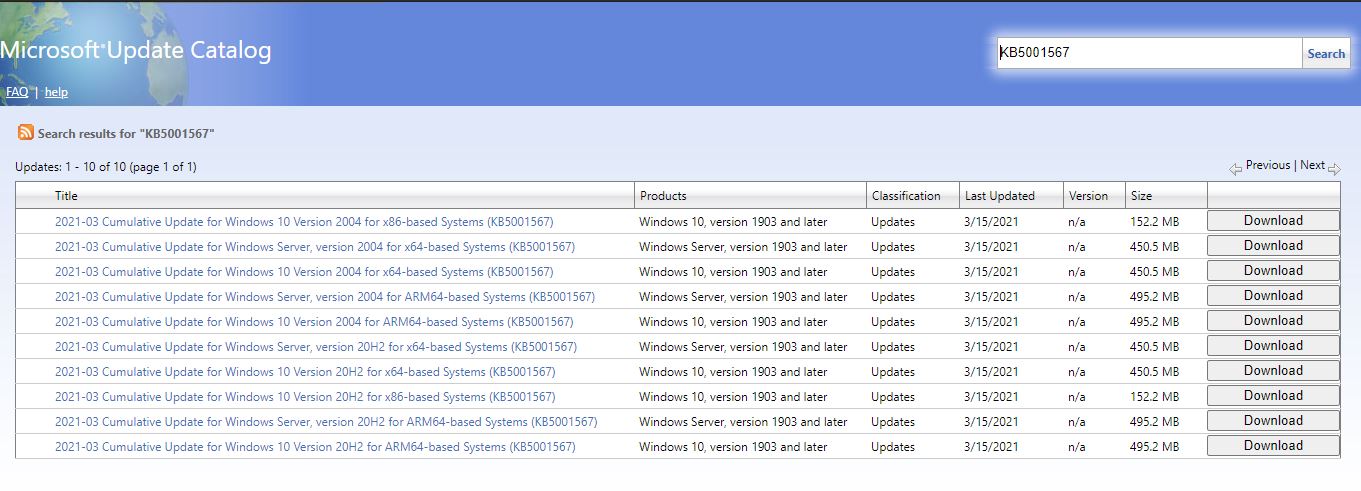
Mostly this will fix the issue.