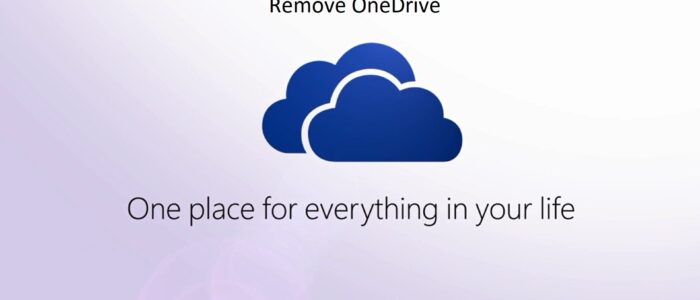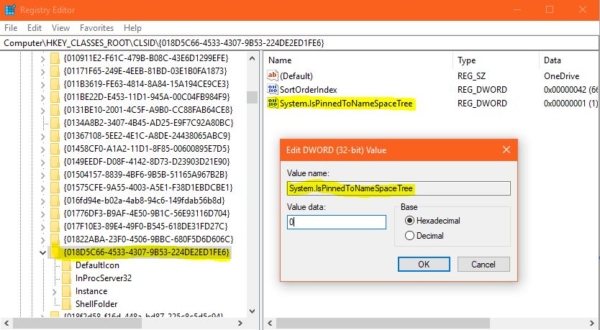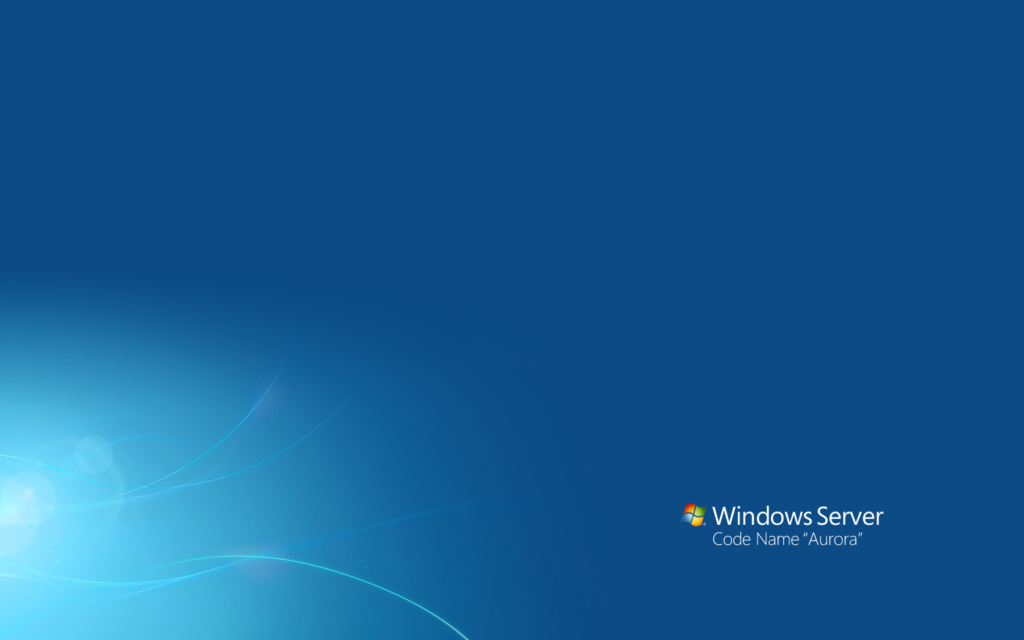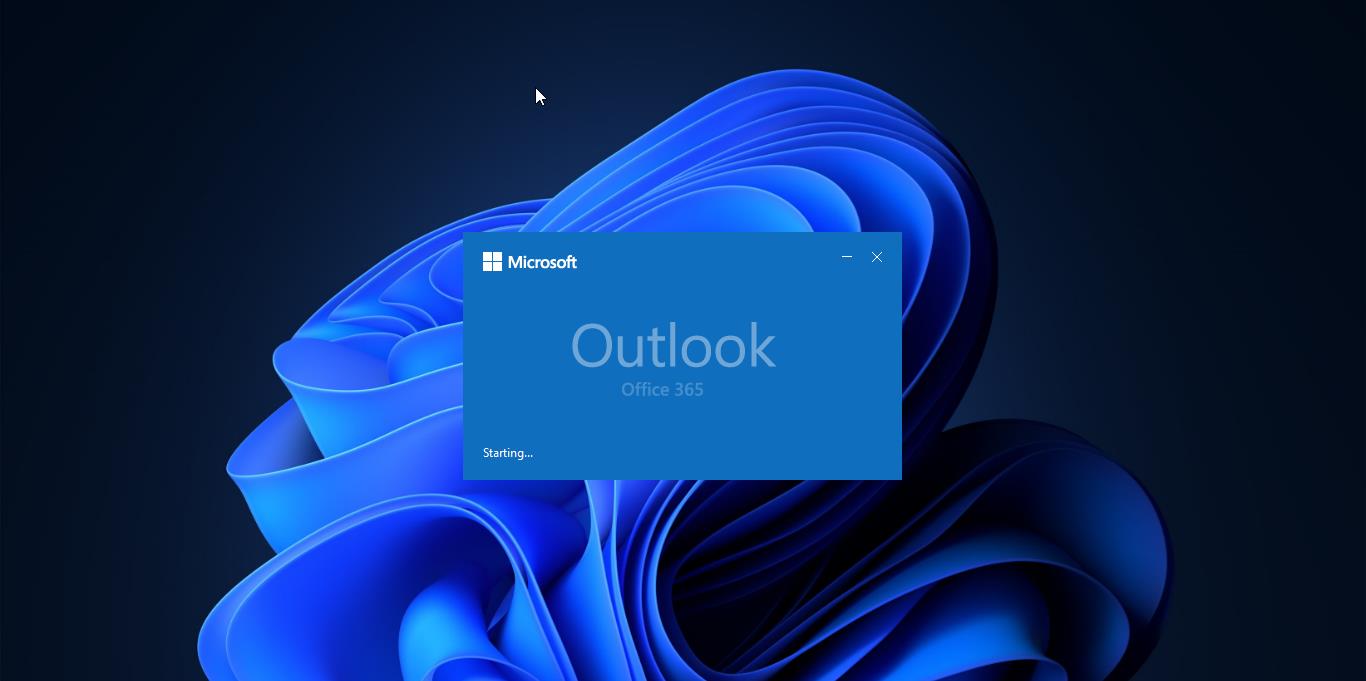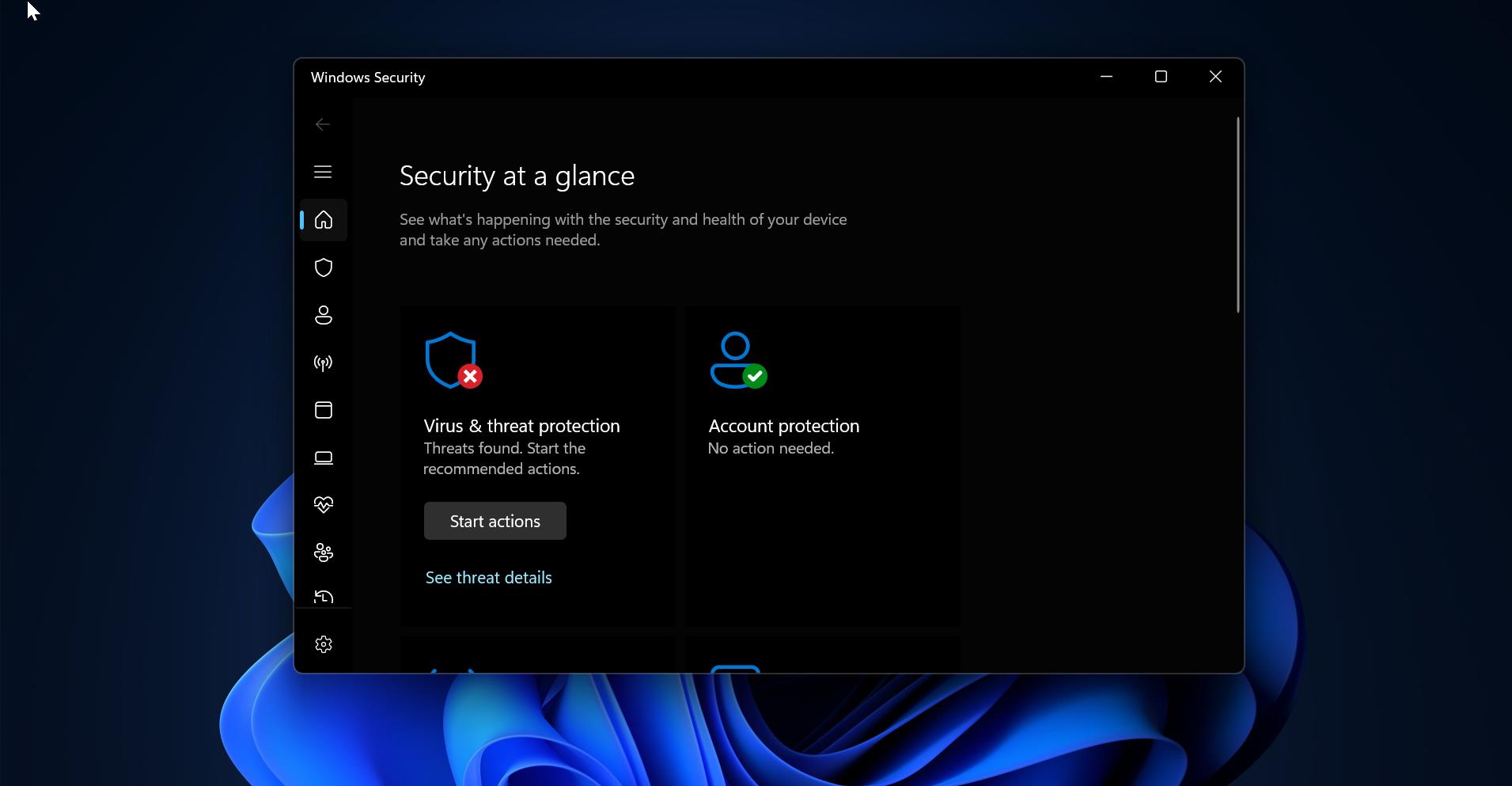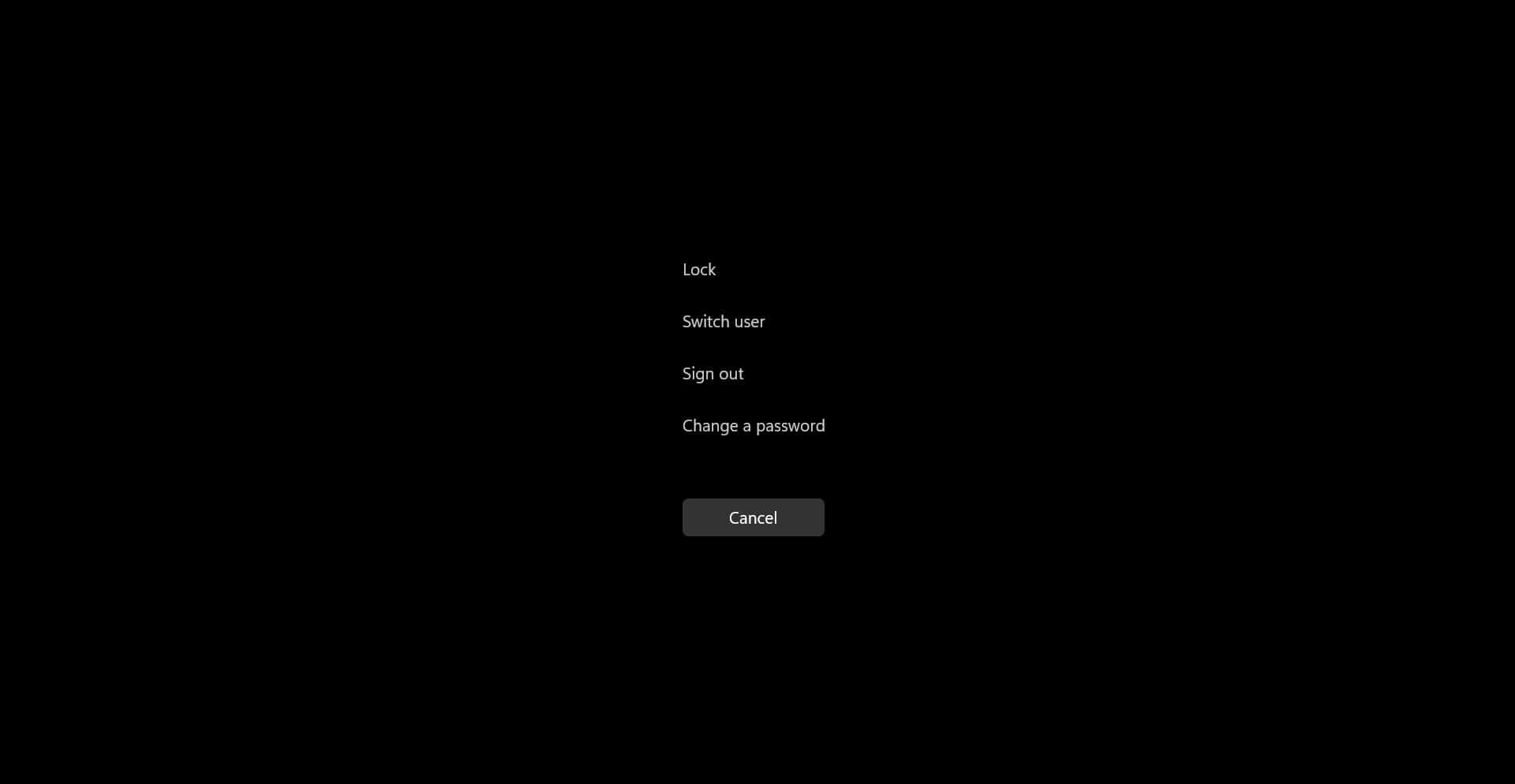The One Drive cloud storage solution has become an important part of Microsoft’s platform, and in Windows 10, it’s directly included in the operating system. You’re set up for it when you log in with your Microsoft Account, and you’ll find the storage available in File Explorer. There’s no app to open, download, or install — it’s just there from the start for you to use. Just double-click on the one drive folder and give your Microsoft credentials. Now lot of organizations also Migrating to one drive. Because of its simplicity and reliability. Still, if you found there is no use for the OneDrive folder in Windows 10. You can remove the entry from the windows10. Note: Using Registry Editor incorrectly can cause serious, system-wide problems that may require you to reinstall Windows to correct them. so create the restore point before you proceed.
Solution 1: Remove OneDrive from Registry editor.
- Open Run Command by pressing Windows + R.
- Type regedit, and click OK to open the registry.
- Browse the following path:
HKEY_CLASSES_ROOT\CLSID\{018D5C66-4533-4307-9B53-224DE2ED1FE6}
- Finding this path is difficult by normal.
If you’re having difficulties finding this particular entry, do the following:
- Right-click on the HKEY_CLASSES_ROOT folder (or)
- Use the Ctrl + F keyboard shortcut to open Find.
- Copy and paste the Registry entry you’re looking for, in this case: 018D5C66-4533-4307-9B53-224DE2ED1FE6
- Click Find Next to start a search.
- This particular entry can be repeated multiple times in the database, as such make sure to click the Find Next button several times until the Status Bar at the bottom of the Registry reads: Computer\HKEY_CLASSES_ROOT\CLSID{018D5C66-4533-4307-9B53-224DE2ED1FE6}.
- Select the {018D5C66-4533-4307-9B53-224DE2ED1FE6} key, and on the right side, double-click the System.IsPinnedToNameSpaceTree DWORD.
- Change the DWORD value from 1 to 0.
- Then close the registry editor.
- If you need to revert the setting back. Follow all the steps above and while changing the DWORD instead of giving 0 in the filed enter 1.
- If you found any difficulties in modifying the registry editor. Just Download the registry hack file here and merge it with admin privileges.
- Once done restart the system once. This method is easy to Remove OneDrive.
Solution 2: Uninstall OneDrive.
Uninstalling one drive is another method. If you are a Windows 10 home user you can proceed with this method. If you’re using Windows 10 Professional, Enterprise, or Education, skip this step and use the Registry edit method above.
Go to Control Panel –> click on programs and features and click on One Drive.
Uninstall it.