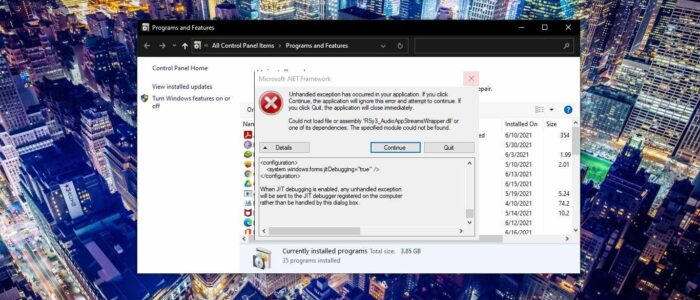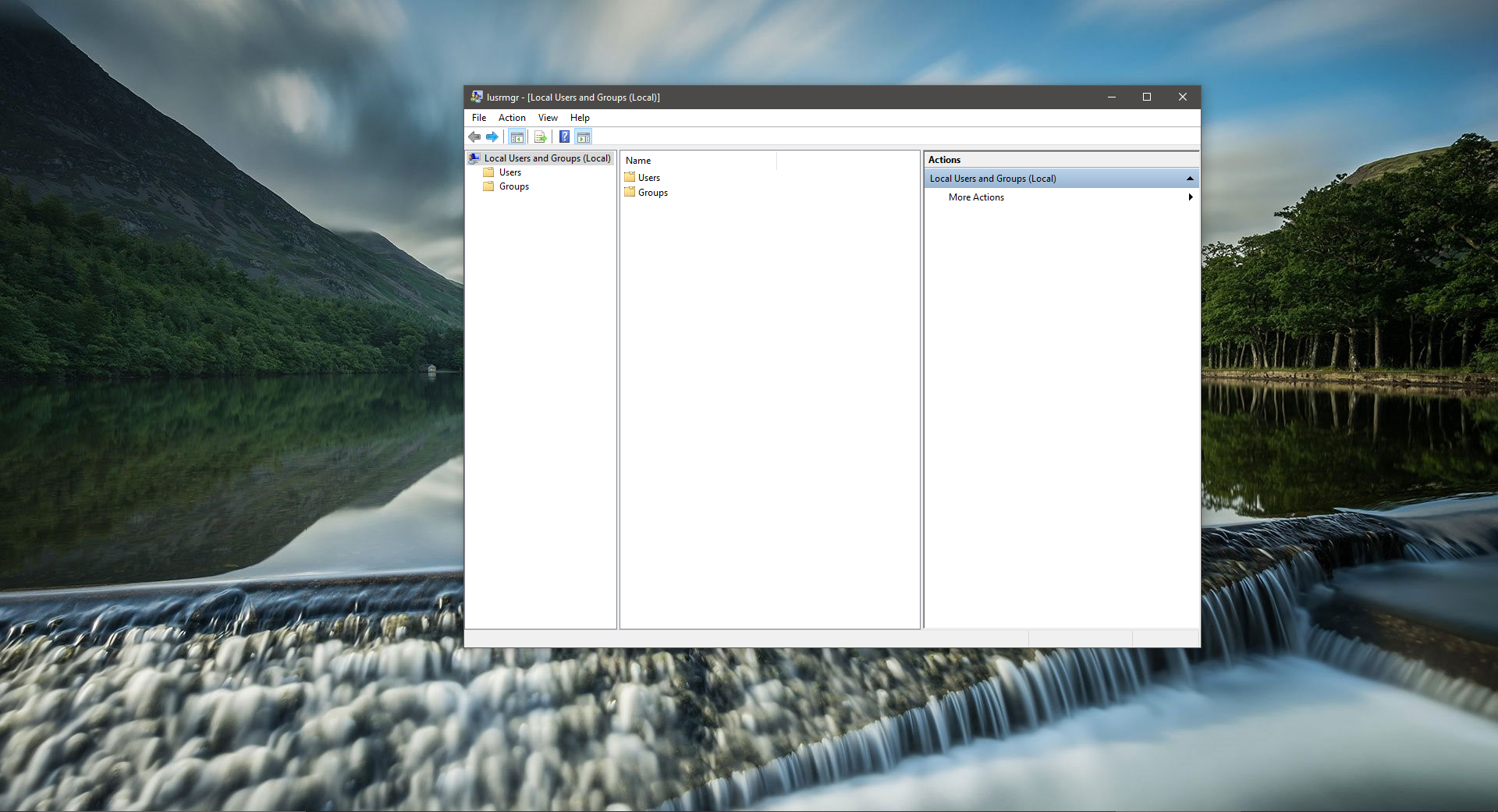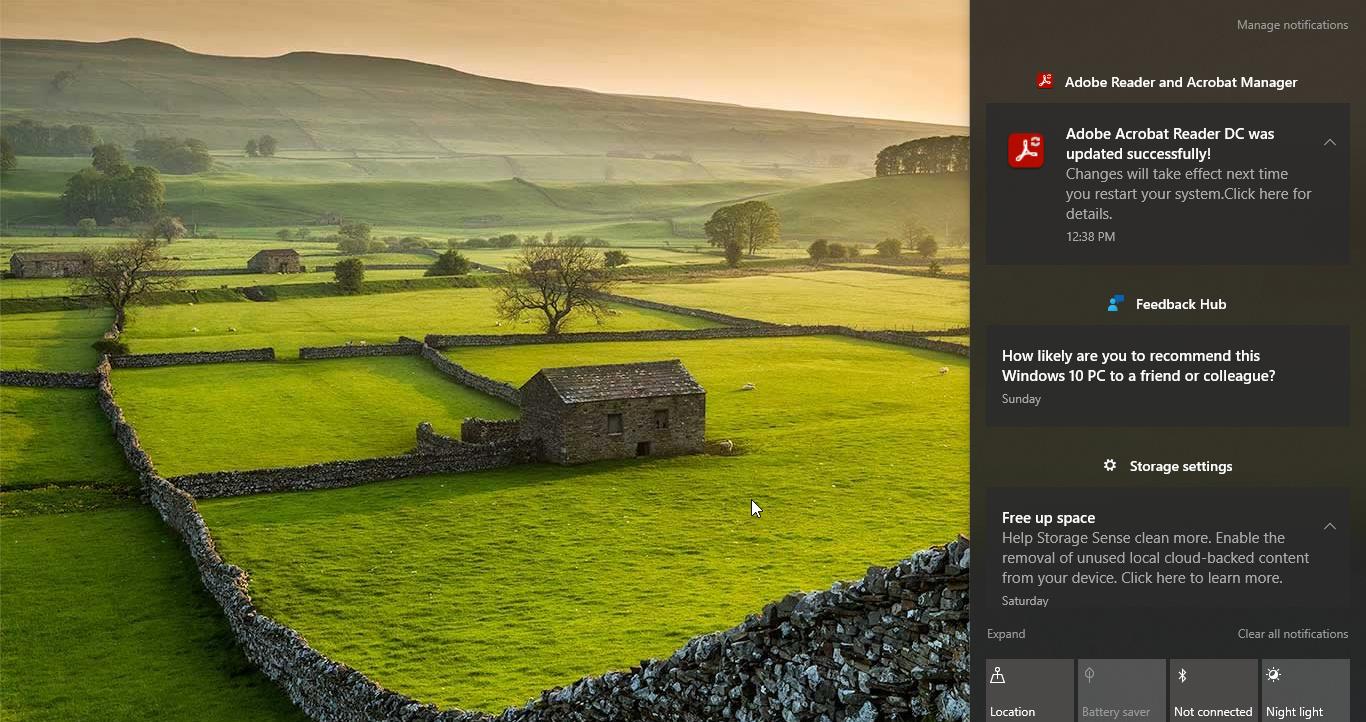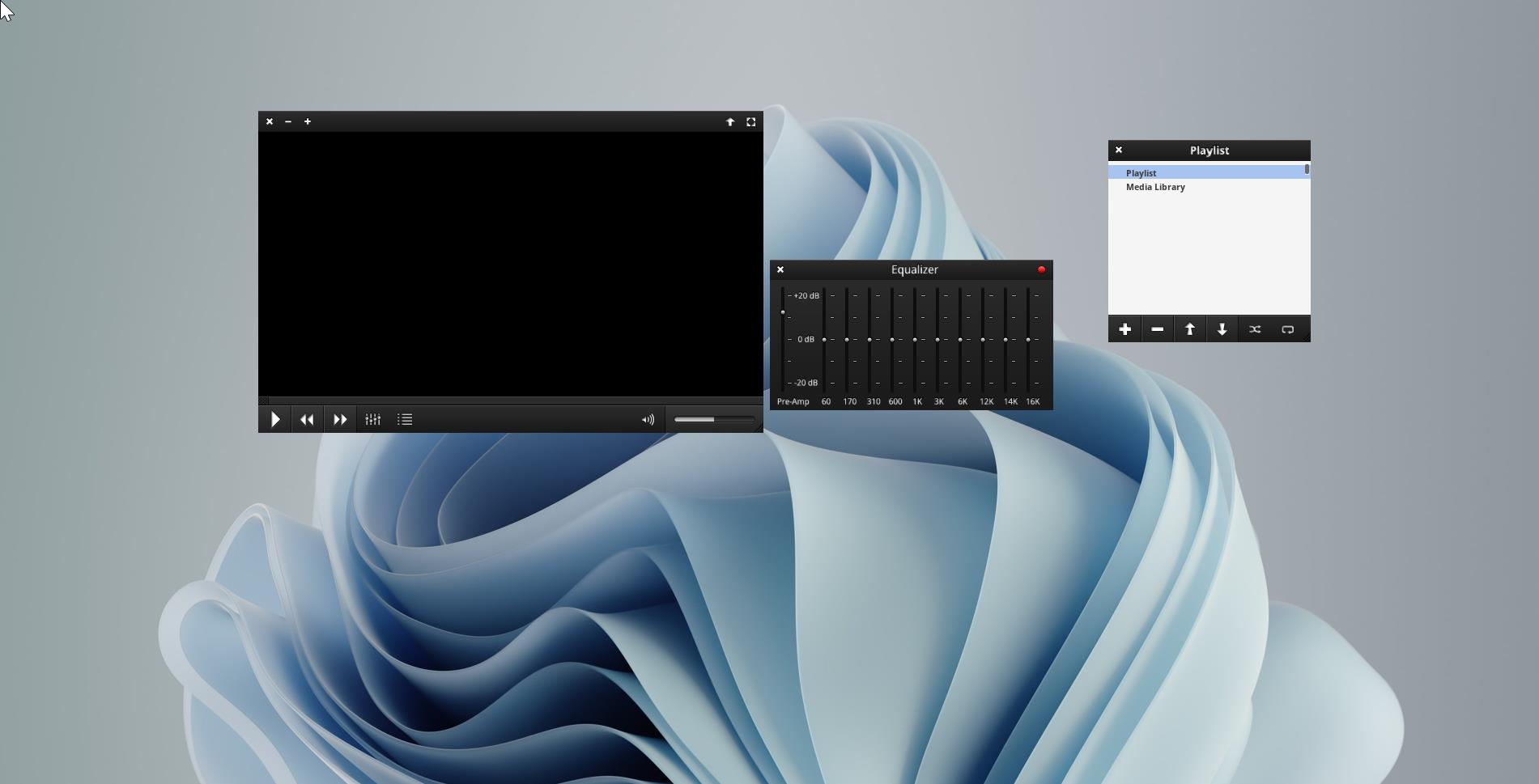If you Encountered “Could not Load File or Assembly RSy3_AudioAppStreamsWrapper.dll” Error, then this article is intended to help you to fix this issue. Mostly this error occurs with the Razer Synapse application, and few users reported that they faced this issue after the Windows Update. This error Can arise for a few different reasons, like a faulty application, RSy3_AudioAppStreamsWrapper.dll has been deleted or misplaced, due to the missing or corrupted dll file, due to malware on your system, corrupted or damaged Windows registry. If the dll is corrupted you’ll receive the following error message.
- The program can’t start because rsy3_audioappstreamswrapper.dll is missing from your computer. Try reinstalling the program to fix this problem.
- There was a problem starting rsy3_audioappstreamswrapper.dll. The specified module could not be found.
- Error loading rsy3_audioappstreamswrapper.dll. The specified module could not be found.
- The code execution cannot proceed because rsy3_audioappstreamswrapper.dll was not found. Reinstalling the program may fix this problem.
- rsy3_audioappstreamswrapper.dll is either not designed to run on Windows or it contains an error. Try installing the program again using the original installation media or contact your system administrator or the software vendor for support.
This article will guide you to fix this error. Once you received this error follow the below-mentioned resolution steps.
Reset Winsock using Command Prompt:
Open Command Prompt in elevated mode and type the following command.
netsh winsock reset
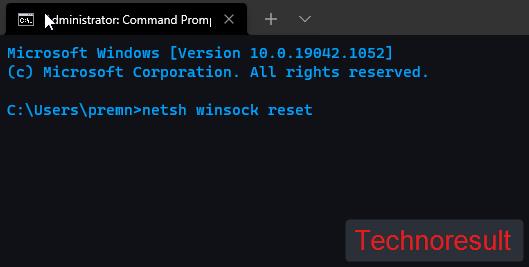
This command will recover the computer from any socket errors. Once the command executed successfully restart the system once and check you are getting the error.
Disable the .NET Windows Features:
Click on the Windows Search and type Turn Windows features. Click on Turn Windows features on or off.
Under the Windows features, look for .NET Framework and uncheck the .NET options.
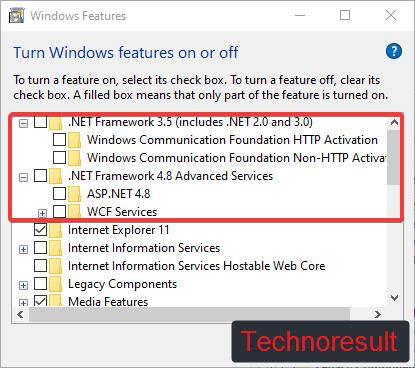
Click on OK you’ll get the warning prompt as shown below, just click on Yes and proceed Removing the .NET Framework.
After the restart, go to the Visual Studio Download link and then click on Download Community 2019 button.
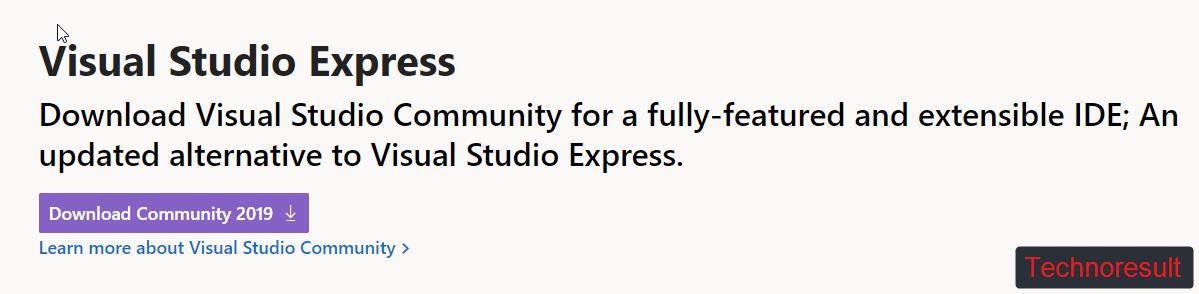
After the download, double-click on the exe file and install it on your system.
Click on Yes on UAC prompt. After the installation launch the application and go to the Workloads tab.
Under the Desktop & Mobile section, check the .NET desktop development.
Click on the Install button. The installation will take time after the installation restart the system once.
After the restart check you are getting this error or not.
Clean the Temp files:
Open run command by pressing Windows + R and type the following location.
%PROGRAMFILES%
%ProgramData%
%AppData%
Delete the folder that related to the application from the above-mentioned locations.
Restart the system once and check.
Reinstall the Problematic Application:
Open Run command by pressing Windows + R and type appwiz.cpl and hit enter. This command will open the Programs and features.
Choose the app which causing the issue, right-click on it and choose uninstall. After the uninstallation, download the app from the official site and install it again.
Restart the system and check you are receiving the same error or not.
Download the RSy3_AudioAppStreamsWrapper.dll file:
As I mentioned above this error occurs due to the corrupted dll file, Download and install the dll file from the link.
Click on the link for the detailed instruction to install the dll file.
Read Also:
How to fix msvcp140.dll error PUBG?
How to Disable Internet Explorer using Group Policy Editor?
Fix vcruntime140.dll was not found error on Windows 11