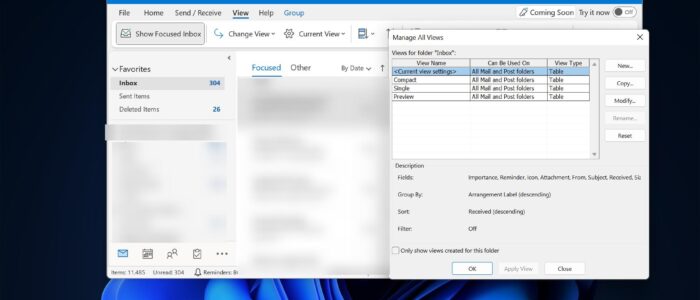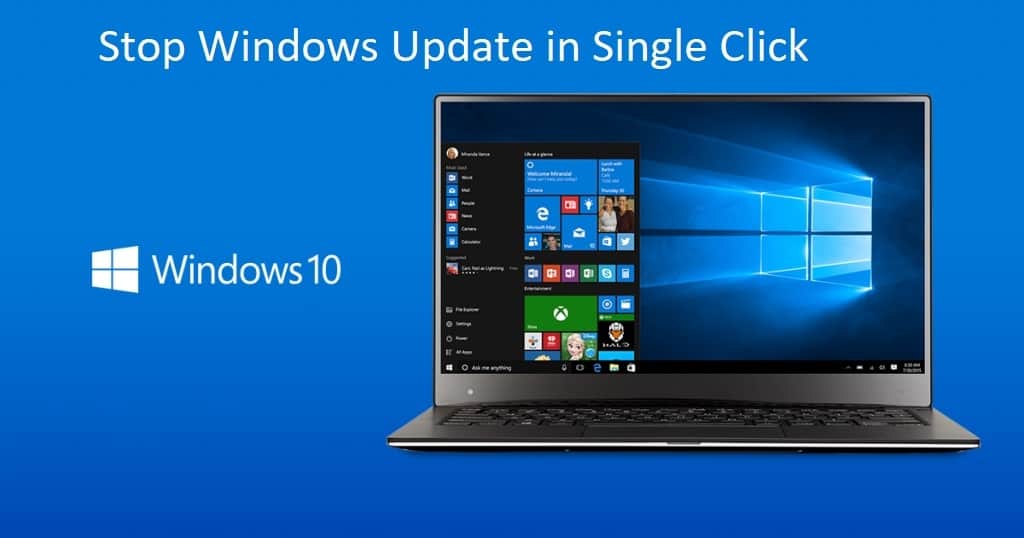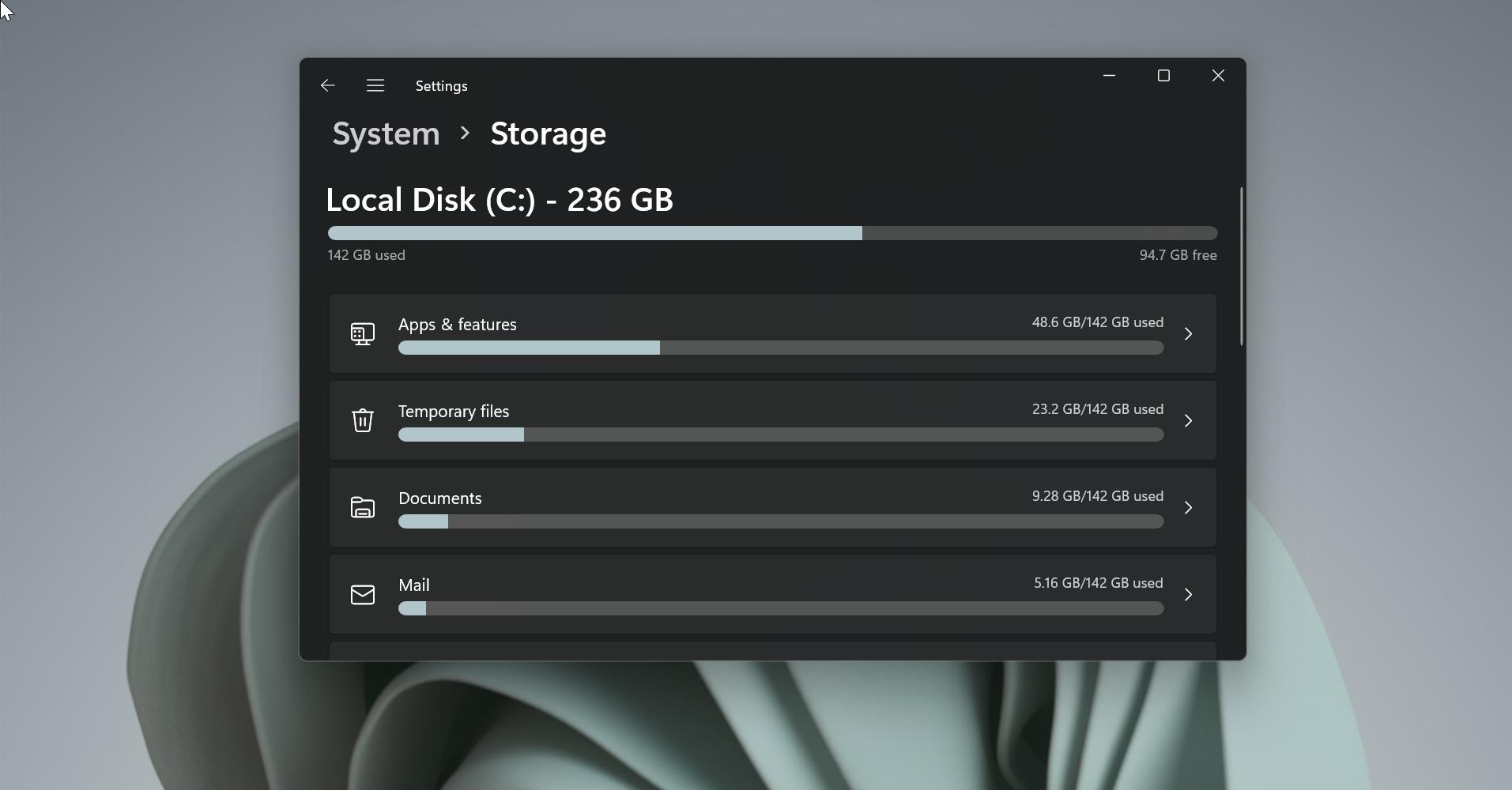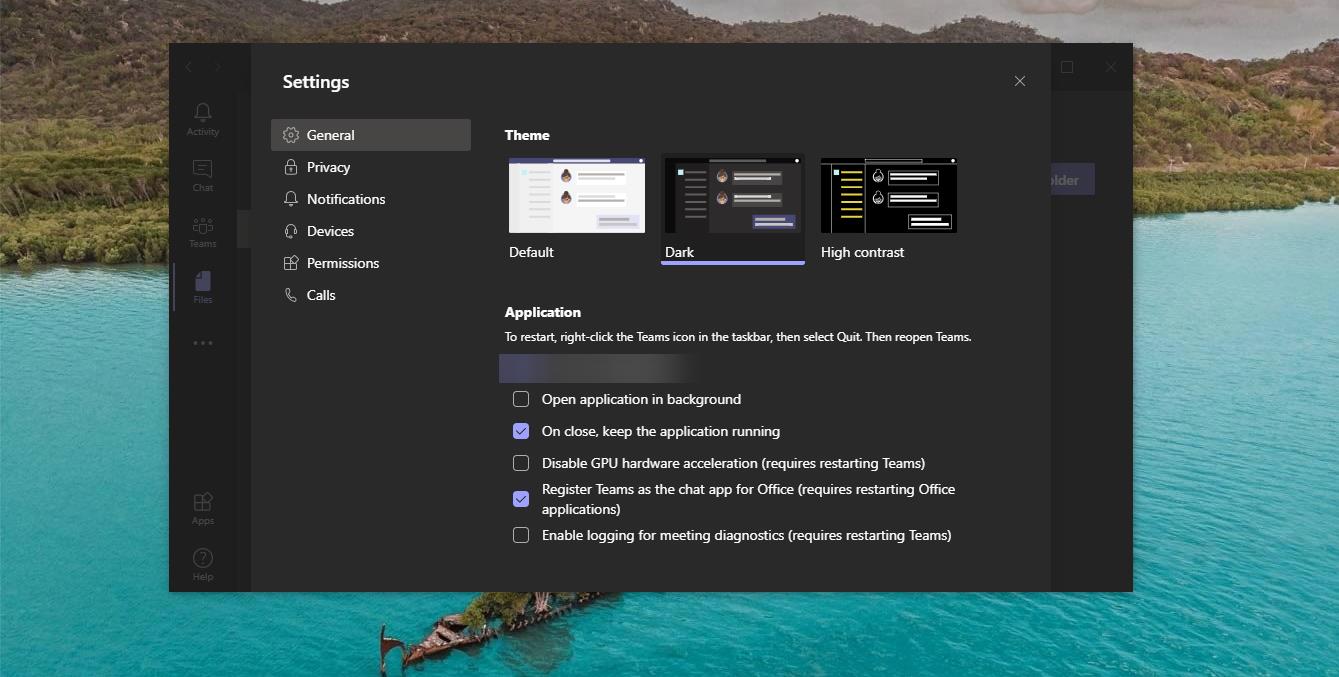Outlook view settings define how items appear on your screen, if you modified the outlook view settings and you might be unfamiliar with the new interface. And if you want to reset the outlook view settings to default then this article will guide you to Reset Outlook View and navigation pane settings to default. Resetting the View settings lose any custom view which you created in outlook, and it won’t delete any of your emails or any other data in the app. You can reset the Outlook view using two different methods, this issue is caused by an Outdated Outlook application, and Corrupted user profile. If you faced an issue with View settings, as a part of basic troubleshooting just update your Outlook version once and try to create a new Outlook profile. Mostly this will resolve the issue and reset the view settings to default.
Reset Outlook View settings:
The Outlook application comes with the dedicated reset option which allows users to revert to the older view settings.
Launch the Outlook application.
Now, click on the View tab, then click on Change View then choose Compact.
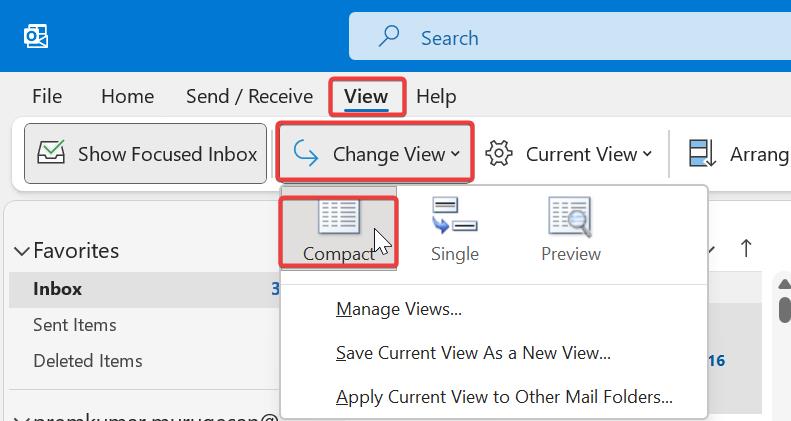
To reset the Current view, click on Manage Views.
Under Manage View settings click on Reset, then click on Ok.
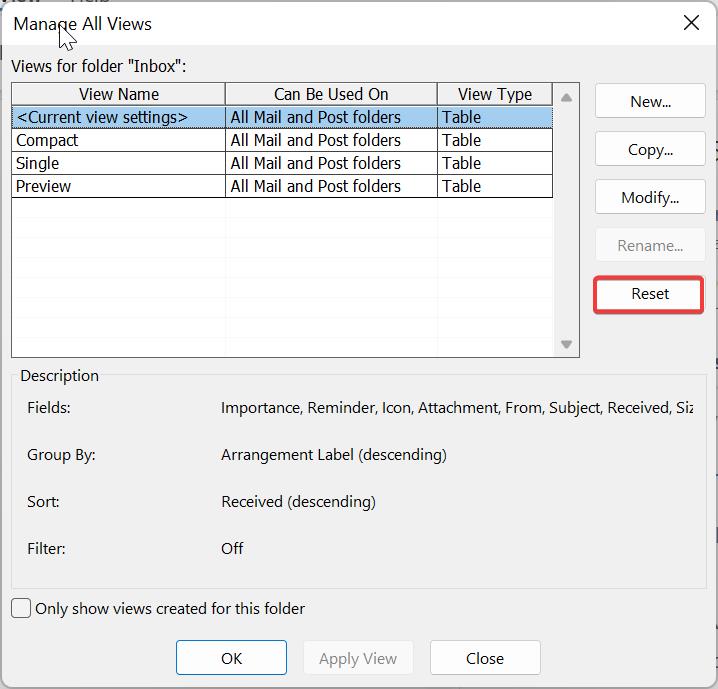
If you want to apply the current view to other folders, then click on Change View > Apply Current View to Other Mail Folders.
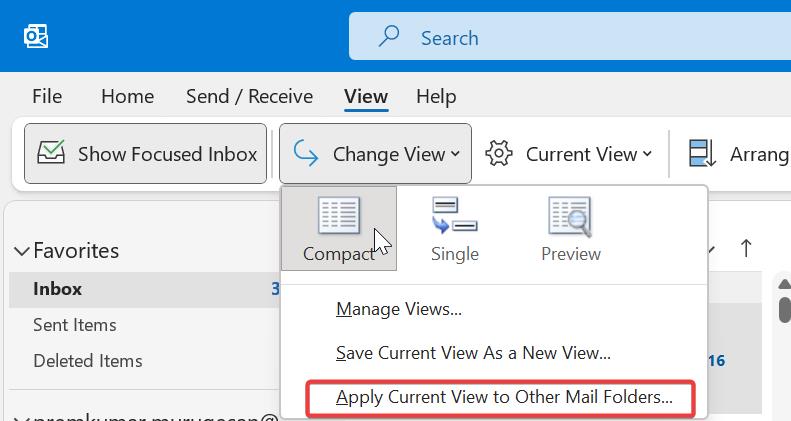
This will apply the default view to other mail folders. Alternatively, you can use the following method to reset the outlook view simply by using the command prompt.
Using Command Prompt:
Open the Run command by pressing Windows + R and enter the following command and hit enter.
Outlook.exe /cleanviews
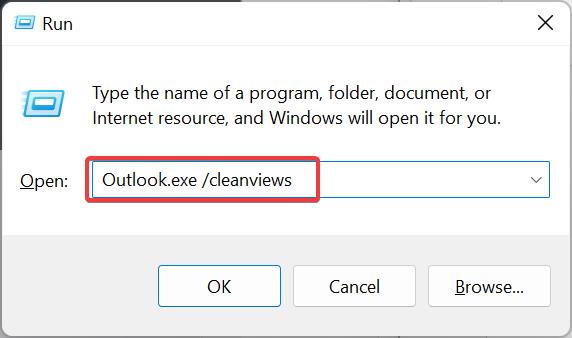
This will clear the custom view you have applied.
Reset outlook’s navigation pane:
Open the Run command by pressing Windows + R and enter the following command and hit enter.
Outlook.exe /resetnavpane
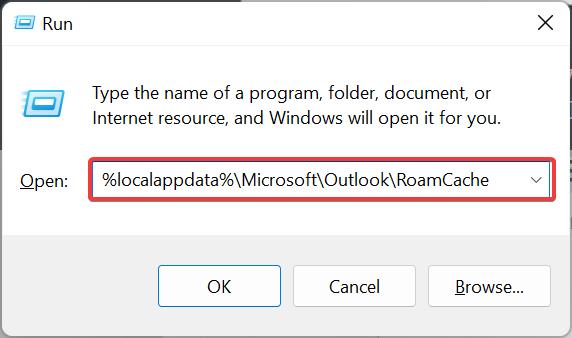
This command will reset Outlook’s reset navigation panel.
Read Also:
Fix Sorry, we’re having trouble opening this item Outlook error
Enable or Disable Remember password option in Outlook
Resolving Outlook Data File Maximum Size Limit