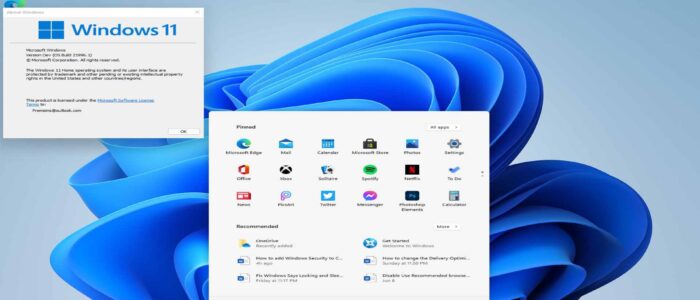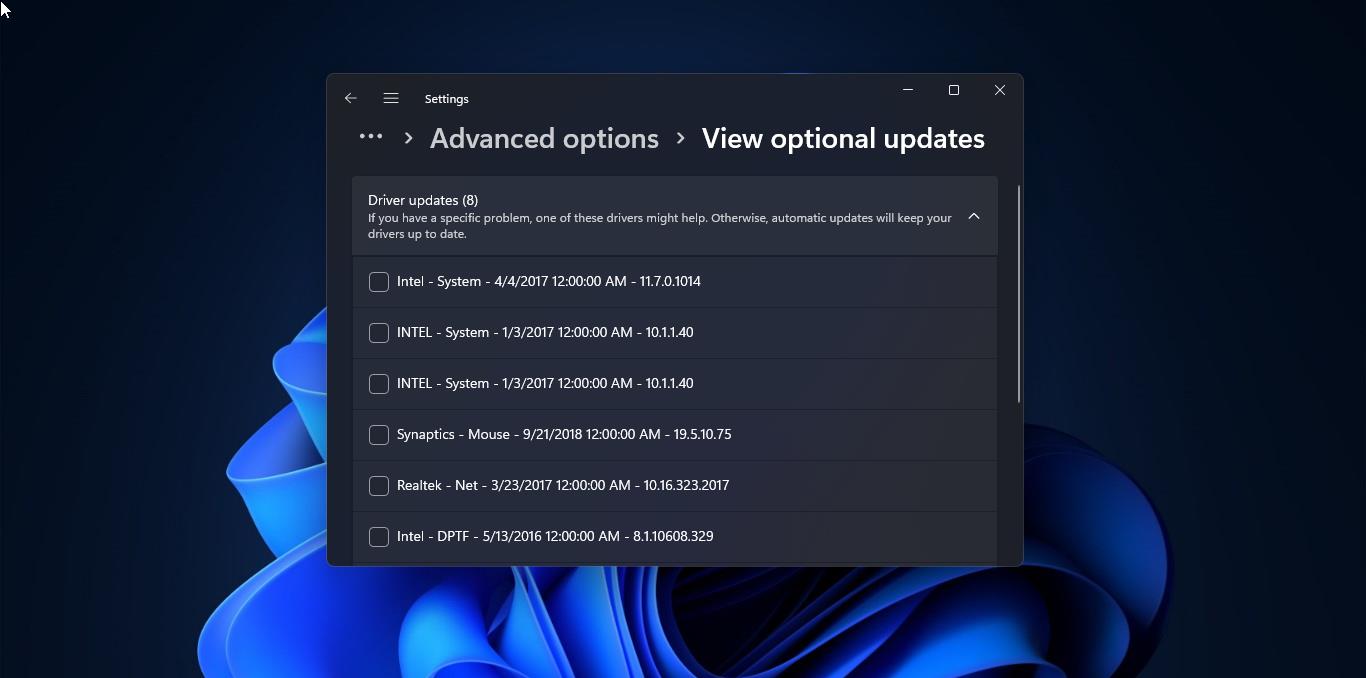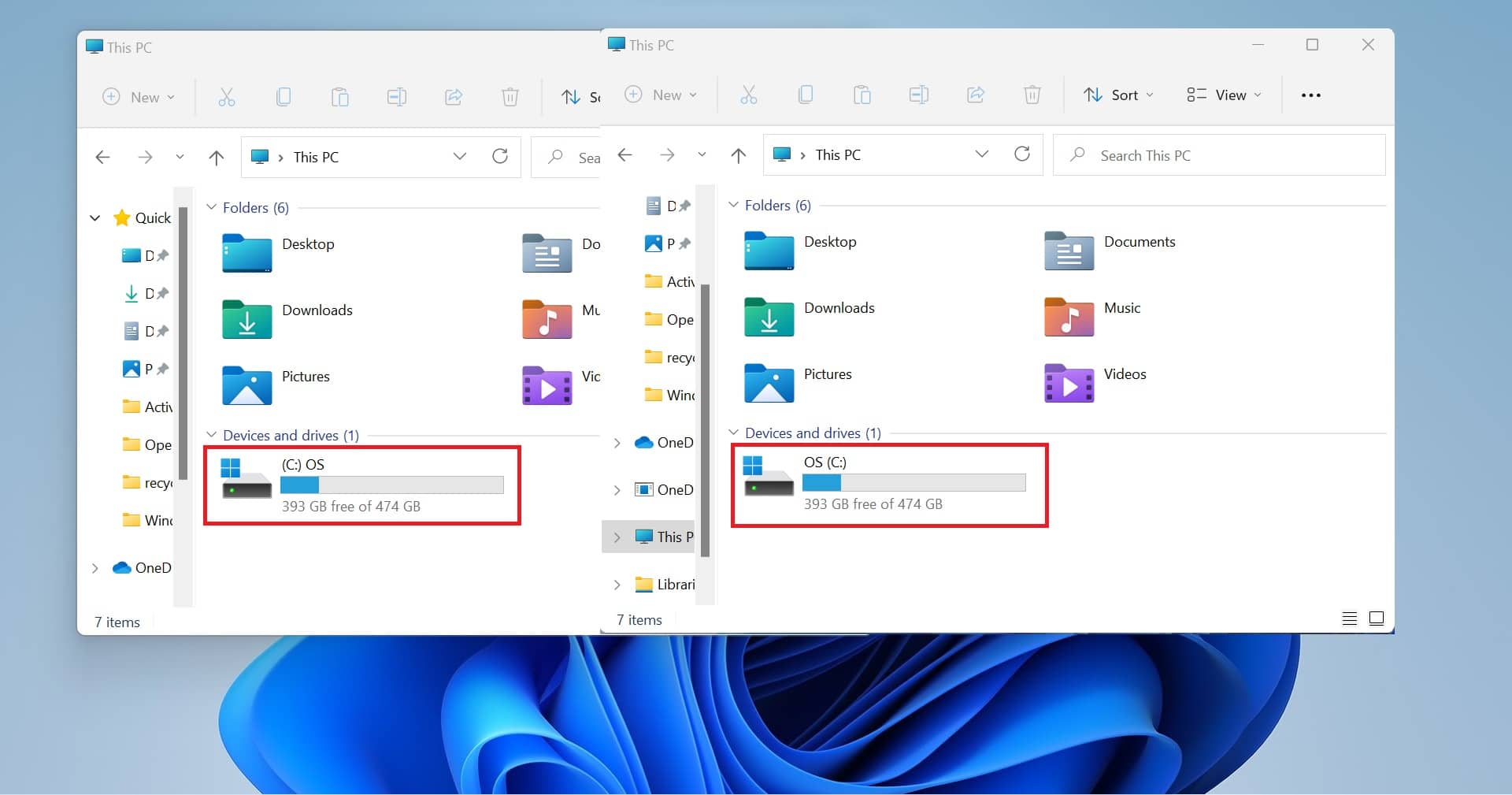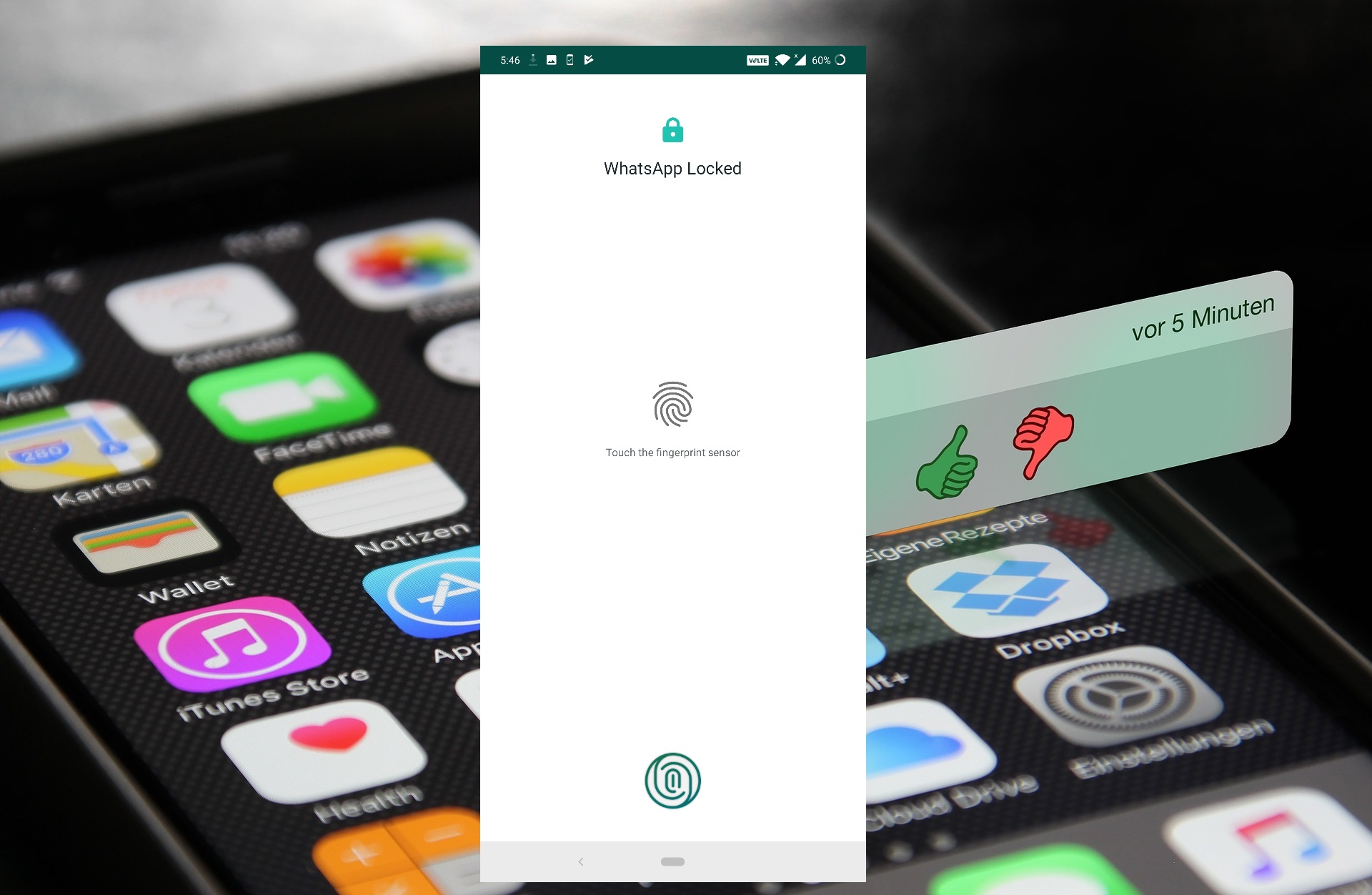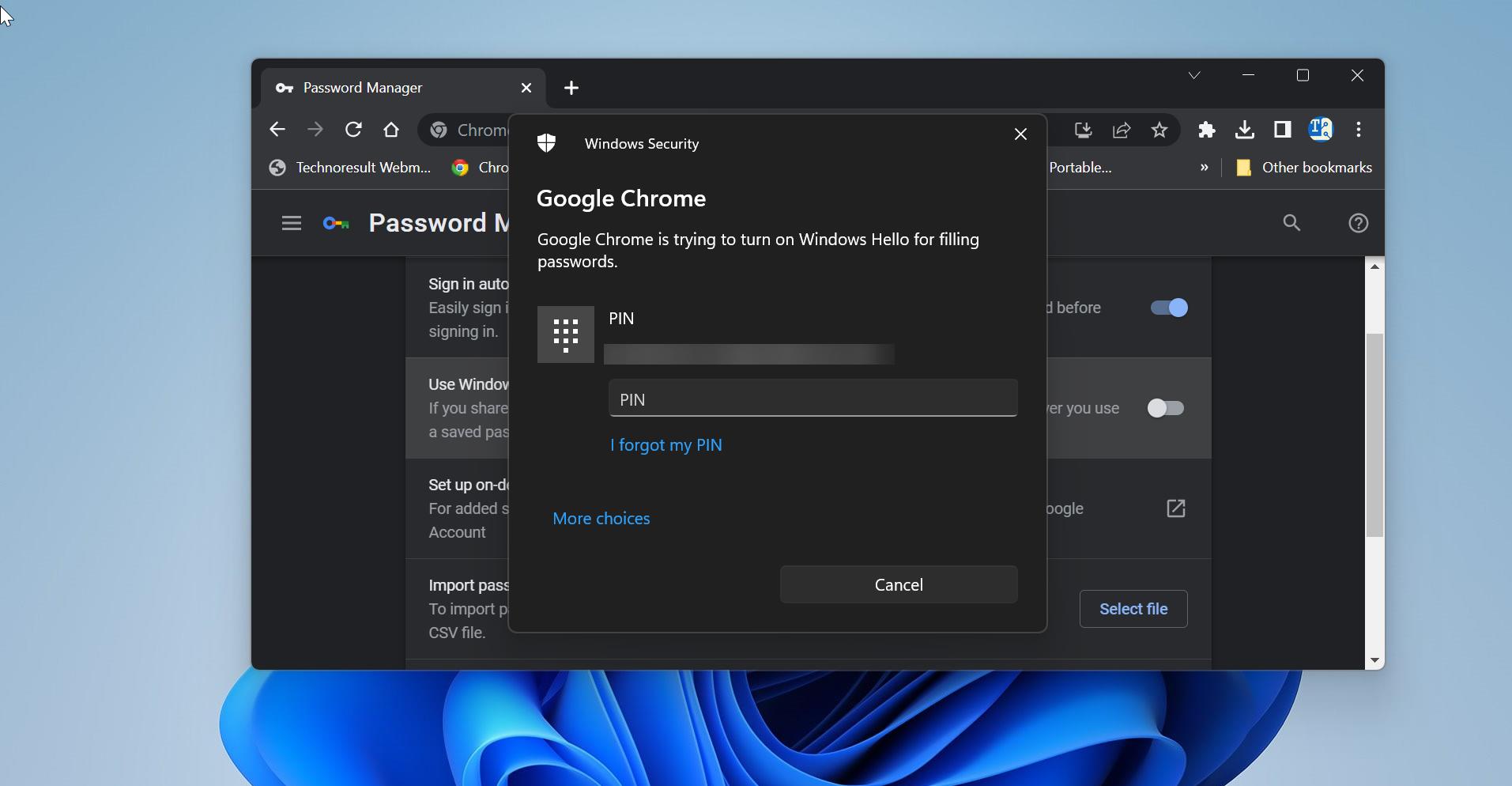At Microsoft’s big Windows event, Microsoft is about to announce the next version of Windows called Windows 11, and Microsoft is about to release the Windows Next version on June 24. But, before that yesterday June 15, a near-final edition of Windows 10 was leaked on the Chinese web forum website. And the leaked screenshots of Windows 11 emerged on China’s website and many users from all over the world just talked about the immersive look of Windows 11. Soon after the screenshot, someone uploaded the Windows 11 ISO files online and many users already downloaded the Windows 11 ISO. If you haven’t tried it out, then this article will guide you to download and install Windows 11.
The Leaked Windows 11 21996 build has lot of new features and the immersive cool User Interface, it has the New start menu, Centered taskbar, rounded corners, cool animation, new wallpapers. And another noticeable feature of Windows 11 is the new boot logo and start menu logo. Many users already downloaded this leaked Windows 11 21996 build and installed it on their PC and some users tried it in a virtual environment. So, without wasting any time, let’s see how to download and install Windows 11 on your machine.
Download and Install Windows 11:
Note: This version of Windows 11 is not officially released by Microsoft, and it does not include all of the rumored new features, and it may include bugs and it may cause security issues. If you want to try this Windows 11, install it on any of your secondary devices and try with a Virtual machine. Some users faced issues while installing Windows 11, follow the below-mentioned steps carefully and install Windows 11 on your Machine.
Download Windows 11 From the following Links:
There is no direct link to Download the Windows 11 21996 build, click on the following mirror links to download the Windows 11. The link contains a 64-bit ISO image, so you won’t able to install it on your 32-bit Machine.
Download Link 1: HiDrive
Download Link 2: MegaDrive
Install Windows 11 on Your Machine:
Once you downloaded the Leaked Windows 11 build, then you need to create a Bootable image with Windows 11. Make sure you are having a 16GB thumb drive, to create a bootable image first, you need to Download the Rufus software. Install the Rufus on your machine, right-click on it and choose run as admin.
Choose the ISO, and under partition choose GPT and Target system choose UEFI (non CSM), click on Start.
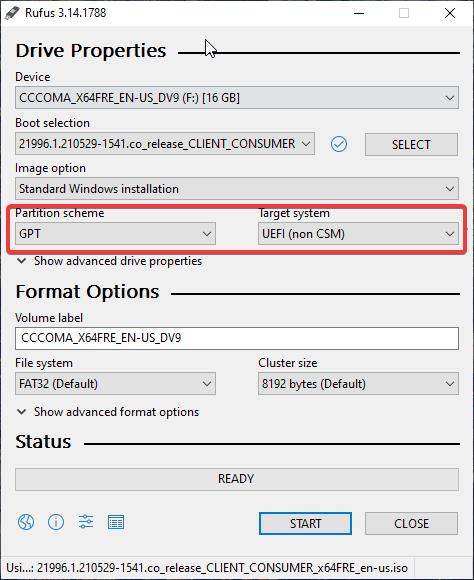
Now Rufus will show pop up to format all your data on the USB drive, click on Yes and proceed with the installation, The bootable process will take time, be patience and once the installation is done, you can see the Ready message. Remove the USB drive and plug it into the computer where you need to install the Windows 11.
Next, restart the machine and press the boot key continuously while your computer starts. Enter in to the boot menu and choose the USB drive, for HP Press F9, for Dell system press F12. Mostly the boot key would be Esc, F9, F12, F10, or DEL.
Now you will get OOBE setup screen, choose the language, Time and current format, Keyboard or input method and click on Next.
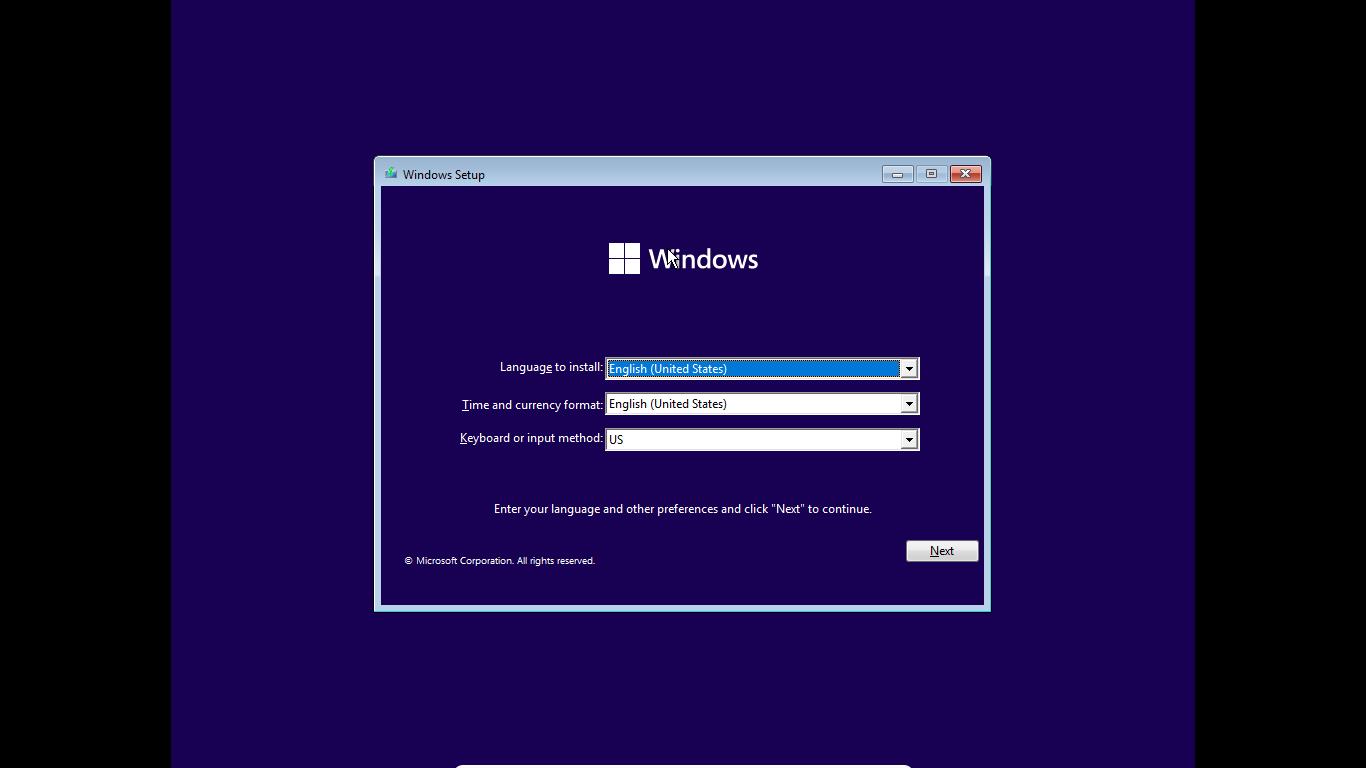
If you prompt with update or clean install click on No and choose the custom installation.
Next, under the setup process click on Install Now > I don’t have a product key > Select Windows 11 edition > Custom.
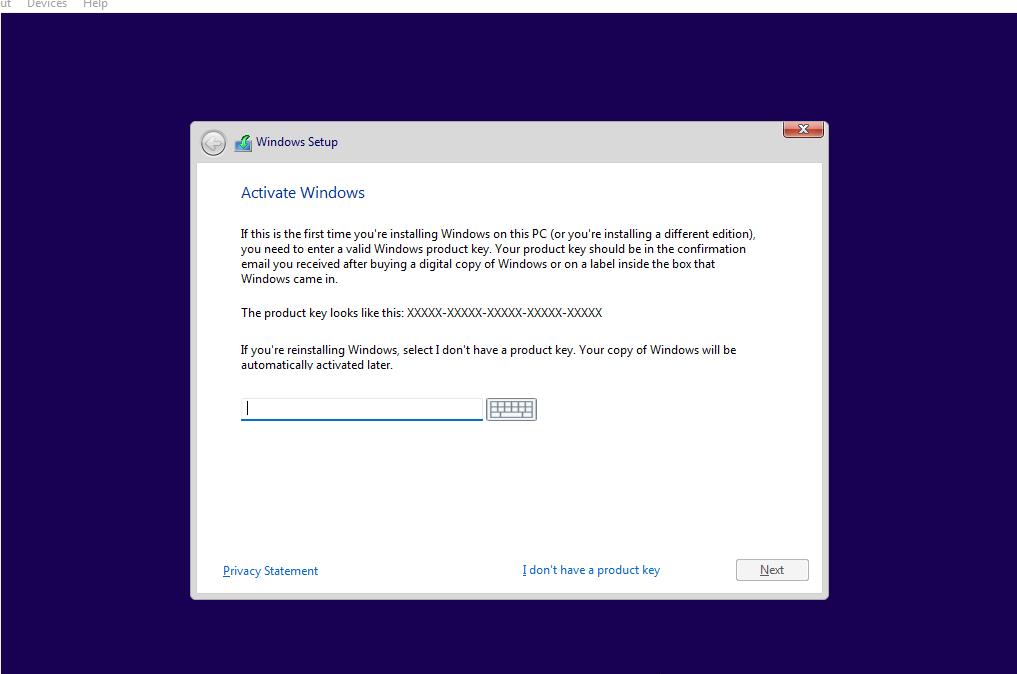
Choose the Windows 11 Edition, I am choosing Windows 11 Home Edition. Then Click on Next.
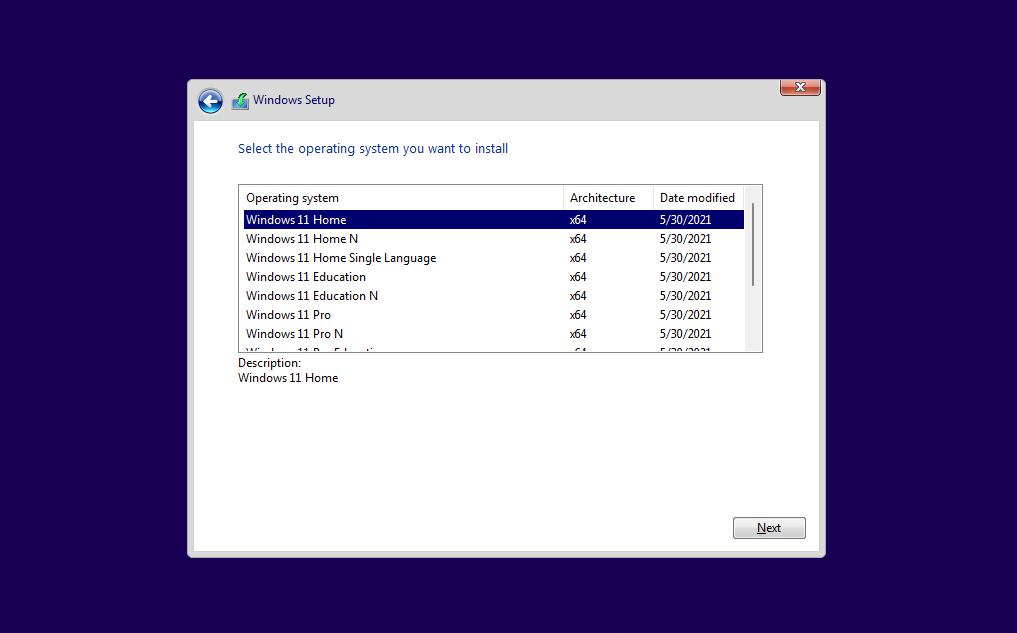
Accept the license and terms, then click on Next.
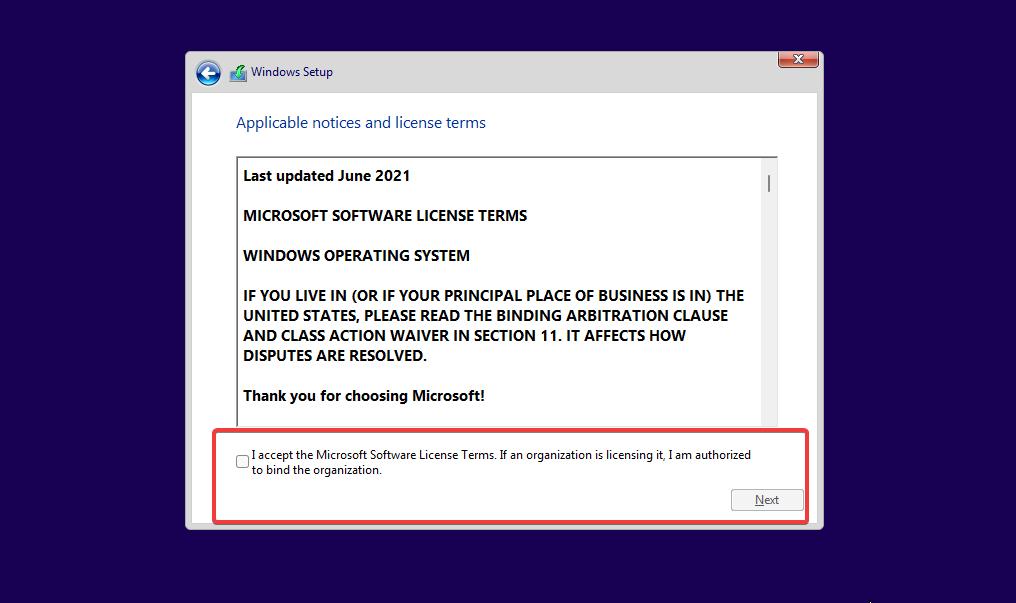
Next, choose Custom Installation and click on Next.
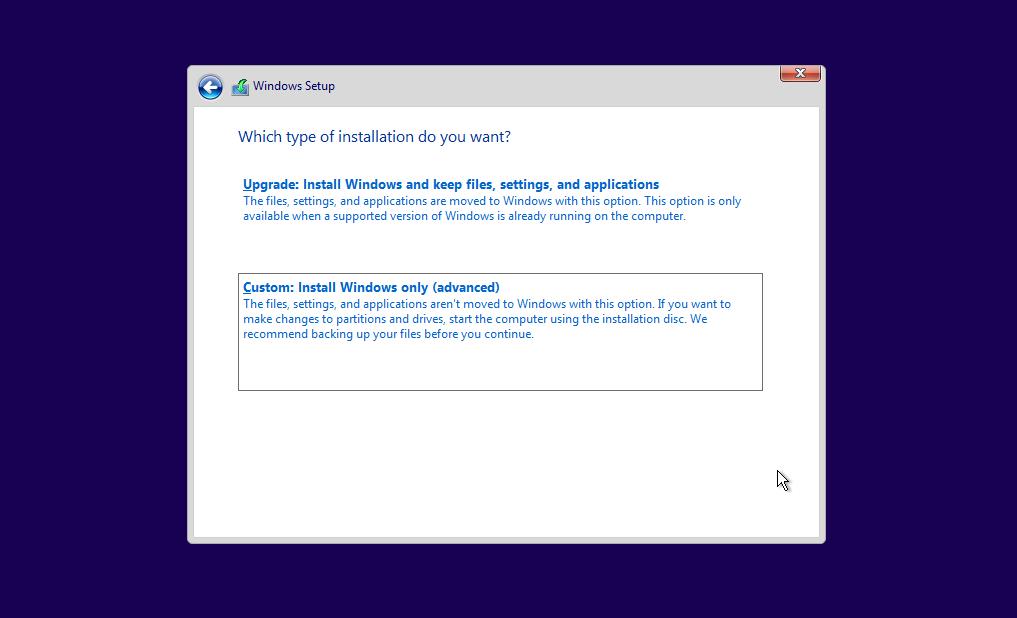
Next, Create a Partition Drive and choose the Primary OS disk partition, then click on Next.
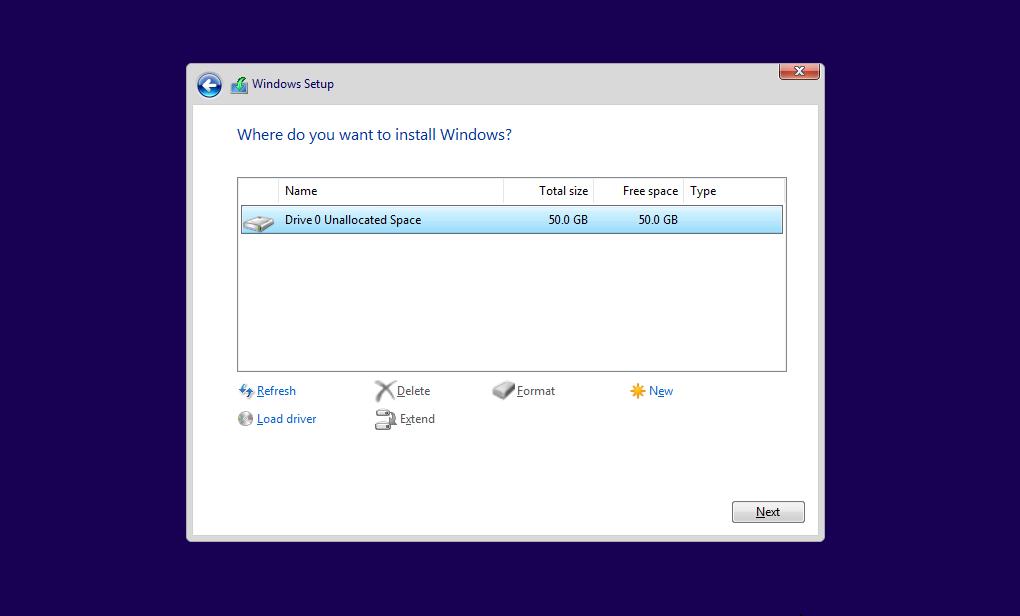
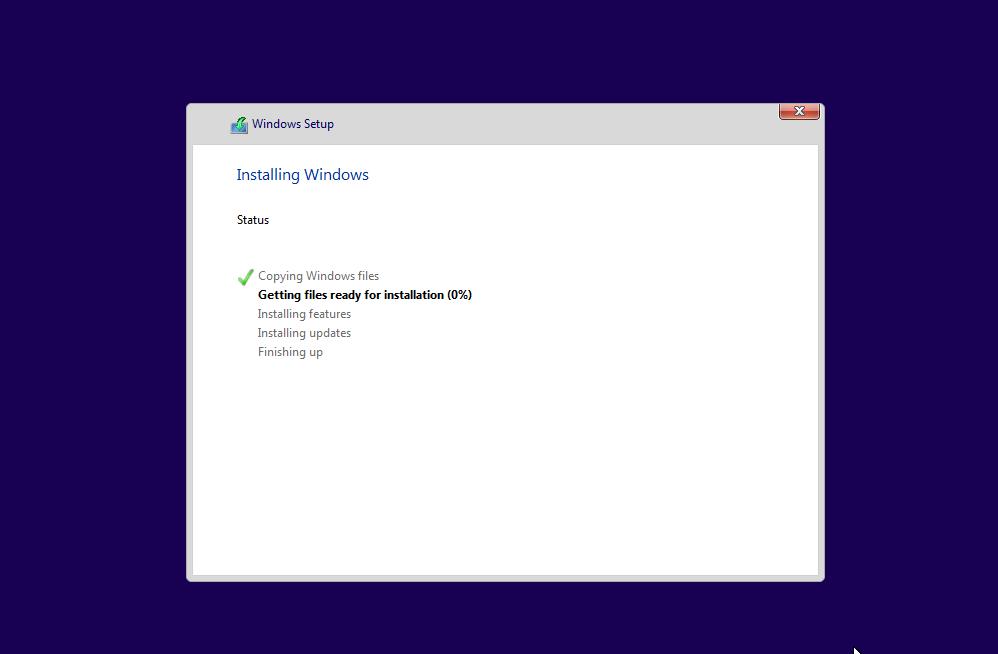
The installation process will take time after the Installation Process, Follow the OOBE setup wizard and complete the installation.