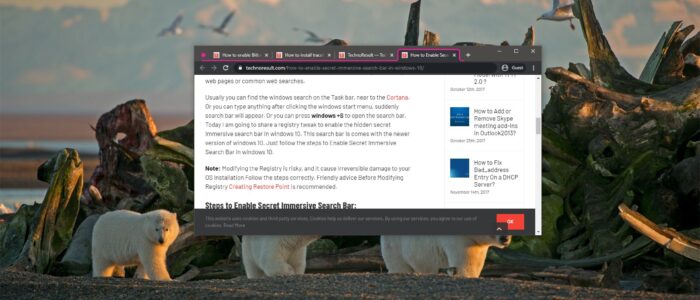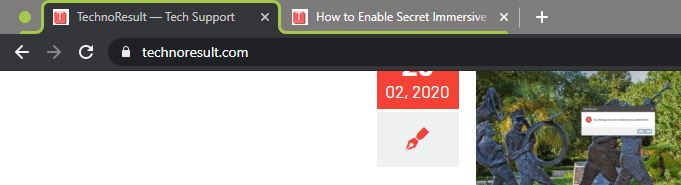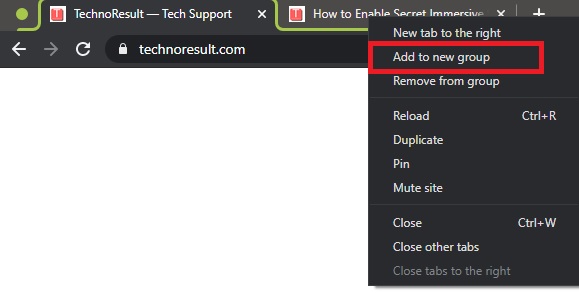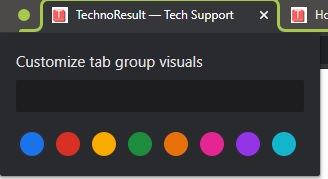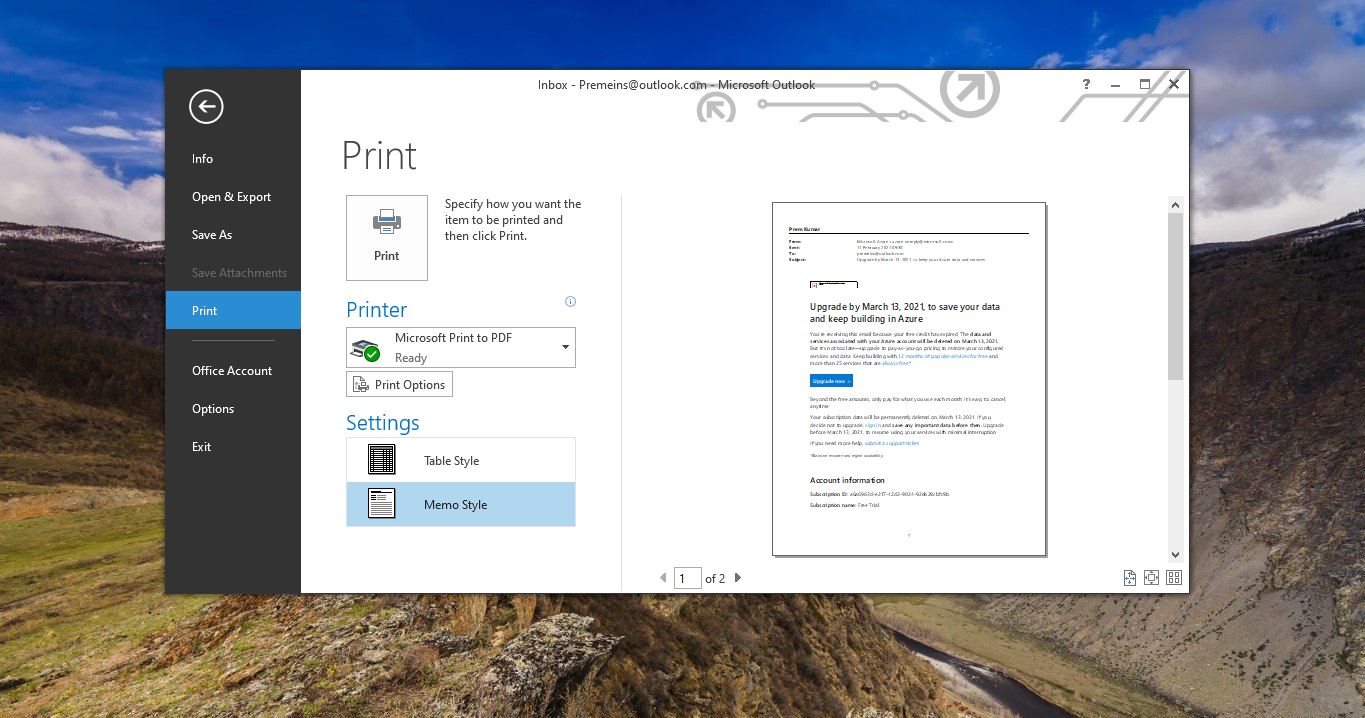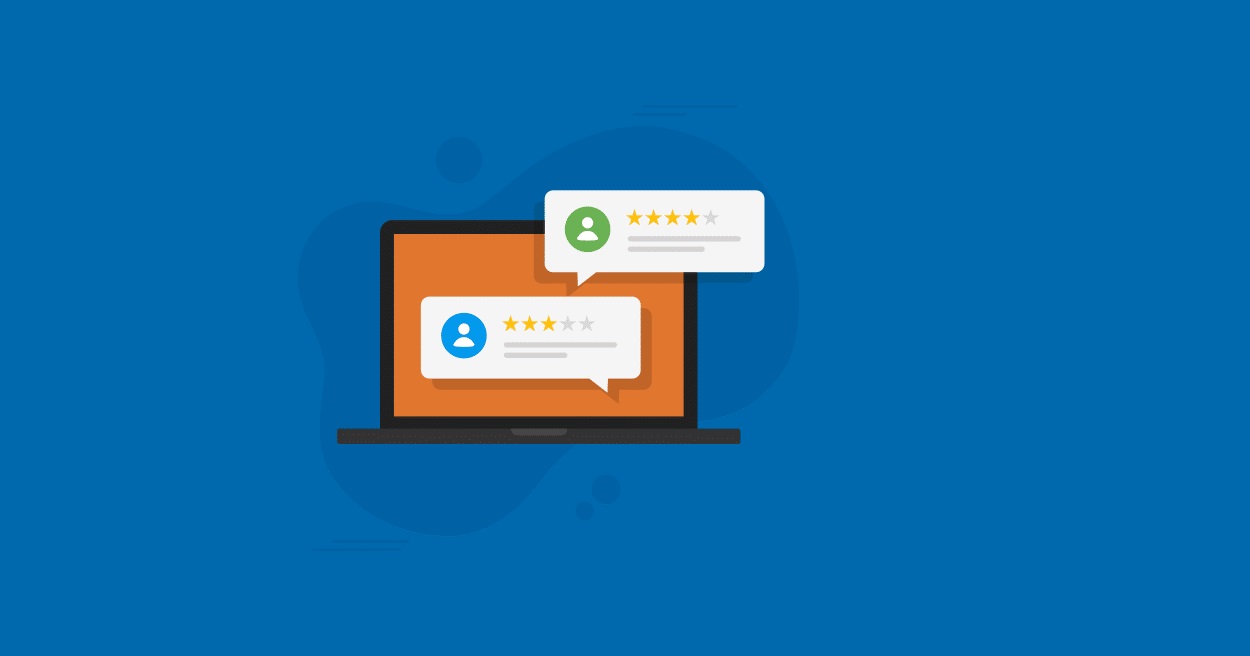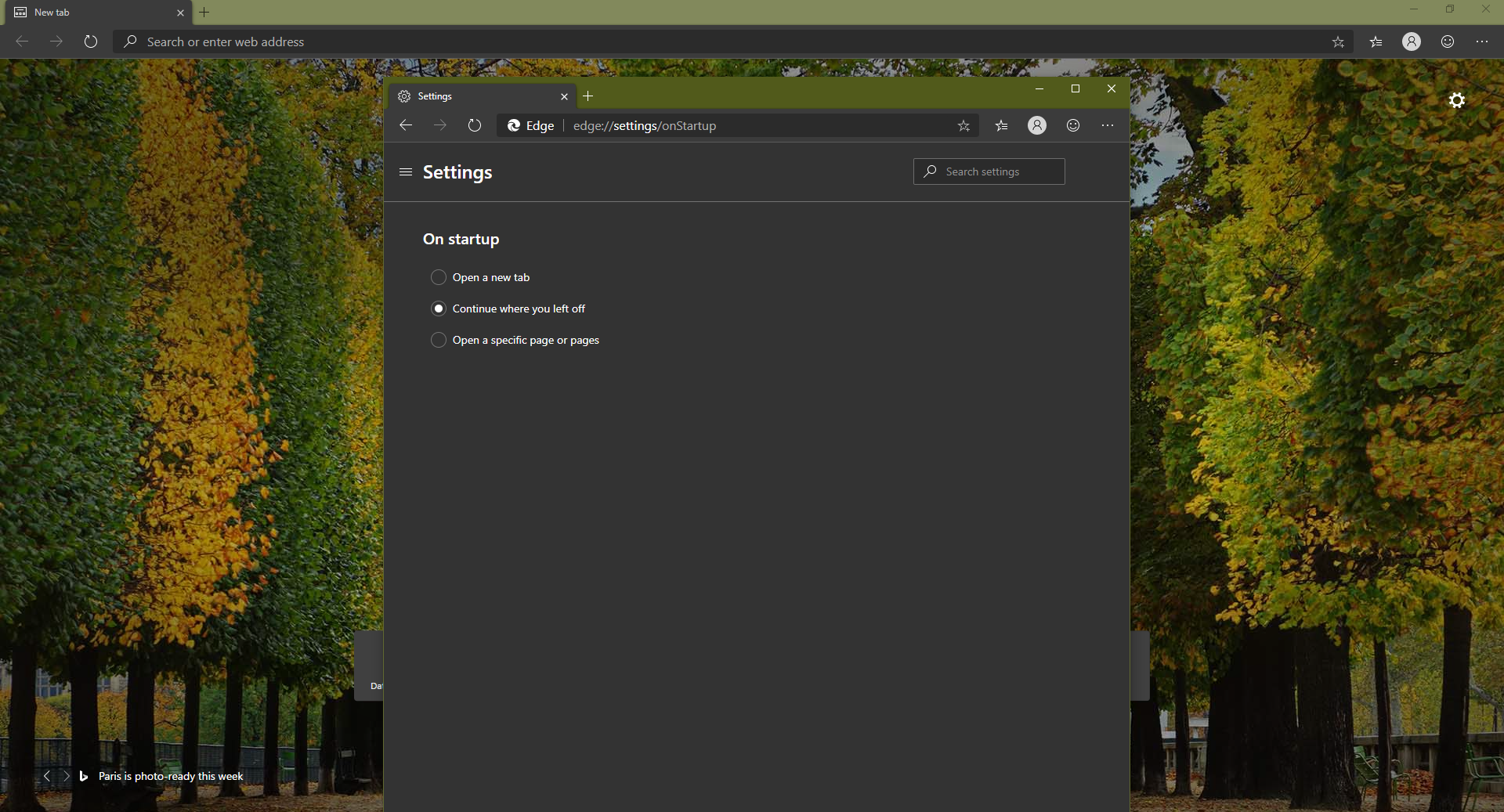Google Chrome is one of the best browsers because of so many reasons. One of the best thing about google chrome is frequent updates. Recently Google Chrome included one hidden feature called Tab Groups, This feature is not enabled by default, because it is not officially rolled out yet, this feature is under development and testing. You can find this feature from Chrome 73 and later versions.
What is Tab Groups?
According to Chrome Team, the new Tab Groups is a feature allows users to organize tabs into visually distinct groups, For example, most of the users open many tabs while browsing using chrome, Most of the time we find some difficulties in finding the specific web page tab, but if we enabled the Tab Groups in google chrome, we can easily organize the Tabs. Once you enable Tab Groups feature, It adds the specific keyword tabs into groups with colour code. If you search for the Tab Groups in google and open the associated links in different Tabs then all the tabs are considered and added to single Tab Groups.
Steps to Enable Tab Groups in Google Chrome:
Launch Google Chrome and copy paste the below-mentioned URL in the address bar and hit enter.
chrome://flags/#tab-groups
In Flags page you can find the Tab Groups option, Click on the Drop down menu choose Enable.
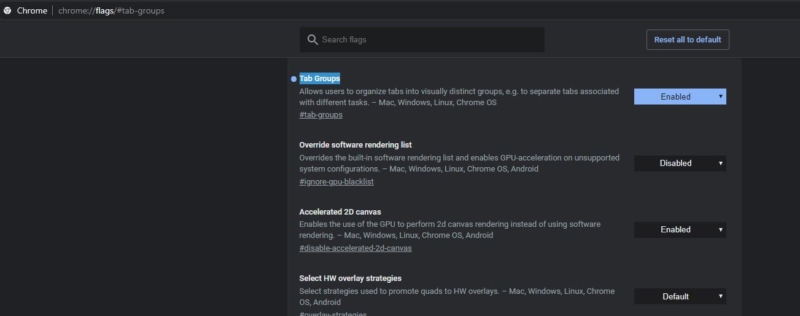
Disable Tab Group in Google Chrome: Launch Google Chrome and copy-paste the below-mentioned URL in the address bar and hit enter.
chrome://flags/#tab-groups
In Flags page, you can find the Tab Groups option, Click on the Dropdown menu choose Disable.
How to Use Tab Groups Feature?
Once you enabled Tab Groups Feature, Open new tab and open any web page. If you open any link in a separate Tab from the same web page then Tab Groups will automatically add that tab to the group and assign one colour code. Or if you want to add any Tab to the group right click on the Tab and choose Add to New Group.
If you want to remove any tabs from the Tab Group Right-click on the specific tab and choose Remove from Group. To add any Tab to the existing group, right-click on the specific tab and choose Add to Existing Group. You can also change the colour code of the group by clicking on the colour point. And choose your favourite colour.