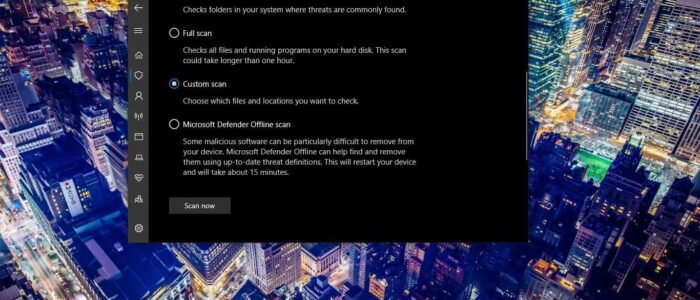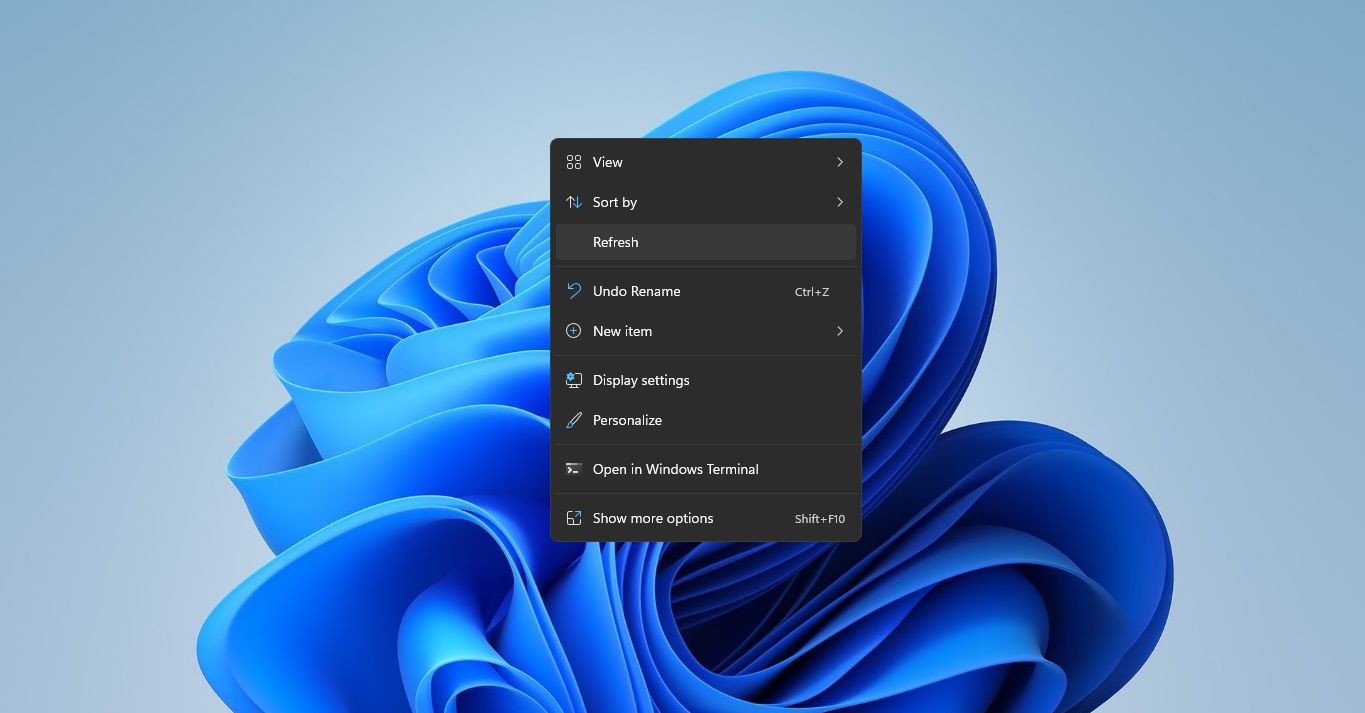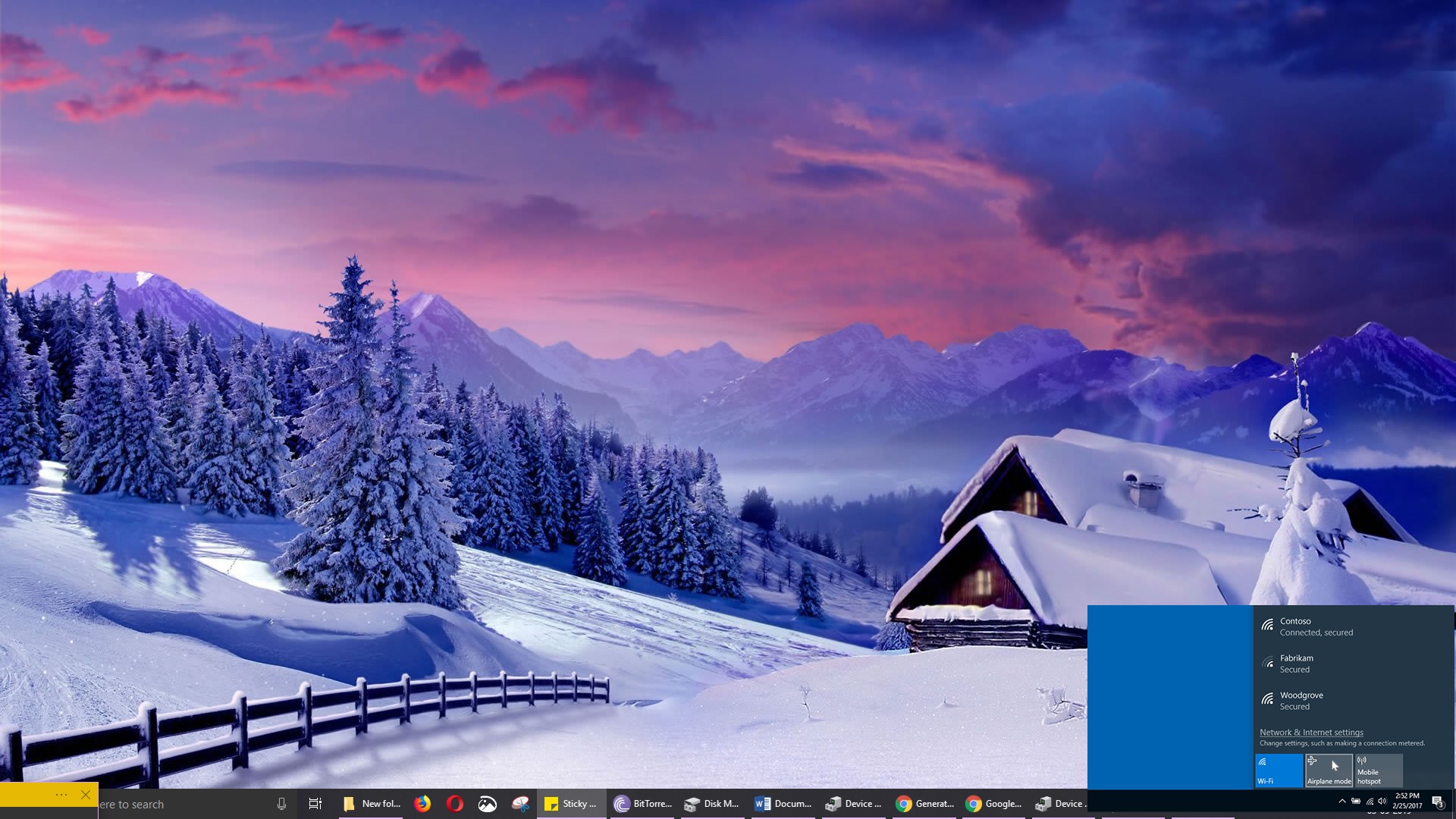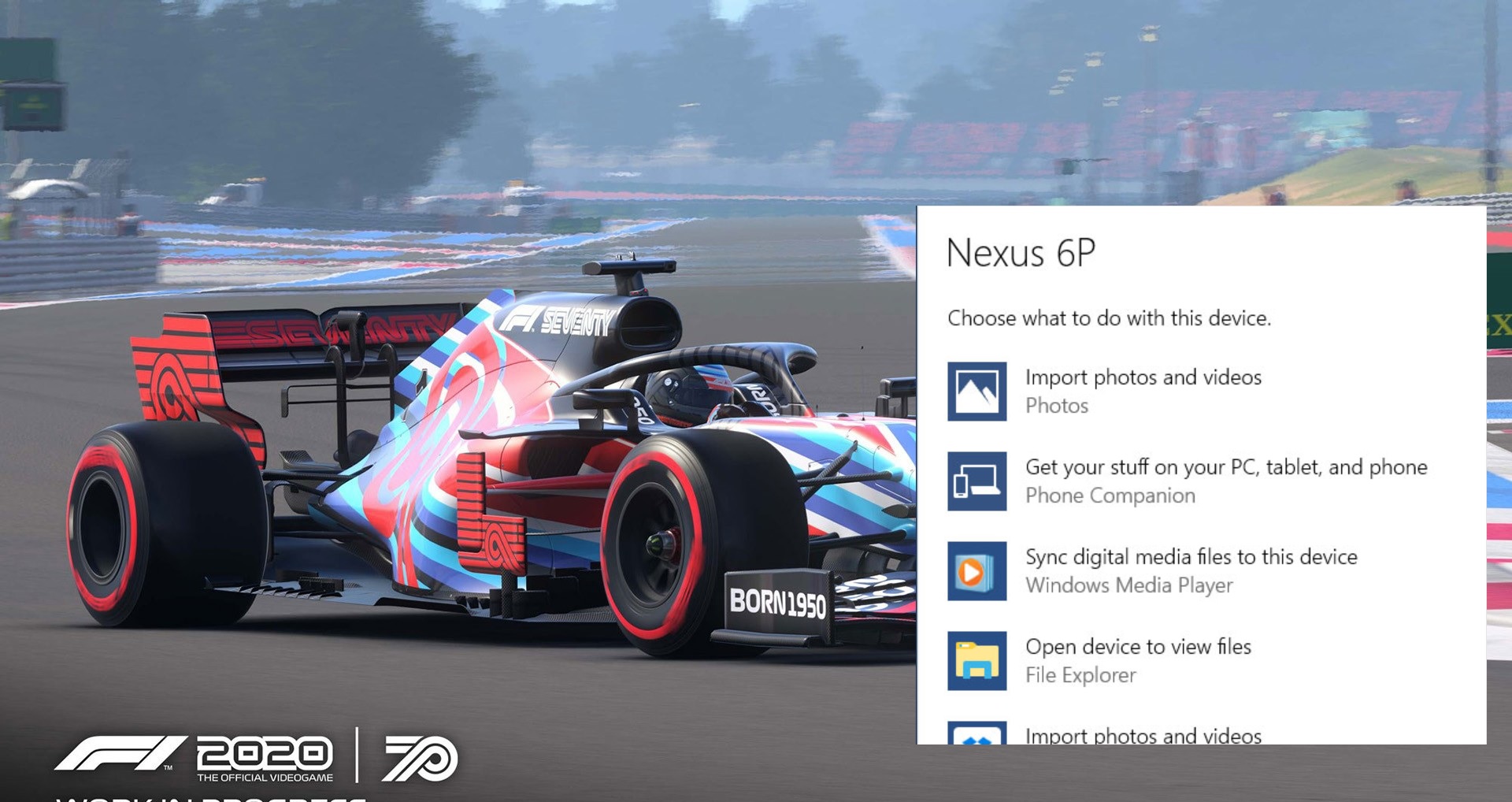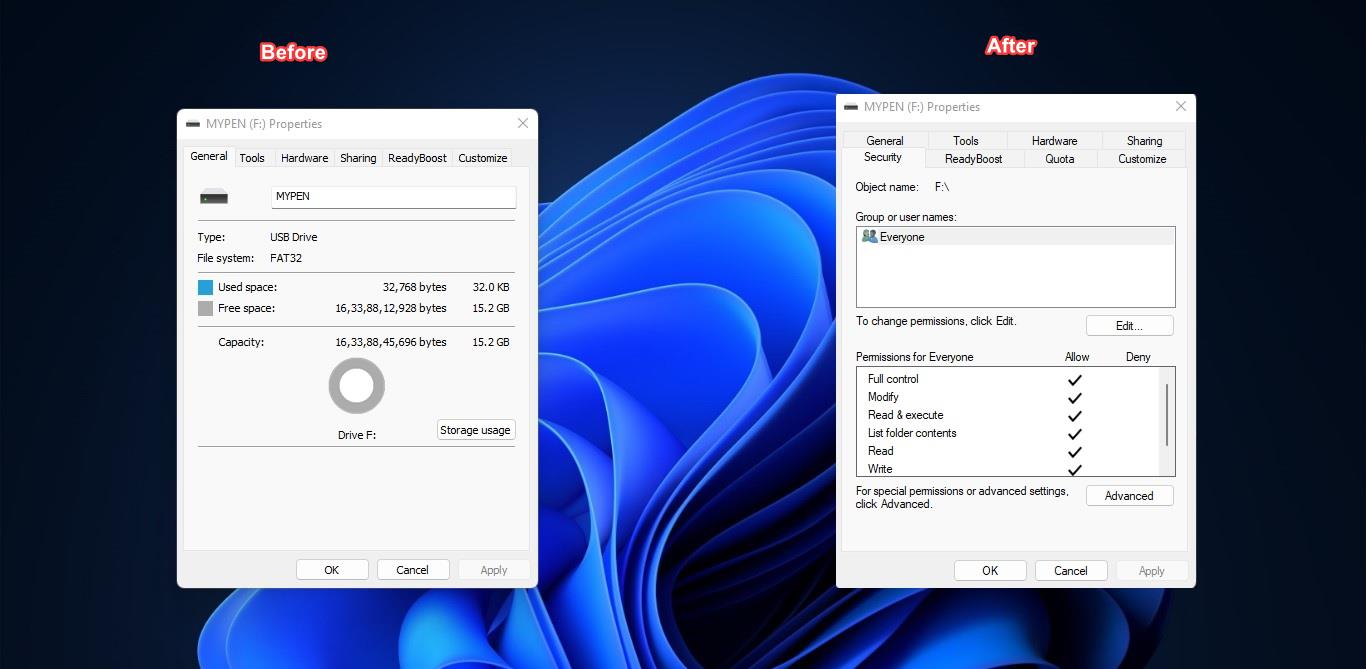Windows Security or Windows Defender is the Antivirus which is inbuild in windows 10, Windows Defender is the next generation protection component of Microsoft Defender Advanced Threat Protection (Microsoft Defender ATP), Windows Defender comes with the most advanced feature, which starts from the design a panel displaying its various modules and their status. You can find the seven protecting areas of windows defender below.
- Virus & threat protection – This feature runs scans, detects threats, and downloads updates to help identify new viruses and malware. On version 1709, this section also offers configuration settings for controlled folder access.
- Account Protection – When you sign in to Windows, the new Account Protection pillar protects your identity. You will be encouraged to set up Windows Fingerprint, Hello Face, or PIN sign-in. If applicable, Account Protection will also notify you if Dynamic Lock has stopped working because your PC’s Bluetooth is inactive.
- Firewall & network protection – In this area, you will be able to manage the Windows Defender Firewall settings. You can also monitor what’s happening with your Internet connections and networks.
- App & browser control – This feature allows you to use Windows Defender Smart Screen, which can protect your computer against potentially dangerous files, sites, apps, and downloads. Moreover, it provides a customization exploit protection feature.
- Device Security – You can get a better insight into the security features integrated with your Windows computer. You can access this area to manage your PC’s built-in security features. Moreover, you can use it to generate security status reports.
- Device performance & health – Access this page to get reports on your computer’s performance and health. This feature can also help you keep your PC clean and up-to-date with the latest version of your operating system.
- Family options – If you’re a parent, you can use this feature to manage your children’s online experience.
From these seven protecting areas, Scanning the computer is the part of the virus and Protection feature, which is very important for any antivirus, Once the defender is enabled the system scan will happen automatically, if you want to scan any file or folder using Windows Defender then you need to choose the Custom scan option. By choosing the custom scan you can scan individual files or folder. But this method is very time-consuming task. In this article we’ll see how to scan individual files and folders using Windows Defender by adding the Windows security features to the right click cascading Context menu. This article will guide you to add Windows Security to Context menu in Windows 10.
Add Windows Security to Context menu in Windows 10
Note: Modifying the Registry is risky, and it causes irreversible damage to your OS Installation Follow the steps correctly. Friendly advice Before Modifying Registry Creating Restore Point is recommended.
In this method we are going use registry file, just download the file and merge it, to add or remove windows security to Context menu.
To Add Windows Security to Context Menu:
Download the Registry file from here, after the download right click on the file and choose Merge.
Now you will get one confirmation message, choose Yes and proceed the merging.
Once you successfully merge the registry file, you’ll get one confirmation message.
That’s it you have successfully added windows security to right click context menu.
To Remove:
Download the Registry file from here, after the download right click on the file and choose Merge.
Now you will get one confirmation message, choose Yes and proceed the merging.
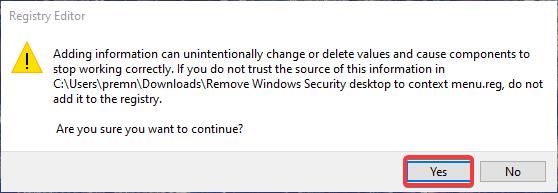
Once you successfully merge the registry file, you’ll get one confirmation message.
That’s it you have successfully Removed the Windows security context menu.
Read Also:
How to Enable LSA Protection in Windows 11?
How to Disable Data Execution Prevention (DEP) in Windows 11?
How to Fix Windows Security Protection History empty in Windows 11/10?