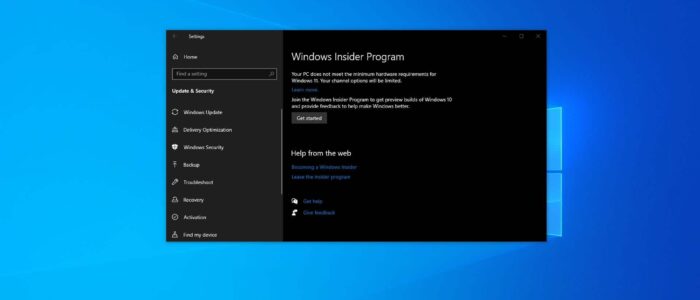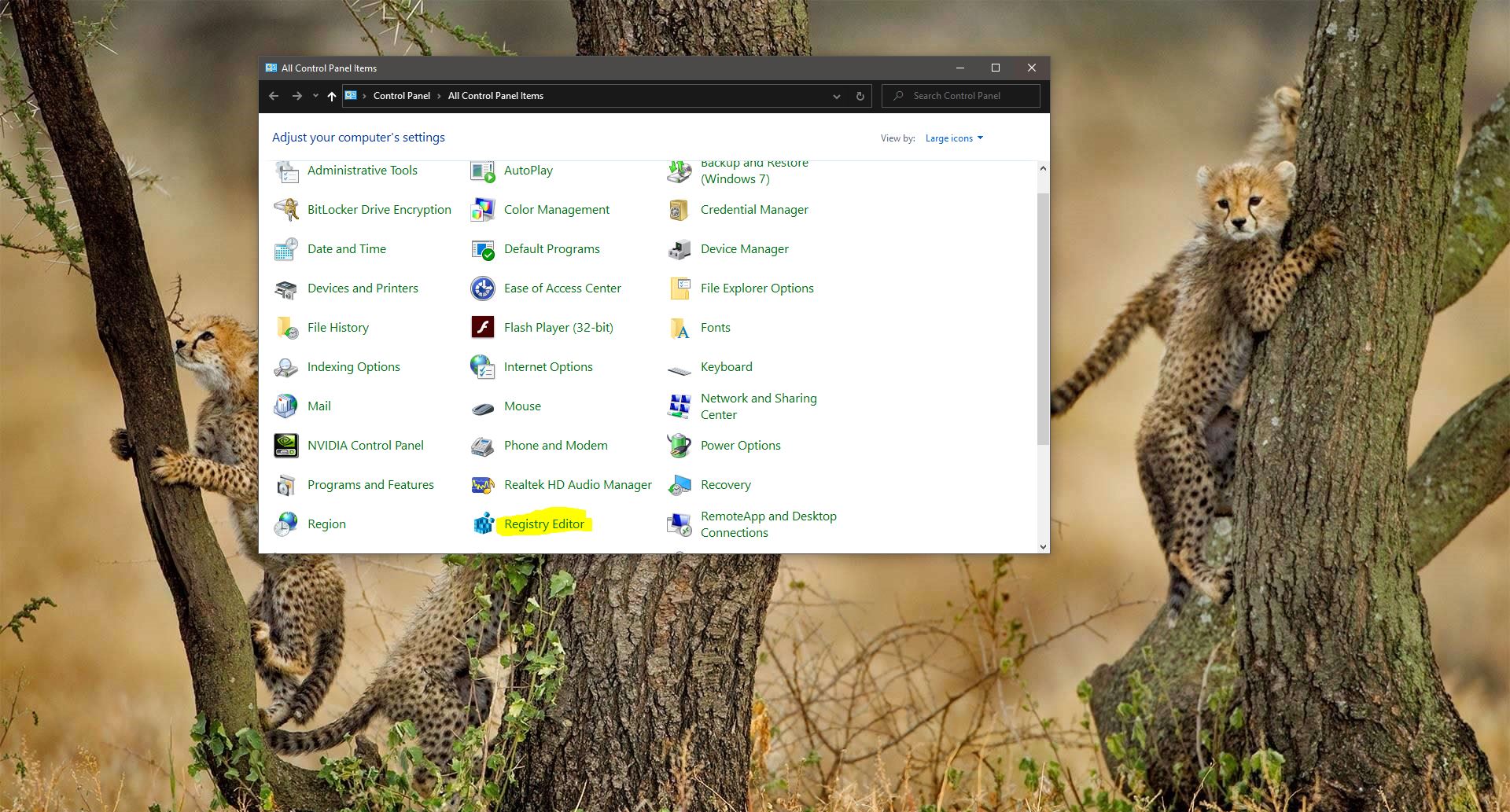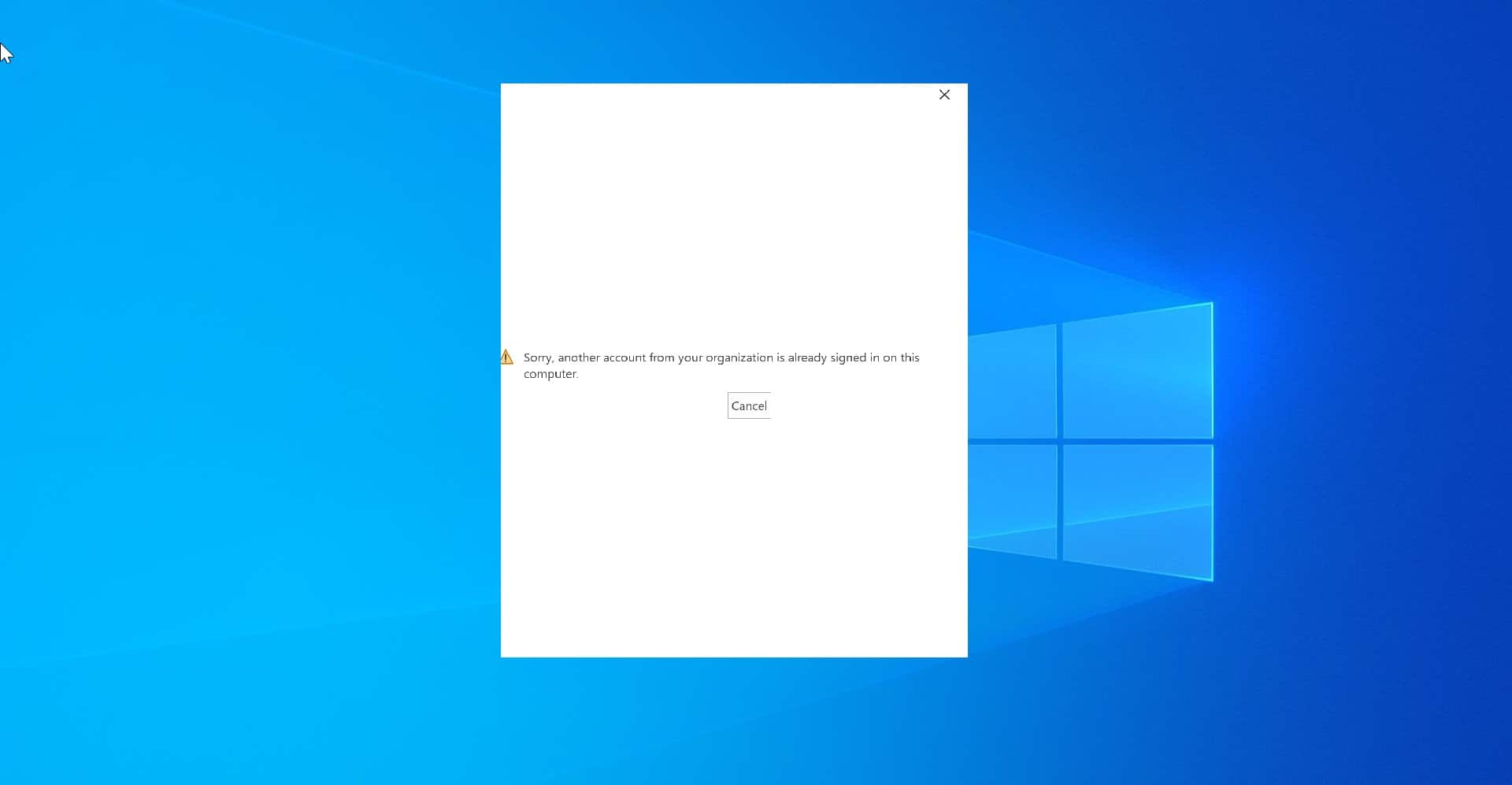Microsoft originally launched Windows Insider for enterprise testers and the “technically able” to test out new developer features and to gather feedback to improve the features built into Windows 10/11. The Windows Insider Program is an optional service provided by Microsoft to let users experience the next version of Windows before public release. The program is aimed at early adopters and the ‘enthusiast’ crowd who enjoy the beta testing of new software. Besides just using the software, Microsoft encourages testers to send feedback on their experience through a specialized app, which includes ratings and a place to leave notes to the Windows development team. Windows allows users to Join Windows Insider Program using Windows settings. You can find the Windows Insider Program Settings under Update & Security > Windows Insider Program. Once you sign up for Windows Insider Program, you’ll get the Windows Preview builds. You can also choose the Windows Insider Channel to receive preview builds. There are three channels available in Windows Insider Channel, these channels push the Preview builds depends on different time intervals. If you want to stop the users from getting Insider Preview builds, then you follow the below-mentioned methods to Stop the updates.
Prevent Users from getting Insider Preview builds:
In Windows, you can block the users from signing up from the Windows Insider program, and using these methods you can prevent users from getting Insider Preview builds. Follow the below-mentioned methods to Prevent users from getting Insider Preview builds.
Using Group Policy Editor:
Open Run command by pressing Windows + R and type gpedit.msc and hit enter, this command will open the Group Policy Editor.
Now navigate to the following path.
Computer Configuration > Administrative Templates > Windows Components > Data Collection and Preview Builds
From the left-hand side click on the Data Collection and Preview Builds folder and from the right-hand side look for the policy named Toggle user control over Insider Builds. Double click on it and open the policy settings.
Under Policy Settings make sure the policy is disabled, if not choose the Disabled option and click on Apply and Ok.
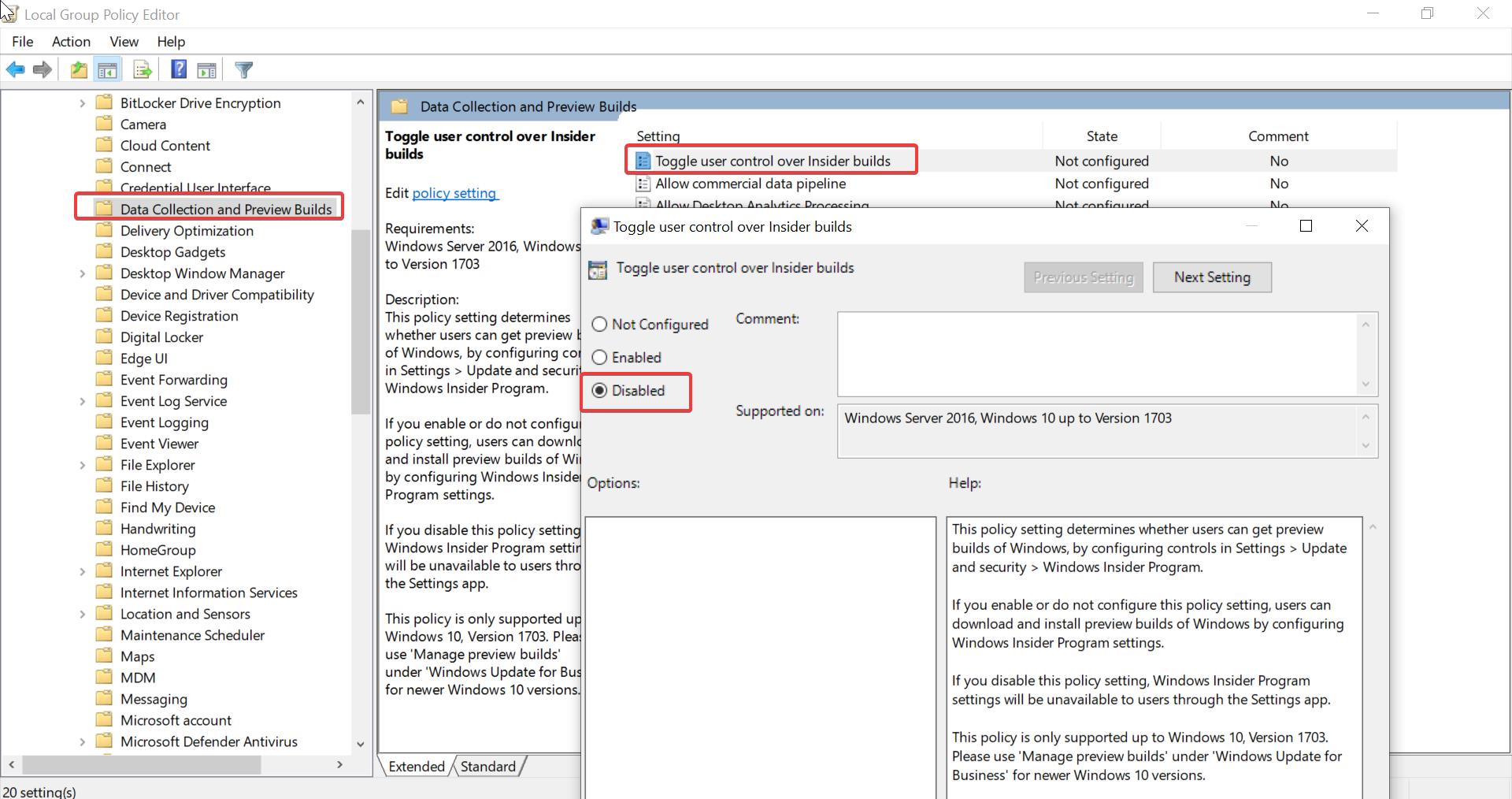
Open Command prompt and give gpupdate /force, once the policy updated, restart your system once.
If you want to revert the changes, just follow the same steps above and Enable the Toggle user control over Insider Builds policy.
Using Registry Editor:
Note: Modifying the Registry is risky, and it causes irreversible damage to your OS Installation Follow the steps correctly. Friendly advice Before Modifying Registry Creating Restore Point is recommended.
Open Run command by pressing Windows + R and type regedit and hit enter, this command will open the registry editor console.
Now navigate to the following registry path.
HKEY_LOCAL_MACHINE\SOFTWARE\Policies\Microsoft\Windows
From the left-hand side look for the Windows Registry key and right click on it and choose New > Key, and name the Registry Key as PreviewBuilds.
Right click on the PreviewBuilds and choose New > DWORD (32-bit) Value and name it as AllowBuildPreview.
Double click on the AllowBuildPreview DWORD and set the value 0 and click on OK.
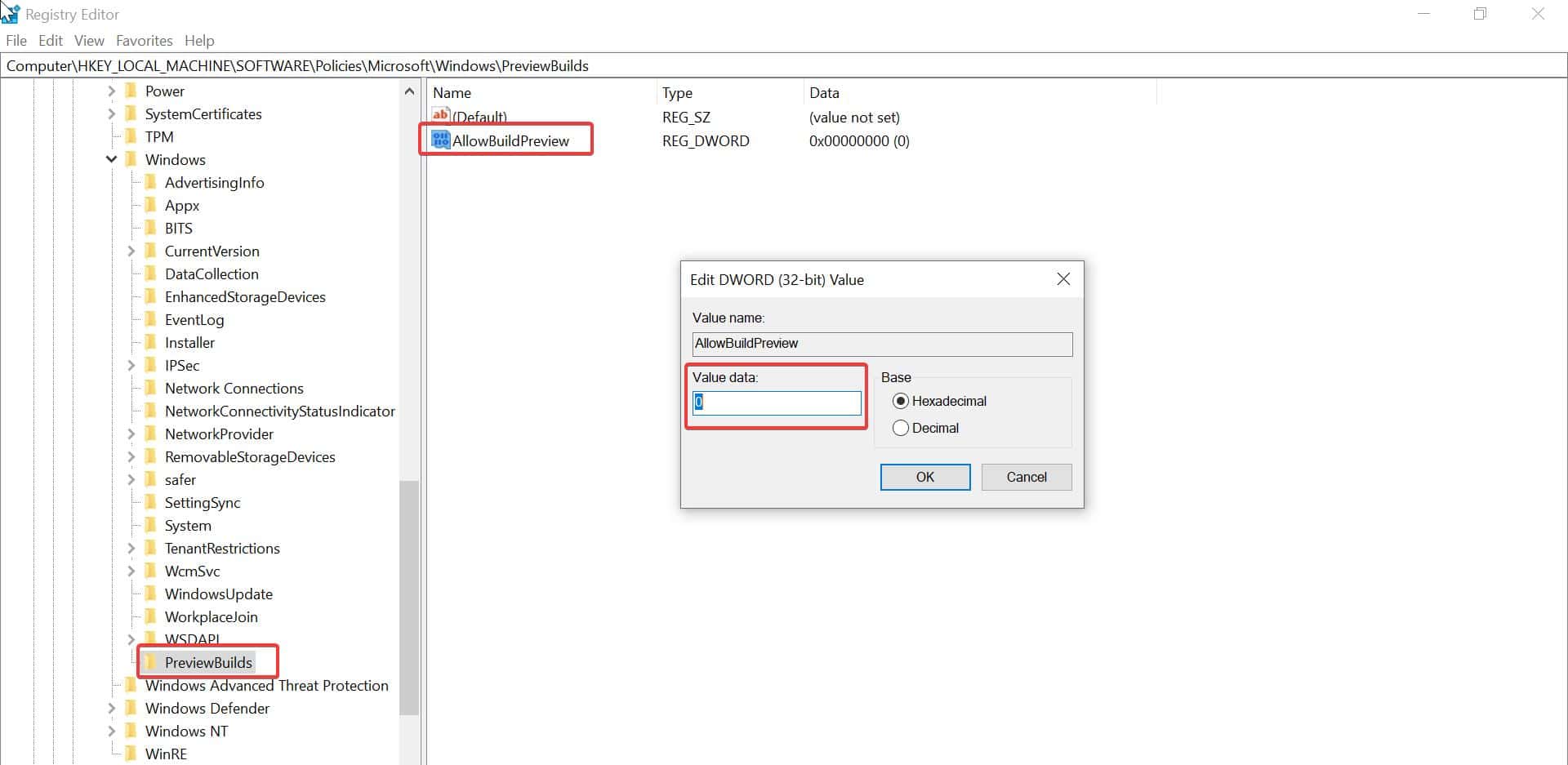
Close the Registry editor and restart the system once. If you want to revert the changes then set the DWORD value as 1 and click on OK.