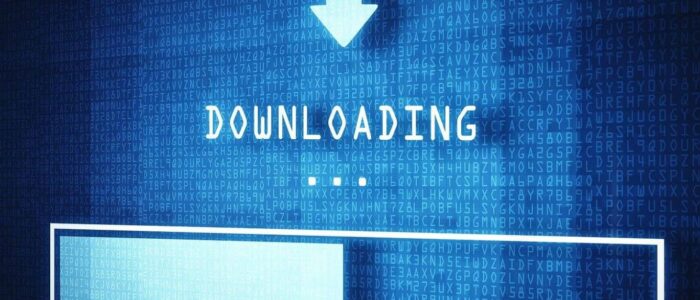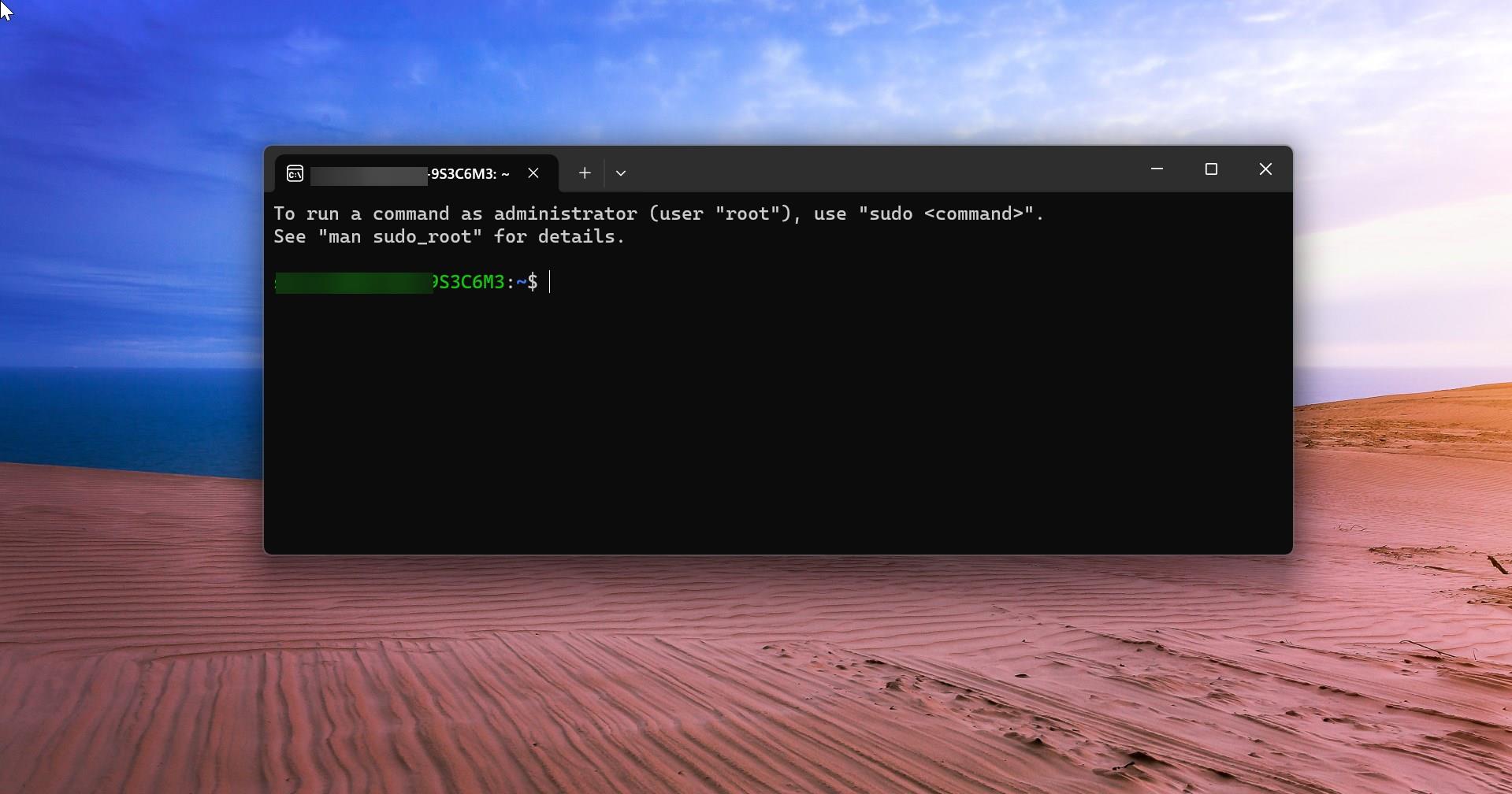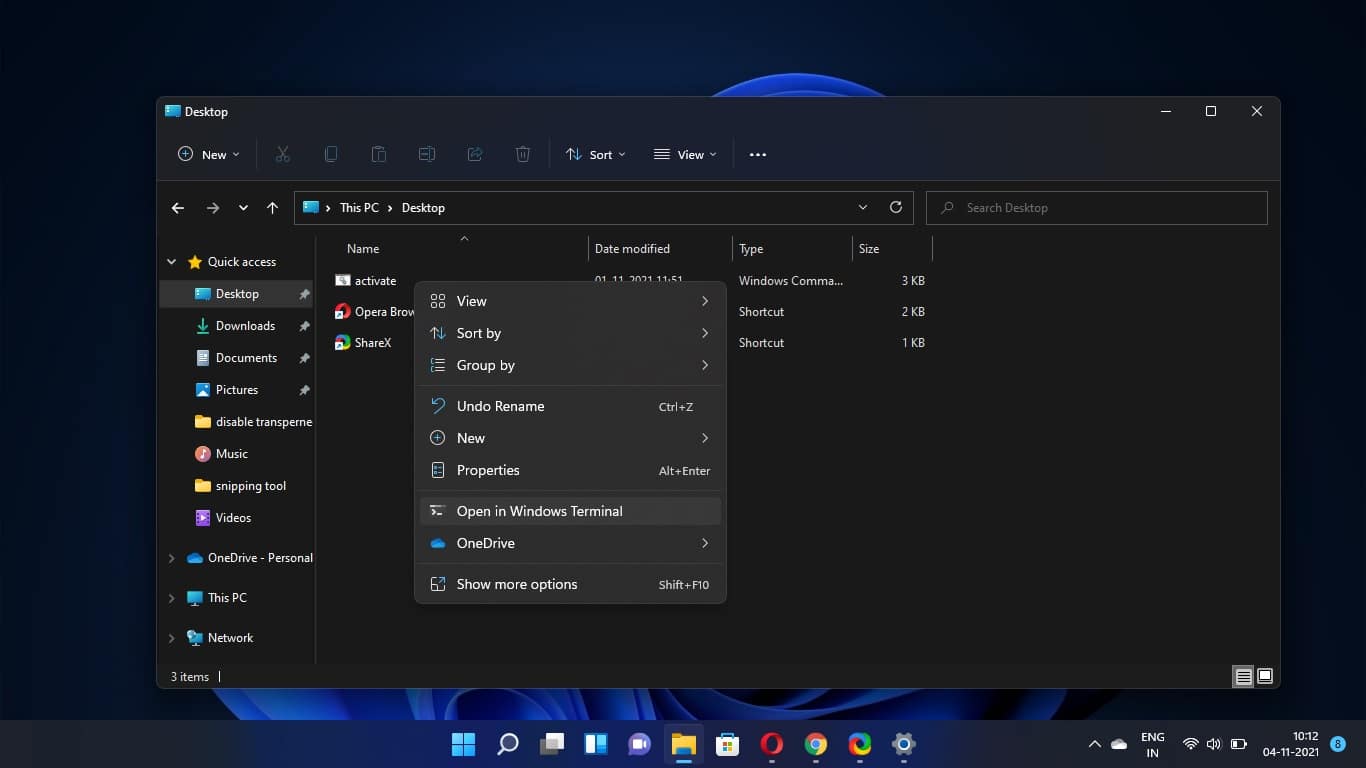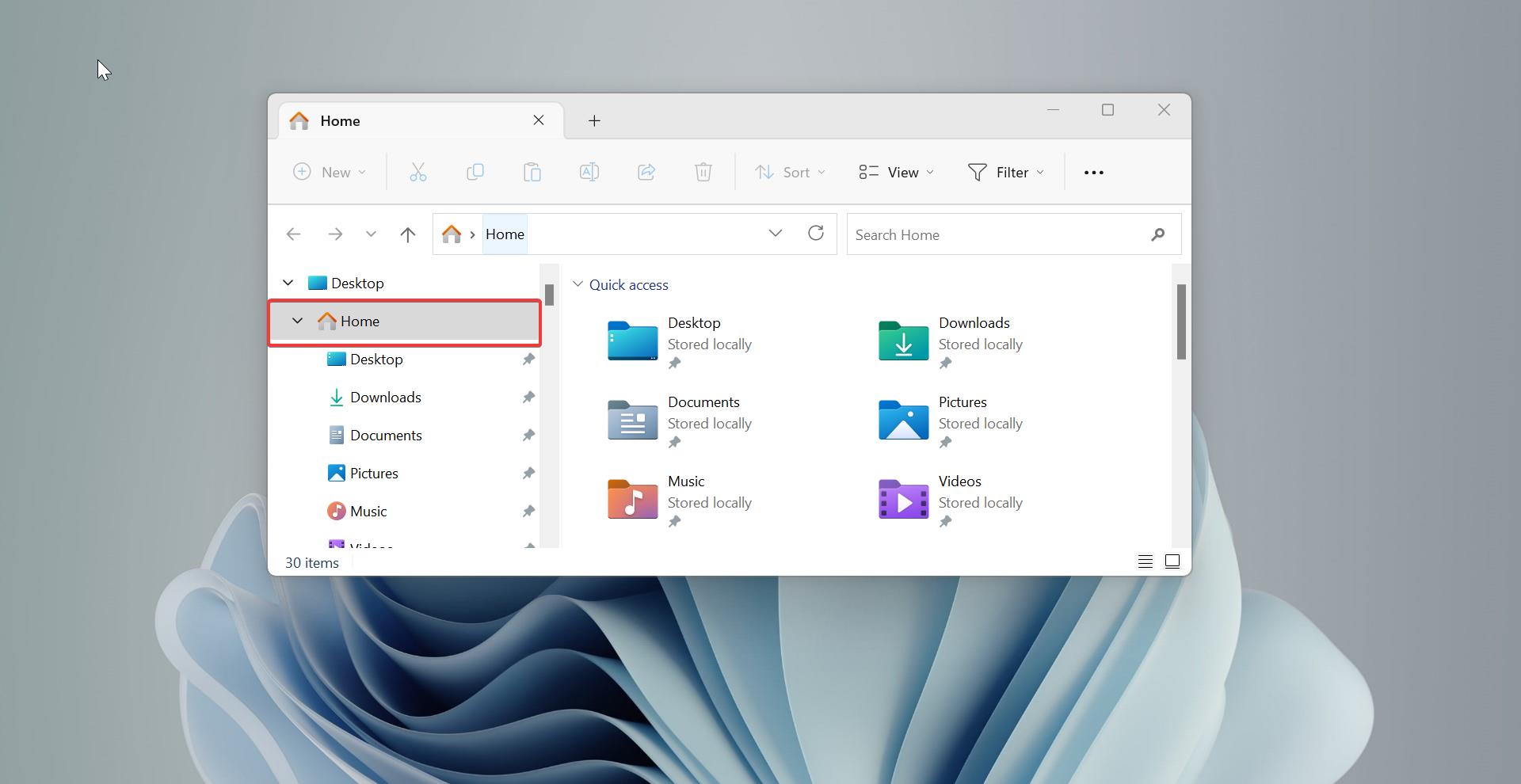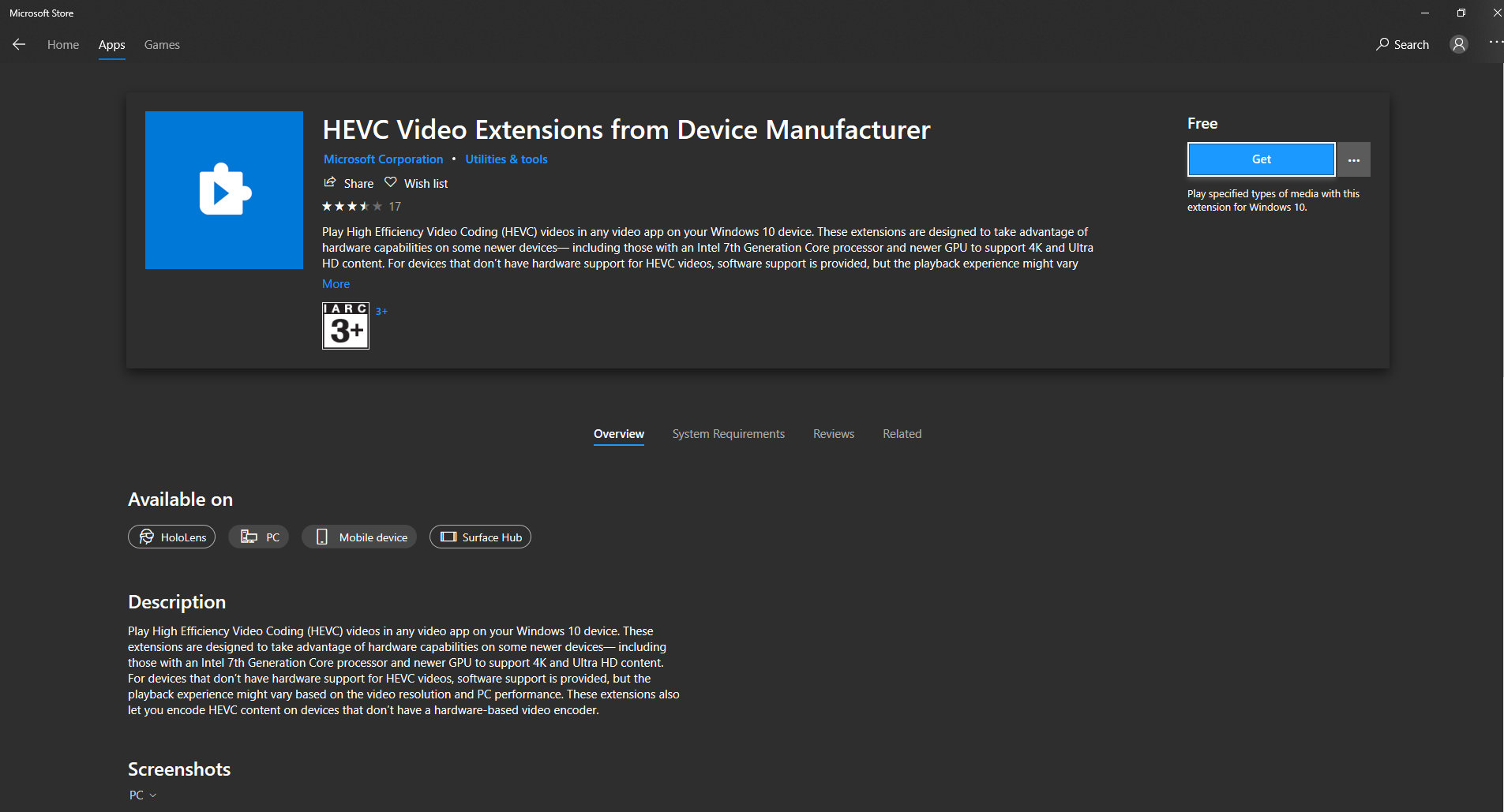Parallel downloads are simply multiple downloads that take place concurrently across multiple domains hosted by one host. The main benefit of parallel downloads is reducing download time when downloading many resources. It is important to note that web browsers aren’t designed to allow parallel downloads. Typically, web browsers limit the number of concurrent connections made to a host. Commonly they are limited to 6 concurrent transfers. In Simple Terms, Google Chrome can establish multiple connections to download a single file in parts. For example, if you were to download a 10MB file with a single connection, it might take several minutes to complete. However, with parallel downloading, the file could be split into five 2MB parts, and each part could be downloaded using a separate connection. This would allow the file to be downloaded five times faster, reducing the download time significantly. Generally Parallel download is often used by web browsers and download managers to speed up downloads, and it can be especially very useful when downloading large files or when the download speed is limited by the server or network. Most of the websites won’t allow parallel downloading due to lot of loads on the server, so it may not be suitable for all download scenarios. But you can enable Parallel downloading on almost all major browsers, this article will guide you to Enable parallel downloading and download faster in Edge.
Download Faster in Edge using Parallel Downloading:
To download faster in Edge using Parallel Downloading, follow the below-mentioned steps and enable parallel downloading.
Open Microsoft Edge and type “edge://flags” in the address bar and hit enter.
In the search bar, type “Parallel downloading”.
Enable the “Parallel downloading” flag by clicking on the drop-down menu and choose Enabled.
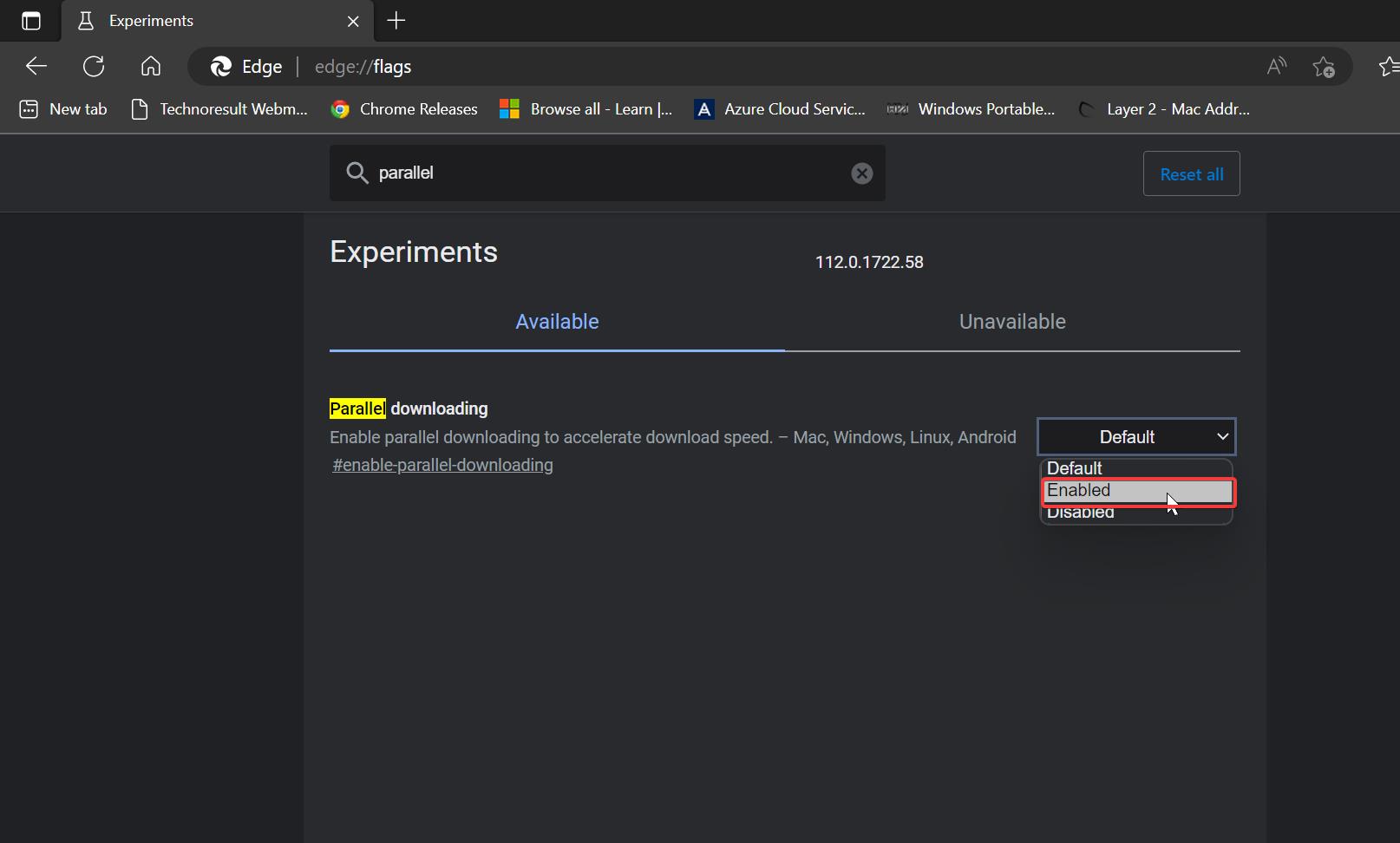
Relaunch the Edge by clicking on the “Restart” button at the bottom of the page.
Once you relaunch the Edge, you can start downloading a file as you normally would. Edge will automatically split the file into multiple parts and download them simultaneously, which can significantly increase the download speed.
Read Also:
How To Download Faster In Google Chrome using Parallel Downloading?
How to Download Faster in Firefox using Parallel Downloading?