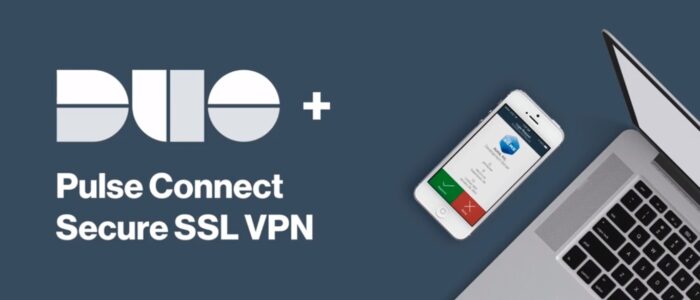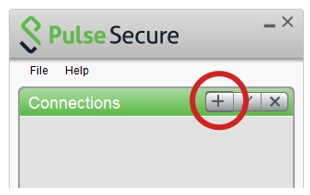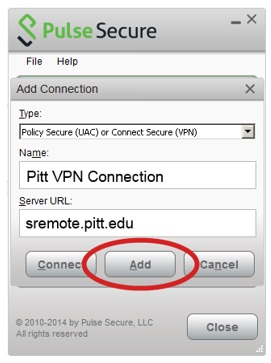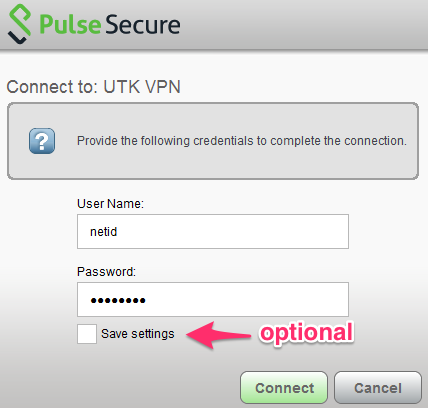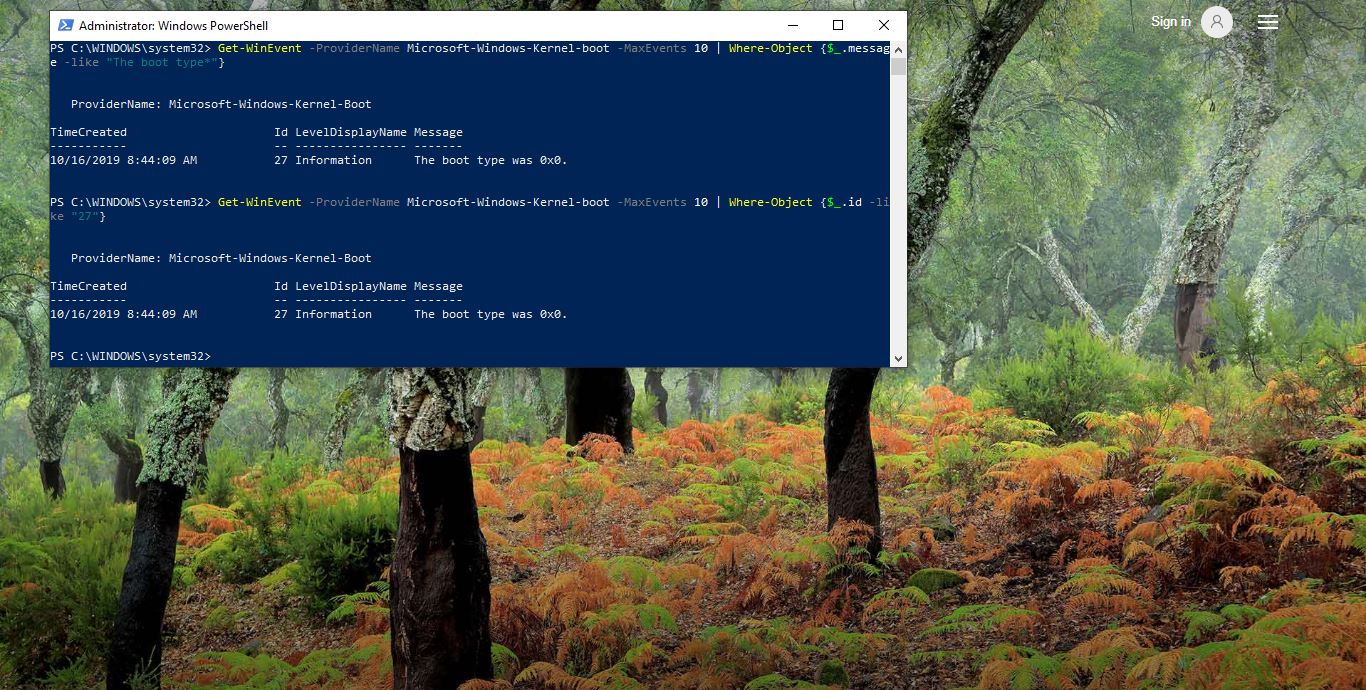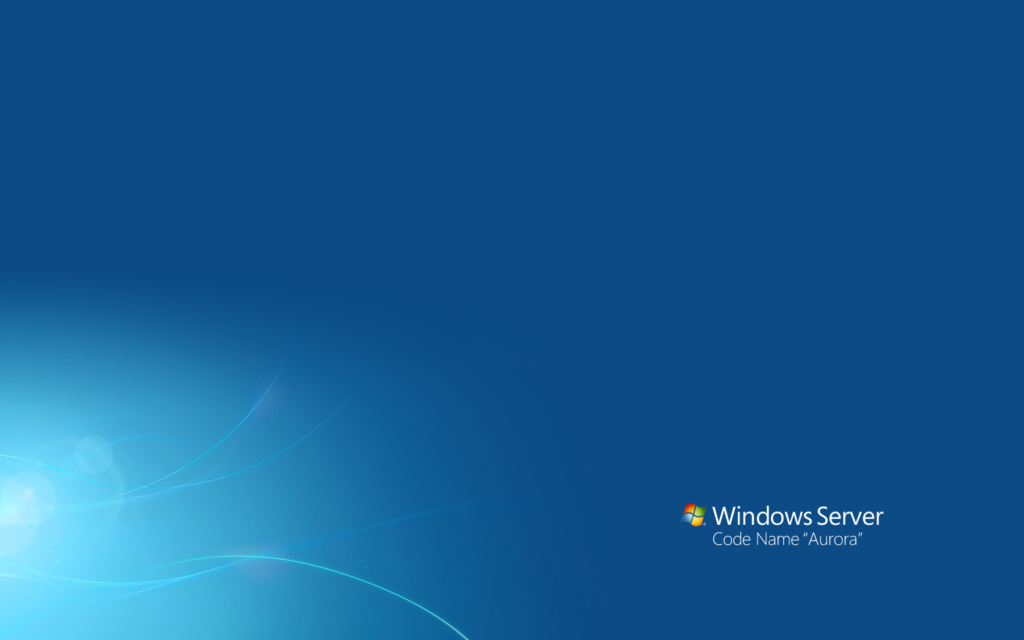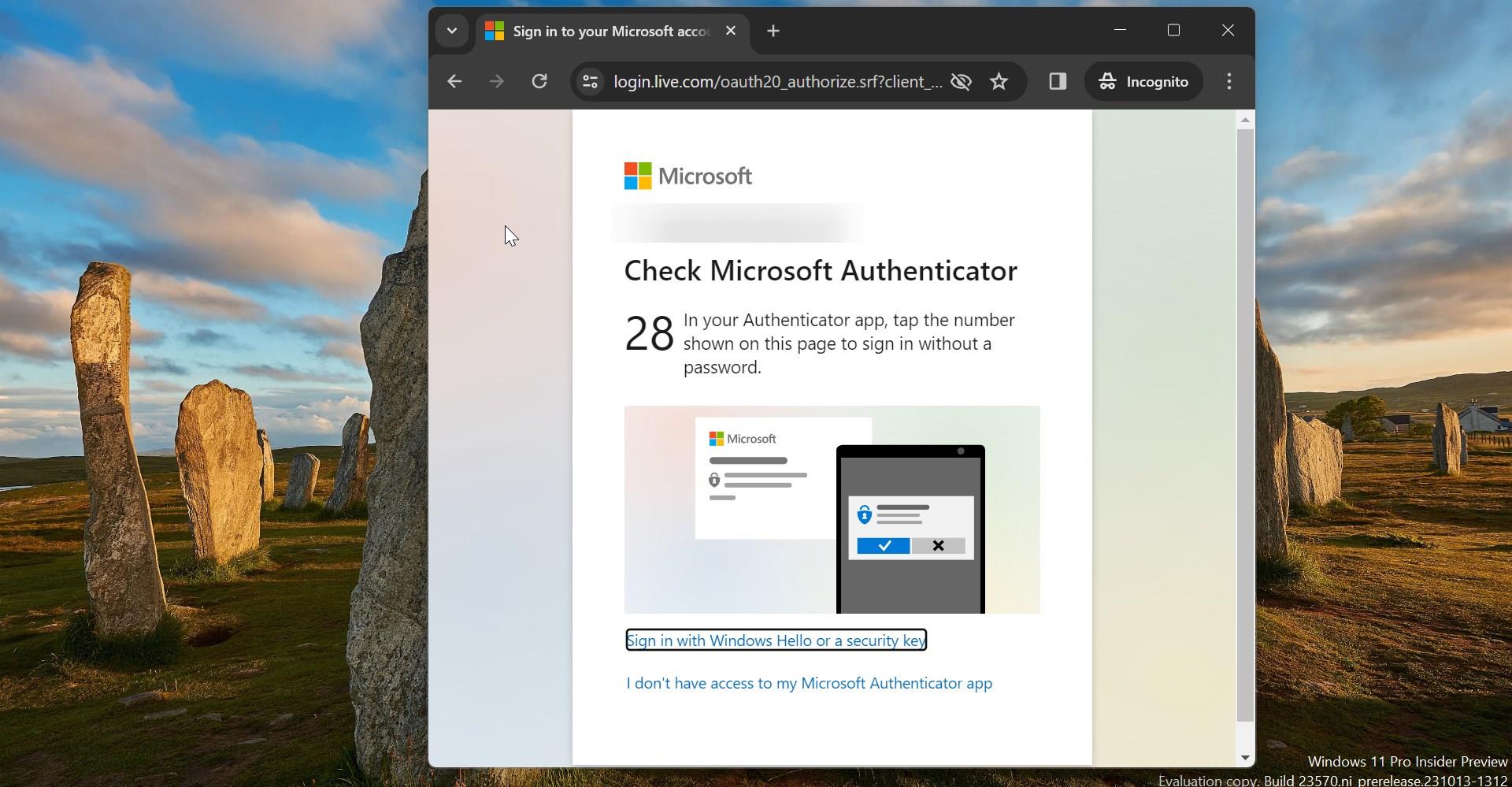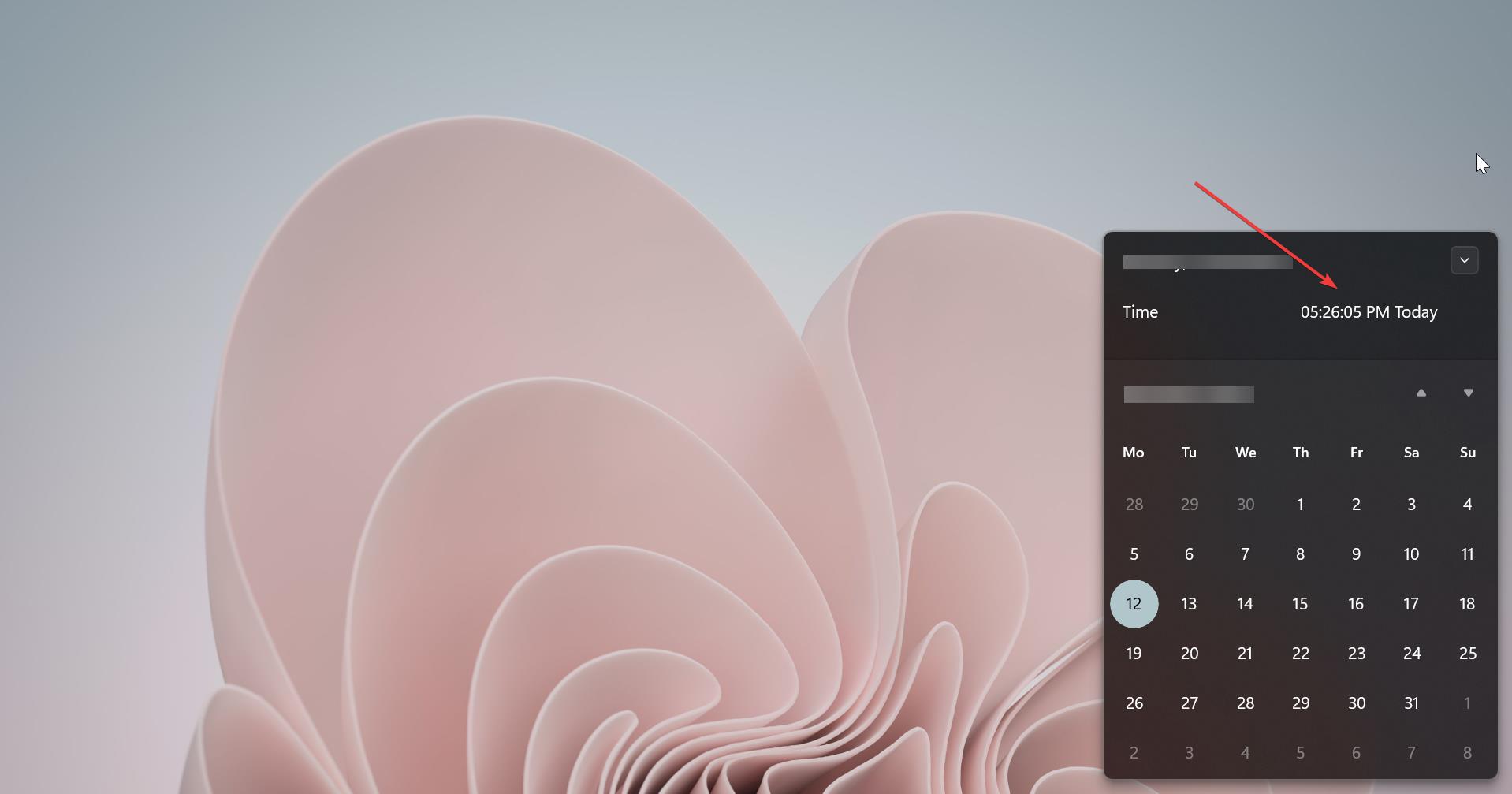Table of Contents
ToggleHow can I connect using Pulse?
To install and configure Pulse:
- Click on this Link and download the Pulse secure Client.
- Find and download the Pulse Secure Installer for your OS.
- Windows Users: Please note that Windows 32 and 64-bit are different.
- Install Pulse Secure.
- Open Pulse and add a new connection.
5.Fill in any required information, which varies for each version, but may include:
- Name - example VPN
- Server URL or URL :
- Users with Active Directory (AD) accounts: https://Eanmple.com
- Users without Active Directory (AD) accounts: https://Example.com
- To check if you have a valid AD account,
- Username - your @ username
- Authentication - Password (default setting)
- Realm - leave blank
- Role - leave blank
- Connect using your @ username and password.
Note: If you're still having difficulty installing Pulse Secure on Windows, use the Juniper Installer Service.
Will Pulse give me the access I need, even though there is only one VPN?
Yes. Pulse will automatically determine the level of access you require by assessing your roles and accounts at domain. All users will log in via Pulse.
Can I use Pulse on my mobile device?
Yes. Search your device's application store for Junos Pulse. This app should be offered by Pulse Secure. Once the app is installed, use steps 4-6 above to configure Pulse. Remember: while you may have VPN access, most Enterprise applications will not work on mobile devices.
Can I have multiple sessions of Pulse running simultaneously?
Yes. You may have two sessions of Pulse running at the same time on different devices. Cannot run multiple sessions on one device.
Can I disconnect an open Pulse session from a different computer?
Yes. Upon logging in on another device, Pulse will offer to close any currently open sessions. This is optional, but you may only have two concurrent sessions.
Can I log into Pulse without going to my browser?
Yes. Once Pulse is installed and configured, you can simply start the program and log in. In fact, Pulse will automatically prompt you to log in each time you start your computer. Log in and you're good to go for the rest of the day.
What operating systems are supported by the desktop Pulse Secure client?
The following operations systems are compatible with the Pulse Secure desktop client:
- Windows 10, 32 and 64-bit
- Windows 8.1 Enterprise, 32 and 64-bit
- Windows 8 32 and 64-bit
- Windows 8 Enterprise 32-bit
- Windows 8 Pro, 32 and 64-bit
- Windows 7 Ultimate, 32 and 64-bit
- Windows 7 Professional, 32 and 64-bit
- Windows 7 Home Basic, 32 and 64-bit
- Windows 7 Home Premium, 32 and 64-bit
- Mac OSX 10.8, 64-bit
- Mac OSX 10.11, 64-bit