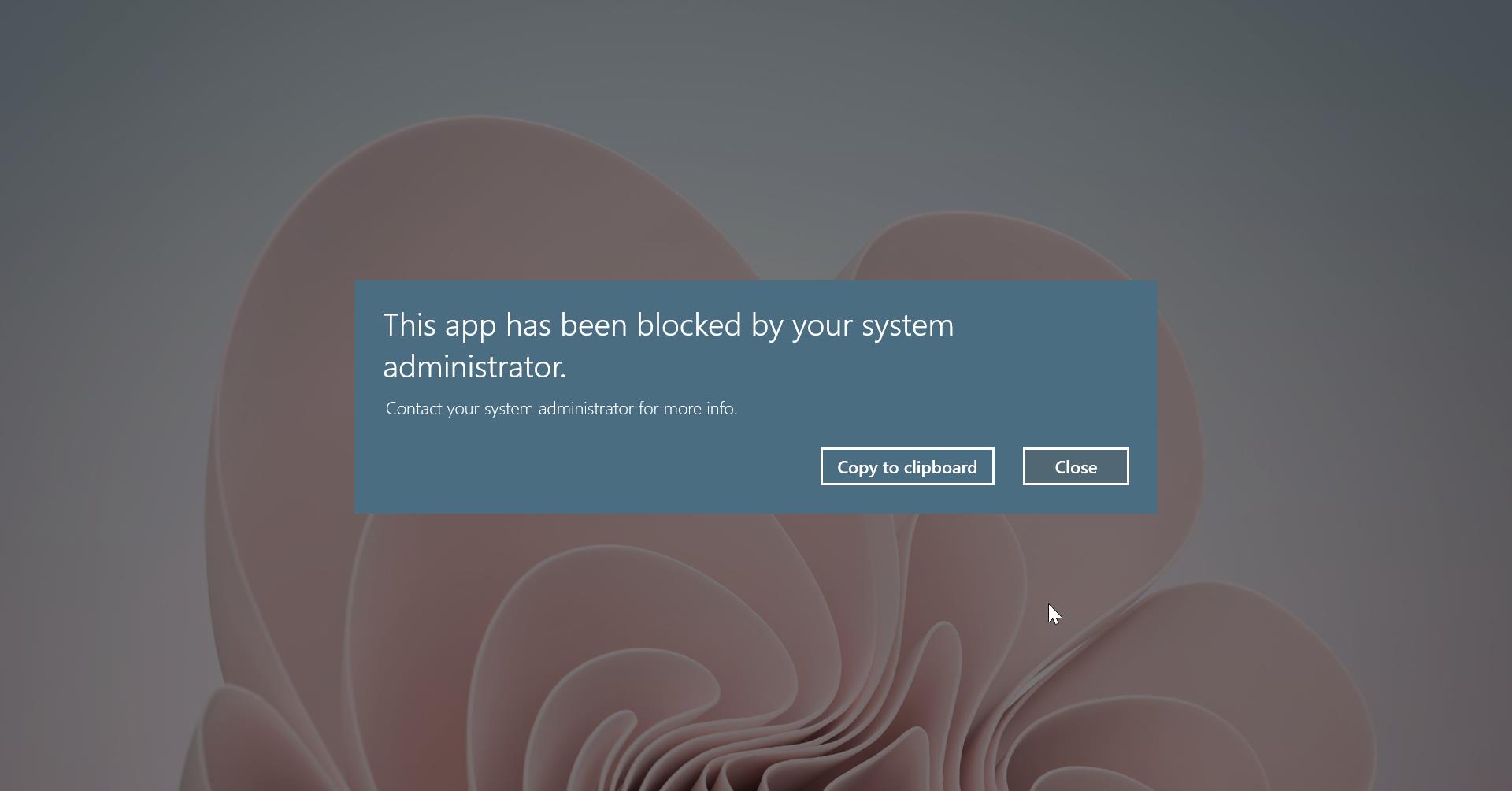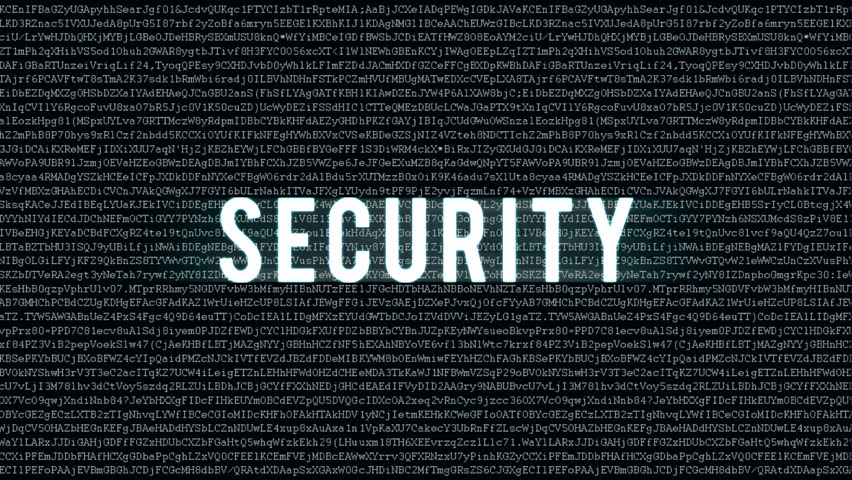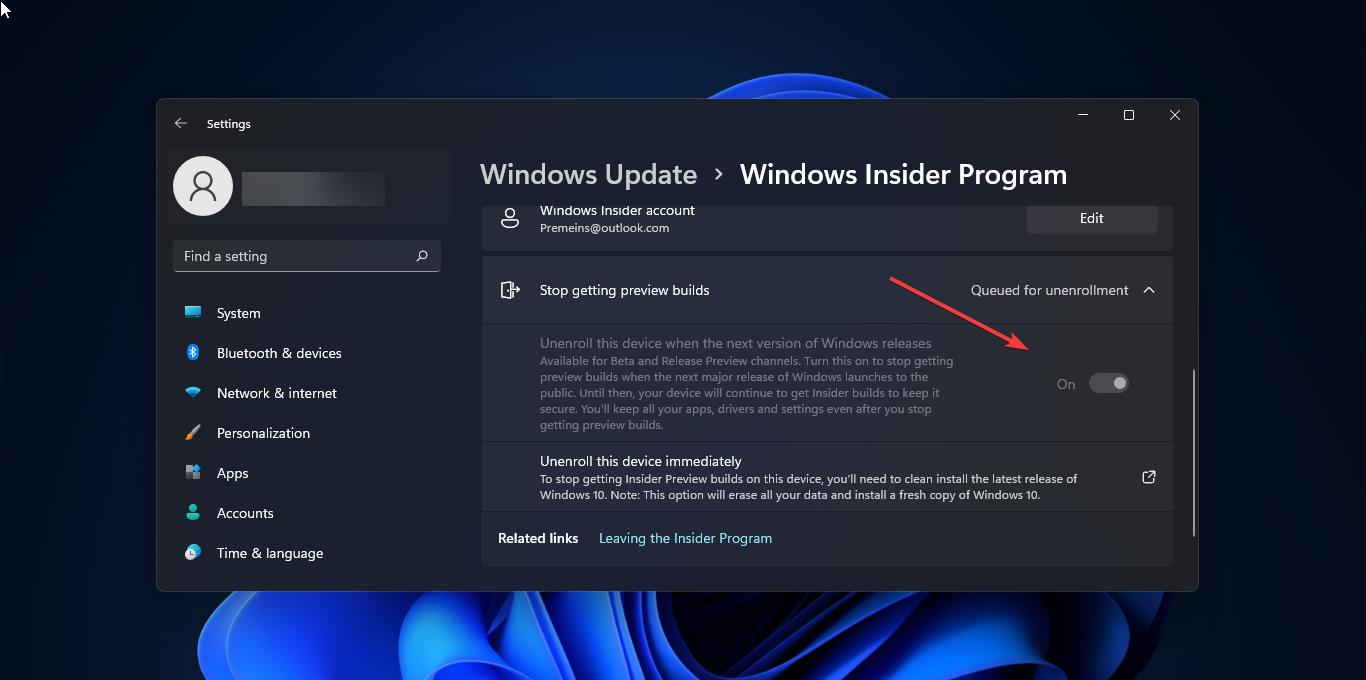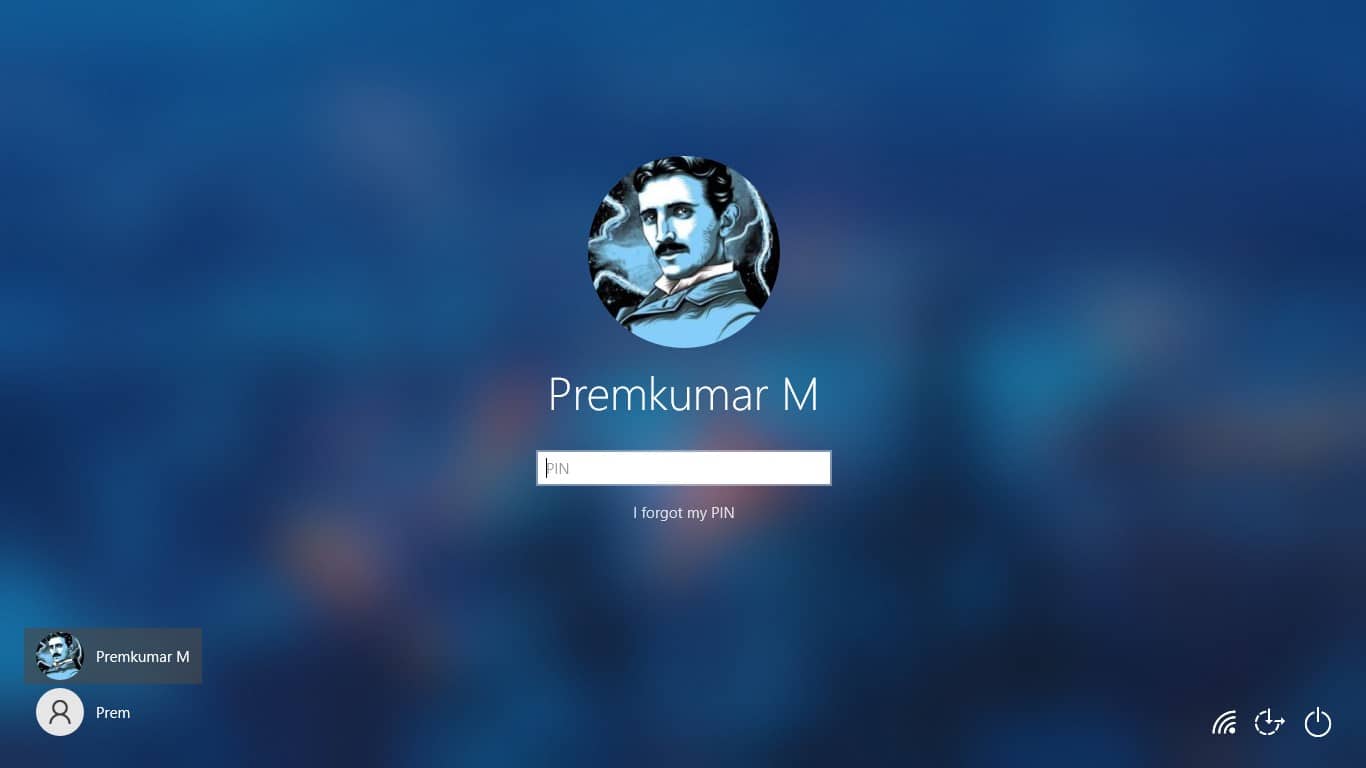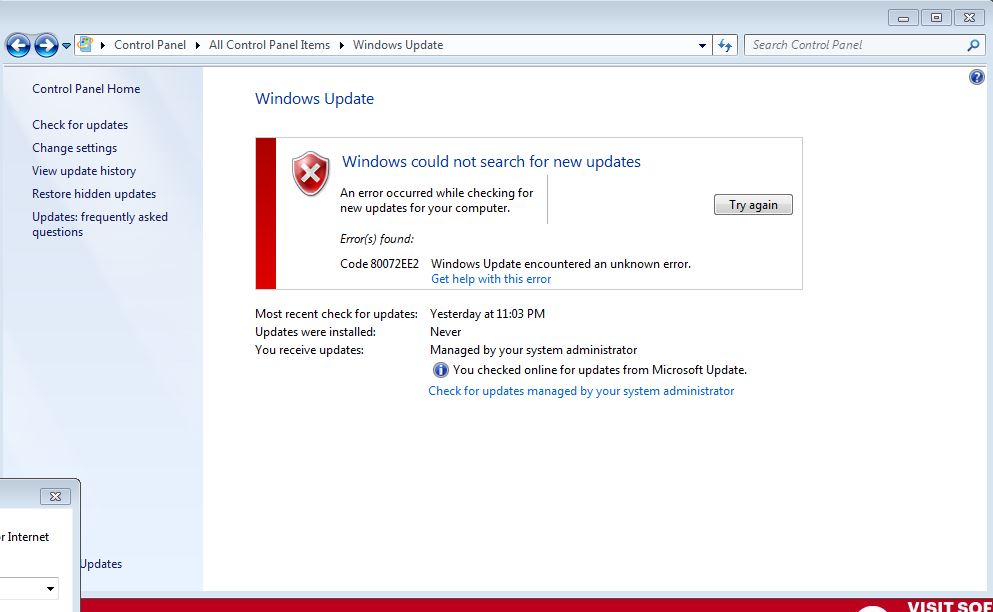
Windows updates are very important and mandatory to keep our systems secure and bug-free but in windows 7 sometimes Windows updates won’t happen properly. If you click on check update now you will get the following error, Windows Update encountered an unknown error. (This also applies to 8024400A & 8024400D). This post explains how to fix Windows Update 80072EE2 Error using a few methods. Follow these methods to fix this issue.
Method 1: Run Windows Troubleshooter to fix Windows Update 80072EE2
Troubleshoot is one of the best tool in windows 10 which is used to find any common problems and to fix them. In troubleshooter, you can find the hardware and device Troubleshooter option to find and fix problems with devices and hardware.
Step 1: Go to the Search bar in windows 10 and type Troubleshoot and click it.
Step 2: Find Windows update Option
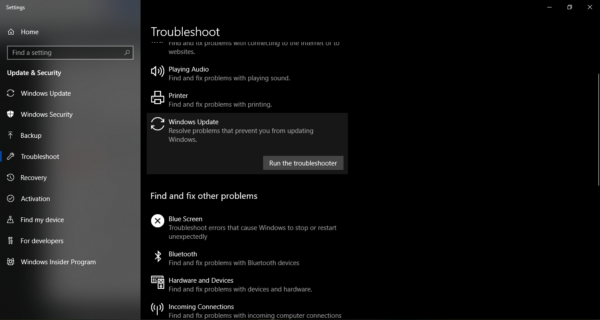
Step 3: Click on it and run the troubleshooter. Step 4: Click on Next and follow the instructions. If this doesn’t fix the issue proceed to the next solution.
Method 2: Deleting WUServer and WIStatusServer from the Registry
- Open Run command and type services.msc hit enter. This command will open the Windows services console.
- Search for WindowsUpdate
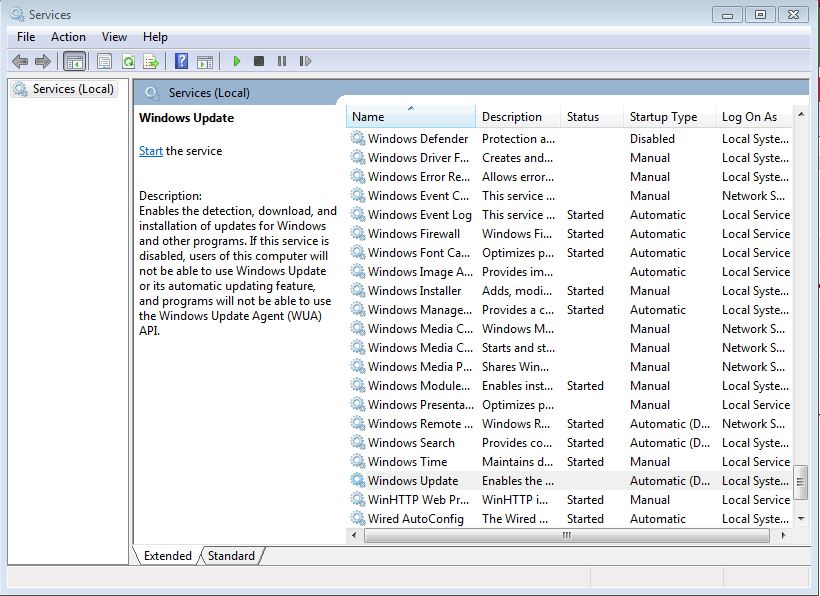
- And stop the windows update services.
- After stopping the windows update service open Regedit from the run command.
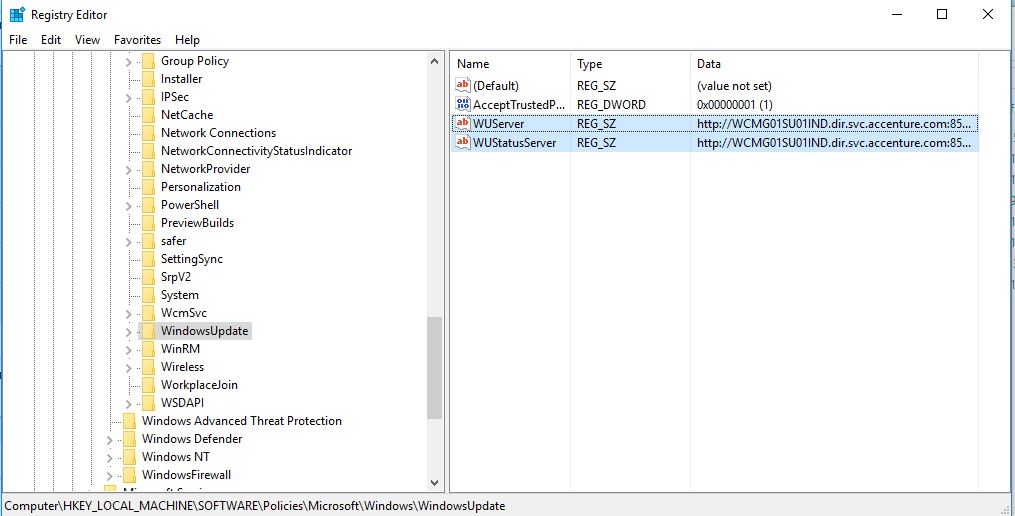
Navigate to the following path: HKEY_LOCAL_MACHINE\SOFTWARE\Policies\Microsoft\Windows\WindowsUpdate
- Click on Windows Update, From the right-hand side, you can find two registry keys called WUServer and WIStatusServer
- Right-click on each and select Delete.
- Open Run again Type Services.msc
- search windows update service and restart it again.
- Once done restart the PC and check for updates again.
Method 3: Deleting Software Distribution Folder
- Go toStart
- Type Run
- In Run Type services.msc
- Search for WindowsUpdate
- And stop the windows update services.
- Browse to below-mentioned path
- C:\Windows\SoftwareDistribution in My Computer/Windows Explorer and Delete its contents
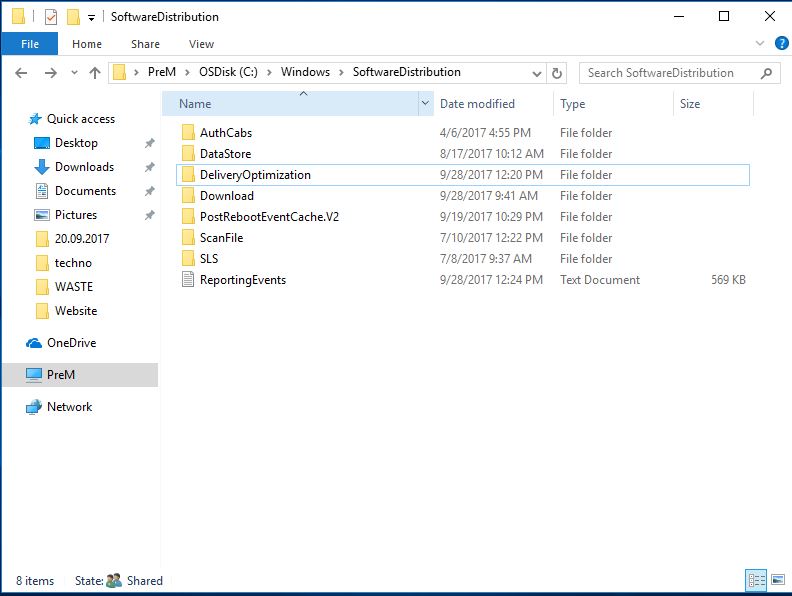
- Return to the services window
- Find the ‘Windows Update‘ service at the bottom of the list, right-click it, and select start
- Now go to the control panel
- check for Windows update
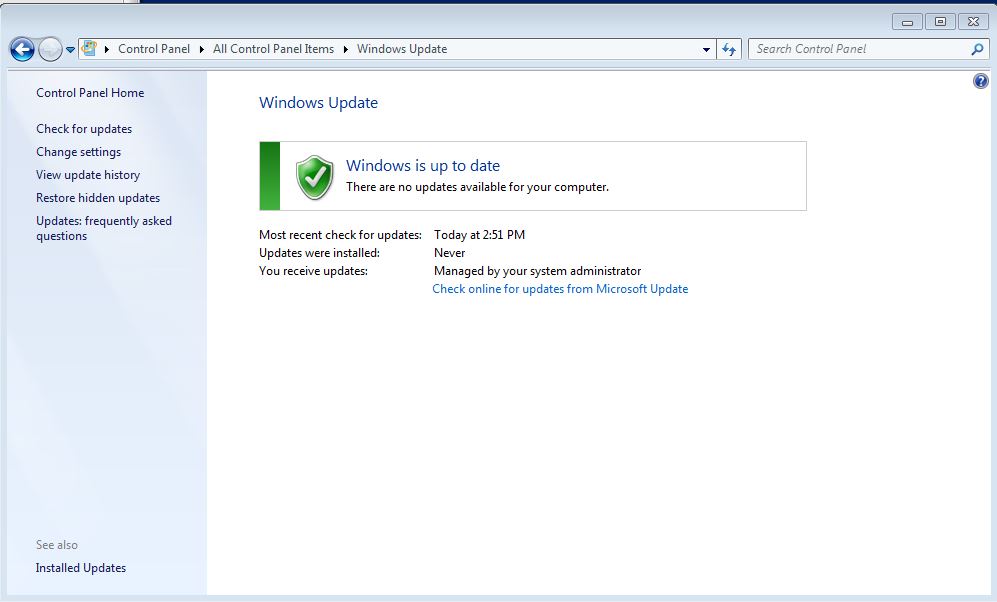
Read Also:
How to Re-register Windows Update Components in Windows 11/10?