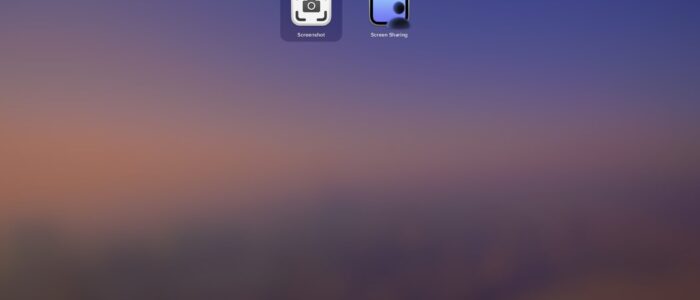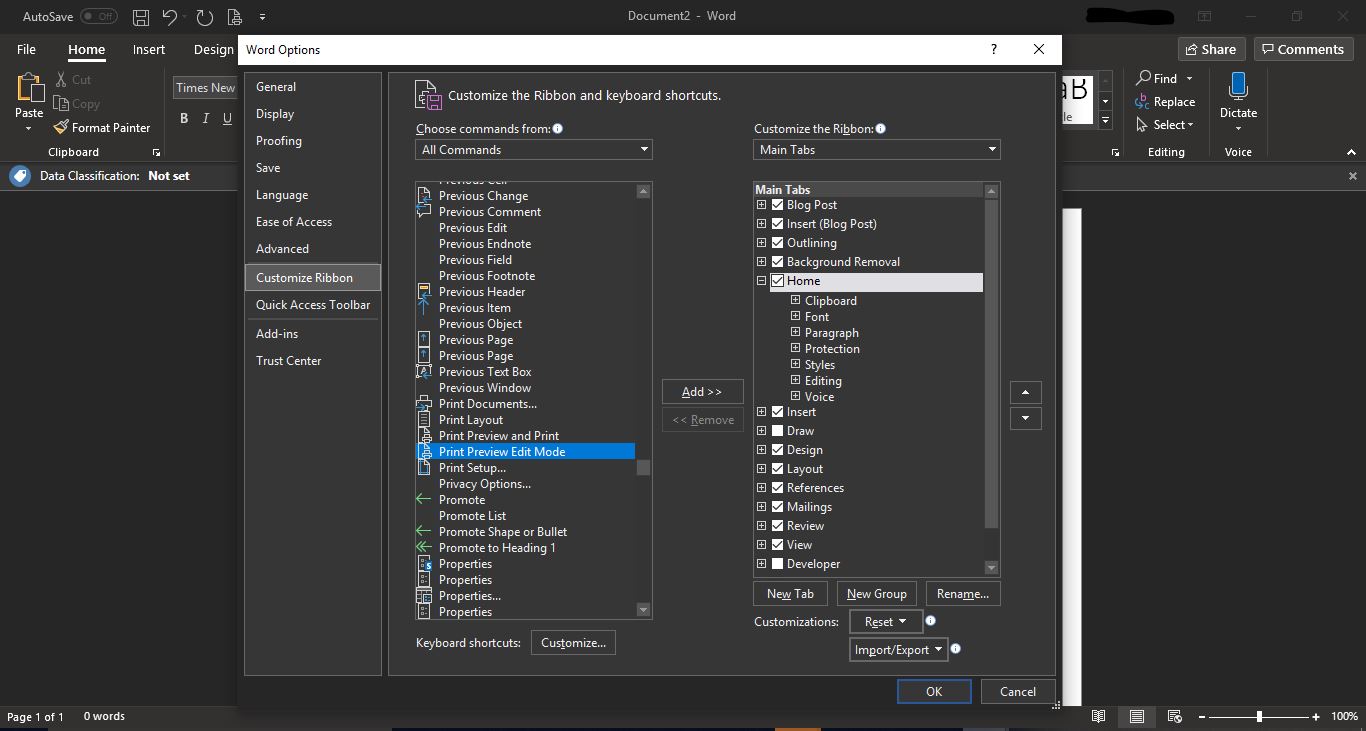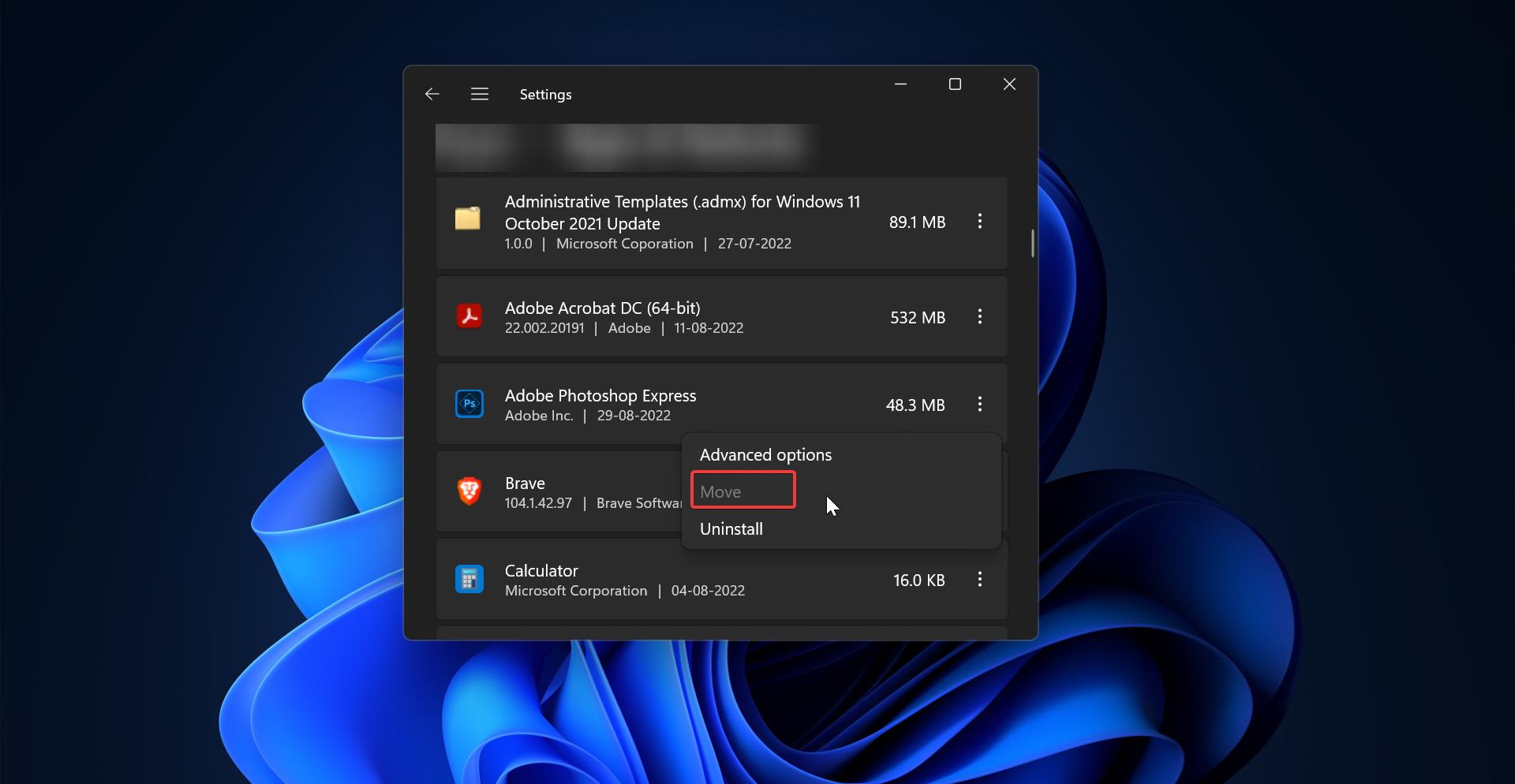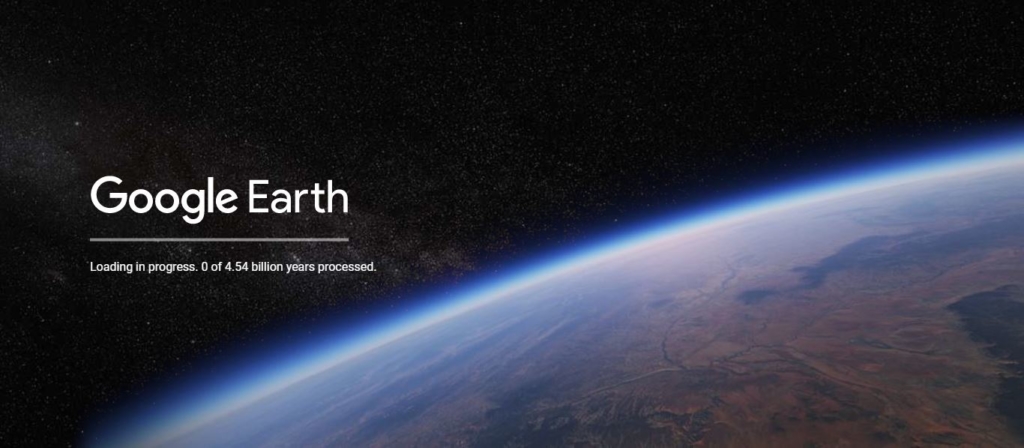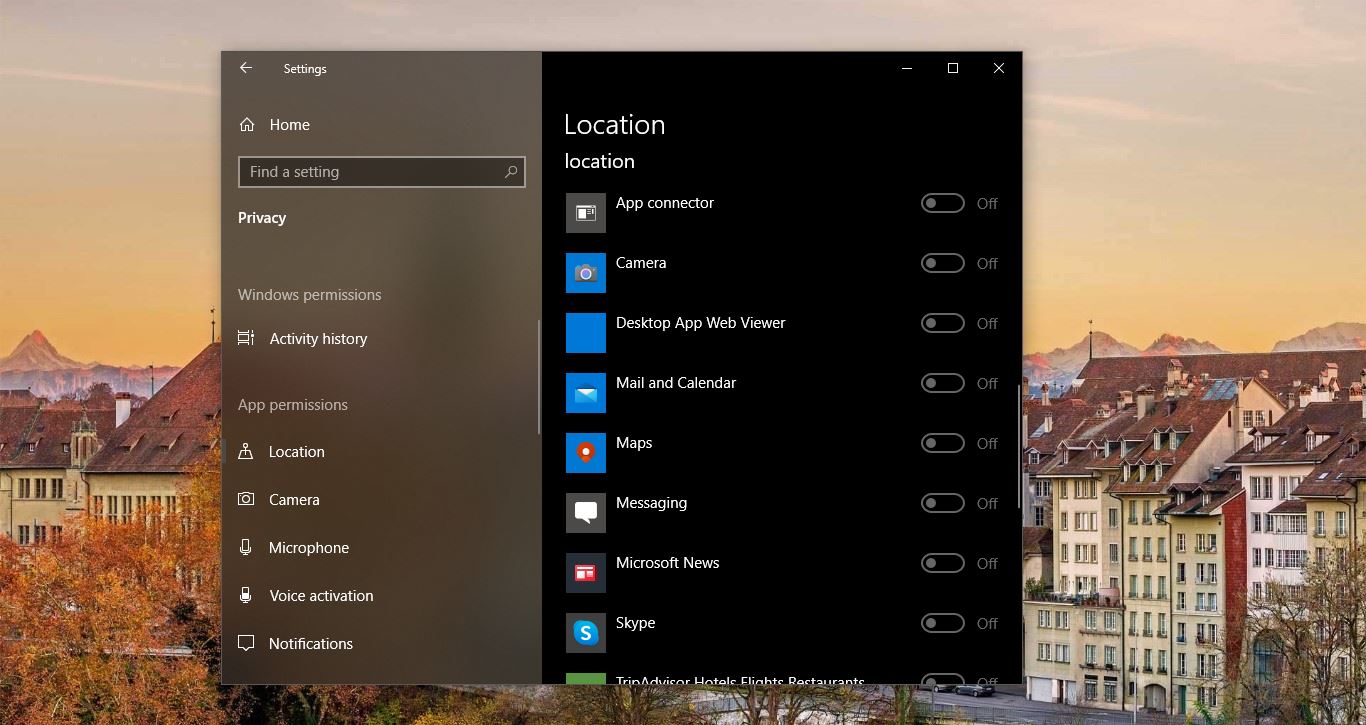By default, MAC OS saves screenshots in PNG format, PNG uses lossless compression that won’t degrade the image quality, but it saves the files in large size. But for the fair use of images JPG is the best format, In Windows, you can change the format of an image while saving the file, that’s quite simple. But in MAC, once you press the screenshot shortcut key, the image will automatically saves in PNG format on the Desktop. In case you want to change the file format, you need to edit the file and then you have to choose a different file format. Or you can use the third-party tool to change the file format. This article will guide you to change the MAC screenshot default format using the terminal.
Change the MAC screenshot default format using Terminal
Open Terminal from the Application > Utilities folder, or use Spotlight to open it.
Copy and paste one of the following commands into Terminal and press the Enter key.
- To save Mac screenshots in JPG format:
defaults write com.apple.screencapture type jpg;killall SystemUIServer
- To save Mac screenshots in HEIC format:
defaults write com.apple.screencapture type heic;killall SystemUIServer
- To save Mac screenshots as PDF:
defaults write com.apple.screencapture type PDF;killall SystemUIServer
- To save Mac screenshots as GIF:
defaults write com.apple.screencapture type gif;killall SystemUIServer
- To save Mac screenshots as TIFF:
defaults write com.apple.screencapture type tiff;killall SystemUIServer
- Or, to return Mac screenshots back to PNG format:
defaults write com.apple.screencapture type png;killall SystemUIServer
Once you select the format, copy paste the command in the terminal and hit enter, this command will change the default file format.
Read Also:
How to Take Screenshots on Mac Using Different Methods?