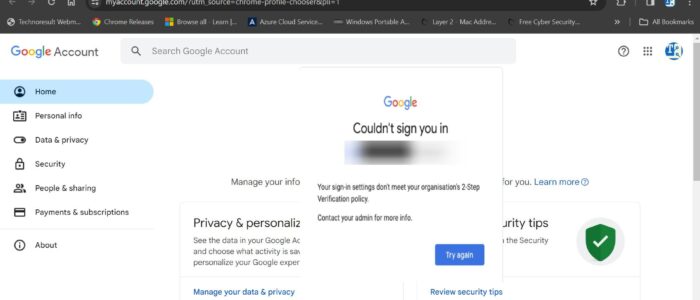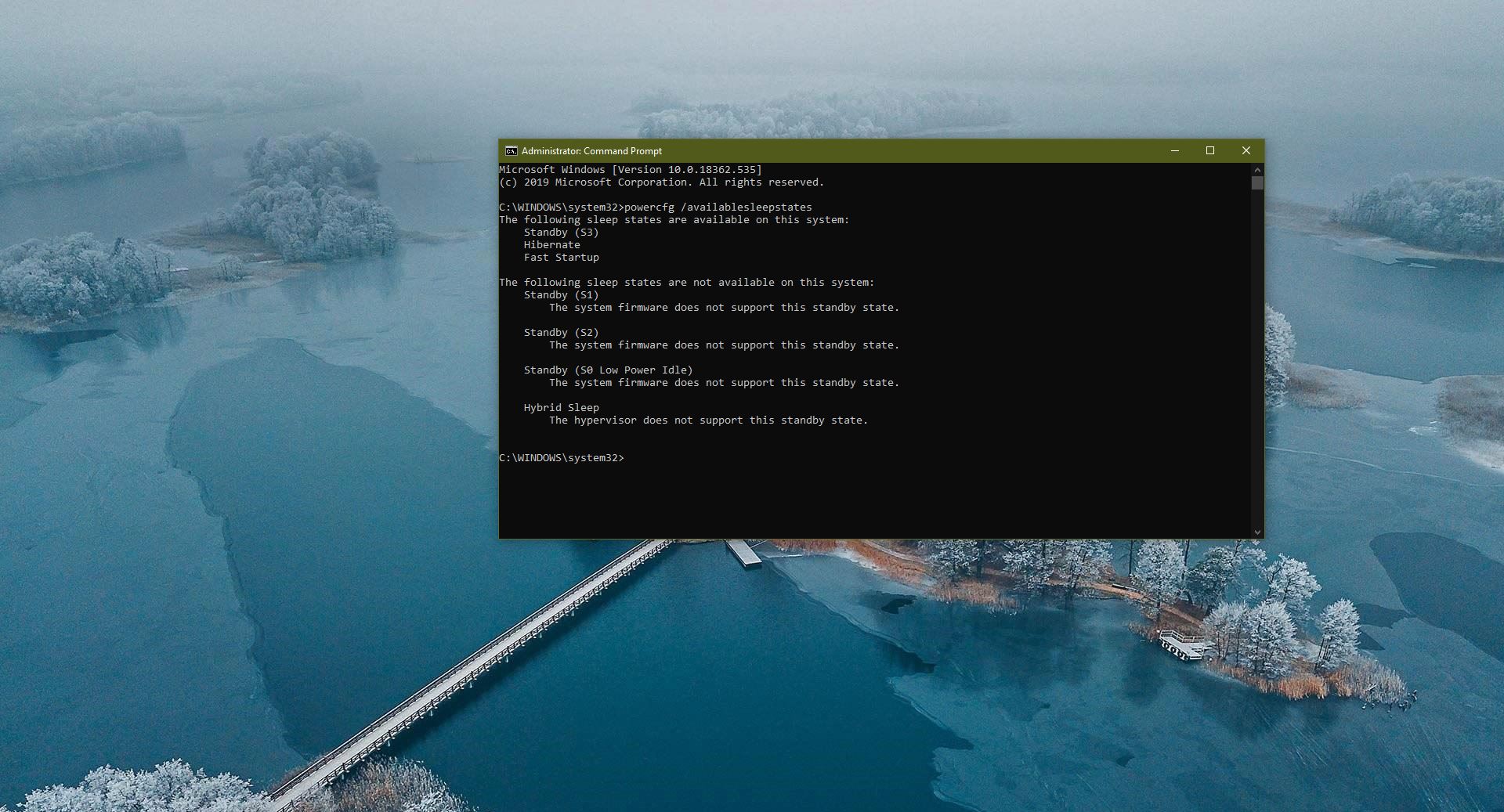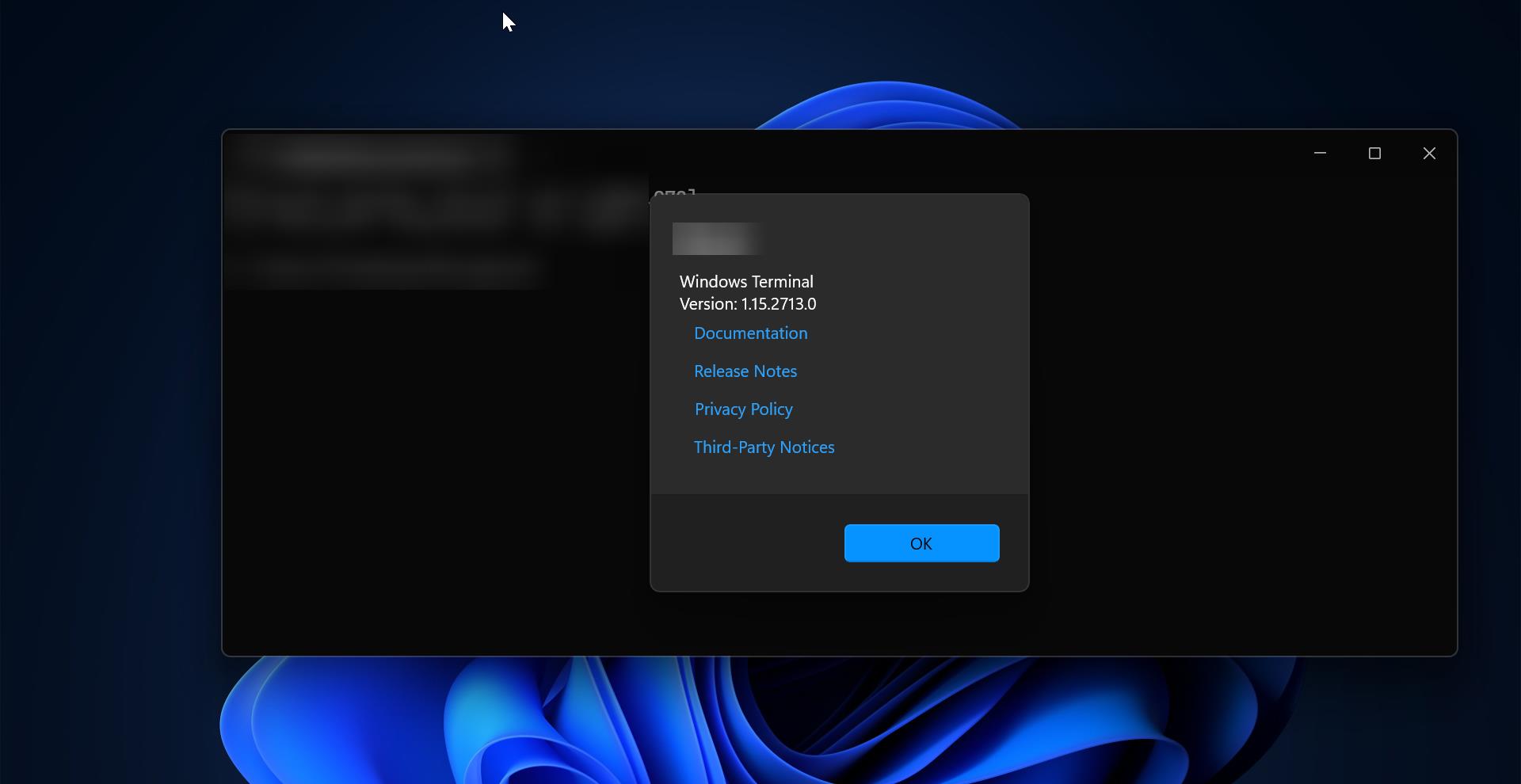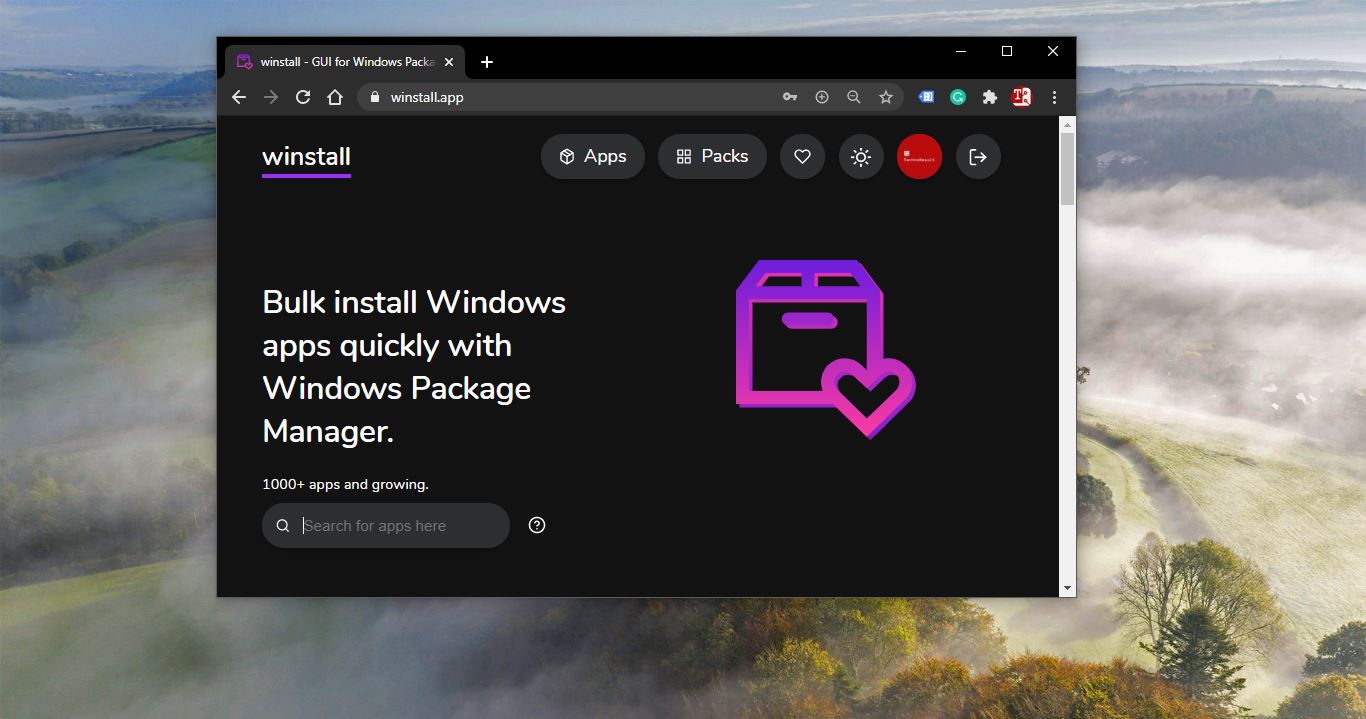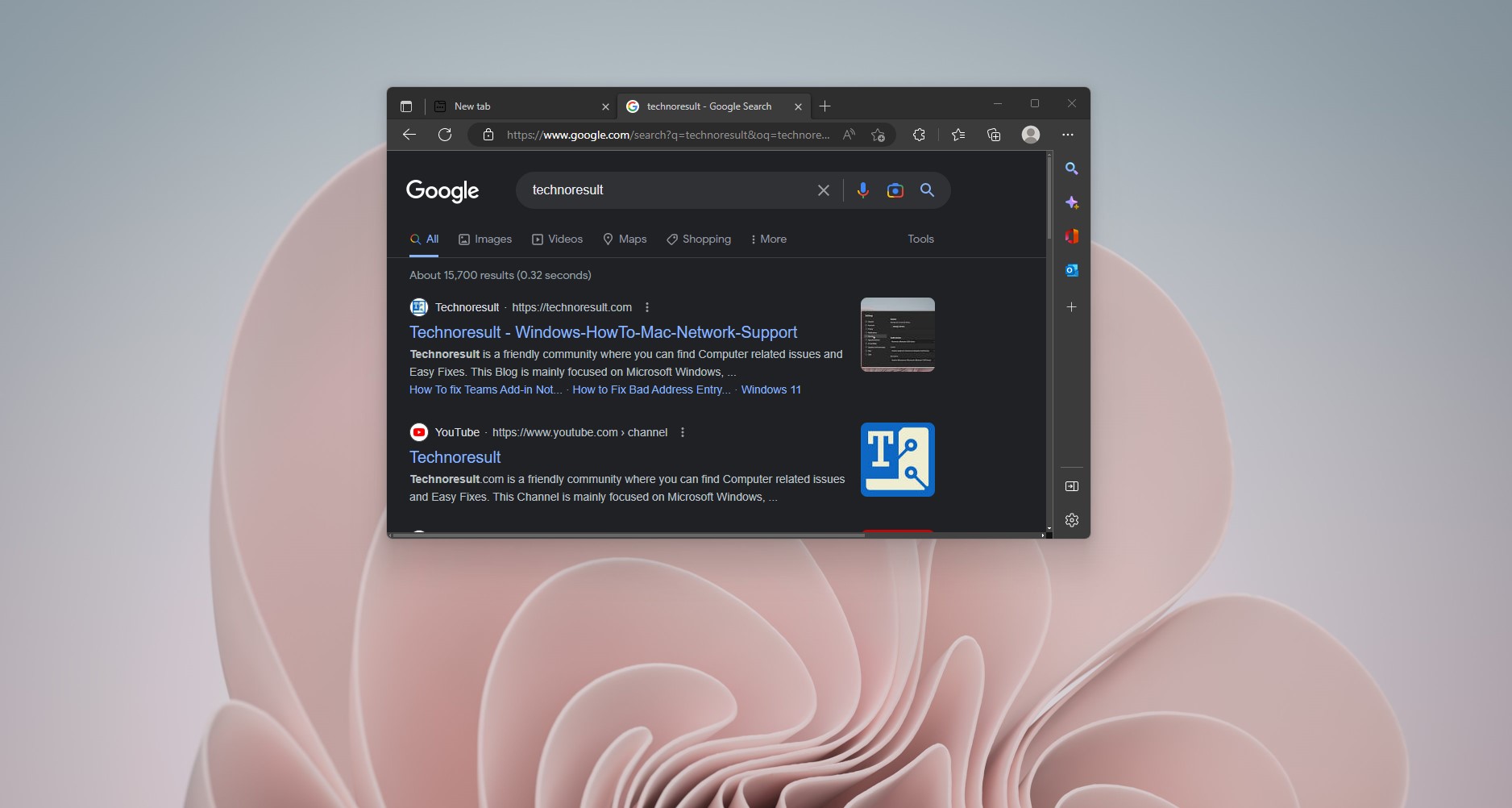Recently one user reported that he faced an issue while signing in to his Google account, he received the following error “Couldn’t Sign into you in, Your sign-in settings don’t meet your organization’s 2-step Verification Policy, Contact your admin for more info.” If you are receiving a similar error then this article will guide you to fix Couldn’t sign you in error in Google account.
Mostly this error occurs due to the Google Two-factor authentication not being set up on your account. If your organization enabled the policy for 2FA mandatory and you are not enrolled for 2FA, you’ll get this type of error while signing into your Google account. To resolve this error you have to enable 2FA for your Google account.
Fix Couldn’t sign you in error in Google account
Before proceeding, it is essential to coordinate with your admin team and request the temporary disabling of the Two-Factor Authentication (2FA) policy for your account through the Google Admin Portal. Once the admin team has successfully disabled the 2FA policy and provided confirmation, you will be able to log in to your Google account without encountering any authentication challenges. Ensure you follow the organization’s protocols and guidelines during this process to maintain the security and integrity of your account. Follow the below-mentioned steps to enable two-factor authentication (2FA) to your Google Account.
- Follow this link: Set up 2FA on your Google account and click Get started
- Or, click Enrol when prompted by Google to set up 2FA – this button should take you to a myaccount.google.com web page.
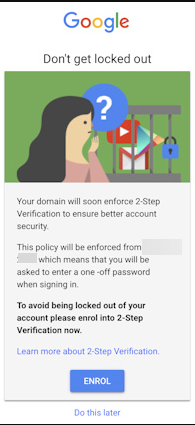
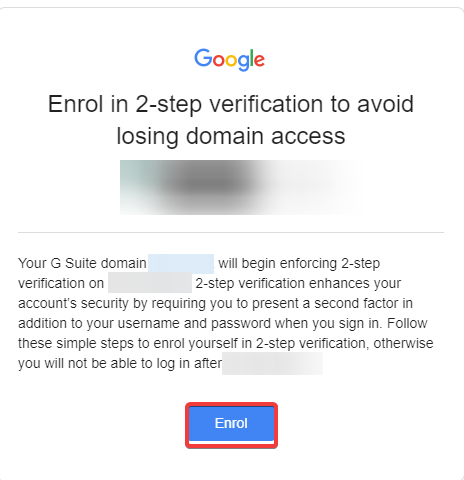
2) You will be prompted to re-enter your password.
3) If you don’t currently have 2FA enabled on your Google account, you will be prompted to set this up using one of three options:
- Passcodes (via text message or automated phone call)
- Google Prompt
- Security Key
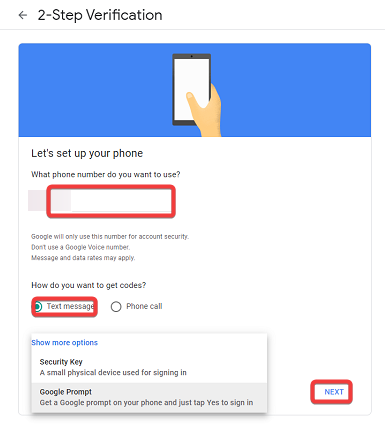
If you already have 2FA enabled on your Google account, it will show you which authentication methods are currently set up on your account, with options to add additional authentication methods as alternatives (in case your usual method isn’t possible – for example, if you’ve left your phone at home).
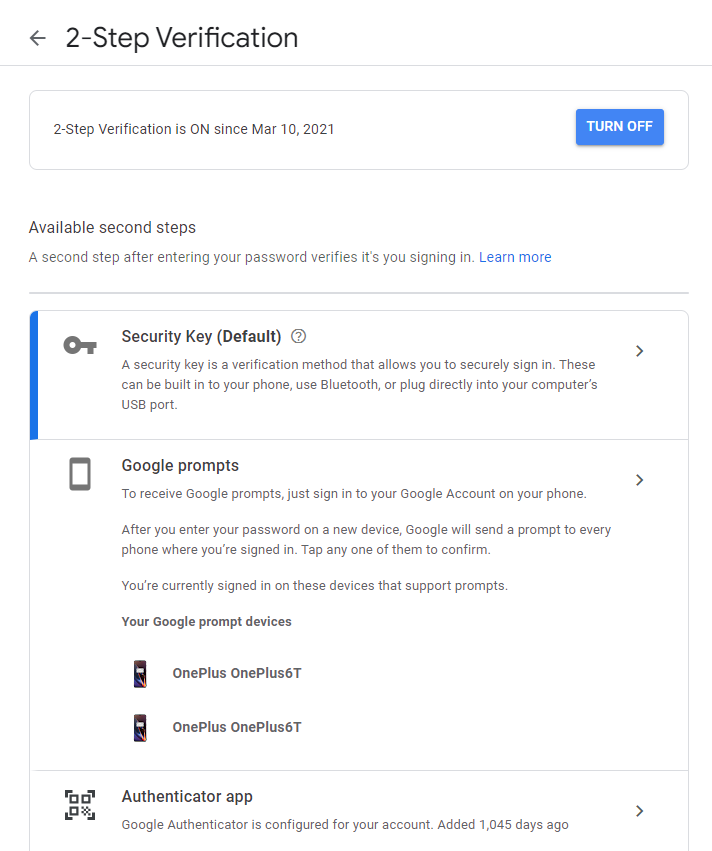
Once you have enabled Two-Factor Authentication (2FA) for your Google account, this error should no longer occur. The activation of 2FA will be reflected in the G Suite Admin Portal, indicating that your account now has an additional layer of security.