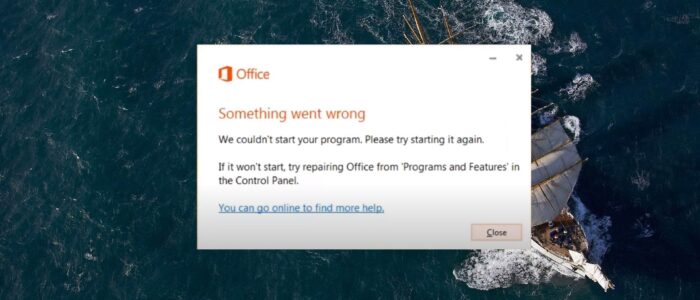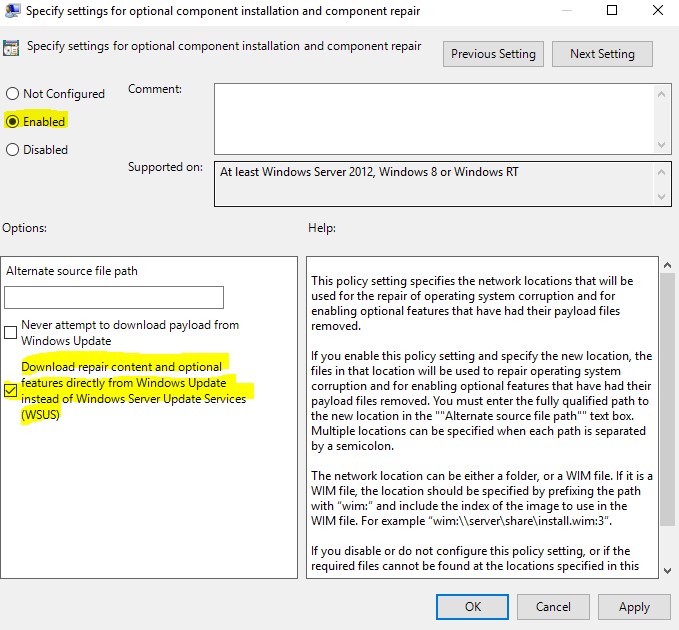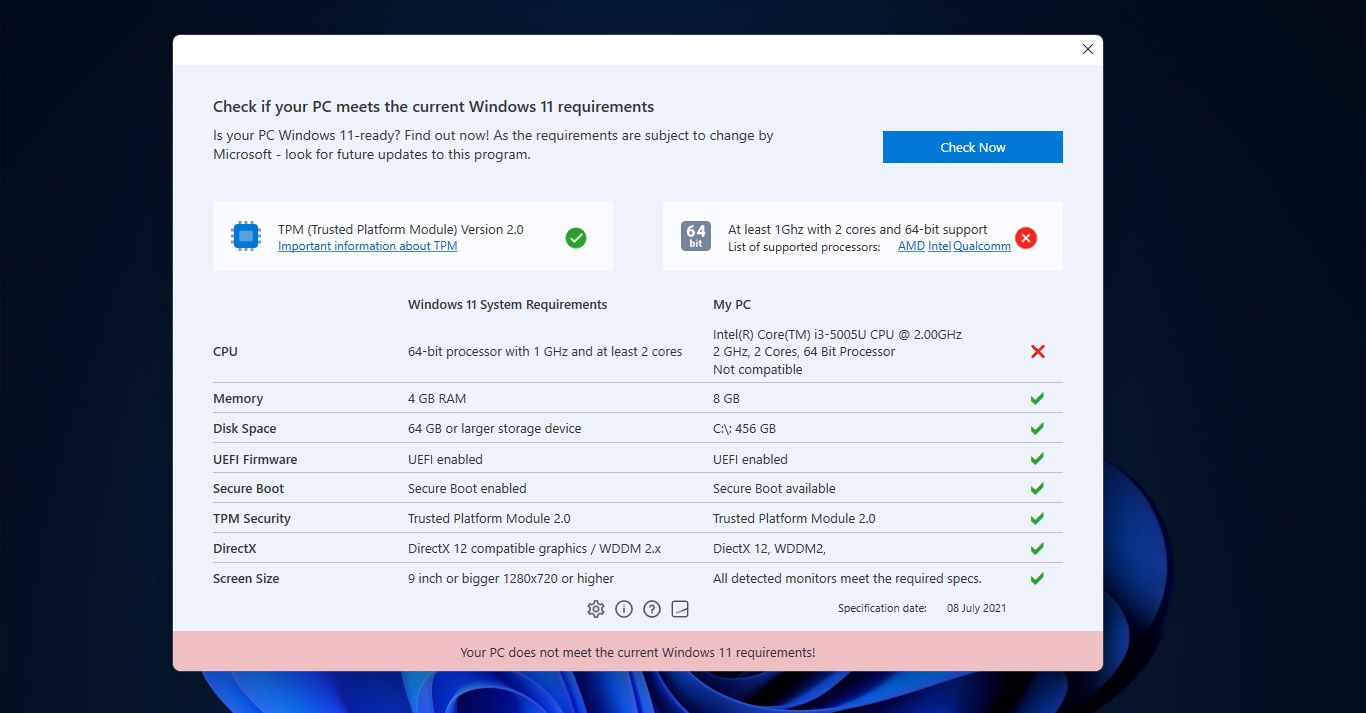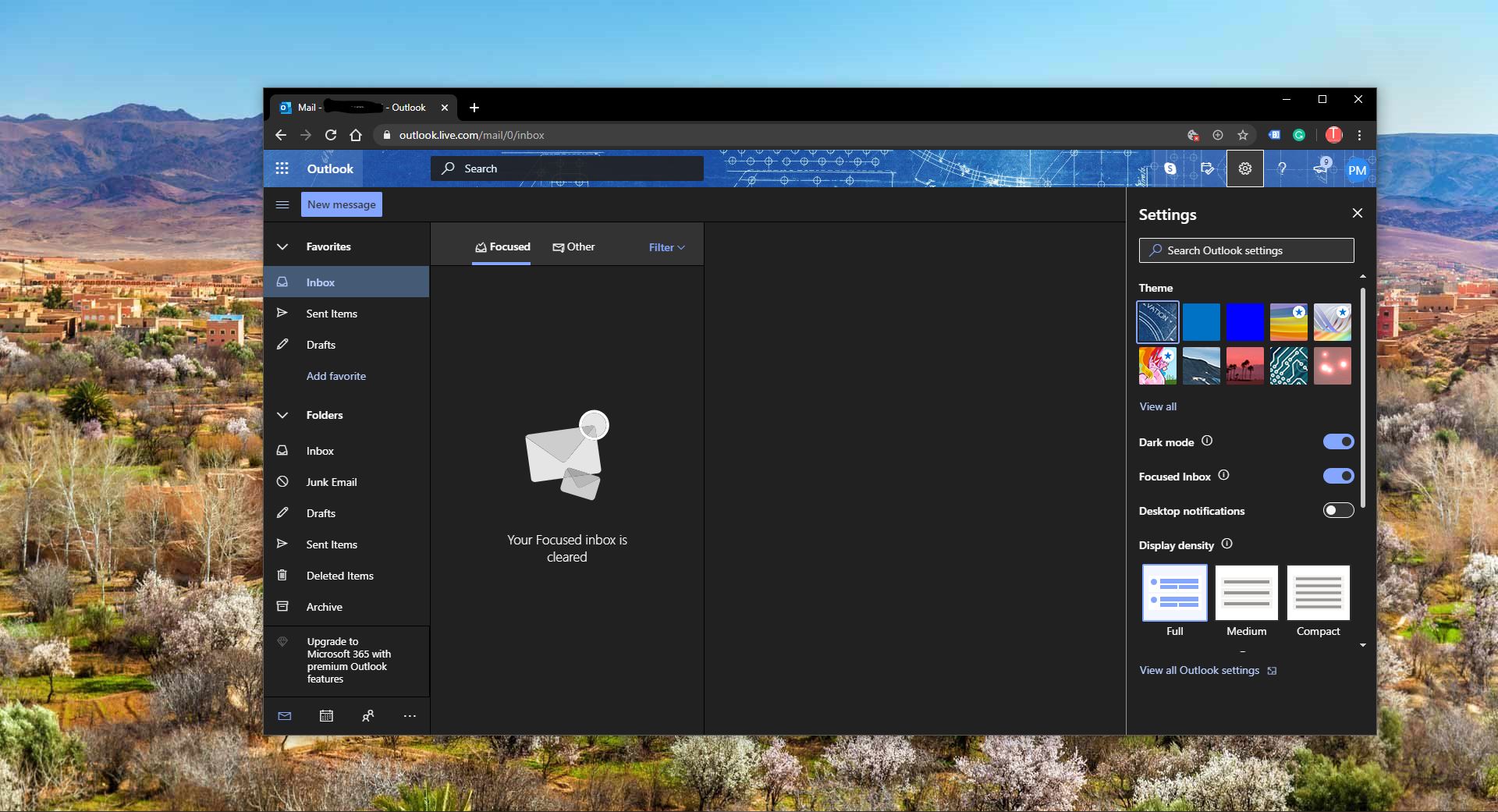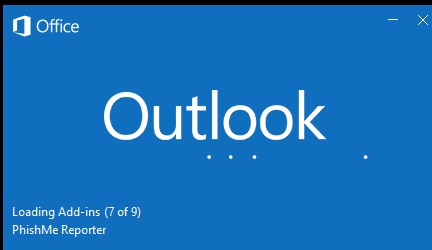Microsoft Office 365 or MS Office 365 is a web-based enterprise-grade subscription suite. Office 365 is a very important and widely known productivity application. Many corporate companies are migrated to office 365 because of the latest feature and security updates. Office 365 differs from office 2019 and other versions. Because it is a subscription service that ensures you always have the most updated version of modern productivity tools from Microsoft. Office 365 offers plans for home and personal use as well as small and midsized businesses, large enterprises, schools, and non-profits. You can choose to pay for your subscription on a monthly or yearly basis, and the Microsoft Office 365 family plan lets you share your subscription with your family for up to 6 people, and use your apps on multiple PCs, Macs, tablets, and phones. There are many errors we face while using Office 365, like the error from outlook, excel, PowerPoint, Word or OneNote. Some issue requires office repair.
The office repair tool is the inbuilt utility that comes with the office package that helps users to fix the office issue. There are two types of office repair available, one is a quick repair and the other one is online repair. Quick Repair detects and replaces corrupted files and will require around 5-10 minutes to complete. Online Repair does an uninstall and complete repair, which takes around 20-30 minutes and it required internet connection. As I mentioned above you can face many errors while using the office, the most common error is something went wrong we couldn’t start your program. This article will guide you to fix something went wrong error in Office 365.
Fix something went wrong in Office 365:
There are many types of something went wrong error in office 365. Sometimes you will get this error with the error code. If you are facing Something went wrong error while opening any office applications then the first option is to restart your system once and check.
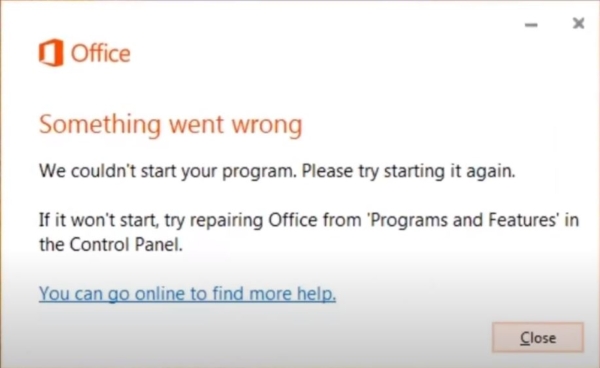
If the issue is not resolved then you need to Repair the Office.
First, we are going to try Quick Repair.
Open the control panel > Programs and Features and search for Office 365 and click on Change. And you will get office repair utility popup.
From that popup, there are two options you see. Quick and Online Repair. Click on Quick Repair. It will take 5-10 mins.
If the Repair is successful then you can open any Office program and check. If it not working then move to the next step.
If you got any error while running office Quick repair then click on Online Repair and check. It will take around 20-30 mins. If you got the same error in Online repair also then follow the solutions below to fix.
The error code will be “Something went wrong Error Code: 30068-13 (1058)”. This error states that “Sorry, Office ran into a problem because its system service is disabled. Please ensure the office system service can run, then try again.”
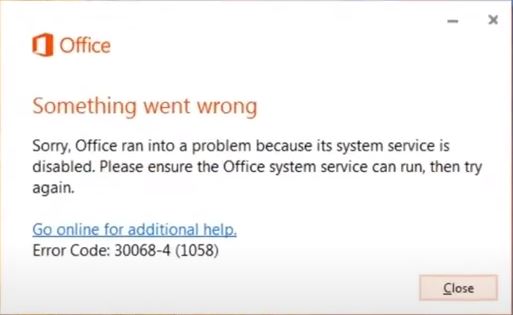
Fix Error Code: 30068-13 (1058):
Open run command by pressing Windows + R and type services.msc and enter. This command will open the service management console.
Now look for the Office Source Engine service and start the service, it the service is already started then leave it.
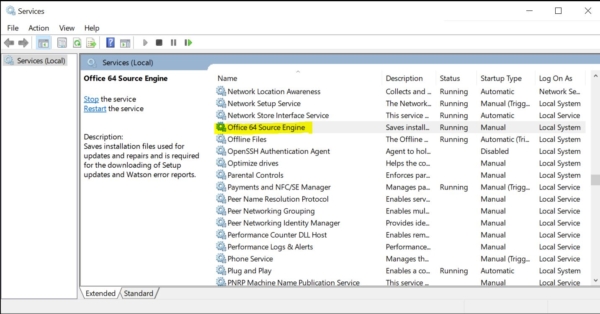
Search for Microsoft Office Click-to-Run service and if it is in a disabled state then right-click on that service and set the Startup type to Automatic.
Next start the Microsoft Office Click-to-Run service. Then click on Apply and OK.
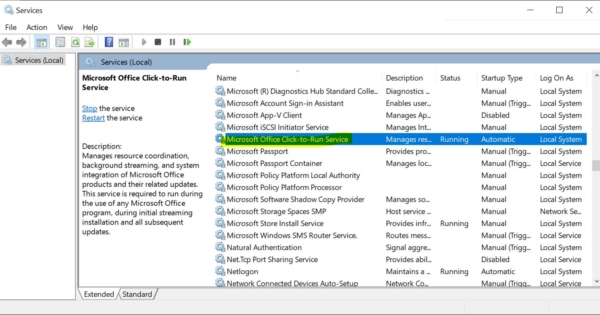
Now you can open Programs and Features and right-click on Office 365 Program and choose change. Choose Quick Repair or Online Repair to fix the issue.
Read Also:
Fix The Device is Unreachable Error 0x80070141
Fix Something went wrong error code C0090016 in Windows 11/10